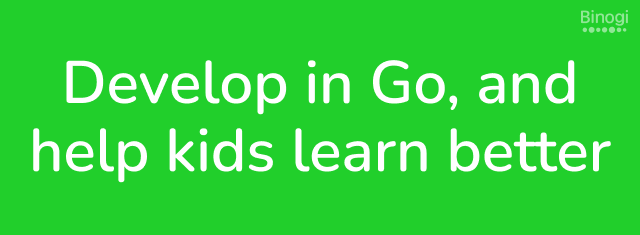Uses the following technologies:
- Go programming language
- AWS Lambda to host the function
- AWS API Gateway to expose the Lambda function as a REST API*
- AWS CLI tool (
aws) to configure AWS
The current setup in this project is: 1 REST endpoint → 1 Lambda function → inside 1 ZIP file.
*NOTE: AWS API Gateway adds a bit of overhead on how you handle parameters (APIGatewayProxyRequest) and response (APIGatewayProxyResponse), which affects how you test it on localhost.
Based on AWS Lambda in GoLang — The Ultimate Guide and this example Gist. See also:
- AWS:
Edit my-lambda-function/main.go
make
Create the working directory
mkdir my-lambda-function && cd my-lambda-function
(Create the files: main.go)
Initialize the module in Go
go mod init example.com/my-lambda-function
Build the go app for Linux
GOOS=linux go build
To build your ZIP file:
cd my-lambda-function && zip -r ../my-lambda-function.zip * && cd ..
TBD!
In a separate terminal, you can then locally invoke the function using cURL:
curl -XPOST "http://localhost:9000/2015-03-31/functions/function/invocations" -d '{"body":{"name":"Tom"}}'
✅ You should get a response like {"statusCode":200,"headers":{"Content-Type":"application/json"},"multiValueHeaders":null,"body":"{\"message\":\"Hello! Dear Tom!\"}"}
Note the more complex JSON parameters/response used vs in the final results below, see Notes on AWS API Gateway above.
Parameters used below:
[my-lambda-function]: substitute with your app/repository/image name[AWS Account Number]: e.g.123456789012[Region]: e.g.eu-west-1,us-east-1
You need an IAM Role (e.g. lambda-ex) for executing the Lambda function.
Build your local ZIP file:
make
aws lambda create-function --function-name [my-lambda-function] \
--handler [my-lambda-function] \
--zip-file fileb://tmp/[my-lambda-function].zip \
--runtime go1.x \
--region [Region] \
--role arn:aws:iam::[AWS Account Number]:role/lambda-execute
✅ You can now test your Lambda function in the AWS Console, “Test” tab or with:
aws lambda invoke --function-name [my-lambda-function] \
--cli-binary-format raw-in-base64-out \
--payload '{"body":"{\"name\":\"Tom\"}"}' \
--invocation-type "RequestResponse" tmp/lambda_response.txt
- Go to https://console.aws.amazon.com/apigateway
- REST API → Build
- Select 🔘 “New API”
- Actions → Create Resource, enter resource name e.g.
my-lambda-function - Select your created resource, then Actions → Create Method
- Select method (e.g.
POST, orANY) - Select Integration type: 🔘 “Lambda Function”, then check the ☑️ “Use Lambda Proxy integration” and enter the name of your function under “Lambda Function”
- Actions → Deploy API
- Enter a “Stage” name e.g. “test”
You will get an endpoint back, e.g. https://12345xw4tf.execute-api.eu-west-1.amazonaws.com/test (note: excludes the function name, see the full curl example below)
✅ You can now test the API with:
curl -XPOST "https://12345xw4tf.execute-api.eu-west-1.amazonaws.com/test/my-lambda-function" -d '{"name":"Tom"}'
Update the Lambda function:
aws lambda update-function-code --region [Region] --function-name [my-lambda-function] \
--zip-file fileb://tmp/[my-lambda-function].zip
Note: There’s no need to update API Gateway after updating the Lambda function, but it can take a minute or so before the updated Lambda function starts working.
- Note that your Lambda function and API Gateway will have separate Log Groups in CloudWatch.
- If you get API Gateway "Internal server error", "malformed Lambda proxy response" errors or 502 status codes, it means your Lambda function’s response is not formatted correctly for API Gateway.