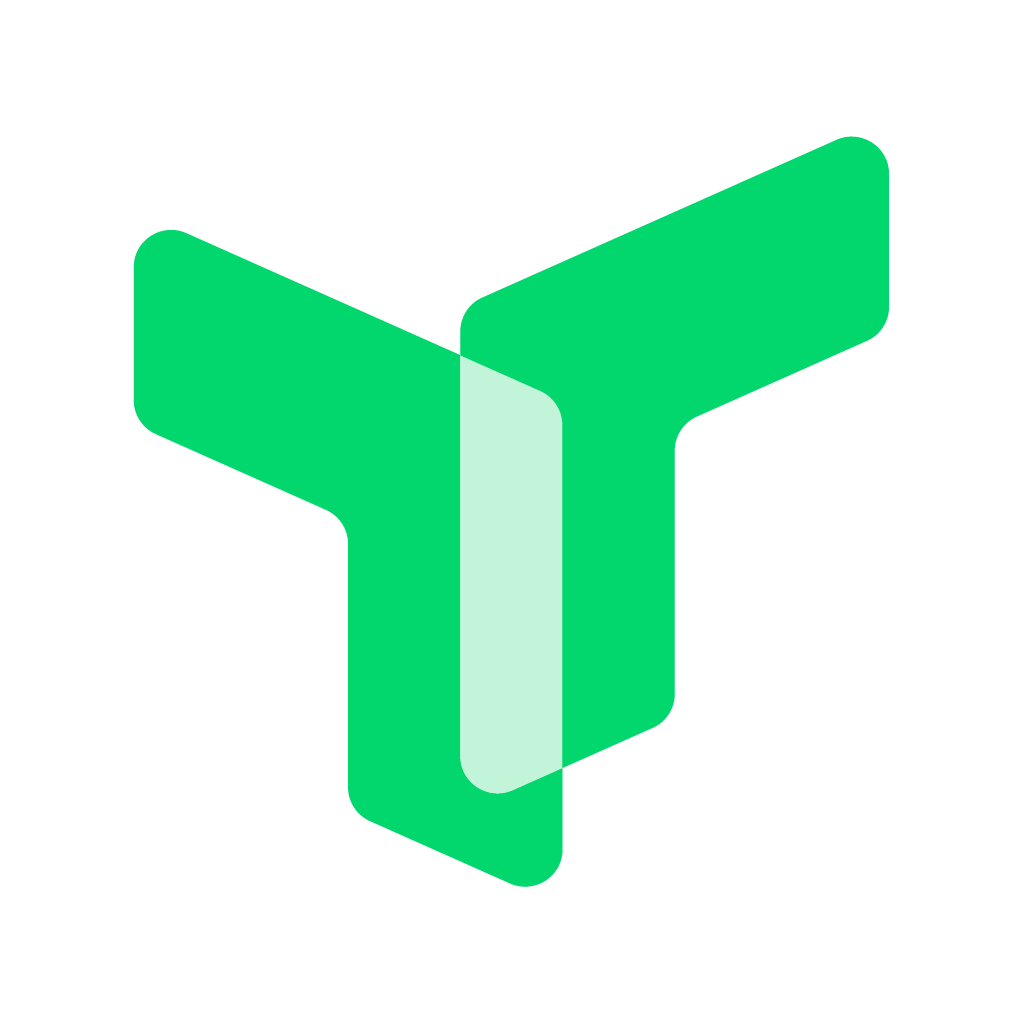
🚀 A concise, efficient, good-looking input, screenshot, and word translation software
(English | 中文)
The main functions are input translation, screenshot translation, selected translation、Hover Ball Translation、Screenshot OCR、Screenshot Silence OCR、Clipboard listening translation
Translation source/text recognition application reference
-
Translation source
- TTime (built-in)
- Google Translation (built-in)
- DeepL Translation (built-in) = DeepLX Translation
- Bing Translation (built-in)
- Bing dict Translation (built-in)
- Tencent TranSmart Translation (built-in)
- NiuTrans (built-in)
- ECDICT Translation-Offline (built-in)
- Tencent Translator
- Baidu Translation
- Alibaba Translation
- Google Translation
- OpenAI(ChatGPT) Translation
- YouDao Translation
- DeepL Translation
- Volcano Translation
- NiuTrans
- CaiYun Translation
- Papago Translation
-
OCR
- TTime
- TTime Online OCR
- Baidu OCR
- Baidu Image Translation OCR
- Volcano OCR
- Ocr Space
- Iflytek OCR
- Tencent OCR
- Tencent Image Translation OCR
development environment
NodeJs Version >= 16
Npm Version >= 8
Dependent download
npm run npm-i-extend-modules-update
Project Run
npm run dev
Projects Build
npm run build:win
npm run build:win:portable
npm run build:mac
Adding translation/OCR sources is very simple. You only need some JS/TS basics and interface debugging capabilities to integrate. Take Maverick Translation as an example
Edit file to add a translation source enumeration
src/common/enums/TranslateServiceEnum.ts
Note here: After the source enumeration definition is translated, subsequent file names need to be named according to the enumeration name method. For details, refer to the naming rules in the following steps
static NIU_TRANS = 'NiuTrans'
Copy the logo file to this file path
src/renderer/src/assets/translate/NiuTransLogo.png
Add translation/OCR source information file
src/common/channel/translate/info/NiuTransInfo.ts
Add translation/OCR source interface implementation
src/main/service/channel/interfaces/NiuTransRequest.ts
Add translation/OCR source interface call callback page results
src/main/service/channel/product/translate/NiuTransChannel.ts
- Thanks electron-vite The provided electron framework saved me a lot of time and cost
- Thanks Bob Main sources of inspiration
- Thanks bob-plugin-openai-translator Reference for the original implementation of OpenAI
- Thanks eSearch Reference for offline OCR and initial version screenshot implementation










