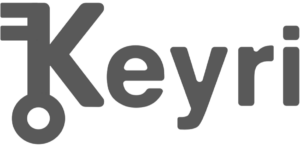Keyri QR login Android SDK written in Kotlin
This repository contains the open-source code for Keyri Android SDK.
- System Requirements
- Demo
- Integration
- Option 1 - App Links
- Option 2 - In-App Scanner
- Jetpack Compose support
- Interacting with the API
- Session Object
- Disclaimer
- License
The latest source code of the Keyri Android SDK can be found here: Releases
- Android API level 23 or higher
- AndroidX compatibility
- Kotlin coroutines compatibility
Note: Your app does not have to be written in Kotlin to integrate this SDK, but it must be able to depend on Kotlin functionality. If you are using Java - see Keyri java.
This repository contains a demonstration app for the Keyri SDK product. To build and run the demo app, follow the instructions below.
Add SDK dependency to your module build.gradle file and sync project:
dependencies {
// ...
implementation("com.keyri:keyrisdk:$latestKeyriVersion")
}To handle Android App Links (e.g., for QR login straight from the user's built-in camera app) you need to define the following intent-filter block in your AndroidManifest.xml:
<application...>
<!-- ... -->
<activity...>
<!-- ... -->
<intent-filter android:autoVerify="true">
<action android:name="android.intent.action.VIEW" />
<category android:name="android.intent.category.DEFAULT" />
<category android:name="android.intent.category.BROWSABLE" />
<data android:host="${domainName}" android:scheme="https" />
</intent-filter>
</activity>
</application>This will handle all links with the following
scheme: https://{yourCompany}.onekey.to?sessionId={sessionId}
Note: Keyri will create your https://{yourCompany}.onekey.to page automatically once you
configure it in the dashboard
In the activity where the processing of links is declared, you need to add handlers in
the onNewIntent() and onCreate() methods, and pass sessionId to process the entire flow
yourself:
override fun onCreate(savedInstanceState: Bundle?) {
super.onCreate(savedInstanceState)
setContentView(R.layout.activity_main)
intent.data?.let(::processLink)
}
override fun onNewIntent(intent: Intent) {
super.onNewIntent(intent)
processLink(intent.data)
}
private fun processLink(url: Uri?) {
val appKey = "[Your appKey]" // Get this value from the Keyri Dashboard
val publicApiKey = "[Your publicApiKey]" // Get this optional value from the Keyri Dashboard for Fraud Prevention
val serviceEncryptionKey = "[Your serviceEncryptionKey]" // Get this optional value from the Keyri Developer Portal for Fraud Prevention
val publicUserId = "public-User-Id" // publicUserId is optional
val payload = "Custom payload here"
// Be sure to import the SDK at the top of the file
val keyri = Keyri(this@MainActivity, appKey, publicApiKey, serviceEncryptionKey)
// Process link and call initiateQrSession
url?.getQueryParameters("sessionId")?.firstOrNull()?.let { sessionId ->
lifecycleScope.launch(Dispatchers.IO) {
keyri.initiateQrSession(sessionId, publicUserId).onSuccess { session ->
// You can optionally create a custom screen and pass the session ID there. We recommend this approach for large enterprises
val result = keyri.initializeDefaultConfirmationScreen(supportFragmentManager, session, payload).getOrThrow()
// In a real world example you’d wait for user confirmation first
session.confirm(payload = payload, context = this, trustNewBrowser = true) // or session.deny(payload, context)
}
}
} ?: Log.e("Keyri", "Failed to process link")
// Or delegate link processing to Keyri SDK
url?.let {
keyri.processLink(supportFragmentManager, url, payload, publicUserId).onSuccess {
// Successfully authenticated
}
} ?: Log.e("Keyri", "Failed to process link")
}
Note: Keyri will set up the required /.well-known/assetlinks.json JSON at
your https://{yourSubdomain}.onekey.to page as required by Android App Links handling. Details on
this mechanism are described
here: Verify Android App Links
Add Keyri and Keyri-Scanner dependency to your module build.gradle file and sync project:
dependencies {
// ...
implementation("com.keyri:keyrisdk:$latestKeyriVersion")
implementation("com.keyri:scanner:$latestKeyriVersion")
}Use AuthWithScannerActivity built-in functionality to delegate authentication to SDK. You can use
ActivityResult API or onActivityResult. Call easyKeyriAuth and pass appKey, payload and
optional publicUserId, publicApiKey, serviceEncryptionKey:
private val easyKeyriAuthLauncher =
registerForActivityResult(ActivityResultContracts.StartActivityForResult()) { activityResult ->
val isSuccess = activityResult.resultCode == Activity.RESULT_OK
// Handle authentication result
// ...
}
override fun onActivityResult(requestCode: Int, resultCode: Int, data: Intent?) {
super.onActivityResult(requestCode, resultCode, data)
val isSuccess = resultCode == Activity.RESULT_OK
// Handle authentication result
// ...
}
override fun onCreate(savedInstanceState: Bundle?) {
super.onCreate(savedInstanceState)
// ...
binding.bAuthWithScanner.setOnClickListener {
// With ActivityResult API
val appKey = "[Your appKey]" // Get this value from the Keyri Dashboard
val publicApiKey = "[Your publicApiKey]" // Get this optional value from the Keyri Dashboard for Fraud Prevention
val serviceEncryptionKey = "[Your serviceEncryptionKey]" // Get this optional value from the Keyri Developer Portal for Fraud Prevention
val publicUserId = "public-User-Id" // publicUserId is optional
val payload = "Custom payload here"
easyKeyriAuth(
this@MainActivity, // Context
easyKeyriAuthLauncher, // ActivityResult API
appKey,
publicApiKey,
serviceEncryptionKey,
payload,
publicUserId,
KeyriDetectionsConfig(),
)
// Or with on activityResult:
// This will call an activity that will return a result
// Handle this result in onActivityResult function
easyKeyriAuth(
this@MainActivity, // Activity
REQUEST_CODE, // To use onActivityResult
appKey,
publicApiKey,
serviceEncryptionKey,
payload,
publicUserId,
KeyriDetectionsConfig(),
)
}
}
Or define custom scanner UI/UX. You can use Firebase ML Kit, ZXing, your own scanner, or any other
equivalent. All you need to do is convert to URI, and then you're free to process the response the
same way we did above (notice the process(uri) function is exactly the same in both cases)
Add Keyri and Keyri-Compose dependency to your module build.gradle file and sync project:
dependencies {
// ...
implementation("com.keyri:keyrisdk:$latestKeyriVersion")
implementation("com.keyri:compose:$latestKeyriVersion")
}
Use ScannerPreview for retrieving sessionId from scanned QR code. All you need here to provide is:
modifier: Modifier- modifier object to change the appearance of the ScannerPreview.onScanResult: (Result<String>)- callback for handling sessionId.onClose: () -> Unit- callback for handling close button.isLoading: Boolean- value to show progress bar.
After you receive Session object you can create your own confirmation dialog or use
default: ConfirmationModalBottomSheet. Provide next arguments:
modalBottomSheetState: ModalBottomSheetState- state to to manage BottomSheet.coroutineScope: CoroutineScope- coroutine scope for suspending calls inside BottomSheet.session: Session?- session object to process (should not be null when modalBottomSheetState is shown).payload: String- can be anything (session token or a stringified JSON containing multiple items. Can include things like publicUserId, timestamp, data and ECDSA signature).onResult: (Result<Boolean>)- callback for handling result of user confirmation.
To handle deeplink with default confirmation screen you can use EasyKeyriAuth composable:
val coroutineScope = rememberCoroutineScope()
val modalBottomSheetState = rememberModalBottomSheetState(
initialValue = ModalBottomSheetValue.Hidden,
skipHalfExpanded = true
)
EasyKeyriAuth(
modalBottomSheetState,
coroutineScope,
keyri,
sessionId,
"Custom payload here",
"public-User-Id" // publicUserId is optional
) { result ->
// Process result
}
The following methods are available to interact with the Keyri SDK API, which can be used to craft your own custom flows and leverage the SDK in different ways:
-
suspend fun Keyri.initializeQrSession(sessionId: String, publicUserId: String?): Result<Session>: call it after obtaining the sessionId from QR code or deep link. Returns result of Session object with Risk attributes (needed to show confirmation screen) or Throwable error. -
suspend fun Keyri.initializeDefaultConfirmationScreen(fragmentManager: FragmentManager, session: Session, payload: String, publicUserId: String?): Result<Unit>: to show Confirmation with default UI. Returns Boolean result or Throwable error. Also you can implement your custom Confirmation Screen, just inherit from BaseConfirmationDialog.kt. -
suspend fun Session.confirm(payload: String, context: Context, trustNewBrowser: Boolean, publicUserId: String?): Result<Unit>: call this function if user confirmed the dialog. Returns Boolean authentication result or Throwable error. -
suspend fun Session.deny(payload: String, context: Context, trustNewBrowser: Boolean): Result<Unit>: call if the user denied the dialog. Returns Boolean denial result or Throwable error. -
suspend fun Keyri.processLink(fragmentManager: FragmentManager, url: Uri, payload: String, publicUserId: String?): Result<Unit>: process flow with passed uri with showing default confirmation screen. Easiest way to process session from deeplink. Returns Boolean result of authentication or Throwable error. -
suspend fun Keyri.login(publicUserId: String?): Result<LoginObject>: Call it to create LoginObject for login with timestamp_nonce, signature, publicKey, userId. Can return Result with IllegalStateException if publicUserId does not exist on the device. -
suspend fun Keyri.register(publicUserId: String?): Result<RegisterObject>: Call it to create RegisterObject for register with publicKey, userId. Can return Result with IllegalStateException if publicUserId already exists. -
suspend fun Keyri.getCorrectedTimestampSeconds(): Long: Call it to get timestamp synchronized with NTP. -
suspend fun Keyri.sendEvent(publicUserId: String = ANON_USER, eventType: EventType, success: Boolean): Result<FingerprintEventResponse>: send fingerprint event and event result for specified publicUserId's. -
suspend fun Keyri.createFingerprint(): Result<FingerprintEventRequest>: creates and returns fingerprint event object -
suspend fun Keyri.generateAssociationKey(publicUserId: String = "ANON"): Result<String>: creates a persistent ECDSA keypair for the given publicUserId (example: email address) or default without arguments and return Base64 string public key. -
suspend fun Keyri.generateUserSignature(publicUserId: String = "ANON", data: String): Result<String>: returns an ECDSA signature of custom data for sign with the custom publicUserId's privateKey (or, if not provided, anonymous privateKey), data can be anything. -
suspend fun Keyri.listAssociationKeys(): Result<Map<String, String>>: returns a map of " association keys" and ECDSA Base64 public keys. -
suspend fun Keyri.listUniqueAccounts(): Result<Map<String, String>>: returns a map of unique " association keys" and ECDSA Base64 public keys. -
suspend fun Keyri.getAssociationKey(publicUserId: String = "ANON"): Result<String>: returns association Base64 public key for the specified publicUserId (or, if not provided, for anonymous). If key not present - returns null. -
suspend fun Keyri.removeAssociationKey(publicUserId: String): Result<Unit>: removes association public key for the specified publicUserId. -
fun easyKeyriAuth(context: Context, easyKeyriAuthLauncher: ActivityResultLauncher<Intent>, appKey: String, publicApiKey: String?, serviceEncryptionKey: String?, payload: String, publicUserId: String?, detectionsConfig: KeyriDetectionsConfig = KeyriDetectionsConfig()): launches scanner activity with default confirmation screen for ActivityResultLauncher. -
fun easyKeyriAuth(activity: Activity, requestCode: Int, appKey: String, publicApiKey: String?, serviceEncryptionKey: String?, payload: String, publicUserId: String?, detectionsConfig: KeyriDetectionsConfig = KeyriDetectionsConfig()): launches scanner activity for result with default confirmation screen for onActivityResult. -
@Composable fun EasyKeyriAuth(sheetState: ModalBottomSheetState, coroutineScope: CoroutineScope, keyri: Keyri, sessionId: String, payload: String, result: (Result<Unit>) -> Unit): handle process flow with passed scanned url and showing default confirmation screen. Easiest way to process session from deeplink. -
@Composable fun ConfirmationModalBottomSheet(modalBottomSheetState: ModalBottomSheetState, coroutineScope: CoroutineScope, session: Session? = null, publicUserId: String?, payload: String, onResult: (Result<Unit>) -> Unit): to show Confirmation with default UI. Returns Boolean result or Throwable error. -
@Composable fun ScannerPreview(modifier: Modifier = Modifier, onScanResult: (Result<String>) -> Unit = {}, onClose: () -> Unit = {}, isLoading: Boolean = false): default QR scanner implementation based on ML Kit. Returns result of scanning (string sessionId or error).
Payload can be anything (session token or a stringified JSON containing multiple items. Can include things like publicUserId, timestamp, data and ECDSA signature).
The session object is returned on successful initializeQrSession calls, and is used to handle
presenting the situation to the end user and getting their confirmation to complete authentication.
Below are some of the key properties and methods that can be triggered. If you are utilizing the
built-in views, you are only responsible for calling the confirm/deny methods above
-
iPAddressMobile/Widget- The IP Address of both mobile device and web browser -
riskAnalytics- if applicableriskStatus- clear, warn or denyriskFlagString- if RiskStatus is warn or deny, this string alerts the user to what is triggering the risk situationgeoData- Location data for both mobile and widget-
mobilecitycountry\_code
-
browsercitycountry\_code
-
-
Session.confirm(payload: String)andSession.deny(payload: String)- see descriptions in Interacting with the API. -
widgetOrigin; -
sessionId; -
widgetUserAgent; -
userParameters; -
publicUserId; -
mobileTemplateResponse;
If you do not want to lose the list of Keyri accounts after deleting the application, you can configure Backup. You can learn more about this in the BACKUP section.
We care deeply about the quality of our product and rigorously test every piece of functionality we offer. That said, every integration is different. Every app on the App Store has a different permutation of build settings, compiler flags, processor requirements, compatibility issues etc and it's impossible for us to cover all of those bases, so we strongly recommend thorough testing of your integration before shipping to production. Please feel free to file a bug or issue if you notice anything that seems wrong or strange on GitHub 🙂
This library is available under paid and free licenses. See the LICENSE file for the full license text.
- Details of licensing (pricing, etc) are available at https://keyri.com/pricing, or you can contact us at Sales@keyri.com.
What's allowed under the license:
- Free use for any app under the Keyri Developer plan.
- Any modifications as needed to work in your app
What's not allowed under the license:
- Redistribution under a different license
- Removing attribution
- Modifying logos
- Indemnification: using this free software is ‘at your own risk’, so you can’t sue Keyri, Inc. for problems caused by this library