Hoardy-Web is a Web Extension browser add-on that passively captures and collects dumps of HTTP requests and responses (see WRR file format) as you browse the web, and then archives them to your Downloads directory, your own private archiving server (like hoardy-web-sas), or your browser's local storage.
Or, practically speaking, you install this and just browse the web normally while Hoardy-Web passively, in background, captures and archives web pages you visit for later offline viewing, mirroring, and/or indexing.
In other words, this extension implements an in-browser half of your own personal private passive Wayback Machine that archives everything you see, including HTTP POST requests and responses (e.g. answer pages of web search engines), as well as most other HTTP-level data (AJAX/JSON RPC/etc).
By default, this extension will save all captured data into browser's local storage, so it can be used standalone.
To view your archived data, however, you will need to install at the very least the accompanying hoardy-web CLI tool (also there).
If you do not care about archival, you can also use this extension to log and later inspect HTTP traffic generated by various sleazy websites, even when they generate said web traffic on events that can not normally be inspected with browser's own Network Monitor (e.g. when a page generates HTTP requests when its window closes).
Hoardy-Web is most similar to archiveweb.page and DownloadNet projects, but it works both on Firefox- and Chromium-based browsers, and it follows its own design philosophy, which makes the experience of using it is very different.
Hoardy-Web was previously known as "Personal Private Passive Web Archive" aka pWebArc.
See the gallery.
- See the "Frequently Asked Questions" section of the
Helppage for answers for those. - See the rest of the
Helppage and higher-level README if you want more info. In the latter, in particular, see "Technical Philosophy" and the sections that follow.
On Firefox-based browsers (Firefox, Tor Browser, LibreWolf, Fenix aka Firefox for Android, Fennec, Mull, etc)
-
Install the extension from addons.mozilla.org. Then, in a desktop browser, press
Extensionstoolbar button and pinHoardy-Web. (In mobile browsers there is are no customizable toolbars, unfortunately.) -
Alternatively, download the latest
Hoardy-Web-firefox-*.xpifrom Releases, and then follow "Install as an unsigned XPI" instructions below. -
Alternatively, build it from source and then follow those same instructions.
- Make sure your browser supports installation of unsigned add-ons (Firefox ESR, Nightly, Developer Edition, and Tor Browser do, vanilla Firefox and its mobile versions do not).
- Go to
about:config, setxpinstall.signatures.requiredtofalse. - Go to
about:addons, click the gear button, selectInstall Add-on from File, and select the XPI file in./extension/distdirectory (or doFile > Open Filefrom the menu and then select the XPI file, or drag-and-drop the XPI file into the browser window). - Then press
Extensionstoolbar button and pinHoardy-Web.
If you are building from source, this is a nice way to do development, since to reload the add-on after making a new build will require a single click.
- In the browser, go to
about:debugging#/runtime/this-firefox, clickLoad Temporary Add-onbutton, and select./extension/dist/Hoardy-Web-firefox-*/manifest.json. - Then you might need to go into
about:addonsand enableRun in Private WindowsforHoardy-Webif your Firefox is running in Private-Windows-only mode.
Hoardy-Web isn't on Chrome Web Store because Hoardy-Web appears to violate its "Terms of Use".
Specifically, the "enables the unauthorized download of streaming content or media" clause.
See higher-level README for more info and discussion.
So, installation on Chromium-based browsers (aka "Chromium forks") requires a little bit of work. There are several ways you can do it. I recommend you read all of the following subsections first, and then decide what you want to actually try doing. Do not rush.
This is the simplest method that will work on all Chromium forks, but Hoardy-Web will not get automatic updates.
I.e., you will have to check the Releases page periodically, download, and install new releases manually to update.
- Download the latest
Hoardy-Web-chromium-*.zipfrom Releases. - Unpack it.
It's packed with a single directory named
Hoardy-Web-chromium-*inside for convenience. - Go to
Extensions > Manage Extensionsin the menu of your browser and enableDeveloper modetoggle. - On the same page, press
Load Unpackedand select the directory the unpacking of the.zipfile produced. It should havemanifest.jsonfile in it, just navigate to that directory select it and then press theOpenbutton (or navigate into that directory and then press theOpenbutton, that will work too). - Then press
Extensionstoolbar button and pinHoardy-Web.
Apparently, if you are using Google Chrome, you will get annoying warnings about side-loaded extensions.
But you can also whitelist your extensions to prevent it, see the second answer of this stackoverflow question.
For a Hoardy-Web downloaded from Releases here, its Chromium extension ID is amklkmnfmgjmofkjifjgngdnajpbpefp.
Alternatively, you can build it from source and then follow those same instructions above, except use ./dist/Hoardy-Web-chromium-* directory after pressing Load Unpacked button in the browser's UI.
Similarly, there will be no automatic updates.
In case you need to whitelist your build, the Chromium extension ID of your build will be written to ./dist/manifest-chromium-id.txt.
That ID is derived from a public key, which is derived from a private key, which is generated by the gen-chromium-key.sh script called by build.sh script when you build the extension the very first time.
The result then gets stored in ./private/chromium.key.pem and reused between builds.
If your Chromium fork supports installation of third-party CRX files (not fetched from Chrome Web Store), you can do this:
- Go to
chrome://flags. - Search for the
#extension-mime-request-handlingflag and set it toAlways prompt for install. - (If you did not find such a thing there, then you Chromium fork does not support installations of third-party CRX files.)
- Then, download the latest
Hoardy-Web-chromium-*.crxfrom Releases. - The browser should prompt you if you want to install
Hoardy-Web. - Confirm the install.
There may or may not be automatic updates for Hoardy-Web, depending of what your Chromium fork comes with.
If it supports updates for third-party extensions, you will get updates, if it does not, you will not.
The vanilla mainline Chromium comes without any such support.
See below for how to fix it.
If your Chromium fork supports installation of third-party CRX files fetched manually:
- Download the latest
Hoardy-Web-chromium-*.crxfrom Releases. - Drag-and-drop the resulting CRX file from your
Downloadsfolder into your browser's window. - The browser should either prompt you if you want to install
Hoardy-Webor just install it silently. - (If it does not, then you browser does not support that too.)
- Confirm the install or check you extensions list to confirm it's there.
The updates situation will be exactly the same as above.
How to make Hoardy-Web (and other indie extensions) automatically update on Chromium forks that do not support auto-updates for third-party extensions
-
Install
Hoardy-Webusing one of the above methods. -
Install
chromium-web-storeextension using one of the above methods.It exists to help you to install extensions from Chrome Web Store and other similar Web Extensions repositories on Chromium forks that do not come with builtin support for Web Extension stores. More importantly, however, it can periodically check all your extensions that have an
update_urlfield set in theirmanifest.jsonfor updates and notify you about them. (Hoardy-Web, of course, comes withupdate_urlset.)So, the simplest way to do this on a most limited Chromium fork is to run
git clone https://github.com/NeverDecaf/chromium-web-store
and then simply
Load Unpackedthe./chromium-web-store/srcdirectory in your Chromium fork.
Then you can:
- Go to
Extensions > Manage Extensionsin the menu of your browser. - Press the
Detailsbutton onChromium Web Storeextension. - Press the
Extension options(should be near the bottom) there. - And edit those options to your liking.
E.g., you might want to:
- change hourly update checks to daily by setting the interval to
1440, - ask it to ignore some of your extensions you don't want to ever update,
- disable
Enable Chrome Web Store Integration, - etc, see there for more info.
Congratulations, from now on Hoardy-Web --- or any other extension that has update_url field set in its manifest.json, regardless of its availability at Chrome Web Store --- will get checked for updates periodically.
- If you installed
Hoardy-Web(or another extension which hasupdate_urlfield set) via a CRX, thenchromium-web-storecan even automatically update it for you. - If you installed
Hoardy-Web(or another extension) viaLoad Unpacked, you will have to manually re-install it from a new release on updates, but you will at least get notified about it updating without you needing to check manually.
See chromium-web-store's README for more info and instructions, especially if you get CRX_REQUIRED_PROOF_MISSING or Apps, extensions and user scripts cannot be added from this website errors.
-
Open
Hoardy-Web's popup and press theHelpbutton there. Read the contents of that page. -
Eventually, install and see the docs of the
hoardy-webCLI tool.
git clonethis repository.cd extension.- Optionally: run
nix-shell ./default.nixto get the exact build environment I use. - Build by running
./build.sh clean firefox chromium-mv2from this directory. - All outputs can then be found in the
distdirectory.
- To get the debugger console go to
about:debugging#/runtime/this-firefoxand press extension'sInspectbutton.
- To get the debugger console go to
Extensions > Manage Extensionsand pressInspect viewslink after the extension's ID.
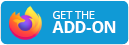 Install the extension from addons.mozilla.org
Install the extension from addons.mozilla.org