-
-
Notifications
You must be signed in to change notification settings - Fork 1.4k
New issue
Have a question about this project? Sign up for a free GitHub account to open an issue and contact its maintainers and the community.
By clicking “Sign up for GitHub”, you agree to our terms of service and privacy statement. We’ll occasionally send you account related emails.
Already on GitHub? Sign in to your account
Failed to create start menu shortcut for GUI application #4246
Comments
|
search |
|
remove scoop can also install pwsh core, but I think there are some problems with the current configuration of the manifest. other ways to install powershell core: I installed pwsh core by dotNet global tool. If you have joined the windows insider program: #3941 |
|
After I reinstall the Windows system. First, I install pwsh and Windows Terminal then run this command in it to install scoop. I found all the shortcut are created in the pwsh folder rather than "%HomePath%\AppData\Roaming\Microsoft\Windows\Start Menu\Programs\Scoop Apps". The folder also ends with "AppData\Roaming\Microsoft\Windows\Start Menu\Programs\Scoop Apps", this led me to come up with the solution. I guess scoop was limited to create this folder "%HomePath%\AppData\Roaming\Microsoft\Windows\Start Menu\Programs\Scoop Apps". So I uninstall Windows Terminal and pwsh just run Shortly speaking. To solve this problem, follow these 3 steps.
|
Thanks, I have solved this problem by using the |




When I want to install a GUI application by the scoop (for example typora or everything), scoop able to successfully install the application, but can not create a shortcut to the Start menu. The output of scoop is as follows
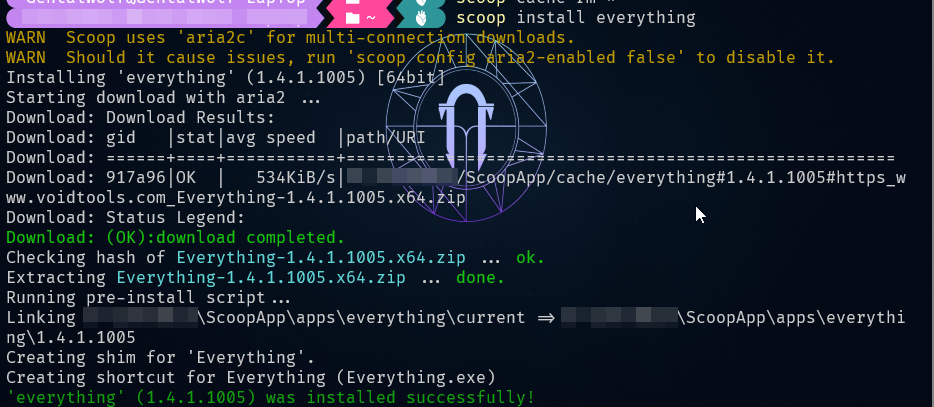
(All shortcuts in the "Scoop Apps" folder are created by myself, including this folder)
The text was updated successfully, but these errors were encountered: