-
-
Notifications
You must be signed in to change notification settings - Fork 189
Setup SGDK with Eclipse
Stephane Dallongeville edited this page May 26, 2015
·
19 revisions
- Define "GDK" environment variable to your installation path in unix path format (example D:/apps/sgdk).
- Download Eclipse CDT at http://www.eclipse.org/cdt/downloads.php and install it wherever you want.
- Launch Eclipse and set your workspace folder (will be your root folder for your futures projects).
- Go to the workbench and select menu Window > Preferences to setup Eclipse
- In General > Workspace
- check Save automatically before build
- uncheck Build automatically
- In C/C++ > New CDT Project Wizard > Makefile Project go to the Builder Settings tab
- uncheck Use default build command
- set Build command value to
${GDK}/bin/make -f ${GDK}/makefile.gen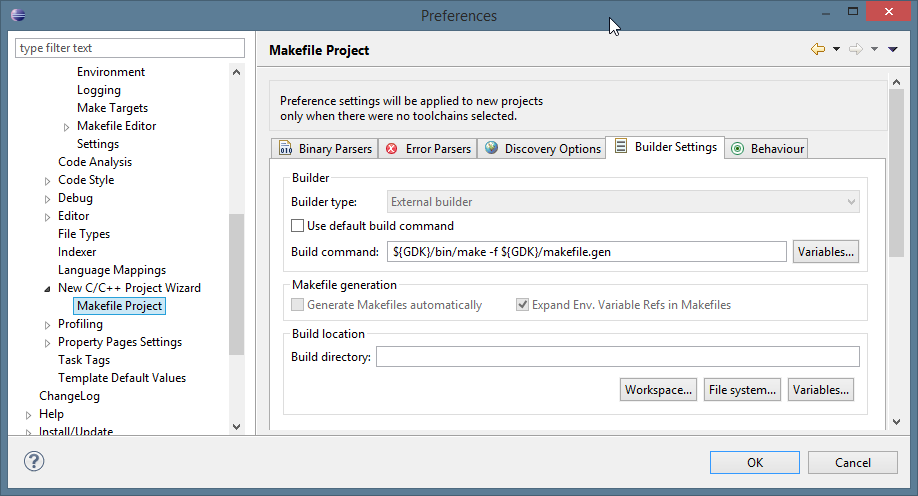
- In C/C++ > New CDT Project Wizard > Makefile Project go to the Behavior tab
- check Build (incremental build)
- replace field value
allby${ConfigName}so it will use the current active configuration to build the project - check Clean
- replace field value
cleanbyclean${ConfigName}so it will use custom clean depending the current active configuration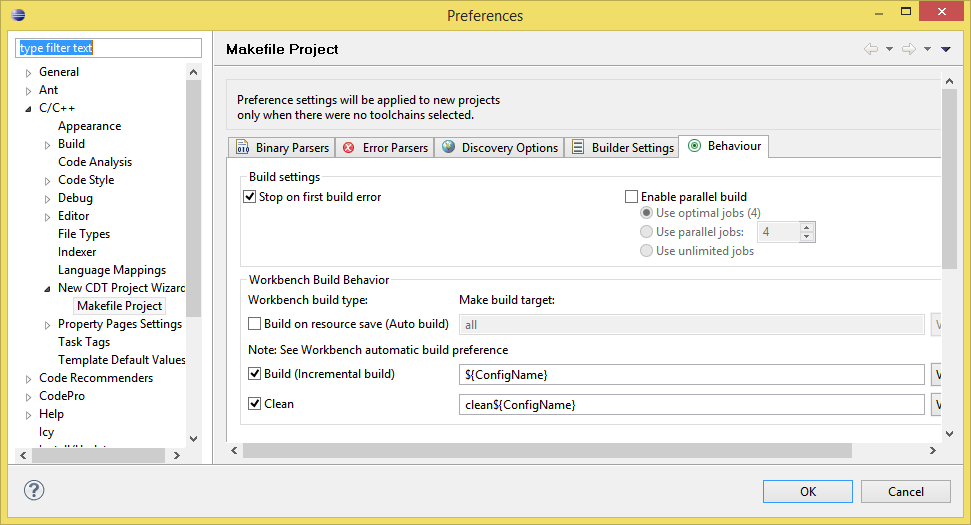
- You can now create a new project (File > New > C Project > Makefile project > Empty Project > --Other toolchain--).
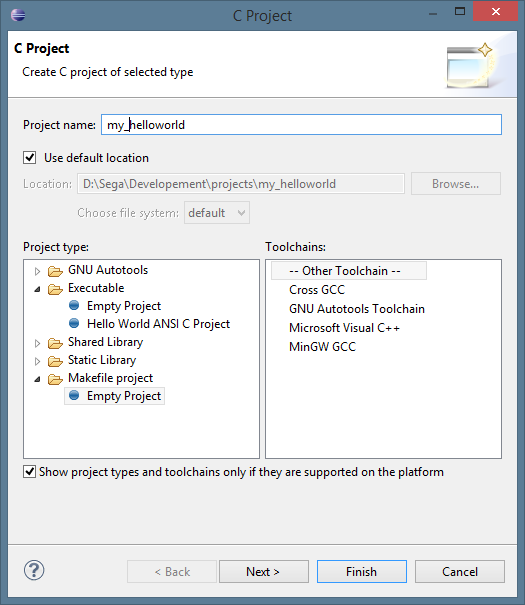
- Right-click on the project and select Build configurations > Manage...
- Rename the
Defaultconfiguration toRelease - Add a new configuration named
Debug - So now you can change the active configuration depending the build you need :)

- Right-click on on the project and select Properties to setup the project itself.
- In C/C++ General > Paths and Symbols, add a new directory in Includes tab
- Directory:
${GDK}/inc - Check
Add to all configurations - Check
Add to all languages - Validate by clicking OK

- Click Apply and rebuild the index if it asks for it and you're ready to compile your project :)
- If you have an error on build like
main() not found, be sure to click Apply on project properties's C/C++ General > Paths and Symbols. - Be sure to uncheck the Project > Build automatically option.