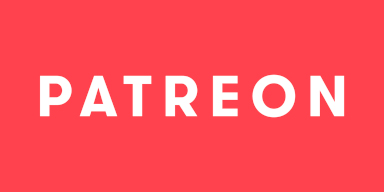-
Notifications
You must be signed in to change notification settings - Fork 3.2k
Filter 3D Transform
The '3D Transform' filter allows you to freely rotate, move, scale and shear a source in its own 3D coordinate system. Note that due to the way OBS Studio works it is not possible to have the 3D coordinate system match the one used to render the scene, that would require modification in OBS Studio itself.
As with most 3D based things, you can choose from two modes: Orthographic and Perspective. Orthographic is mostly used for 2D rendering, while Perspective allows for things like Isometric views and fully 3D scenes. Pick the one that best fits your need.
The FOV slider is only available in Perspective mode, and can be used to further distort and scale the 3D scene used for the filter. By default it is set to 90 which will perfectly fit the input source.
The position in 3D space, relative to its own coordinate system. The position is not relative to the global coordinate system in libOBS due to several limitations which make this impossible.
The rotation in 3D space, relative to its own coordinate system.
The scale in 2D space, relative to its transformed coordinate system.
The shearing in 2D space, relative to its transformed coordinate system.
Enables mipmapping which helps reduce the aliasing effect on scaled up and scaled down versions of the source, such as when the source is rotated. This can drastically help improve output quality, at a massive render time cost due to dynamically regenerating mip maps each frame. It should be used sparingly and only on important sources, such as chat.
This work is licensed under a Creative Commons Attribution 4.0 International License.
The wiki has been under repeated automated attacks by bots, with attempts to phish or infect unsuspecting users with malware, trojans and similar software. As a response to these attacks and GitHubs complete ineptitude at handling this situation, we have decided to write-protect the wiki for the time being. If you wish to submit changes to the wiki, please do so over Discord. Thank you for understanding!
- 🟢 3D Transform
- 🔴 Auto-Framing
- 🟠 Blur
- 🟢 Color Grading
- 🔴 Denoising
- ❌ Displacement Mapping
- 🟢 Dynamic Mask
⚠️ SDF Effects- 🔴 Shaders
- 🟢 Spout
- 🔴 Upscaling
- 🔴 Virtual Greenscreen
- 🔴 Shaders
- 🟢 Sink
- ❌ Source Mirror
- 🔴 Shaders