-
Notifications
You must be signed in to change notification settings - Fork 79
Authentication and User Management
You can query the Firebase Auth backend through a REST API. This can be used for various operations such as creating new users, signing in existing ones and editing or deleting these users.
This plugin offers several methods to call these APIs just with one line of code.
- Signup with Email
- Login with Email
- Login Anonymously
- Login with OAuth2 (Manual)
- Login with OAuth2 (Automatic)
- Logout
- Save Encrypted Auth File
- Check Encrypted Auth File
- Load Encrypted Auth File
- Verify User Account
- Get User Data
- Change User Email
- Change User Password
- Send Password Reset Email
- Delete User Account
- Examples
@Firebase.Auth
| Functions | Description |
|---|---|
signup_with_email_and_password(email: String, password: String) |
Register a new user with email/password combination. |
login_anonymous() |
Register and login with an anonymous client. Note: must be enabled from Firebase in sign-methods and proper rules must be applied to Firestore/Database. |
login_with_email_and_password(email: String, password: String) |
Login a client with email/password combination. |
login_with_oauth(oauth_token: String) |
Login a client with an oauth token. Note: an oauth2 authorization method must be implemented |
logout |
Logout of the application and remove the encrypted auth file |
| Signals | Description |
|---|---|
signup_succeeded(auth_info: Dictionary) |
Emitted upon successful signup_with_email_and_password() or login_anonymous() call. |
signup_failed(auth_info: Dictionary) |
Emitted upon unsuccessful signup_with_email_and_password() or login_anonymous() call. |
login_succeeded(auth_info: Dictionary) |
Emitted upon successful login_with_email_and_password() or login_with_oauth() call. |
login_failed(code, message: String) |
Emitted upon unsuccessful login functions |
userdata_received(auth_info: FirebaseUserData) |
Emitted upon successful get_user_data(). Returns a FirebaseUserData instance of the current authorized client. |
logged_out |
Emitted when the user is logged out of the application |
Firebase.Auth.signup_with_email_and_password(email, password)
This will create the login_request_body variable and insert the correct data into it.
var login_request_body = {
"email":"",
"password":"",
"returnSecureToken": true
}From there the script will POST the data to the signup_request_url and add the user to the application.
This method will emit a signup_succeeded(auth_info: Dictionary) signal if successful.
Otherwise, login_failed(code, message: String) will be emitted.
Firebase.Auth.login_with_email(email, password)
This will create the login_request_body variable and insert the correct data into it.
var login_request_body = {
"email":"",
"password":"",
"returnSecureToken": true
}From there the script will POST the data to the signin_request_url, and wait for a response. The function func _on_FirebaseAuth_request_completed(result, response_code, headers, body) will take that response and parse it out for you.
This method will emit a login_succeeded(auth_info: Dictionary) signal if successful.
Otherwise, login_failed(code, message: String) will be emitted.
If the script is unable to parse the body, it will print our an error to the console and 'return' out of the function
If the response body has RESPONSE_SIGNIN, RESPONSE_SIGNUP, the user will be logged in and the refresh countdown will start
This refresh is needed for Firebase, as there is a limit to how long a connection can be left open, and you need the connection to stay open for updates
If the response body has RESPONSE_USERDATA, the script will emit a signal "userdata_received" with the userdata
If the response body has INVALID_EMAIL, EMAIL_NOT_FOUND, INVALID_PASSWORD, USER_DISABLED or WEAK_PASSWORD, the login has failed and the script will emit a signal "login_failed". It will also pass the error code and error message to be printed into the console.
Firebase.Auth.login_anonymous()This will issue an anonymous request login to Firebase.
If successful, an anonymous user will be identified with an UUID in your users list.
The UUID will be returned in the response body if signup_succeeded properly connected.
This method will emit a signup_succeeded(auth_info: Dictionary) signal if successful.
Otherwise, the login_failed(code, message: String) signal will be emitted.
If the response body has ADMIN_ONLY_OPERATION or an error 400 ADMIN_ONLY_OPERATION is returned from the login_failed signal, Anonymous Sign-in has not been enabled in your project settings.
To do so, go to Authentication > Sign-in method inside your project and enable Anonymous (the last one in the list).
⚠️ OAuth OOB method (manual copy/paste) will be deprecated by Google on October 3, 2022
Firebase.Auth.get_google_auth_manual()
var oauth_token: String = "<An oauth token, taken from the browser. Can be pasted to a LineEdit>"
Firebase.Auth.login_with_oauth(oauth_token, Firebase.Auth.get_GoogleProvider())In order to login with OAuth, additional configuration passages are mandatory. This is due to Google requirements with WEB applications.
Once the configuration is completed, call the Firebase.Auth.get_google_auth_manual() to open user's web browser redirecting to a Google Access page.
Here the user can chose whatever Google account prefers to give permissions to log in.
Once an account is selected, the user will be redirected to a page containing the oath token required to log in your app.
The oath token could be pasted to a LineEdit or a custom editable text Control, then to log in with oauth call the Firebase.Auth.login_with_oauth(oauth_token, provider) with oauth_token being the pasted token, and provider being a supported provider. oauth_token can directly be $LineEdit.get_text().
If login was successful, the response body will contain all user's informations related to the Google account. The user account will be listed.
This method will emit a login_succeeded(auth_info: Dictionary) signal if successful.
Otherwise, login_failed(code, message: String) will be emitted.
# In 3.x
Firebase.Auth.connect("login_succeeded", self, "_on_login")
Firebase.Auth.get_auth_localhost(provider, port) # (a)
Firebase.Auth.get_auth_redirect(provider) # (b)
# In 4.x
Firebase.Auth.login_succeeded.connect(_on_login)
Firebase.Auth.get_auth_localhost(provider, port) # (a)
Firebase.Auth.get_auth_redirect(provider) # (b)Firebase.Auth.logout()🖥️ If your application will be published only for Desktop users and you don't have a web hosting environment where to redirect users, you can use (a) Firebase.Auth.get_auth_localhost(provider, port) to let OAuth2 flow redirect users directly to a static page provided by our plugin.
In this case, the application will listen on localhost:<port> for the access token coming from your provider OAuth2 flow, and the user will be automatically logged in.
ℹ️ When setting up your provider, remember to add
http://localhost:<port>to the redirect URIs list in your Firebase console.
🌐 If your application will be published for HTML5 too, our plugin will be able to use browser redirects to make a browser-compliant OAuth2 flow. You can even add this logic to your Desktop preexisting logic.
# In 3.x
# if OS.get_name() == "HTML5"
var provider: AuthProvider = Firebase.Auth.get_<your provider>()
var token = Firebase.Auth.get_token_from_url(provider)
# If your project is hosted on `https://<your_site>/<your_app>`
# Firebase.Auth.set_redirect_uri("https://<your_site>/<your_app>.html")
if token == null:
Firebase.Auth.get_auth_with_redirect(provider)
else:
Firebase.Auth.connect("login_succeeded", self, "_on_login")
Firebase.Auth.login_with_oauth(token, provider)
# In 4.x
# if OS.get_name() == "HTML5"
var provider: AuthProvider = Firebase.Auth.get_<your provider>()
var token = Firebase.Auth.get_token_from_url(provider)
# If your project is hosted on `https://<your_site>/<your_app>`
# Firebase.Auth.set_redirect_uri("https://<your_site>/<your_app>.html")
if token == null:
Firebase.Auth.get_auth_with_redirect(provider)
else:
Firebase.Auth.login_succeeded.connect(_on_login)
Firebase.Auth.login_with_oauth(token, provider)ℹ️ When testing HTML5 locally, remember to add
http://localhost:<port>/tmp_js_export.htmlto the redirect URIs list in the Firebase console.
ℹ️ Once your HTML5 app is web-hosted, remember to add
https://<your_site>/<your_app_name>.htmlto the redirect URIs list in your Firebase console and set the redirect uri accordingly in GDScript.
In order to login with OAuth, additional configuration passages are mandatory.
Currently supported providers
| desktop | web | mobile (iOS) | |
|---|---|---|---|
| ✔️ | ✔️ | ✔️ | |
| ✔️ | ✔️ | ✔️ | |
| Github | ✔️ | ❌ | ✔️ |
| ❌ | ❌ | ❌ |
# addons/godot-firebase/.env
# Google --> Google Cloud Console
[firebase/environment_variables]
clientId = ""
clientSecret = ""
[firebase/auth_providers]
# Github
github_id = ""
github_secret = ""
# Facebook
facebook_id = ""
facebook_secret = ""
# Twitter
twitter_id = ""
twitter_secret = ""Firebase.Auth.save_auth(auth)This function is used to store the returned auth data after logging in to an encrypted file on any device. This file can be used to keep a user signed in and not force them to login every time they open the application. This uses the apiKey configured in your .env file to secure the auth file with a password. Note that this may not work on every platform; in particular, it does not work on HTML builds, which do not have access to the file system.
Firebase.Auth.check_auth_file()This function is used to check if the encrypted auth file exists on the device. The function checks the location used by the function save_auth(), and if the file is there it will load it for you.
Firebase.Auth.load_auth()This function is used to load the data from an encrypted auth file saved with the function save_auth(). It will take the data and overwrite the current state of the variable auth. This function has no logic check to make sure the file exists - for that, use the check_auth_file() function.
Firebase.Auth.send_account_verification_email()This function is used to send an account verification to an email associated with an ID. This will auto-generate the account_verification_body and insert the correct data. This is best used after the user registers their account.
var account_verification_body = {
"requestType":"verify_email",
"idToken":"",
}From there the script will POST the data to the oobcode_request_url, and wait for a response. The email associated with the ID will receive an email with a link to verify their account.
Firebase.Auth.get_user_data()
This function returns all the information for the currently logged in user by sending the current ID Token. The script will post the data to the userdata_request_url, and wait for a response.
This method will emit a userdata_received(userdata: FirebaseUserData) signal if successful.
Note that there is no verify step here - this function will change the email as soon as it is run.
Firebase.Auth.change_user_email(email)
This function is used to change the email address associated with the currently logged in user account. This function generates the change_email_body request and inserts the correct data.
var change_email_body = {
"idToken":"",
"email":"",
"returnSecureToken": true,
}From there the script will POST the data to the update_account_request_url, and wait for a response. The email for the associated user will then be updated in Firebase. Note that this function is for a user to change their own email; an admin can edit the email with the Web GUI.
Note that there is no verify step here. This function will change the password as soon as it is run.
Firebase.Auth.change_user_password(password)
This function is used to change the password associated with the currently logged in user account. This function generates the change_password_body request and inserts the correct data.
var change_password_body = {
"idToken":"",
"password":"",
"returnSecureToken": true,
}From there the script will POST the data to the update_account_request_url, and wait for a response. The password for the associated user will then be updated in Firebase. Note that this function is for a user to change their own password.
Firebase.Auth.send_password_reset_email(email)
This function is used to send a password reset email to a user. The function requires the email of the user who needs to be reset. It generates the password_reset_body request and inserts all the correct data.
var password_reset_body = {
"requestType":"password_reset",
"email":"",
}From there the script will POST the data to the oobcode_request_url, and wait for a response. The user will get an email from the system with a link to reset their password.
Note that there is no verify step here. This function will delete the user account as soon as it is run.
Firebase.Auth.delete_user_account()
This function is used to delete the user account from Firebase for the currently logged in user by sending the current ID Token. The script will POST the data to the delete_account_request_url.
This should be used with extreme caution as there is no restoring an account once it is gone. Note that this function is for a user to delete their own account; an admin can also do this via the Web GUI.
List of examples:
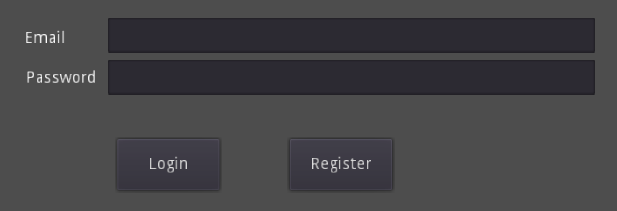
# In 3.x
extends Node2D
func _ready():
Firebase.Auth.connect("login_succeeded", self, "_on_FirebaseAuth_login_succeeded")
Firebase.Auth.connect("signup_succeeded", self, "_on_FirebaseAuth_login_succeeded")
Firebase.Auth.connect("login_failed", self, "on_login_failed")
Firebase.Auth.connect("signup_failed", self, "on_signup_failed")
func _on_login_pressed():
var email = $email.text
var password = $password.text
Firebase.Auth.login_with_email_and_password(email, password)
func _on_register_pressed():
var email = $email.text
var password = $password.text
Firebase.Auth.signup_with_email_and_password(email, password)
func _on_FirebaseAuth_login_succeeded(auth):
# You do not need to call get_user_data() here, as auth is the same value
print(auth)
func on_login_failed(error_code, message):
print("error code: " + str(error_code))
print("message: " + str(message))
func on_signup_failed(error_code, message):
print("error code: " + str(error_code))
print("message: " + str(message))
# In 4.x
extends Node2D
func _ready():
Firebase.Auth.login_succeeded.connect(_on_FirebaseAuth_login_succeeded)
Firebase.Auth.signup_succeeded.connect(_on_FirebaseAuth_login_succeeded)
Firebase.Auth.login_failed.connect(on_login_failed)
Firebase.Auth.signup_failed.connect(on_signup_failed)
func _on_login_pressed():
var email = $email.text
var password = $password.text
Firebase.Auth.login_with_email_and_password(email, password)
func _on_register_pressed():
var email = $email.text
var password = $password.text
Firebase.Auth.signup_with_email_and_password(email, password)
func _on_FirebaseAuth_login_succeeded(auth):
# You do not need to call get_user_data() here, as auth is the same variable
print(auth)
func on_login_failed(error_code, message):
print("error code: " + str(error_code))
print("message: " + str(message))
func on_signup_failed(error_code, message):
print("error code: " + str(error_code))
print("message: " + str(message))
# In 3.x
extends Node
func _ready():
Firebase.Auth.connect("login_succeeded", self, "_on_login_succeeded")
Firebase.Auth.connect("login_failed",self, "_on_login_failed")
func _on_login_succeeded(user : Dictionary):
$Label.set_text("Successfully logged in with oAuth2 as: {email}".format({email=user.email}))
func _on_GetGoogleAuth_button_pressed():
$Label.set_text("Waiting for an authorization code...")
Firebase.Auth.get_google_auth_manual()
func _on_SignInWithGoogle_button_pressed():
$Label.set_text("Exchanging authorization code with a oath token...")
Firebase.Auth.login_with_oauth($LineEdit.get_text(), Firebase.Auth.get_GoogleProvider())
# In 4.x
extends Node
func _ready():
Firebase.Auth.login_succeeded.connect(_on_login_succeeded)
Firebase.Auth.login_failed.connect(_on_login_failed)
func _on_login_succeeded(user: Dictionary):
$Label.set_text("Successfully logged in with oAuth2 as: {email}".format({email=user.email}))
func _on_GetGoogleAuth_button_pressed():
$Label.set_text("Waiting for an authorization code...")
Firebase.Auth.get_google_auth_manual()
func _on_SignInWithGoogle_button_pressed():
$Label.set_text("Exchanging authorization code with a oauth token...")
Firebase.Auth.login_with_oauth($LineEdit.get_text(), Firebase.Auth.get_GoogleProvider())