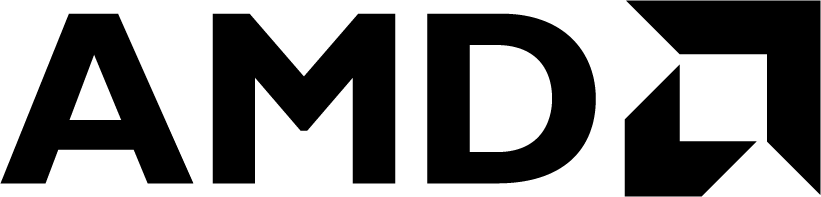 See Vitis™ Development Environment on xilinx.com
See Vitis™ Development Environment on xilinx.com |
Version: Vitis 2024.1
Once users are comfortable using the GUI to generate their components, then the next step might be to automate this from command line. The Vitis has a CommandLine Interface (CLI) that users can use to do everything that was done in the Vitis GUI on commandline.
There are commandline API for creating Vitis components, API for extracting the hardware metadata from the SDT or XSA. There are also API for deploying and debugging the application in the XSDB debugger. There is a table of contents below to aid users to a specific set of API.
- Component creation using the Vitis commands
- Metadata extraction using HSI API
- Deploy and Debug in XSDB from commandline
There is a script attached to this tutorial if users want to rebuild the XSA used in this tutorial.
Launch Vivado 2024.1 and use the TCL commands below
cd scripts
source ./create_xsa.tcl
This will create a design_1_wrapper.xsa in the ../zcu102 folder
vitis -i
The Vitis Interactive shell is used in this tutorial for demonstration purposes. However, users can deploy a Python script from Vitis too using the command below
vitis -s path/to/python_script.py
The Vitis Unified IDE will compile a builder.py script with all the Vitis Python API commands to rebuild a workspace in the logs directory in the workspace. This can be used as a reference to generating the Vitis Python API script.
client = vitis.create_client()
Users can view the help as shown below
help(client)
In Vitis, the default workspace is the current working directory. In the command line, we can just set this up
workspace = "path/to/workspace"
client.set_workspace(workspace)
Users can use the commands below to add the vitis_ws workspace to the current directory
import os
...
pwd = os.getcwd()
client.set_workspace(pwd + "/vitis_ws")
Note: Users can use the HSI Python API to extract the available processors from the XSA. This is discussed later in this tutorial
The Boot Artifacts will be automatically generated. For Zynq Ultrascale this will be the FSBL. If users dont want this, then use the no_boot_bsp = True
platform = client.create_platform_component(name = "base_platform",hw_design = "design_1_wrapper.xsa",os = "standalone",cpu = "psu_cortexa53_0")
There are two use-cases here. If the platform was created above and the user just wants to show the details. Or, if we are opening a workspace and use/manipulate and existing platform
# If we have an existing platform, we can add this to the repo
platform_dirs = ['add path to platform']
client.add_platform_repos(platform_dirs)
# target the platform
platform = client.get_component(name = "name of platform")
# print platform details
platform.report()
Users can add a software repository to add custom driver, bsp or libraries to the workspace
client.set_sw_repo(level="local", path="path to repo")
Users can list all the domains in the platform
#To list all domains in a platform
platform.list_domains()
This will return a list of all the domains within a platform. Users can iterate through this
for domain in platform.list_domains():
print(domain)
Each domain is returned as a dictionary with keys; 'domain_name', 'display_name', 'processor', 'os. For example, we can return the domain names
for domain in platform.list_domains():
print(domain['domain_name'])
Users can return a specific domain within a platform using the metadata above
domain_object = platform.get_domain(name = "domain_name")
Users can create a domain for a specific processor and OS. Supported OS are standalone, linux
Note: Users can use the HSI Python API to extract the available processors from the XSA. This is discussed later in this tutorial.
domain = platform.add_domain(cpu = "psu_cortexa53_0",os = "standalone",name = "my_domain",display_name = "my_domain")
When we generate a platform, the metadata is extracted from the XSA, and this is used to generate the S-DT. This will also rebuild any domains within the platform
platform.update_hw(hw = "path to new XSA")
The command below will build the platform and all its domains. The platform should be built after all the domains are created.
platform = client.get_component(name = "name of platform")
status = platform.build()
There is a wide array of API that can be used here. These can be seen in the link above. I will just show a simple subset of these. For example, we can view the OS, drivers, libs
domain_object.get_os()
domain_object.get_drivers()
domain_object.get_libs()
This will be delivered as a list. Users can iterate through this
for os in domain_object.get_os():
print(os)
Each object in the list will be delivered as a dictionary with keys; 'os', 'current_path', 'possibleOptions'. For example, users can return all the OS
for os in domain_object.get_os():
print(os['os'])
This will be delivered as a list. Users can iterate through this
for driver in domain_object.get_drivers():
print(driver)
Each object in the list will be delivered as a dictionary with keys; 'name', 'ip_type', 'path'. For example, users can return all the driver names
for driver in domain_object.get_drivers():
print(driver['name'])
This will be delivered as a list. Users can iterate through this
for lib in domain_object.get_libs():
print(lib)
Each object in the list will be delivered as a dictionary with keys; 'name', 'current_path. For example, users can return all the library names
for lib in domain_object.get_libs():
print(lib['name'])
Users can view the parameters of a library/driver
# lib can be; lib, os, proc
domain_object.list_params("lib", "library name")
# for example, to list the os params
domain_object.list_params("os", "os name")
# for example, to list the processor params
domain_object.list_params("proc", "processor name")
For example, users can list all the os parameters. This will return a list of all the parameters. Each set of parameters is delivered as a dictionary with keys; 'parameter_name', 'description', 'default_value', 'value', 'possible_options', 'datatype', 'permission
Note: Users can do dict_object.keys() to see a list of all the keys in a dictionary
os_params = domain_object.list_params("os", "standalone")
Users can iterate through the list, and list all the parameter names
for param in os_params:
print(param['parameter_name'])
For example, if users want to find a parameter value of a lib, os, or .
stdout = domain_object.get_config(option = 'os', param = 'standalone_stdout')
stdout['value']
Users can use the same API to get a parameter on a specific library
ticktimer = domain_object.get_config(option = 'lib', lib_name = 'xiltimer', param = 'XILTIMER_en_interval_timer')
ticktimer['value']
Users can set parameters on lib, os or proc.
For example, to set the stdin to a specific uart.
domain_object.set_config(option = 'os', param = 'standalone_stdout', value = 'psu_uart_1')
Users can use the get_config API to get the compiler options for the domain. This is useful if debugging drivers, or libraries
domain_object.get_config(option = 'proc', param = 'proc_compiler_flags')
domain_object.get_config(option = 'proc', param = 'proc_extra_compiler_flags')
Users can use the set_config API to set the compiler options for the domain. This is useful if debugging drivers, or libraries
domain_object.set_config(option = 'proc', param = 'proc_compiler_flags', value = 'value here')
domain_object.set_config(option = 'proc', param = 'proc_extra_compiler_flags', value = 'value here')
Note: Valid types are 'ACCL_APP'(Accelerated applications), 'HLS','AIE', 'EMBD_APP'(Embedded applications). 'ACCL_APP' is default type.
apps = client.get_templates(type = "EMBD_APP")
This will list of all the Embedded Application templates:
'ddr_self_refresh',
'dhrystone',
'empty_application',
'freertos_hello_world',
'freertos_lwip_echo_server',
'freertos_lwip_tcp_perf_client',
'freertos_lwip_tcp_perf_server',
'freertos_lwip_udp_perf_client',
'freertos_lwip_udp_perf_server',
'hello_world',
'libmetal_echo_demo',
'lwip_echo_server',
'lwip_tcp_perf_client',
'lwip_tcp_perf_server',
'lwip_udp_perf_client',
'lwip_udp_perf_server',
'memory_tests',
'openamp_echo_test',
'openamp_matrix_multiply',
'openamp_rpc_demo',
'peripheral_tests',
'rsa_auth_app',
'srec_bootloader',
'srec_spi_bootloader',
'versal_plm',
'versal_psmfw',
'zynq_dram_test',
'zynq_fsbl',
'zynqmp_dram_test',
'zynqmp_fsbl',
'zynqmp_pmufw',
'linux_hello_world'
The API below will create an application built upon the domain created above. Users can use the platform.list_domains API to get a list of domains within the platform. The platform should be built platform.build() before this API is ran.
app = client.create_app_component(name="hello_world",platform = "base_platform/base_platform.xpfm",domain = "my_domain",template = "hello_world")
Users can set the application compiler options. For exmaple
app.set_app_config(key='USER_COMPILE_DEBUG_LEVEL', values=['-g3'])
app.set_app_config(key='USER_COMPILE_OTHER_FLAGS', values='"-fmessage-length=0 -MT"$@" -k"')
app = client.get_component(name="hello_world")
app.build()
The Vitis Python commands above allow users to create portable scripts that will build their Vitis workspace from commandline. Users can also take advantage of the Python HSI package to allow users to enhance their scripts to build workspaces across devices and even architectures. The Python HSI package allows users to extract the hardware metadata from the XSA. This can include the IP (called cells), IP pins, IP interfaces and even the interconnectivity between IP (nets) using some of the techniques discussed below
import hsi
Users need to import the XSA container file exported from Vivado, and create a HwDesign object. Users can use the XSA in the prebuilt platforms in Vitis.
Note: This created a Hardware Manager Object called "HwDesign" that users can use to extract the required HW metadata needed for their software system.
HwDesign = hsi.HwManager.open_hw_design("design_1_wrapper.xsa")
HwDesign.close()
Users can read the system level information on the HwDesign object
Vitis [0]: HwDesign.report_property()
Property Type Read-only Value
ADDRESS_TAG string* true
BOARD string true xilinx.com:zcu102:part0:3.4
CLASS string true hw_design
DEVICE string true xczu9eg
FAMILY string true zynquplus
NAME string true design_1_wrapper
PACKAGE string true ffvb1156
PART string true xczu9eg-ffvb1156-2-e
PATH string true design_1.hwh
SPEEDGRADE string true -2
SW_REPOSITORIES string* true
TIMESTAMP string true Wed Aug 16 16:42:32 2023
VIVADO_VERSION string true 2023.2
Users can return a specific property, such as the FAMILY
Vitis [0]: arch = HwDesign.FAMILY
Vitis [0]: print(arch)
zynquplus
Users can get the hardware objects such as the cells, nets, pins, ports, interface pins, interface ports, ect. Below the get_cells is used to get all the cells, (or IP) in an XSA file.
cells = HwDesign.get_cells(hierarchical='true')
Users can use type(cells) or type(cells[0]) to see the object type
Vitis [0]: type(cells)
Out[0]: PyContainer
Vitis [0]: type(cells[0])
Out[0]: HwCell
cells[0].report_property()
This will look similar to below
Property Type Read-only Value
ADDRESS_TAG string true
BD_TYPE string true
CLASS string true cell
CONFIG_C_ALL_INPUTS string true 0
CONFIG_C_ALL_INPUTS_2 string true 0
CONFIG_C_ALL_OUTPUTS string true 1
CONFIG_C_ALL_OUTPUTS_2 string true 0
CONFIG_C_BASEADDR string true 0xA0000000
CONFIG_C_DOUT_DEFAULT string true 0x00000000
CONFIG_C_DOUT_DEFAULT_2 string true 0x00000000
CONFIG_C_FAMILY string true zynquplus
CONFIG_C_GPIO2_WIDTH string true 32
CONFIG_C_GPIO_WIDTH string true 8
CONFIG_C_HIGHADDR string true 0xA000FFFF
CONFIG_C_INTERRUPT_PRESENT string true 0
CONFIG_C_IS_DUAL string true 0
CONFIG_C_S_AXI_ADDR_WIDTH string true 9
CONFIG_C_S_AXI_DATA_WIDTH string true 32
CONFIG_C_TRI_DEFAULT string true 0xFFFFFFFF
CONFIG_C_TRI_DEFAULT_2 string true 0xFFFFFFFF
CONFIG_Component_Name string true design_1_axi_gpio_0_0
CONFIG_EDK_IPTYPE string true PERIPHERAL
CONFIG_GPIO2_BOARD_INTERFACE string true Custom
CONFIG_GPIO_BOARD_INTERFACE string true led_8bits
CONFIG_USE_BOARD_FLOW string true true
CONFIGURABLE bool true 0
CORE_REVISION string true 30
DRIVER_MODE string true
HIER_NAME string true
IP_NAME string true axi_gpio
IP_TYPE enum true PERIPHERAL
ISPDEFINST bool true 0
IS_HIERARCHICAL bool true 0
IS_PL bool true 1
MULTISOCKETSMP string true
NAME string true axi_gpio_0
PRODUCT_GUIDE string true http://www.xilinx.com/cgi-bin/docs/ipdoc?c=axi_gpio;v=v2_0;d=pg144-axi-gpio.pdf
SLAVES string* true
SLR_NUMBER int true -1
VLNV string true xilinx.com:ip:axi_gpio:2.0
Again, users can print a specific cell object property
Vitis [0]: print(cells[0].CONFIG_C_BASEADDR)
0xA0000000
Users can also just use the filter the cells. For example, if users wanted to find a specific cell with IP_NAME as axi_gpio
axi_gpio = HwDesign.get_cells(hierarchical='true',filter='IP_NAME==axi_gpio')
This will return (if found) the cell object for the cell with property IP_NAME as axi_gpio
Vitis [0]: print(axi_gpio)
axi_gpio_0
A more useful filter, would be to filter by the IP_TYPE. This could be PERIPHERAL, PROCESSOR, ect. Users can use this filter to find all processors in the XSA
procs = HwDesign.get_cells(hierarchical='true',filter='IP_TYPE==PROCESSOR')
Vitis [0]: print(procs)
psu_cortexa53_0 psu_cortexa53_1 psu_cortexa53_2 psu_cortexa53_3 psu_cortexr5_0 psu_cortexr5_1 psu_pmu_0
Another popular use case is to get all the IP on a processor memory map. The procs object container created above.
Vitis [0]: memmap = HwDesign.get_mem_ranges(of_object=procs[0])
Here, users can see the list of all the IP on the memory map
Vitis [0]: print(memmap)
axi_gpio_0 psu_acpu_gic psu_adma_0 psu_adma_1 psu_adma_2 psu_adma_3 psu_adma_4 psu_adma_5 psu_adma_6 psu_adma_7 psu_afi_0 psu_afi_1 psu_afi_2 psu_afi_3 psu_afi_4 psu_afi_5 psu_afi_6 psu_ams psu_apm_0 psu_apm_1 psu_apm_2 psu_apm_5 psu_apu psu_can_1 psu_cci_gpv psu_cci_reg psu_coresight_0 psu_crf_apb psu_crl_apb psu_csu_0 psu_csudma psu_ctrl_ipi psu_ddr_0 psu_ddr_1 psu_ddr_phy psu_ddr_qos_ctrl psu_ddr_xmpu0_cfg psu_ddr_xmpu1_cfg psu_ddr_xmpu2_cfg psu_ddr_xmpu3_cfg psu_ddr_xmpu4_cfg psu_ddr_xmpu5_cfg psu_ddrc_0 psu_dp psu_dpdma psu_efuse psu_ethernet_3 psu_fpd_gpv psu_fpd_slcr psu_fpd_slcr_secure psu_fpd_xmpu_cfg psu_fpd_xmpu_sink psu_gdma_0 psu_gdma_1 psu_gdma_2 psu_gdma_3 psu_gdma_4 psu_gdma_5 psu_gdma_6 psu_gdma_7 psu_gpio_0 psu_gpu psu_i2c_0 psu_i2c_1 psu_iou_scntr psu_iou_scntrs psu_iousecure_slcr psu_iouslcr_0 psu_ipi_0 psu_lpd_slcr psu_lpd_slcr_secure psu_lpd_xppu psu_lpd_xppu_sink psu_mbistjtag psu_message_buffers psu_ocm psu_ocm_ram_0 psu_ocm_xmpu_cfg psu_pcie psu_pcie_attrib_0 psu_pcie_dma psu_pcie_high1 psu_pcie_high2 psu_pcie_low psu_pmu_global_0 psu_qspi_0 psu_qspi_linear_0 psu_r5_0_atcm_global psu_r5_0_btcm_global psu_r5_1_atcm_global psu_r5_1_btcm_global psu_r5_tcm_ram_global psu_rcpu_gic psu_rpu psu_rsa psu_rtc psu_sata psu_sd_1 psu_serdes psu_siou psu_smmu_gpv psu_smmu_reg psu_ttc_0 psu_ttc_1 psu_ttc_2 psu_ttc_3 psu_uart_0 psu_uart_1 psu_usb_0 psu_usb_xhci_0 psu_wdt_0 psu_wdt_1
Users can use the get_pins API to get the pins in an XSA file. These can be pins at a high level
Vitis [0]: pins = HwDesign.get_pins(hierarchical='true')
Vitis [0]: print(pins)
s_axi_aclk s_axi_aresetn s_axi_awaddr s_axi_awvalid s_axi_awready s_axi_wdata s_axi_wstrb s_axi_wvalid s_axi_wready s_axi_bresp s_axi_bvalid s_axi_bready s_axi_araddr s_axi_arvalid s_axi_arready s_axi_rdata s_axi_rresp s_axi_rvalid s_axi_rready gpio_io_o ACLK ARESETN ...
Similar to the cells object previously, users can return the pin properties
Vitis [0]: pins[0].report_property()
Property Type Read-only Value
CLASS string true port
CLK_FREQ string true 99990005
DIRECTION string true I
INTERFACE bool true 0
IRQID string true
IS_CONNECTED bool true 1
LEFT string true
NAME string true s_axi_aclk
POLARITY enum true
RIGHT string true
SENSITIVITY enum true
TYPE enum true clk
Users can use this to make a better filter. For example, if users wantred to return all clk pins
Vitis [0]: clk_pins = HwDesign.get_pins(hierarchical='true',filter='TYPE==clk')
Vitis [0]: print(clk_pins)
s_axi_aclk ACLK S00_ACLK M00_ACLK slowest_sync_clk maxihpm0_fpd_aclk pl_clk0
Users can return the pins on a specfic object such as the axi_gpio cell used above
Vitis [0]: print(cells[0])
axi_gpio_0
Vitis [0]: axi_gpio_pins = HwDesign.get_pins(of_object=cells[0],filter='TYPE==clk')
Vitis [0]: print(axi_gpio_pins)
s_axi_aclk
Filtering on the TYPE pin property is also useful to find all interrupt pins
Vitis [0]: axi_gpio_pins = HwDesign.get_pins(of_object=cells[0],filter='TYPE==INTERRUPT')
Users can filter on the pin DIRECTION && TYPE
Vitis [0]: axi_gpio_in_clks = HwDesign.get_pins(of_object=cells[0],filter='DIRECTION==I&&TYPE==clk')
Vitis [0]: print(axi_gpio_in_clks)
s_axi_aclk
Users can use the get_intf_pins() API to read the interface pins of an IP such as the AXI Interfaces. Here, I used thre axi_gpio cell object discovered above
Vitis [0]: axi_gpio_intf_pins = HwDesign.get_intf_pins(of_object=cells[0])
Vitis [0]: print(axi_gpio_intf_pins)
S_AXI GPIO
Again, users can read the interface pin properties to read the downstream AXI interface of the axi_gpio cell object
Vitis [0]: ds_axi_gpio_intf_pins = HwDesign.get_intf_pins(of_object=cells[0],filter='TYPE==SLAVE')
Vitis [0]: print(ds_axi_gpio_intf_pins)
S_AXI_0
Similar API are shown below
- get_nets()
- get_intf_nets()
- get_ports()
- get_intf_ports()
All the commands available in the Vitis IDE for debugging are also available in the Vitis commandline (CLI) such as connect to a target, list targets, download data file, read/write to memory (or register), add breakpoints and debug. Users can use the HSI API above to create dynamic scripts that will work across different architectures. For example, users can extract the architecture from the XSA and use this info to property to connect to the target and download its binaries. Users can also read the device over the debugger.
import xsdb
session = xsdb.start_debug_session()
xsdb.help("functions")
Users can connect to a hw_server running on a localhost, or remote (as shown below)
session.connect(url="TCP:lentinus15:3121")
If users are debugging remotely where the host machine and target device are not on the same machine, then it is recommended to use a symbol server
session.connect("--symbol", url="TCP:lentinus15:3121")
Alternatively, users can connect to gdb. This is useful for connecting to an Emulated device such as QEMU
session.gdb_connect("localhost:3121")
Vitis [0]: jtag = session.jtag_targets()
1 Digilent JTAG-SMT2NC 210308A7B222 ()
2 xczu9 (idcode 24738093 irlen 12 fpga)
3 arm_dap (idcode 5ba00477 irlen 4)
Users can filter on the JTAG Targets
Vitis [0]: jtag = session.jtag_target(filter='name==arm_dap')
3 arm_dap (idcode 5ba00477 irlen 4)
Users can return the target properties for a jtag target using the --target_properties (or -t) switch
Vitis [0]: jtag = session.jtag_target('-t', filter='name==arm_dap')
Vitis [0]: print(jtag)
{'jsn-JTAG-SMT2NC-210308A7B222-5ba00477-0': {'target_ctx': 'jsn-JTAG-SMT2NC-210308A7B222-5ba00477-0', 'level': 1, 'node_id': 3, 'is_open': 1, 'is_active': 1, 'is_current': 0, 'name': 'arm_dap', 'jtag_cable_name': 'Digilent JTAG-SMT2NC 210308A7B222', 'state': '', 'jtag_cable_manufacturer': 'Digilent', 'jtag_cable_product': 'JTAG-SMT2NC', 'jtag_cable_serial': '210308A7B222', 'idcode': '5ba00477', 'irlen': '4', 'is_fpga': 0, 'is_pdi_programmable': 0}}
This is a nested dict. If users wanted to get the idcode, then they would need traverse through the key
Vitis [0]: print(jtag["jsn-JTAG-SMT2NC-210308A7B222-5ba00477-0"]["idcode"])
Users can make this more dynamic.
Vitis [0]: key = list(jtag.keys())
Vitis [0]: print(jtag[key[0]]["idcode"])
5ba00477
Users can use this info to determine the arch of the target device.
Vitis [0]: if idcode == '4ba00477':
...: print('zynq')
...: elif idcode == '5ba00477':
...: print('zynqmp')
...: elif idcode == '6ba00477':
...: print('versal')
...: else:
...: print('error: unknown dap')
...:
Users can list all the targets with the following command:
print(session.targets())
Vitis [0]: print(session.targets())
1 PS TAP
2 PMU
3 PL
4 PSU
5 RPU (Reset)
6 Cortex-R5 #0 (RPU Reset)
7 Cortex-R5 #1 (RPU Reset)
8 APU (L2 Cache Reset)
9 Cortex-A53 #0 (APU Reset)
10 Cortex-A53 #1 (APU Reset)
11 Cortex-A53 #2 (APU Reset)
12 Cortex-A53 #3 (APU Reset)
To set a specific target, users can use the filter example as shown below
session.targets("--set", filter="name =~ *Cortex-A53 #0*")
session.dow("test.elf")
session.device_program("test.pdi")
The command below will download the test.bin to address 0x10000000 of the current target
session.dow("test.bin", "--data", addr=0x10000000)
If users have the STDIN/OUT set to coresight in the BSP settings in Vitis. Then luanch the jtagterminal. For example, below is for Versal
a72 = session.targets("--set", filter="name =~ *Cortex-A72 #0*")
a72.jtagterminal()
To stop the jtagterminal
a72.jtagterminal(--stop)
For example, to read from address 0x0
session.mrd(address=0x0)
For example, to write 0x12345678 to address 0x0
session.mwr(address=0x0, words=0x12345678)
In the use case below, the XSDB API are used to connect to a Zynq Ultrascale target, The PMU is enabled in the target and the PMUFW ELF is downloaded. The FSBL ELF is downloaded to the Cortex A53 processor. There is a breakpoint added at the exit function in the FSBL. This will ensure that the FSBL is complete. Finally, the Hello World application is downloaded and executed.
import xsdb
session = xsdb.start_debug_session()
session.connect(url="TCP:lentinus15:3121")
# Add the Microblaze PMU to target
psu = session.targets("--set", filter="name =~ *PSU*")
psu.mwr(address=0xFFCA0038, words=0x1FF)
# Download PMUFW to PMU
pmu = session.targets("--set", filter="name =~ *MicroBlaze PMU*")
pmu.dow("zynqmp_pmufw.elf")
pmu.con()
# Download FSBL to A53 #0, block untill FSBL completes
a53 = session.targets("--set", filter="name =~ *Cortex-A53 #0*")
session.rst(type='cores')
a53.dow("zynqmp_fsbl.elf")
a53.bpadd(addr='XFsbl_Exit')
a53.con("--block", timeout = 60)
# Download hello world to A53 #0
a53 = session.targets("--set", filter="name =~ *Cortex-A53 #0*")
a53.dow("hello_world.elf")
a53.con()
Programming the Versal using a PDI is alot more staightforward than Zynq Ultrascale as all the binaries are placed in the PDI
import xsdb
session = xsdb.start_debug_session()
session.connect(url="TCP:morel18:3121")
# Download PDI to Versal Device
versal = session.targets("--set", filter="name =~ *Versal*")
versal.device_program("project_1.pdi")
There is an example unified_workspace.py() script that users can use as a reference to build a Vitis Unified IDE workspace. The script will create a hello_world application for a target XSA. The script also utilizes the HSI Python API to extract the HW metadata such as the architecture and processors from the XSA. It uses this metadata to control how the workspace is created.
Use the command below to launch the script
cd scripts
vitis -s unified_workspace.py path/to/xsa
Note: This script is to be used as a reference only.
Copyright © 2020–2024 Advanced Micro Devices, Inc