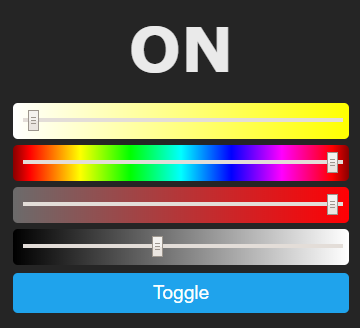?> You know what lights do.... Right? 💡
Lights come in various shapes (bulb, strips, ceiling lights, ...) but in Tasmota they are separated in 3 categories:
Tasmota webUI displays Brightness, CT, White, Color Picker, Color Saturation or PWM Level sliders depending on the light component, the number of PWM channels configured and SetOptions used.
Tasmota uses a HSB color model, which besides other more subtile differences compared to HSL means, that the color must be desaturated to reach complete black or white.
See light commands for how to control lights.
Switched or On/Off lights are controlled through Relay GPIOs.
If you define multiple relays, they are controlled with Power<x> starting at x=1.
Alexa: you can use Wemo emulation, your device will appear as a switch. You can change it to a light in the Alexa app.
Alexa: if you have one or multiple relays, you can use Philips Hue emulation. All devices will appear as On/Off lights, and named accordingly to FriendlyName. Note: if you have only Echo Spot 2nd generation, your light will have a dummy dimmer.
| Configuration | (see below) |
|---|---|
| Commands | Power |
| Configuration | none |
1 channel lights are often white lights with On/Off controls and Dimmer.
Alexa: you can use Philips Hue emulation, the light will appear as White light with Dimmer.
| Configuration | (see below) |
|---|---|
| Commands | Power, Dimmer |
| Options | Auto Power On, PWM Channel Configuration, Gamma Correction |
2 channels lights are white lights with correlated color temperature (CCT) controls from Cold White (CT=153) to Warm White (CT=500).
Alexa: you can use Philips Hue emulation, the light will appear as White light with Color Temperature. Control through the Alexa app is limited to the CT range 199..383.
| Configuration | (see below) |
|---|---|
| Commands | Power, Dimmer, Color, White, CT |
| Options | Auto Power On, PWM Channel Configuration, Gamma Correction, PWM CT |
3 channel lights are RGB color lights. You can set color either via RGB or HSB (not HSL). Alexa support also allows XY color, but that is not supported through commands.
Alexa: you can use Philips Hue emulation, the light will appear as Color light.
| Configuration | (see below) |
|---|---|
| Commands | Power, Dimmer, Color, HSBColor |
| Options | Auto Power On, PWM Channel Configuration, Gamma Correction, Channel Remapping |
4 channel lights are RGBW, i.e. RGB light and an additional White light. White can be either Warm White or Cold White depending on the manufacturer.
Alexa: you can use Philips Hue emulation, the light will appear as Color light and White light with CT control. The CT control is only present to force pure white instead of RGB white. Changin CT will have no effect.
| Configuration | (see below) |
|---|---|
| Commands | Power, Dimmer, Color, HSBColor, White |
| Options | Auto Power On, PWM Channel Configuration, Gamma Correction, Channel Remapping, White Blend Mode, RGB and White Split |
[!WARNING] There is no White only slider in the UI for 4 channel lights. Use
Whitecommands or set up White Blend Mode.
[!DANGER] Some lights have limited power supply that do not allow all channels to be at full power at the same time. Be careful not to burn out your light if you force all channels via
Coloror RGB and White Split.
5 channel lights are RGBCCT - a 3 channel RGB light and an additional 2 channel CCT light.
Alexa: you can use Philips Hue emulation, the light will appear as Color light and White light with CT control.
| Configuration | (see below) |
|---|---|
| Commands | Power, Dimmer, Color, HSBColor, White, CT |
| Options | Auto Power On, PWM Channel Configuration, Gamma Correction, Channel Remapping, White Blend Mode, RGB and White Split |
[!DANGER] Some lights have limited power supply that do not allow all channels to be at full power at the same time. Be careful not to burn out your light if you force all channels via
Coloror RGB and White Split
Any combination of Relays and PWMs, when enabling SetOption68 1. Splits off the light into individually controlled Channels (Useful when connecting multiple 1 channel strips to a single controller)
| Configuration | (see below) |
|---|---|
| Commands | Power, Channel, Color |
| Options | Auto Power On, PWM Channel Configuration, Gamma Correction |
Gamma Correction is enabled by default in Tasmota (LedTable 1).
Human eye perception of brightness is non linear, bringing back linearity needs a trick called Gamma Correction.
Some lights have hardware gamma correction (f.e. Sonoff B1)., in which case software gamma correction should be disabled with LedTable 0.
The curve used: orange=ideal, blue=tasmota.
[!TIP] How do I know if I have hardware gamma correction?
If you find your light very dark even withDimmer 40, then you have probably hardware gamma correction. Solution:LedTable 0.
!> Internally Tasmota uses 10 bits resolution PWM to get smoother levels at low brightness.
White Blend Mode mixes in the white channel with RGB colors while controlling the RGB light which results in a better and brighter color output. It is used only with 4 channel (RGBW) and 5 channel (RGBCCT) lights.
Enable it by setting the last PWM channel to zero using RGBWWTable 255,255,255,255,0.
Generally white LEDs are brighter than RGB LEDs. If you want to keep the same brightness, you need to calibrate the white level. In this mode, any white component will be removed from RGB LEDs and sent to the white LEDs. This makes whites look much better.
[!EXAMPLE]
Color 30508000will be converted toColor 0020503000(0x30 is subtracted from RGB channels and added to the White channel)
To calibrate a RGBW light:
Color FFFFFF00RGBWWTable 255,255,255,255,255- reset to RGB modeRGBWWTable 255,255,255,<n>,0- (begin the calibration process with<n>== 150)- If too bright, decrease
<n>. If too dim, increase<n> - Go back to step 2 and iterate until satisfied with the color intensities.
[!EXAMPLE] Calibration examples for specific devices:
- Sonoff B1:
RGBWWTable 255,255,255,35,0- Teckin SB50:
RGBWWTable 255,255,255,80,0
By default RGBW and RGBCCT lights can only be controlled in single mode, either RGB or White (f.e. Turning on CT lights turns off RGB lights and vice versa).
Use SetOption37 128 to split RGB and White into 2 independent lights. If you are already using Channel Remapping, just add 128 to the value of SetOption37.
Lights are always powered on when a light command or a webUI slider is used and automatically powered off when color is set to black or Dimmer is set to 0.
When enabling SetOption20 1 any change to webUI sliders or using commands CT, Dimmer, HSBColor3, Color or Channel will not automatically power on the light if it is off.
Module 48
Some CCT lights use PWM1 for brightness and PWM2 for color temperature (instead of PWM1 for Cold White and PWM2 for Warm White).
For these lights, use Module 48 aka Philips Xiaomi mode.
Lights controlled using up to 5 channels (red, green, blue, cold white, warm white). Channels are controlled using PWM or APDM.
PWM (Pulse Width Modulation) is the most common method of controlling LED lights.
These lights are configured by assigning PWM1(i) through PWM5(i) components to their GPIOs; PWM<x>i means PWM is inverted. Depending on the number of used PWMs Tasmota will recognize the light as
| Channels | PWM1 | PWM2 | PWM3 | PWM4 | PWM5 |
|---|---|---|---|---|---|
| 1 | Brightness | ||||
| 2 | Cold White | Warm White | |||
| 3 | Red | Green | Blue | ||
| 4 | Red | Green | Blue | White | |
| 5 | Red | Green | Blue | Cold White | Warm White |
MY92xx family of drivers uses Adaptive Pulse Density Modulation.
Configured in Tasmota by assigning MY92x1 DI and MY92x DCKI components to their GPIOs (some devices might have more than one MY92xx controller)
Channel mapping for such devices is dependent on the controllers but is easily remapped using SetOption37.
SM16716 LEDs, sometimes mislabelled as WS2801.
Configured in Tasmota by assigning SM16716 CLK, SM16716 DAT and SM16716 PWR component to their GPIOs.
Some SM16716 bulbs have BGR order and need SetOption37 54 to work properly.
Lights where each LED is individually controlled. In these lights it is possible to adjust each LEDs power, color and brightness, all just with the use of a single GPIO pin.
WebUI shows hue, saturation and brightness sliders and power toggle for these lights. Red and green color may be mixed up (observed for clone of Wemos RGB shield using Tasmota 8.1.0).
Any light using WS2811, WS2812b, WS2813 or SK6812 LEDs falls into this component. They're also commonly called Neopixel lights.
Configured in Tasmota by assigning WS2812 (7) component to its GPIO.
For wiring, see instructions for LED strip or Wemos RGB shield.
Special subset of lights used to convey device status such as Wi-Fi and power. Read more...