generated from datatrail-jhu/DataTrail_Template
-
Notifications
You must be signed in to change notification settings - Fork 2
/
07_building_resumes_06_linkedin.Rmd
167 lines (74 loc) · 12.5 KB
/
07_building_resumes_06_linkedin.Rmd
1
2
3
4
5
6
7
8
9
10
11
12
13
14
15
16
17
18
19
20
21
22
23
24
25
26
27
28
29
30
31
32
33
34
35
36
37
38
39
40
41
42
43
44
45
46
47
48
49
50
51
52
53
54
55
56
57
58
59
60
61
62
63
64
65
66
67
68
69
70
71
72
73
74
75
76
77
78
79
80
81
82
83
84
85
86
87
88
89
90
91
92
93
94
95
96
97
98
99
100
101
102
103
104
105
106
107
108
109
110
111
112
113
114
115
116
117
118
119
120
121
122
123
124
125
126
127
128
129
130
131
132
133
134
135
136
137
138
139
140
141
142
143
144
145
146
147
148
149
150
151
152
153
154
155
156
157
158
159
160
161
162
163
164
165
166
167
```{r, include = FALSE}
ottrpal::set_knitr_image_path()
```
# Improving Your LinkedIn Profile
Having a LinkedIn profile is important because it allows recruiters and those responsible for hiring to find you. Recruiters who pay to use LinkedIn can search by terms (such as "data scientist" or "R programmer") and will be able to identify you as a possible job candidate! Additionally, based on your profile, LinkedIn will be able to suggest possible jobs that may be of interest given the information you've provided!
That said, it's best to think of your LinkedIn Profile as **a more-detailed resume**. Thus, every job and skill that is mentioned on your resume should *also* be on your LinkedIn Profile. However, on your LinkedIn profile, relative to your resume, the amount of information you can include about each position and the projects you completed at each place can include more detail. You should have created a LinkedIn profile in the first section of this course; however, if you haven't you'll need to do that before carrying on with this lesson.
Similar to your GitHub profile, it's important to include a professional-looking picture of yourself on your profile (the same one as your GitHub profile works!), contact information, a link to your website, a brief bio, and details about your experience, education, and skills on LinkedIn. We'll walk through the steps to update your LinkedIn profile in this lesson.
### LinkedIn Profile
Once you log in to [LinkedIn](www.linkedin.com) using the account we previously created (in a lesson in an earlier lesson), you'll be ready to improve upon your current profile. We didn't previously fill in any information, so there will be a lot to do here!
Note that you may be asked after logging in, "What are you most interested in?" Feel free to click on finding a job at a later point in time. However, for now, we'll click "Not now" to continue on updating our profile.

Navigate to your profile, using the icon at the top right-hand of the screen
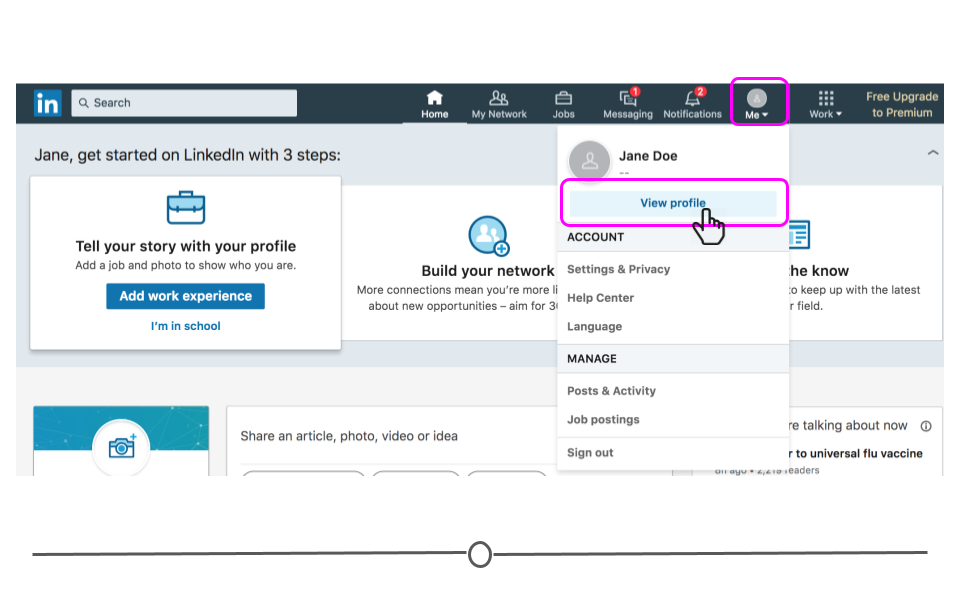
#### Picture
The first thing we'll do is update the profile picture on your page. To do so, click on the camera icon.

Navigate to where the picture you've used for your website and GitHub are located on your computer and click "Open."
A Screen will appear with your photo in it. Adjust the size and position of the circle to best capture you in the photo you've uploaded. You have the option to zoom, straighten, adjust the brightness, crop, filter, and adjust this photo. Additionally, you can control who sees this photo by clicking on the "Visibility" icon. Once you're happy with your profile picture, click "Apply."

#### Biography
After uploading your photo, you'll be brought to a new screen asking you to Edit your intro. This is the information that individuals will first see when they come to your LinkedIn Page.

Ensure that your First and Last Name are correct. Then, include a Headline. This should *very briefly* explain your professional skills and interests.
For example, [Renee Teate](https://www.linkedin.com/in/reneeparilakteate/), a data scientist, uses the headline "Creative data scientist with strong communication skills" and then lists a number of her strengths underneath that headlines. This quickly gives you an idea of what her strengths and interests are, which is great!

Be sure that your headline quickly, concisely, and accurately represents your skillset as a data scientist and enter it into the "Headline Box."
Once you've updated your photo and Headline, click "Save."

You'll now have the opportunity to update more information about yourself. Be sure that the "Country/Region is correct." Add a ZIP code if you're comfortable doing so (this is not required).
Then, choose an industry that best matches your skill set from the drop-down menu. "Computer Software" may be the best-fit, depending on your interests and background.

Finally, include a longer Summary about your interests and skills. This should concisely describe to recruiters what you know and what you're interested in doing as a data scientist!
#### Links Out
On this same screen, you'll want to be sure to include links to your other professional sites. To do so, click on the pencil icon to the right of the "Contact Info" line.

On this new screen, no information is required; however, you'll want to click on "Add website".

Add the URL to your professional website here. Then, click "Apply."

This will bring you back to the "Edit intro" screen.

We'll click "Save" on this screen to see the changes to our profile before moving on to include even more information.

Your headline and photo will now be visible on your profile. And, if you click "See contact info", your website will now be there.
#### Education, Experience, and Skills
Now that you have a few updates, we'll discuss what other information should be included on your LinkedIn profile. You'll definitely want to update your profile to include information about your **education, experience, and skills.** The information included in these sections should largely recapitulate your resume; however, more detail can be included for each entry on LinkedIn than would be included on your resume. That said, keep it reasonable -- humans have short attention spans. Be sure that any information you're putting down is important or would be important to a potential employer. Better to be short and clear than long and rambling.
We'll return again to Renee Teate's profile. Her experience entry for her current position as a data scientist at HelioCampus includes her job title, when she started the position, where she works, and what her responsibilities in this job are.

To fill out your job experience, click on "Add profile section" and click on "Work experience" from the drop-down menu.

Fill out the information on the "Add experience" window and then click "Save." As you fill out any experience, be sure to include all relevant jobs and experience you have.

You'll want to use the same process to update your educational attainments. Click on "Add profile section" but select "Education" this time from the drop-down menu.

Enter your information into the "Add education" menu. Once complete, click Save.

Finally, you'll want to include skills you have so that others looking for these skills will be able to find you. Click on the "Add profile section" menu and select skills from the drop-down menu.

Select the skills you have. As you select them, they will show up with check marks below the search bar. Once you've added all relevant skills, click "Add" to add them to your profile.

Feel free to work through and include more information on your LinkedIn (Volunteer work, Accomplishments, Courses, Certificates, etc.) The more information you provide, the more helpful your profile will become! However, at the bare minimum, be sure you have listed your Educational background, your Experience, and your Skills.
### Connecting to Others
Networking is an important concept on LinkedIn. By connecting to others in your field, you start to generate a professional network. And, while there is debate about with whom you should connect on LinkedIn, with some people arguing connect to as many people as possible and others saying only to connect with those you know, we'll argue here that you should start off by only linking with others you know. Maybe you've chatted with someone on Twitter or met someone at a conference - these are people to connect with at the beginning. Over time you can then decide how wide you want to cast your LinkedIn net.
To connect with someone, search for their name in the search bar. Here, we've searched for Jeff Leek, one of the authors of this course. To connect with him, you would click on the "Connect" button to the right of his name.

An invitation to connect with Jeff Leek will be sent to him to verify. Once he verifies the connection, you will be connected on LinkedIn. Click "Done" on the pop-up box.
LinkedIn will also suggest people you may know. If you have some professional relationship with them at this point, feel free to Connect with them. Hold off on connecting with everyone you see here until you have a better understanding of how LinkedIn will work best for you.
### Summary
In this lesson we've discussed how to use LinkedIn to expand your professional network, improve your online presence, provide information that's on your resume online, and enable you to be searched by hiring managers and recruiters. It's essential to keep this up-to-date overtime, especially whenever you're looking for a job.
### Additional Resources
* [Renee Teate's LinkedIn](https://www.linkedin.com/in/reneeparilakteate/)
### Slides and Video

* [Slides](https://docs.google.com/presentation/d/1_W66RAFguebMCK2UC44lwrdPmlBmzLMBcorknC-kLsM/edit?usp=sharing)