domposy is a Linux Bash script that helps to backup Docker Compose containers (with bind mounts).
This involves searching for the Docker Compose folder, which then also contains the .yml file, the bind mounts that are important for the container itself and hopefully an .env file.
This entire folder is then securely tared and then compressed. The backup is then located where you want it.
Timestamps are used for the backups. Help is also provided on how the backups can be reused. All important information is logged.
Finally, it is very easy to simply backup to a NAS that has been mounted with NFS or SMB, for example.
Only Docker Compose files named
docker-compose.ymlordocker-compose.yamlare used for search!
Ideally, it has the following structure:
<docker-compose-project-name>/
│
├── docker-compose.yml
│
├── .env
│
└── volumes/
Where the files are located is almost irrelevant. Ideally, there should be a folder containing all the Docker Compose projects.
In addition, it is possible to perform a secure Docker cleanup of resources that are no longer used.
Examples for Docker Compose files:
This script is ideal for homelab enthusiasts, but also for people who work a lot with Docker Compose files.
The easiest way is to download and run the setup.bash script.
If you want to install it globally, you need root rights (sudo)!
Otherwise, it will be only installed for the current user!
The following command will download domposy, make it executable, install it and then delete the setup.bash script:
wget -q -O setup.bash https://raw.githubusercontent.com/fuchs-fabian/domposy/refs/heads/main/setup.bash && \
chmod +x setup.bash && \
./setup.bash install && \
rm setup.bashThen you can use domposy:
It is recommended to run the script with root rights to ensure that the backups work properly.
Usage: (sudo) domposy
-h, --help Show help
-v, --version Show version
-d, --debug Enables debug logging
-n, --dry-run Executes a dry run, i.e. no changes are made to the file system
-a, --action [action] Action to be performed
{backup,clean}
Default: 'backup'
--search-dir [search dir] Directory to search for docker-compose files
Note: '-a, --action' should be used before this, otherwise it has no effect
Default: '/home/'
--exclude-dir [exclude dir] Directory to exclude from search
Note: '-a, --action' should be used before this, otherwise it has no effect
Default: 'tmp'
--backup-dir [backup dir] Destination directory for backups
Note: '-a, --action' should be used before this, otherwise it has no effect
Default: '/tmp/domposy/backups/'
--keep-backups [keep backups] Number of backups to keep
Default: 'all'
--log-dir [log dir] Directory for log files
Default: '/tmp/domposy/logs/'
--notifier [notifier] 'simbashlog' notifier (https://github.com/fuchs-fabian/simbashlog-notifiers)
Important: The notifier must be correctly installed
Default: none
--disable-summary-on-exit Disables the summary on exit
domposy --action backup --search-dir /home/ --exclude-dir git --backup-dir /tmp/domposy/backups/ --log-dir /var/log/If you want to uninstall the script, navigate to the directory where the setup.bash script is located, make it executable and run it with the uninstall argument:
./setup.bash uninstallIf the script was installed globally, you need root rights (sudo) to uninstall it!
If you can't find the setup.bash script anymore, you can execute the following command:
wget -q -O setup.bash https://raw.githubusercontent.com/fuchs-fabian/domposy/refs/heads/main/setup.bash && \
chmod +x setup.bash && \
./setup.bash uninstall && \
rm setup.bashIf you want to update the script, navigate to the directory where the setup.bash script is located, make it executable and run it with the update argument:
./setup.bash updateIf the script was installed globally, you need root rights (sudo) to update it!
If you can't find the setup.bash script anymore, you can execute the following command:
wget -q -O setup.bash https://raw.githubusercontent.com/fuchs-fabian/domposy/refs/heads/main/setup.bash && \
chmod +x setup.bash && \
./setup.bash update && \
rm setup.bashYou can simply navigate to the directory in which the script is cloned, remove the execution rights and pull it. Then you can make it executable again.
Donate with PayPal
If you think this tool is useful and saves you a lot of work and nerves and lets you sleep better, then a small donation would be very nice.
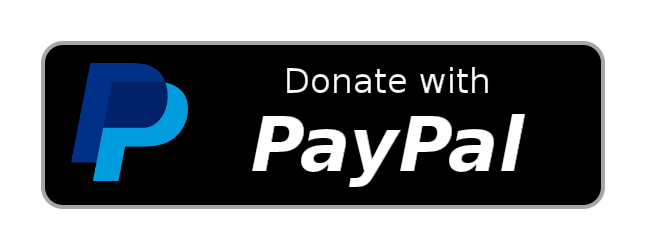
This repository uses
simbashlog(LICENSE).Copyright (C) 2024 Fabian Fuchs
