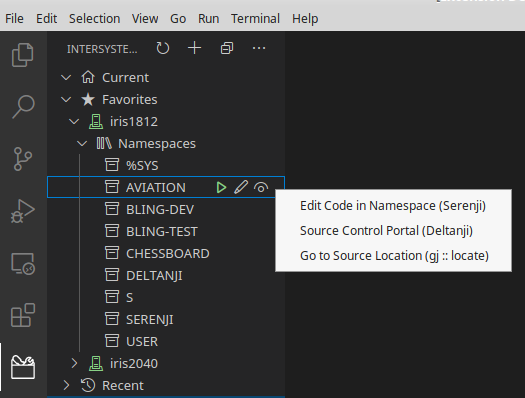This is a demonstration extension that shows how to extend the Intersystems Server Manager to perform custom actions.
It makes use of the context menu contribution points to add both in-line and right click menu options.
It also demonstrates how to create a new top level folder in your workspace corresponding to the server and namespace selected in Server Manager.
- Add in-line command to each namespace folder
- Add right-click context menu to each namespace folder
- Demonstrates use of getServerSpec api to read and use connection properties
- Demonstrates how to launch a url in an external browser
- Demonstrates how to add a top level folder to the workspace (if not already present)
This extension requires the InterSystems Server Manager extension to be installed, and will install it automatically if it is not.
-
To install the gj :: connect VS Code extension, go to the Extensions view (⌘/Ctrl+Shift+X), search for "gjconnect" and click the install button.
-
Click the InterSystems Tools icon in the VS Code Activity Bar to go to the InterSystem Server Manager view.
-
Drill down into the list of namespaces for a server in the Server Manager. Observe the additional Debug (Serenji) button adjacent to each namespace entry. This was contributed by this extension.
-
Right click on the namespace and observe the context menu options. These were contributed by this extension.
First release.