-
Notifications
You must be signed in to change notification settings - Fork 330
New issue
Have a question about this project? Sign up for a free GitHub account to open an issue and contact its maintainers and the community.
By clicking “Sign up for GitHub”, you agree to our terms of service and privacy statement. We’ll occasionally send you account related emails.
Already on GitHub? Sign in to your account
How to setup Image Preview on PowerShell on Windows Terminal #1077
Comments
|
On linux we use external packages like ueberzug that use imagemagick to display the image in the terminal. Imagemagick work on powershell but I don't think an equivalent of ueberzug actually exist for PS. |
|
Thanks. I've installed & set the previewer to I ended up creating the below scripts (based on this). Here's the Gist.
How I did My Setup
Here's the output: |
|
As an alternative, one can also use the browser to preview files. |



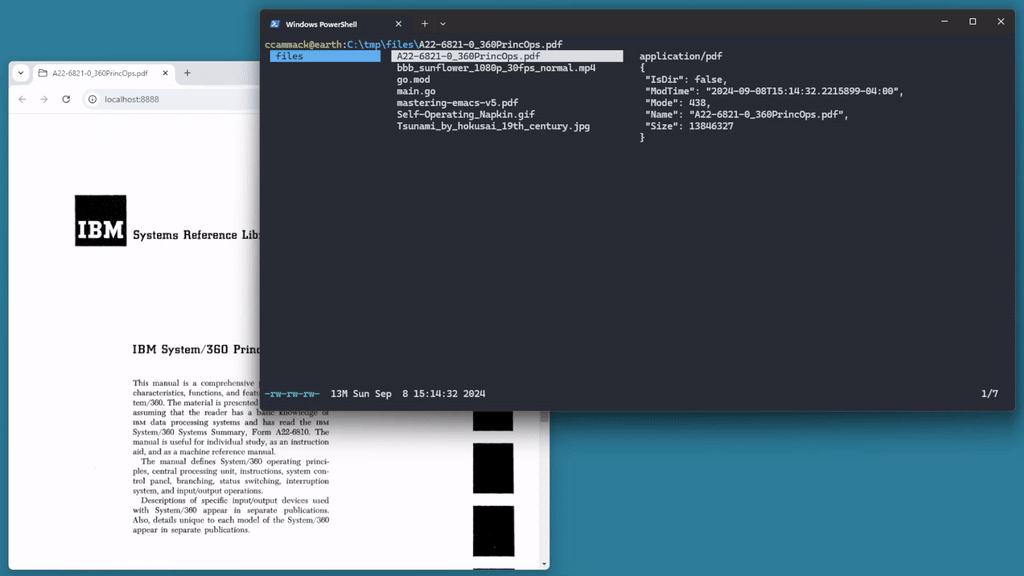
No description provided.
The text was updated successfully, but these errors were encountered: