-
Notifications
You must be signed in to change notification settings - Fork 70
Chives
Start a Discussion or join our Discord for support and to help out.
The Chives Network is a forked clone of the original Chia™ Network blockchain. Chives uses it's own plots, distinct from Chia and other blockchains. Chives operates on a different network port too, so be sure to port-forward tcp/9699 at your router.
Chives is unique among Chia forks in that it can use a different key/mnemonic than your Chia farm as Chives has its own plots. To simplify and ease initial setup of the Machinaris-Chives containers (and all other forks), Machinaris will use the Chia mnemonic key with this line in the docker-compose.yml which mounts the Chia mnemonic read-only inside the Chives container. This is automatic and easy.
volumes:
- ~/.machinaris-chives:/root/.chia
- ~/.machinaris/mnemonic.txt:/root/.chia/mnemonic.txt:ro
However, if you are coming from an existing Chives farm where you already have your own Chives key (and plots), then you may as an advanced user, simply delete this line from your docker-compose.yml under the machinais-chives section:
- ~/.machinaris/mnemonic.txt:/root/.chia/mnemonic.txt:ro
With this line removed, you must manually place your Chives key (mnemonic phrase) into this file on your host system instead:
~/.machinaris-chives/mnemonic.txt
When Chives farming is enabled, the Summary will include a display of Chives Total Farmed, Chives Netspace Size, and Chives Estimated Time to Win.

Blockchain challenges from both networks are shown as well.
Chives uses it's own plots, distinct from Chia and other blockchains. One must generate k29/k30/k31 plots for Chives.

Plotting should be done with madmax with k set to 29, 30, or 31. Also leave network_port: 9699 set.
Plots are farmed to only the Chives blockchain fork. From the Farming page listing these common plots, it's also possible to view the debug.log from each farmer/harvester for each blockchain. Just click on the fork by name from the worker dropdown menu.
To see only Chives plots, simply enter 'chives' in the Search box on the top-right of the Farming page:

NOTE: Because Chives plots are different than Chia plots, the Machinaris Wizard suggests putting Chives plots into a child folder (named chives) within your Chia plot folders. This is a good default, but can be confusing for some existing Chives users who are bringing their own plots. Please double-check your plots_dir environment variable for the machinaris-chives container.
When enabled, Machinaris tracks farming alerts from Chiadog.
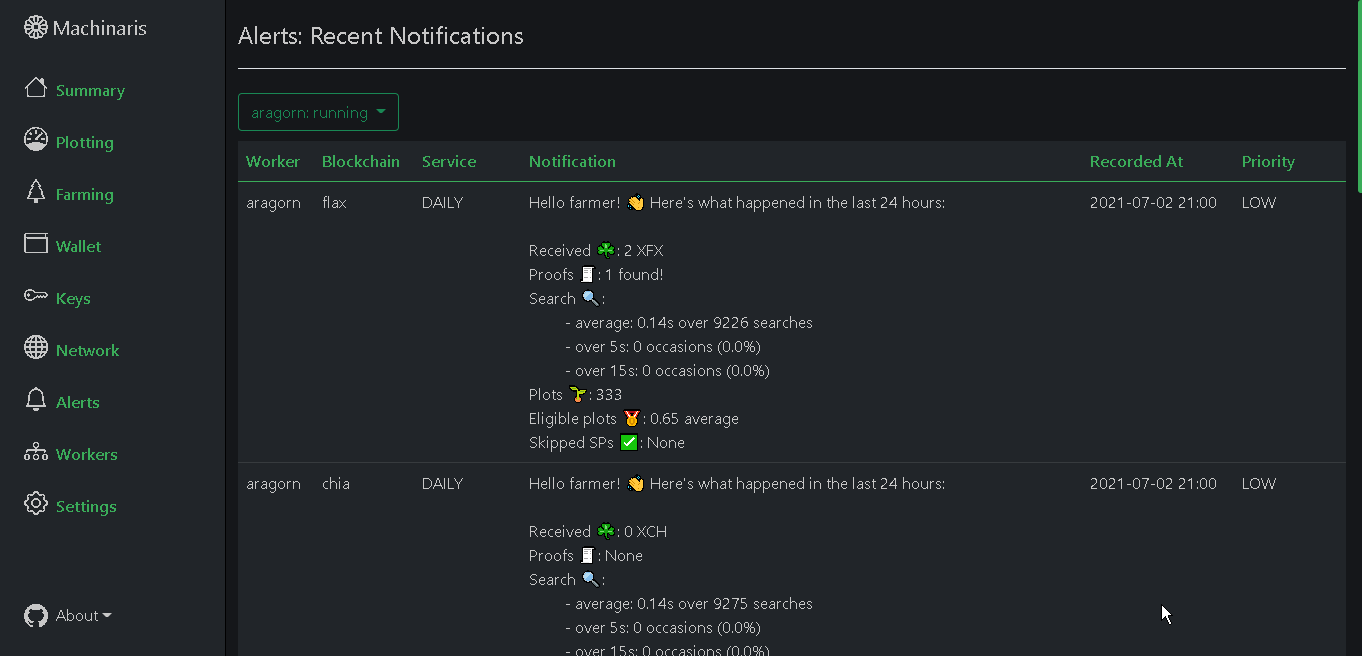
- Windows/Linux/etc users should use the Machinaris Launch wizard to create a docker-compose.yml that launches one container to farm Chia and one container to farm Chives. Then run
docker-compose upto launch both containers. - Unraid users should install the "Machinaris Chives" application add-on available by searching the Community Applications tab.
NOTE: Because Chives uses its own plot files, with its own keys, I strongly recommend keeping your Chives plots in a separate folder from your regular Chia plots. By default, the Machinaris install wizard and Machinaris New Worker page, both append a folder named chives to your main plots folders on the Host OS.
If you have an existing Chives install with a fully-synced blockchain, you can simply copy that into a fresh install of Machinaris-Chives to avoid the need for a full sync. After first launch with docker compose up -d, you could then:
docker-compose stop machinaris-chives
rm -rf ~/.machinaris-chives/chives/mainnet
cp -r /path/to/old/chives/mainnet ~/.machinaris-chives/chives/
cp /path/to/chives/mnemonic.txt ~/.machinaris-chives/
docker-compose pull
docker-compose up -d --force-recreate machinaris-chives
docker logs -f machinaris-chives
Also tail ~/.machinaris-chives/chives/mainnet/log/debug.log to ensure a clean start of Chives farmer. Then browse to http://localhost:8926/ and wait about 10 minutes for things to populate.
CHIA NETWORK INC, CHIA™, the CHIA BLOCKCHAIN™, the CHIA PROTOCOL™, CHIALISP™ and the “leaf Logo” (including the leaf logo alone when it refers to or indicates Chia), are trademarks or registered trademarks of Chia Network, Inc., a Delaware corporation. There is no affiliation between the Machinaris project and the main Chia Network project.