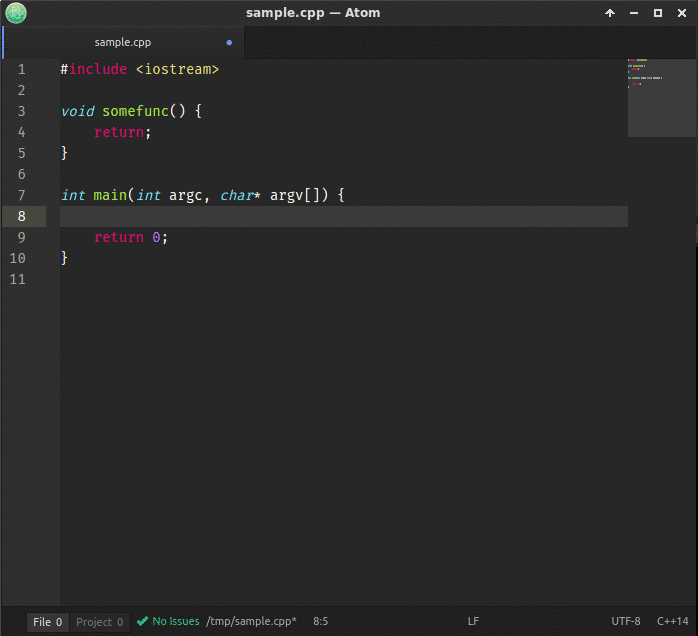This plugin provides an interface to gcc/g++ for linting and works with Linter.
Used with files with grammar "C", "C++" and "C++14".
Includes linting on-the-fly, though it is only partially tested. Please open an issue if you encounter any problems.
If you have XCode installed on OSX, the gcc/g++ commands will both link to clang. This can cause issues with the -fmax-errors option used by linter-gcc, which isn't recognised by clang. To properly install GCC, you need to install it with Homebrew (instructions here). You will likely also need to add the flag -fsyntax-only to your C Flags or C++ Flags.
linter-gcc can take compile settings from CMake. For example:
git clone https://github.com/hebaishi/gtf2tab
cd gtf2tab
mkdir build
cd build
cmake -DCMAKE_EXPORT_COMPILE_COMMANDS=1 ..Running cmake with the -DCMAKE_EXPORT_COMPILE_COMMANDS flag generates a compile_commands.json file which linter-gcc can get the compile settings from. Then you simply open the project in Atom, and enter ./build/compile_commands.json in the Compile Commands File setting of linter-gcc. Note that if you supply a valid compile_commands.json file, your include paths and compile flags configuration settings (described below) are ignored.
Unfortunately, CMake does not typically compile header files so the compile_commands.json file does not include entries for these files. To add them you can use a tool like compdb.
compdb -p ./ list > compile_commands.jsonAssuming you have the a file called sample.cpp open, linter-gcc performs the following actions:
- Looks for file called
sample.cpp.gcc-flags.jsonin the same directory as your source file (file-specific settings) - Looks for a file called
.gcc-flags.jsonin every subdirectory from the current up to your project root (subdirectory/project-specific settings) - If no
.gcc-flags.jsonis found, the settings in your configuration page are used.
The package takes its settings from the first configuration file that is found.
You can specify your settings in .gcc-flags.json, at any level (file/subdirectory/project) using the following syntax:
{
"execPath": "/usr/bin/g++",
"gccDefaultCFlags": "-Wall",
"gccDefaultCppFlags": "-Wall -std=c++11",
"gccErrorLimit": 15,
"gccIncludePaths": ".,./include,./path",
"gccSuppressWarnings": true
}Note that the include paths need to be separated by commas. If this file is present, it will replace the settings you specified in the settings window. Relative paths (starting with . or ..) are expanded with respect to the root folder. Both execPath and gccIncludePaths are expanded.
Paths are expanded relative to the project that contains the file being linted. The package limits its search to 30 levels when looking for a configuration file. Within each project, you may have as many file/directory-specific configuration files as you wish.
- Add
-fsyntax-onlyto your C/C++ compilation flags to prevent the generation of.gchfiles when linting headers - Add
-cto your flags to avoid linking errors.
Press ctrl and ',' or cmd and ',' , click on 'Packages', search 'linter gcc', or:
$ apm install linter-gcc
Please read the Wiki before reporting any issues.