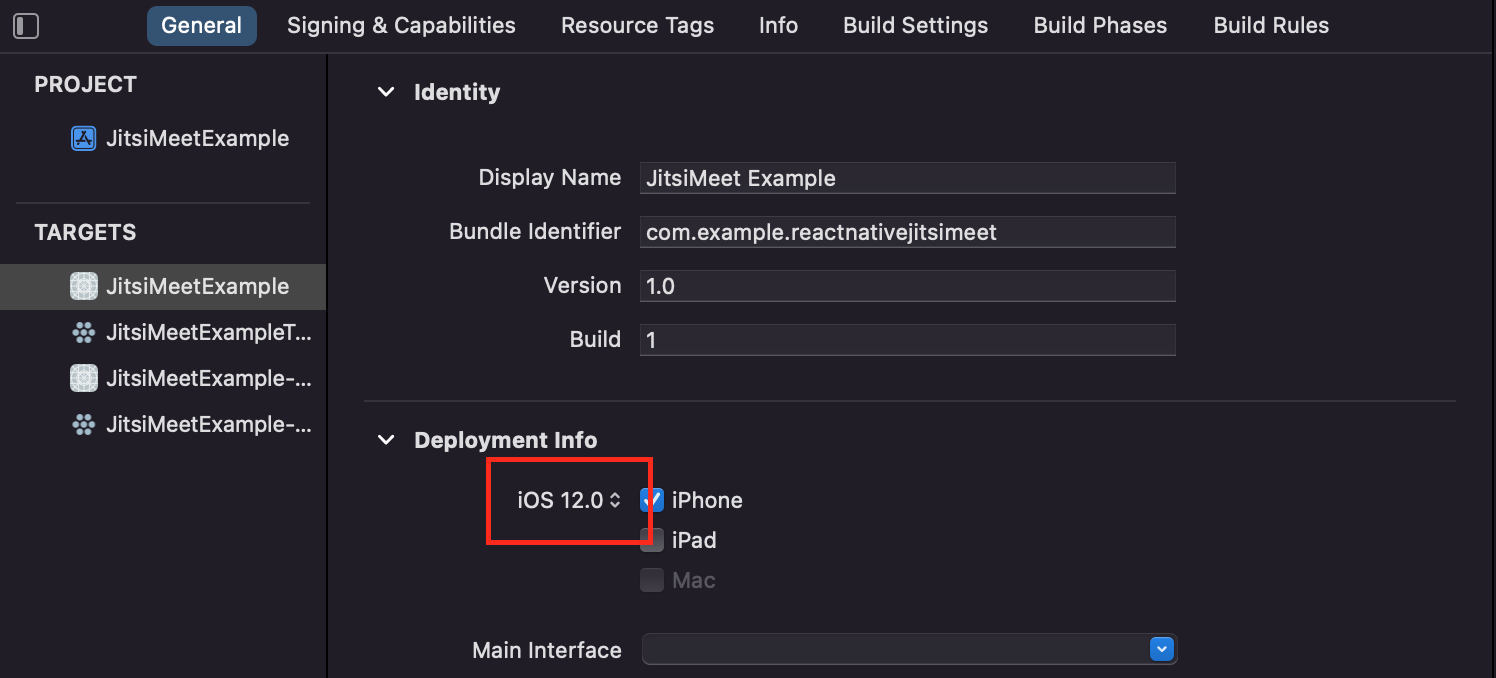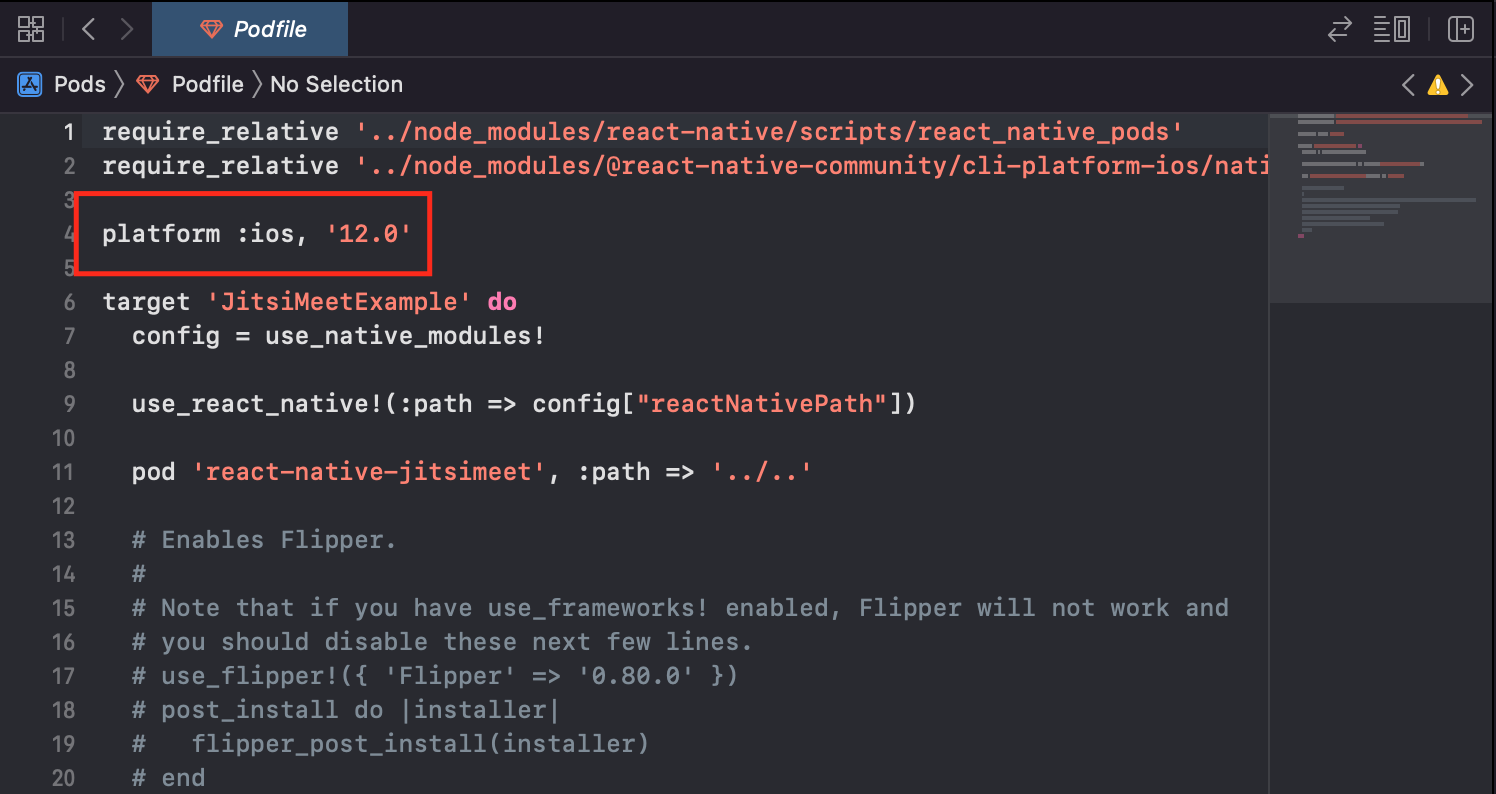React Native Wrapper for Jitsi Meet SDK.
yarn add @bortolilucas/react-native-jitsimeet
or
npm i --save @bortolilucas/react-native-jitsimeetThere seems to be an issue with RN >= 0.64 and Jitsi SDK, as buttons dont't respond and other bugs, so until the issue is sorted out it is advised to use RN 0.63
The package can be invoked in two modes
- As a new Activity/UIViewController on top of RN Application
- As a RN View
import JitsiMeet, { JitsiMeetView } from '@bortolilucas/react-native-jitsimeet';
import React, { useState } from 'react';
import { StyleSheet, View, Pressable, Text } from 'react-native';
const conferenceOptions = {
room: 'ReactNativeJitsiRoom',
userInfo: {
displayName: 'React Native Jitsi Meet Example',
email: 'example@test.com',
avatar: 'https://picsum.photos/200',
},
pipEnabled: false,
};
function App() {
const [showJitsiView, setShowJitsiView] = useState(false);
const startJitsiAsNativeController = () => {
/*
Mode 1 - Starts a new Jitsi Activity/UIViewController on top of RN Application (outside of JS).
It doesn't require rendering JitsiMeetView Component.
*/
JitsiMeet.launch(conferenceOptions);
};
if (showJitsiView) {
/* Mode 2 - Starts Jitsi as a RN View */
return (
<JitsiMeetView
style={styles.jitsiMeetView}
options={conferenceOptions}
onConferenceTerminated={(_) => setShowJitsiView(false)}
onConferenceJoined={(e) => console.log(e.nativeEvent)}
onConferenceWillJoin={(e) => console.log(e.nativeEvent)}
/>
);
}
return (
<View style={styles.container}>
<Pressable
onPress={startJitsiAsNativeController}
style={({ pressed }) => [
styles.pressable,
{ opacity: pressed ? 0.5 : 1 },
]}
>
<Text style={styles.pressableText}>
Start Jitsi on top of RN Application
</Text>
</Pressable>
<Pressable
onPress={() => setShowJitsiView(true)}
style={({ pressed }) => [
styles.pressable,
{ opacity: pressed ? 0.5 : 1 },
]}
>
<Text style={styles.pressableText}>Start Jitsi as a RN View</Text>
</Pressable>
</View>
);
}
const styles = StyleSheet.create({
container: {
flex: 1,
alignItems: 'center',
justifyContent: 'center',
},
pressable: {
width: '80%',
borderRadius: 15,
height: 50,
marginVertical: 10,
justifyContent: 'center',
alignItems: 'center',
backgroundColor: 'blue',
},
pressableText: {
fontSize: 17,
fontWeight: 'bold',
textAlign: 'center',
color: '#fff',
},
jitsiMeetView: {
flex: 1,
},
});
export default App;See Options for further information.
1.) This library uses Swift code, so make sure that you have created the Objective-C bridging header file.
If not, open your project in Xcode and create an empty Swift file.
Xcode will ask if you wish to create the bridging header file, please choose yes.
For more information check Create Objective-C bridging header file.
2.) Replace the following code in AppDelegate.m (ONLY required for mode 1. If you're using mode 2, skip this step):
UIViewController *rootViewController = [UIViewController new];
rootViewController.view = rootView;
self.window.rootViewController = rootViewController;with this one
UIViewController *rootViewController = [UIViewController new];
UINavigationController *navigationController = [[UINavigationController alloc]initWithRootViewController:rootViewController];
navigationController.navigationBarHidden = YES;
rootViewController.view = rootView;
self.window.rootViewController = navigationController;This will create a navigation controller to be able to navigate between the Jitsi component and your react native screens.
3.) Add the following lines to your Info.plist
<key>NSCameraUsageDescription</key>
<string>Camera Permission</string>
<key>NSMicrophoneUsageDescription</key>
<string>Microphone Permission</string>
<key>NSCalendarUsageDescription</key>
<string>Calendar Permission</string>4.) Modify your platform version in Podfile and Xcode to have platform version 12.0 or above.
5.) In Xcode, under Build settings set Enable Bitcode to No and Always Embed Swift Standard Libraries to Yes.
6.) In Xcode, under Signing & Capabilities add the capability Background Modes and check Voice over IP. Otherwise, it won't work well in background.
7.) Clean your project and run npx pod-install.
1.) In android/app/build.gradle, add/replace the following lines:
project.ext.react = [
entryFile: "index.js",
bundleAssetName: "app.bundle",
...
]2.) In android/app/src/main/java/com/xxx/MainApplication.java add/replace the following methods:
import androidx.annotation.Nullable; // <--- Add this line if not already existing
...
@Override
protected String getJSMainModuleName() {
return "index";
}
@Override
protected @Nullable String getBundleAssetName() {
return "app.bundle";
}3.) In android/build.gradle, add the following code
allprojects {
repositories {
mavenLocal()
jcenter()
maven {
// All of React Native (JS, Obj-C sources, Android binaries) is installed from npm
url "$rootDir/../node_modules/react-native/android"
}
maven {
url "https://maven.google.com"
}
maven { // <---- Add this block
url "https://github.com/jitsi/jitsi-maven-repository/raw/master/releases"
}
maven { url "https://jitpack.io" }
}
}4.) In the <application> section of android/app/src/main/AndroidManifest.xml, add (ONLY required for mode 1. If you're using mode 2, skip this step)
<activity
android:configChanges="keyboard|keyboardHidden|orientation|screenLayout|screenSize|smallestScreenSize"
android:launchMode="singleTask"
android:resizeableActivity="true"
android:supportsPictureInPicture="true"
android:windowSoftInputMode="adjustResize"
android:name="com.reactnativejitsimeet.JitsiMeetActivityExtended">
</activity>5.) And set your minSdkVersion to be at least 24.
buildscript {
ext {
buildToolsVersion = "29.0.3"
minSdkVersion = 24 // <-- this line
compileSdkVersion = 29
targetSdkVersion = 29
ndkVersion = "20.1.5948944"
}
...
}6.) Remove allow back up from Androidmanifest.xml
<manifest xmlns:android="http://schemas.android.com/apk/res/android"
package="com.sdktest">
<uses-permission android:name="android.permission.INTERNET" />
<application
android:name=".MainApplication"
android:label="@string/app_name"
android:icon="@mipmap/ic_launcher"
android:roundIcon="@mipmap/ic_launcher_round"
android:allowBackup="false" <-- this line
android:theme="@style/AppTheme">
<activity
android:name=".MainActivity"
android:label="@string/app_name"
android:configChanges="keyboard|keyboardHidden|orientation|screenSize|uiMode"
android:launchMode="singleTask"
android:windowSoftInputMode="adjustResize">
<intent-filter>
<action android:name="android.intent.action.MAIN" />
<category android:name="android.intent.category.LAUNCHER" />
</intent-filter>
</activity>
</application>
</manifest>| key | Data type | Default | Description |
|---|---|---|---|
| room | string | required | Room name for Jitsi Meet |
| serverUrl | string | https://meet.jit.si | Valid server URL |
| token | string | "" | JWT token |
| userInfo | object | {} | Object that contains information about the participant starting the meeting. See UserInfo |
| screenSharingEnabled | boolean | true (android) false (iOS) | Flag indicating if screen sharing should be enabled |
| conferenceTimerEnabled | boolean | true | Flag indicating if conference timer should be enabled |
| addPeopleEnabled | boolean | true | Flag indicating if add-people functionality should be enabled |
| calendarEnabled | boolean | true (android) auto-detected (iOS) | Flag indicating if calendar integration should be enabled |
| inviteEnabled | boolean | true | Flag indicating if invite functionality should be enabled |
| meetingPasswordEnabled | boolean | true | Flag indicating if the meeting password button should be enabled |
| recordingEnabled | boolean | auto-detected (android) false (iOS) | Flag indicating if recording should be enabled |
| liveStreamingEnabled | boolean | auto-detected | Flag indicating if live-streaming should be enabled |
| raiseHandEnabled | boolean | true | Flag indicating if raise hand feature should be enabled |
| serverUrlChangeEnabled | boolean | true | Flag indicating if server URL change is enabled |
| videoShareEnabled | boolean | true | Flag indicating if the video share button should be enabled |
| securityOptionsEnabled | boolean | true | Flag indicating if the security options button should be enabled |
| chatEnabled | boolean | true | Flag indicating if chat should be enabled |
| lobbyModeEnabled | boolean | true | Flag indicating if lobby mode button should be enabled |
| speakerstatsEnabled | boolean | true | Flag indicating if speaker statistics should be enabled |
| reactionsEnabled | boolean | true | Flag indicating if the reactions feature should be enabled |
| pipEnabled | boolean | true (android) | Flag indicating if Picture-in-Picture should be enabled (only Android) |
| key | Data type | Default | Description |
|---|---|---|---|
| displayName | string | "" | Participant's name |
| string | "" | Participant's e-mail | |
| avatar | string | "" | Participant's avatar URL |
It is already enabled by default on Android.
On iOS it requires a few extra steps. Set the flag screenSharingEnabled to true and follow this tutorial Screen Sharing iOS to get it working.
1.) Clone this project
git clone https://github.com/bortolilucas/react-native-jitsimeet.git2.) Navigate to the project folder
cd react-native-jitsimeet3.) Install dependencies
yarn4.) Run app
yarn example ios
or
yarn example androidIf your having problems with duplicate_classes errors, try exclude them from the react-native-jitsimeet project implementation with the following code:
implementation(project(':react-native-jitsimeet')) {
// Un-comment below if using hermes
exclude group: 'com.facebook',module:'hermes'
// Un-comment any packages below that you have added to your project to prevent `duplicate_classes` errors
exclude group: 'com.facebook.react',module:'react-native-locale-detector'
exclude group: 'com.facebook.react',module:'react-native-vector-icons'
// exclude group: 'com.facebook.react',module:'react-native-community-async-storage'
// exclude group: 'com.facebook.react',module:'react-native-community_netinfo'
// exclude group: 'com.facebook.react',module:'react-native-svg'
// exclude group: 'com.facebook.react',module:'react-native-fetch-blob'
// exclude group: 'com.facebook.react',module:'react-native-webview'
// exclude group: 'com.facebook.react',module:'react-native-linear-gradient'
// exclude group: 'com.facebook.react',module:'react-native-sound'
}