-
-
Notifications
You must be signed in to change notification settings - Fork 1.3k
Internet Broadcasting
Starting with version 1.9.0, Mixxx directly supports live broadcasting which allows you to connect to Shoutcast and Icecast servers. Using the preferences dialogue, you can simply supply Mixxx with all information needed to establish a server connection. To enable live broadcasting you can either use the options menu or the checkbox within the preference dialogue.
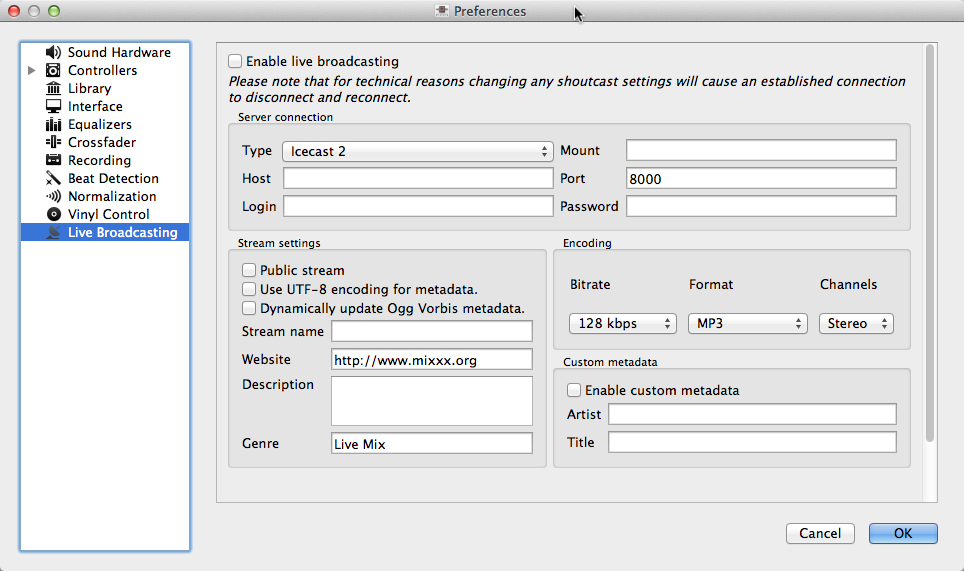
For an Icecast server, you'll need to provide the mount point (of the form "/mount"). You can enter the host as either a host name or an IP address. In the "login" field, the default is to enter "source" – without this, you will not connect successfully to the server. The password will be provided by your streaming server provider, unless you run your own radio server.
Do not enter a URL as the host! "http://example.com:8000" does not work. Use "example.com" in the host field and "8000" in the port field instead.
If you connect to an Shoutcast server the default login name is "admin". It is not necessary to specify a mount point. The password will be provided by your streaming server provider.
An Icecast server can stream either mp3 or Ogg. However, although Ogg is more efficient and effective - you get a better sound than mp3 at a lower data rate - not all players can play Ogg streams, so as a result mp3 is probably a better choice unless you know your listeners can hear an Ogg stream successfully. You may need the LAME libraries to stream in mp3. See the next section for details.
By default, Mixxx broadcasts artist and title information to your listeners. You can disable this feature by selecting "enable custom metadata". For technical reasons, broadcasting artist and title information is not supported for OGG streams.
Dependent on the server technology you can stream in OGG and MP3 format. Due to licensing restrictions, MP3 streaming is disabled by default in Mixxx. In order to enable MP3 streaming you must install the LAME MP3 codec. The following section explains how to do that.
If you have activated MP3 streaming support, you'll be also able to record your mixes in MP3 format.
On Ubuntu and Linux-based operating systems MP3 streams can be activated
by installing the package libmp3lame. Dependent on your Linux
distribution the package might be slightly named different such as
lame.
sudo apt-get install libmp3lame0
To activate MP3 streaming on Windows, the following steps are necessary:
- Download LAME libmp3lame binaries from http://www.rarewares.org/mp3-lame-libraries.php. The download page includes versions for 32-bit and 64-bit Windows.
- Unpack the downloaded ZIP archive. You need a utility for manipulating archives like the free 7zip.
- Copy libmp3lame.dll to the location you have installed Mixxx.
- Rename libmp3lame.dll to lame_enc.dll in the folder where you have installed Mixxx.
Make sure the version of LAME you use (x86=32-bit vs. x64=64-bit) matches the version of Mixxx you use.
Please note that Audacity and other web sites provide lame binaries
too. DO NOT USE THESE VERSIONS. If you do, Mixxx will show an error
when activating live broadcasting.
To activate MP3 streaming on Mac OSX, the following steps are necessary:
- Download LAME 3.98.4 Intel(OS X 10.5+ 32-bit & 64-bit) or LAME 3.98.4 PowerPC (OS X 10.5 32-bit)
- Unpack & install the archive
Another easy way to achieve MP3 streaming is to use MacPorts which is a repository manager (like apt on Ubuntu) for Open Source software. Having installed this piece of software, installing MP3 support is rather simple.
sudo port install lame
Here are some other ways our users have found to broadcast their mix sessions, useful for Mixxx versions 1.8.x and earlier.
Hello, all! It's thread here with a quick description of how I have Mixxx stream out to dnbradio.com's shoutcast servers every Tuesday.
I run mixxx under the Ubuntu-based linux distribution, Crunchbang Linux. Using Jack, I feed Mixxx's main L/R outputs to the simple, console-based edcast (http://www.oddsock.org/tools/edcast_jack/), which is then able to encode the audio to mp3 in realtime and feed it up to the remote server.
I fire up Jack using the very simple frontend, qjackctl. Then I start Mixxx and set it to output its audio via Jack. After some straightforward editing of the edcast configuration file, I launch it, specifying the configuration file and the jack sockets to stream from, with something like this:
~/apps/edcast$ bin/edcast -c etc/edcast.conf PortAudio:out_0 PortAudio:out_1
And if all goes well, edcast will start telling you how many kilobits were sent up every second, until it is killed with ctrl+c.
This is Madjester (pwhelan). I broadcast from Mixxx using JACK and IDJC. IDJC is a fully featured program for Streaming like a Radio Jockey.
I fire up Jack using the qjackctl frontend, just like thread. Next step, I fire up Mixxx. I then connect the Mixxx Portaudio:out_0 and Portaudio:out_1 connectors to idjc:aux_lt and idjc:aux_rt using Patchage.
You should be able to press the Auxilary button in IDJC to hear and/or broadcast Mixxx.
Mixxx is a free and open-source DJ software.
Manual
Hardware Compatibility
Reporting Bugs
Getting Involved
Contribution Guidelines
Coding Guidelines
Using Git
Developer Guide
Creating Skins
Contributing Mappings
Mixxx Controls
MIDI Scripting
Components JS
HID Scripting
