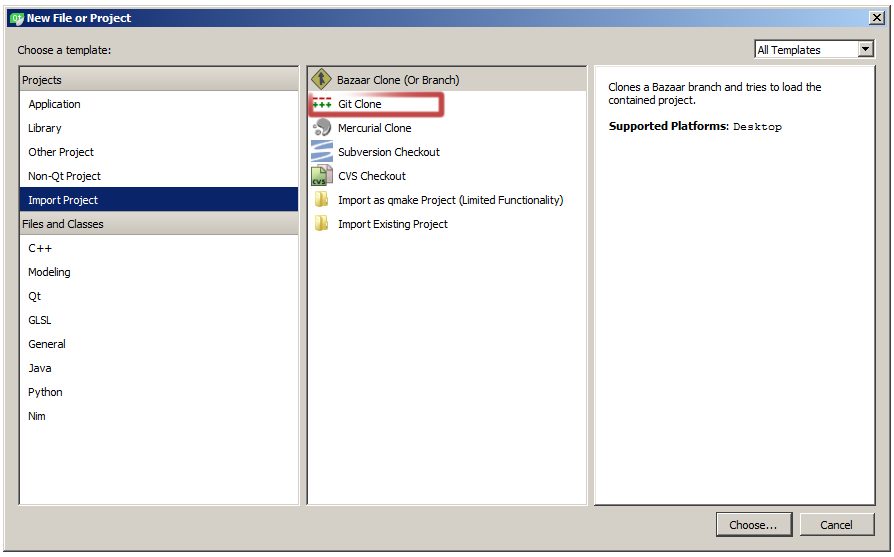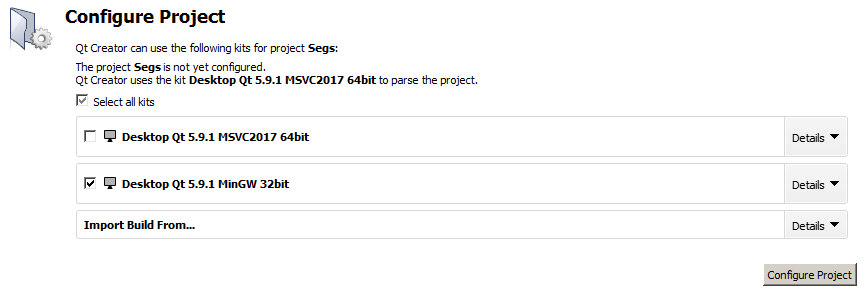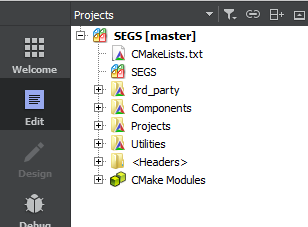Below are the utilities and libraries you'll need to compile SEGS in any environment. While it may be possible to use another toolset, the C++ Tool Chain below is the only one officially supported by the SEGS team. These packages are available for both Linux or Windows, via your distro's package manager, or via the links below:
-
QT 5.12+ - A cross platform application framework utilized heavily by SEGS. http://download.qt.io/archive/qt/
-
CMake 3.16+ - CMake is the cross-platform make utility. It generates makefiles for multiple platforms. https://cmake.org/download/
-
Git - A version control system for tracking changes in computer files and coordinating work on those files among multiple people. https://git-scm.com/download
ADVANCED: By default SEGS uses a local SQLite database created by SEGSAdmin or dbtool, but optionally may be configured to use another database driver by manually configuring settings.cfg. SEGS is compatible with PostGreSQL or MySQL/MariaDB. These alternate configurations are optional and unsupported. YMMV.
- OPTIONAL: PostGreSQL - http://www.postgresql.org/download/
- OPTIONAL: MySQL - http://www.mysql.org/downloads/mysql
To report any bugs, please visit our github:
Note that all directories mentioned in this document are always relative to the directory of your SEGS installation, and commands are meant to be run from this directory (except for the initial commands that create that directory).
Installing
Install all dependencies and tools by opening a terminal and typing:
yum install git centos-release-scl-rh
yum install devtoolset-6-gcc-c++
source /opt/rh/devtoolset-6/enable
Your distro may come with some or all of these packages pre-installed, and while most versions of these libraries will work, you must have version 5.12+ of Qt installed. CentOS and RHEL are two such distributions that require downloading a more recent version of CMake and Qt and potentially having to build from source.
1. Start QTCreator and Clone Git Repository
Start QTCreator and select New Project. The New Project dialog box will appear. From the list on the left, select Import Project, and from the middle column Git Clone, then press the Choose... button at the bottom right of the dialog window.
The dialog box will change to show the Git Clone dialog, which contains configuration options for importing a project from Git.
Git is the version control system used by the SEGS Project. SEGS uses the popular Github website to store it's git repository. More information on GitHub and working with git can be found here: https://guides.github.com/
In the new Git Clone dialog box enter in the GitHub repository for SEGS https://github.com/Segs/Segs.git, and select the local folder where you'd like to store your copy of the SEGS repository.
Select Next to clone a copy of the SEGS repo, and when completed select Finish to complete this step.
2. Configure Project
Next, QTCreator will ask you to configuration your project. This is where you'll select which development kit to use and define the paths for temporary build files.
QTCreator uses kits to group various settings for building and running projects.
Begin by selecting MinGW 32bit.
You may select the Details button next to MinGW if you'd like to customize the paths where QTCreator will store temporary build files.
Finally, click Configure Project.
You may change your configuration, or select additional build options by selecting
Projectsidentified by the wrench icon located at the far left of QTCreator. From here you can modify settings to build the COX Map Viewer and enable the scripting engine.
3. Build All
If everything went well, you'll see the SEGS file tree in the Projects Pane of QTCreator.
Now, select Build > Build All from the menu at the top of QTCreator. The bottom half of the window will show compiling output as SEGS builds. The first time you build SEGS it may take several minutes and the output window may show hundreds of warnings, but if compiled successfully, you'll see the following in the Compile Output window.
[100%] Built target authserver
00:00:00: The process 'cmake' exited normally.
After compiling, you'll need to setup your SEGS Server and Databases. You'll also need to download a specific version of the client compatible with SEGS.
In order to run SEGSAdmin, certain OpenSSL DLLs are required: libeay32.dll and ssleay32.dll. These must be placed in the directory that the SEGSAdmin.exe application resides, which will typically be your output directory. If you do not have them, you can download them here: https://slproweb.com/products/Win32OpenSSL.html. Depending on whether your system is 32-bit or 64-bit, you will either download Win32 OpenSSL v1.0.2p Light or Win64 OpenSSL v1.0.2p Light. Simply navigate to the directory you install it to, and copy/paste the necessary DLLs to the output directory.
IMPORTANT: You can find information on setting up and running your SEGS server by reading the README.md located in your output directory (typically out). You can also read a copy of that README.md here
- Don't forget! You'll need a copy of the required CoH client from Issue 0 (release) version 0.22, which can be found through various sources online, or via magnet link:
magnet:?xt=urn:btih:c2e7e0aa72004594337d73ae6a305242e23d815f