Lab concierge is a virtual assistant that spreads useful information from the physical status of our research laboratory to our Slack channel. We use small ESP32 devices with micropython installed to monitor useful things.
-
Coffee Button: We have a large communal coffee pot. A friendly large red button stationed next to the pot can be used to inform our lab-mates that coffee is ready.

-
Barista: This is the evolution of the coffee button. In addition to the big red button it has a few temperature and humidity sensors. Since our coffee maker doesn't stop automatically, it is nice to have a way to check if it was left on. One of the temperature sensors can be used to monitor the temperature of the hot plate of the machine. The other temperature/humidity sensor is simply used to give information about the room conditions.
The barista is a slack bot meaning that it connects to Slack and monitor communications, waiting to be called. It can recognize a few commands such as
- report: reports the room conditions
- hello: greet the user
- help: provides information about the commands
In addition, when the button is pressed, it sends a message in the appropriate channel to warn everyone that coffee has been brewed!
-
Doorman: Our lab has only one set of keys that must be obtained from the guard at university (a unique security system). Our lab being at the 8th floor, if we forget to ask the key, but the lab is still closed, we might need to go down. Some extra confusion might happen if meanwhile another student come and borrows the key while we are going back down to obtain it.
This problem is solved by a reed switch that senses the status of the lock on the door. When the status changes, it informs the slack channel.
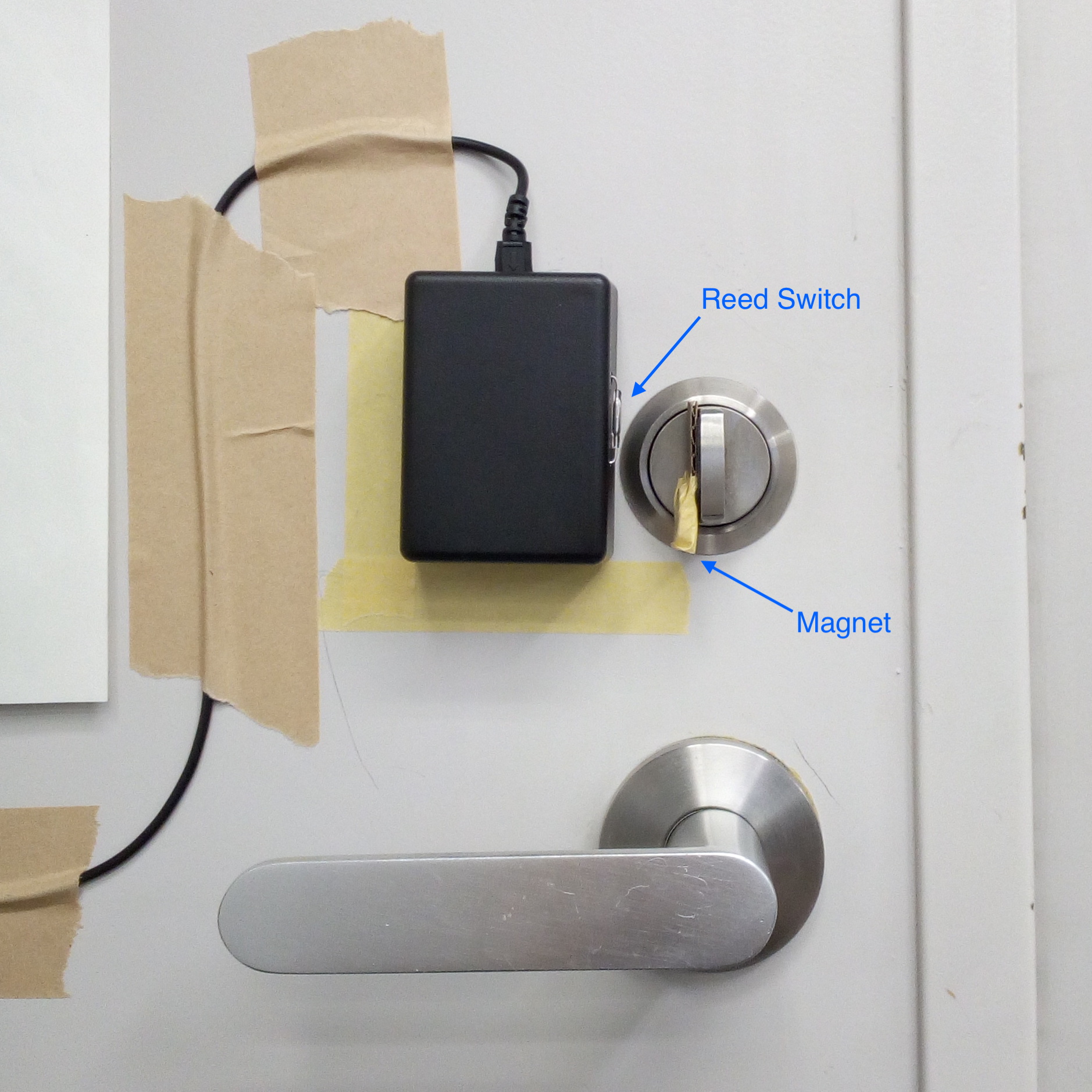
We have then a dedicated Slack channel where the information is shared.
You will need:
- 1x ESP32 board
- 1x Push button (for the coffee button)
- 1x Reed switch (for the doorman)
- 1x DHT22 temperature/humidity sensor (for the Barista)
- 1x DS18X20 temperature sensor (for the Barista)
- A power supply (I use a USB micro cell phone charger)
- A soldering iron and some wire to connect all the bits together
- A box if you want to make it extra nice
Obtain the latest firmware from micropython.org and install it with a variant of the following command.
esptool.py --chip esp32 --port /dev/ttyUSB1 write_flash -z 0x1000 firmware.bin
Alternatively, use the one in the firmware/ folder.
For coffee_button and doorman, get an incoming-webhook URL from your slack account, see the Slack doc.
For barista, you need to create a Slack bot user.
Install the adafruit-ampy package to upload easily python scripts to the ESP32.
Modify the JSON configuration file with the wifi SSID and password, as well as the Slack incoming hook URL previously obtained.
{
"wifi" : {
"SSID" : "my-ssid",
"pass" : "super-password"
},
"slack_hook_url" : "https://hooks.slack.com/services/<long_hex_number>"
}
For the barista, the configuration is a little bit more advanced
{
"wifi" : {
"SSID" : "my-ssid",
"pass" : "super-password"
},
"slack" : {
"token" : "<the_slack_token>",
"bot_token" : "<the_slack_bot_token>",
"webhook" : "https://hooks.slack.com/services/<long_hex_number>"
},
"button" : {
"channel" : "<slack_channel_id>",
"message" : "Coffee is ready! :confetti_ball:"
}
}
-
Solder the sensors and buttons to the ESP32.
- The push button / reed switch with one leg to ground and the other to
pin 22. - The
DHT22can be connected according to these instructions with the data leg toPin 19. - The
DS18X20can be connected according to these instructions with the data leg toPin 21.
Summary of connections:
Button/Reed switch <--> 22 DHT22 <--> 19 DS18X20 <--> 21 - The push button / reed switch with one leg to ground and the other to
-
Upload the config file and main python scripts
ampy put coffee_button/config.json ampy put coffee_button/main.pyor
ampy put doorman/config.json ampy put doorman/main.pyor
make barista ampy put barista/config.json -
Connect with the power supply and try it out!
/*
* ----------------------------------------------------------------------------
* "THE BEER-WARE LICENSE" (Revision 42):
* Robin Scheibler wrote this code. As long as you retain this notice you
* can do whatever you want with this stuff. If we meet some day, and you think
* this stuff is worth it, you can buy me a beer in return. Robin, Gilles, Elie
* ----------------------------------------------------------------------------
*/
