-
Notifications
You must be signed in to change notification settings - Fork 670
Building up Code
Assuming you have correctly setup
- Git
- Gradle
- Android Studio
Follow the steps below to get project up and running on the emulator or device.
1. Clone the Repository By using
-
Using HTTP : git clone https://github.com/openMF/mifos-mobile.git.
-
Using SSH : git clone git@github.com:openMF/mifos-mobile.git.
2. Open in Android Studio
4. Click on 'Open an existing Android Studio project'
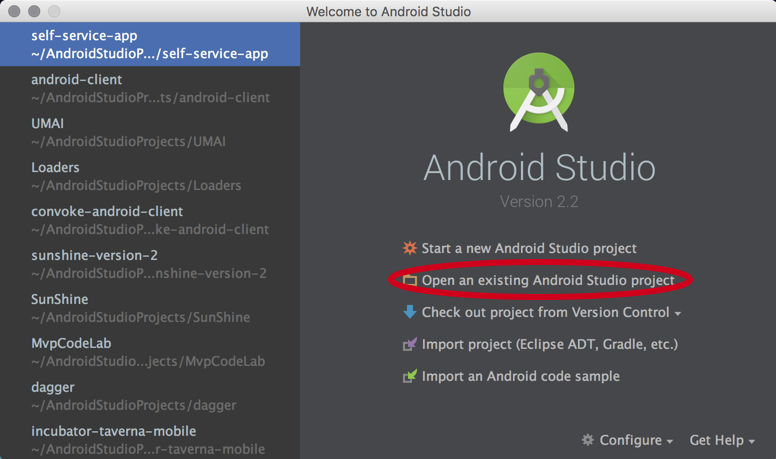
5. Browse to the directory where you cloned aself-service-app repo and Click OK

6. Let Android studio Import the project and Perform Gradle Initialisation, if any Error due to VCS Pops Up, click on Ignore Option

7. After gradle tasks finish you will something like this (You might need to Sync Gradle Files and Build the project manually. For that Click Build -> Rebuild the Project)
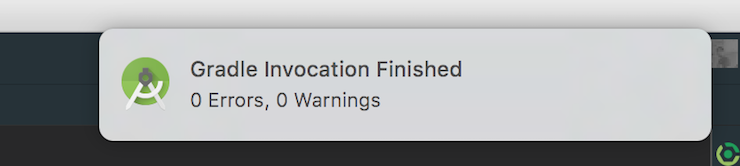
8. Now Connect your Android Phone and Run the Project by clicking on this play button or (Ctrl + R - on Windows & ^R on Mac)

9. Now Choose your device to run the project on. (Click on Use same device for future launches)
10. Wait for a few seconds and app should start on your device
I prefer Genymotion - Android Emulator it is faster than the emulator Shipped with ADT Bundle.
- Close current Project (File->Close project)
You'll get a Welcome to Android Studio Dialog. In that:
-
Click on Configure -> Project Defaults -> Project Structure
-
Click on SDKs in the left column
-
In the middle column Click on Android SDK (with Android icon) OR click + on the top if you don't see an entry with Android icon.
-
Change SDK Home Path and select valid Target
Android Studio - How to Change Android SDK Path - Stack Overflow
#Self Service API Documentation API: https://demo.mifos.io/api-docs/apiLive.htm#selfbasicauth
#Latest APK Drive Link: https://drive.google.com/open?id=0B5wnE0S3WxbsSVZ4MkdRejBCNjQ
#Demo Credentials
- Username: mifos
- Password: password
