Pupillary offline measurements with PupilEXT #23
Replies: 1 comment 1 reply
-
|
PupilEXT can only track one eye, so you need to adjust the region of interest (ROI) in the live view panel. For this, you need to activate the option "Use ROI Area Selection" in the pupil detection settings panel. Then, go to the live image view, press "ROI", and select an ROI ratio (for example, 0.6). Then, place the appearing ROI area over one eye (zoom into the image if necessary to be more precise with the placement). You can also adjust the size of the ROI. The pupil detection will then only iterate in the selected ROI area. After setting the ROI, you can start with tracking the pupil size (see video below): Introduction_Offline_Mode.mp4Important Note that we also provide a walkthrough on offline analysis in the third video of our tutorials. The data we use in this video can be downloaded so you can use the provided images to play around with PupilEXT: Tutorial offline analysis in PupilEXT: Recorded eye images that can be downloaded to play around with PupilEXT: Edit: |
Beta Was this translation helpful? Give feedback.
-
Hello
I wonder if someone can tell me the steps to perform the offline processing starting from already acquired images without using PupilEXT or calibration files (and get the pupil diameter in pixels). I have watched the author's 3 videos but this case is not covered in them.
I am currently doing the following:
File/Open Images Directory and then play directory but it does not show me the pupillary diameter in any way.
Thanks to anyone who can be of help
I am attaching some photo of what is happening to me
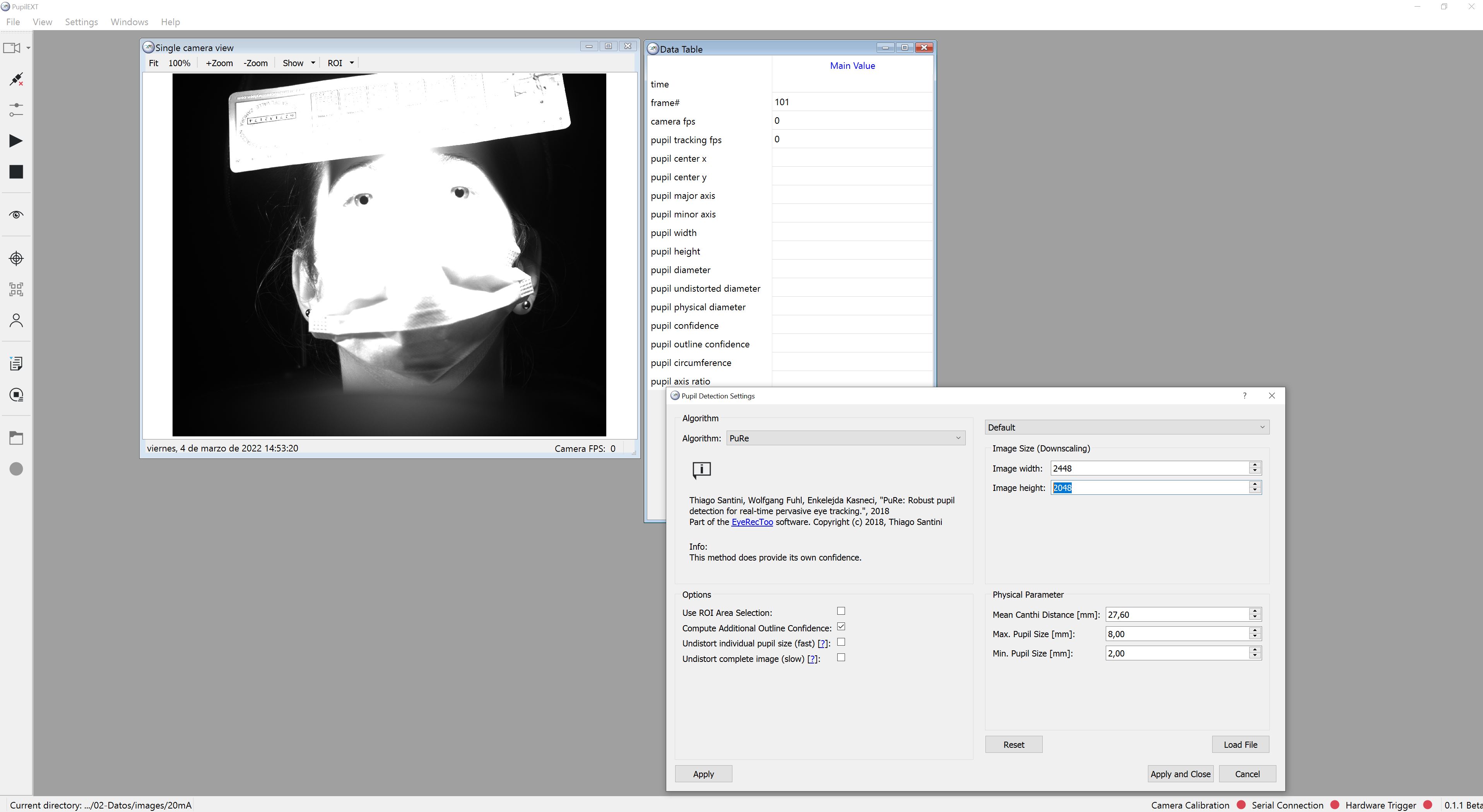
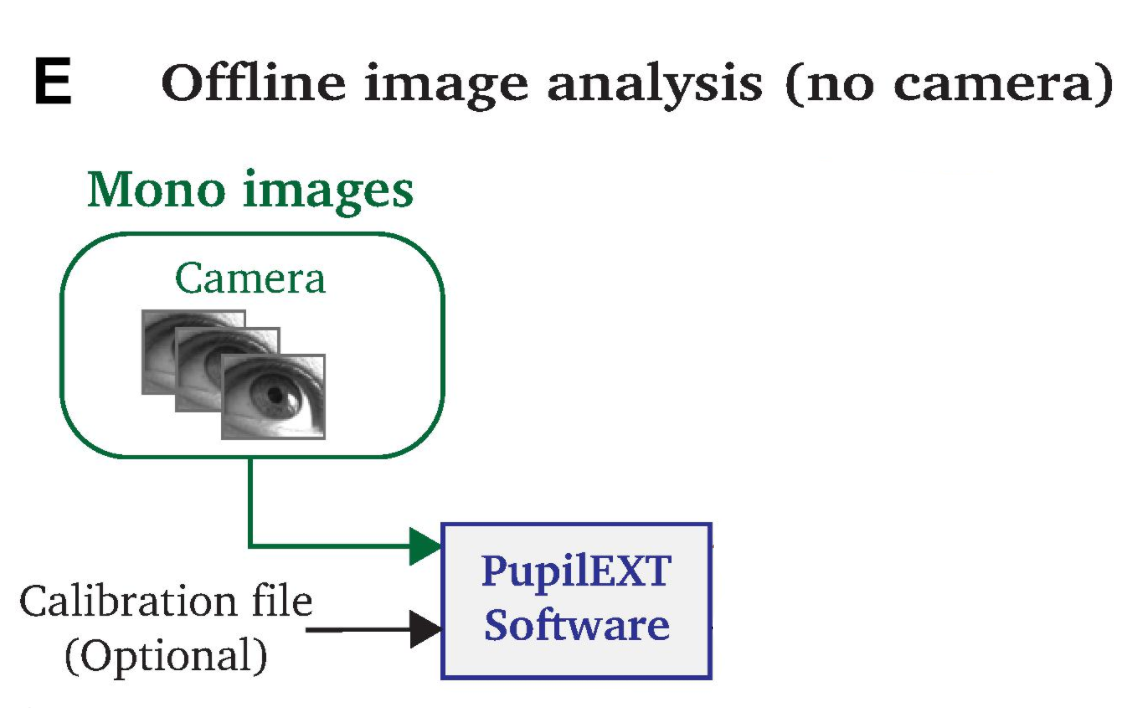
Beta Was this translation helpful? Give feedback.
All reactions