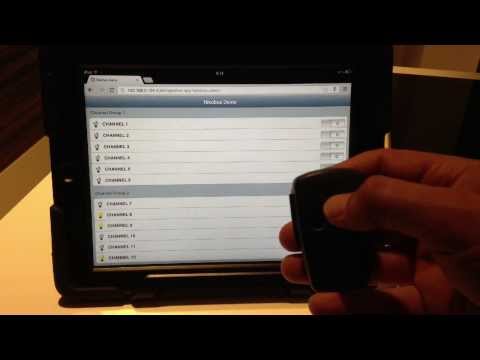-
-
Notifications
You must be signed in to change notification settings - Fork 1.7k
Nikobus Binding
Documentation of the Nikobus binding Bundle
This binding allows openHAB to interact with the nikobus home automation system.
More specifically, it allows openHAB to:
- send (simulated) button presses to the nikobus
- react to button presses which occur on the nikobus
- change the status of switch channels on a nikobus switch module
- request the status of switch channels on a nikobus switch module
- change the status of dimmer channels on a nikobus dimmer module
- request the status of dimmer channels on a nikobus dimmer module
- send commands to the nikobus roller shutter module
This binding has been tested with the following hardware:
- Push buttons (05-060-01, 05-064-01), RF Transmitter (05-314), PIR Sensor (430-00500)
- 12 channel switch module (05-000-02)
- PC-link module (05-200)
To install, place the nikobus binding bundle in the folder ${openhab_home}/addons.
In the logback_debug.xml file, add an entry to enable DEBUG logging for the nikobus binding:
<logger name="org.openhab.binding.nikobus" level="DEBUG" />
In the openHAB.cfg file, define which serial port is connected to your PC-Link module, e.g:
nikobus:serial.port=/dev/ttyUSB0
The next step is to configure buttons and switch modules in the binding. For this, you should start openHAB in debug mode. This will allow you to capture address values from the nikobus in the OSGI console.
The configuration of a button uses the following format:
Switch myItem {nikobus="<address>:<pressType>"}
| Parameter | Description |
| address | Address of the button. |
| pressType | Optional. Indication for a SHORT (<1 sec) or LONG (>1 sec) button press. Defaults to SHORT. |
Once an openHAB item has been configured as a nikobus button, it will receive a status update to ON when the physical button is pressed.
Button press type detection intentionally works different from the standard niko behaviour. A button which is configured as LONG, will NOT be triggered by any SHORT presses of that button. Vice versa, a button which is configured as SHORT will NOT be triggered by any LONG button presses.
Examples of Button Configurations:
Switch Office_Top_Left_S "Office Light On/Off Short Press" {nikobus="#N003334:SHORT"}
Switch Office_Top_Left_L "Office Light On/Off Long Press" {nikobus="#N003334:LONG"}
Switch Kitchen "Kitchen Light On/Off" {nikobus="#N003333"}
When an item receives the ON command from openHAB, it will send a simulated button press to the nikobus. This means you could also define a virtual buttons in openHAB with non-existing addresses e.g. #N000001 and use those in the programmation of your nikobus.
The binding supports both the 4 channel switch module (05-002-02) and the 12 channel switch module (05-000-02).
The large module contains 2 channel groups, where the first group controls channels 1-6 and the second one controls channels 7-12. The small module contains only a single channel group controlling all 4 channels.
All commands send to/received from the nikobus switch module are for a single channel group.
In order to be able to read the status of a nikobus switch module channel or to switch a channel directly on the switch module without mimicking a button press, you will need to configure items for each channel on the switch modules.
The configuration of a switch channel has the following format:
Switch myChannel {nikobus="<moduleAddress>:<channel>"}
Where <moduleAddress> is the address of the switch module and <channel> is a number in the range 1-12 indicating the switch channel.
To find out the address of your switch module, press and hold the yellow 'mode' button on the switch module until you here a beep. This will trigger the module to send out it's identification on the bus. When you check the openHAB log, you should see an entry similar to:
12:55:55.332 DEBUG [Nikobus Receiver] o.o.b.n.i.c.NikobusCommandReceiver[:177] - Received NikobusCommand [command=$18C96400100167FF78607E, repeats=1]
The 4 characters following $18 are the switch module address. In the example above, that's C964. With this address, you can now define the different channels in your item configuration, e.g:
Switch light_office {nikobus="C964:1"}
Switch light_hallway {nikobus="C964:2"}
Switch light_living {nikobus="C964:3"}
Switch light_kitchen {nikobus="C964:4"}
Switch light_diningroom {nikobus="C964:5"}
Switch light_toilet {nikobus="C964:6"}
Once the channels are defined, you can switch them ON or OFF using regular openHAB commands, e.g. :
openhab send light_office ON
Changing the status of the switch module channels is always done for a complete channel group. So sending the command above, sets the status for channels 1-6: channel 1 will be set to ON and channel 2 to 6 will be set to whatever the last state was that openHAB has for those channels.
Since all the channels in the entire channel group are switched to their new state, it's important openHAB knows the current state of all the channels in that group. Otherwise a channel which was switched on by a button, may be switched off again by the command.
In order to keep an up to date state of the channels in openHAB, button configurations can be extended to include detail on which channel groups the button press affects.
When configured, the status of the channel groups to which the button is linked, will be queried every time the button is pressed. Every status query takes between 300-600 ms, so to get the best performance, only add the affected channel groups in the configuration, which has the following format:
Switch myButton {nikobus="<button>[<moduleAddress>-<channelGroup>, <moduleAddress>-<channelGroup>, ...]"}
Where <button> represents the standard button configuration as explained in the previous section; <moduleAddress> represents the address of the switch module; <channelGroup> represents the first or second channel group in the module.
Example configurations may look like:
Switch Office_Top_Left_S "Office Light On/Off Short Press" {nikobus="#N003334:SHORT[C964-1]"}
Switch Office_Top_Left "Office and Kitchen Light On/Off" {nikobus="#N006884[C964-1,C964-2]"}
In addition to the status requests triggered by button presses, there is also a scheduled status update interval which you can specify in the openhab.cfg file:
# Perform a module status query every x seconds.
# Optional. Defaults to 600 (10 minutes).
nikobus:refresh=601
When a value > 0 is specified, the binding will perform a status query for a channel group every x seconds. In order to not flood the bus with too many status requests (if you have many modules), the refresh only requests the status of a single channel group. After the next interval, the status of the following channel group is requested and so on...
ℹ Please find all documentation for openHAB 2 under http://docs.openhab.org.
The wiki pages here contain (outdated) documentation for the older openHAB 1.x version. Please be aware that a lot of core details changed with openHAB 2.0 and this wiki as well as all tutorials found for openHAB 1.x might be misleading. Check http://docs.openhab.org for more details and consult the community forum for all remaining questions.
- Classic UI
- iOS Client
- Android Client
- Windows Phone Client
- GreenT UI
- CometVisu
- Kodi
- Chrome Extension
- Alfred Workflow
- Cosm Persistence
- db4o Persistence
- Amazon DynamoDB Persistence
- Exec Persistence
- Google Calendar Presence Simulator
- InfluxDB Persistence
- JDBC Persistence
- JPA Persistence
- Logging Persistence
- mapdb Persistence
- MongoDB Persistence
- MQTT Persistence
- my.openHAB Persistence
- MySQL Persistence
- rrd4j Persistence
- Sen.Se Persistence
- SiteWhere Persistence
- AKM868 Binding
- AlarmDecoder Binding
- Anel Binding
- Arduino SmartHome Souliss Binding
- Asterisk Binding
- Astro Binding
- Autelis Pool Control Binding
- BenQ Projector Binding
- Bluetooth Binding
- Bticino Binding
- CalDAV Binding
- Chamberlain MyQ Binding
- Comfo Air Binding
- Config Admin Binding
- CUL Transport
- CUL Intertechno Binding
- CUPS Binding
- DAIKIN Binding
- Davis Binding
- DD-WRT Binding
- Denon Binding
- digitalSTROM Binding
- DIY on XBee Binding
- DMX512 Binding
- DSC Alarm Binding
- DSMR Binding
- eBUS Binding
- Ecobee Binding
- EDS OWSever Binding
- eKey Binding
- Energenie Binding
- EnOcean Binding
- Enphase Energy Binding
- Epson Projector Binding
- Exec Binding
- Expire Binding
- Fatek PLC Binding
- Freebox Binding
- Freeswitch Binding
- Frontier Silicon Radio Binding
- Fritz AHA Binding
- Fritz!Box Binding
- FritzBox-TR064-Binding
- FS20 Binding
- Garadget Binding
- Global Caché IR Binding
- GPIO Binding
- HAI/Leviton OmniLink Binding
- HDAnywhere Binding
- Heatmiser Binding
- Homematic / Homegear Binding
- Horizon Mediabox Binding
- HTTP Binding
- IEC 62056-21 Binding
- IHC / ELKO Binding
- ImperiHome Binding
- Insteon Hub Binding
- Insteon PLM Binding
- IPX800 Binding
- IRtrans Binding
- jointSPACE-Binding
- KM200 Binding
- KNX Binding
- Koubachi Binding
- LCN Binding
- LightwaveRF Binding
- Leviton/HAI Omnilink Binding
- Lg TV Binding
- Logitech Harmony Hub
- MailControl Binding
- MAX!Cube-Binding
- MAX! CUL Binding
- MCP23017 I/O Expander Binding
- MCP3424 ADC Binding
- MiLight Binding
- MiOS Binding
- Mochad X10 Binding
- Modbus Binding
- MPD Binding
- MQTT Binding
- MQTTitude binding
- MystromEcoPower Binding
- Neohub Binding
- Nest Binding
- Netatmo Binding
- Network Health Binding
- Network UPS Tools Binding
- Nibe Heatpump Binding
- Nikobus Binding
- Novelan/Luxtronic Heatpump Binding
- NTP Binding
- One-Wire Binding
- Onkyo AV Receiver Binding
- Open Energy Monitor Binding
- OpenPaths presence detection binding
- OpenSprinkler Binding
- OSGi Configuration Admin Binding
- Panasonic TV Binding
- panStamp Binding
- Philips Hue Binding
- Picnet Binding
- Piface Binding
- PiXtend Binding
- pilight Binding
- Pioneer-AVR-Binding
- Plex Binding
- Plugwise Binding
- PLCBus Binding
- PowerDog Local API Binding
- Powermax alarm Binding
- Primare Binding
- Pulseaudio Binding
- Raspberry Pi RC Switch Binding
- RFXCOM Binding
- RWE Smarthome Binding
- Sager WeatherCaster Binding
- Samsung AC Binding
- Samsung TV Binding
- Serial Binding
- Sallegra Binding
- Satel Alarm Binding
- Siemens Logo! Binding
- SimpleBinary Binding
- Sinthesi Sapp Binding
- Smarthomatic Binding
- Snmp Binding
- Somfy URTSI II Binding
- Sonance Binding
- Sonos Binding
- Souliss Binding
- Squeezebox Binding
- Stiebel Eltron Heatpump
- Swegon ventilation Binding
- System Info Binding
- TA CMI Binding
- TCP/UDP Binding
- Tellstick Binding
- TinkerForge Binding
- Tivo Binding
- UCProjects.eu Relay Board Binding
- UPB Binding
- VDR Binding
- Velleman-K8055-Binding
- Wago Binding
- Wake-on-LAN Binding
- Waterkotte EcoTouch Heatpump Binding
- Weather Binding
- Wemo Binding
- Withings Binding
- XBMC Binding
- xPL Binding
- Yamahareceiver Binding
- Zibase Binding
- Z-Wave Binding
- Asterisk
- DoorBird
- FIND
- Foscam IP Cameras
- LG Hombot
- Worx Landroid
- Heatmiser PRT Thermostat
- Google Calendar
- Linux Media Players
- Osram Lightify
- Rainforest EAGLE Energy Access Gateway
- Roku Integration
- ROS Robot Operating System
- Slack
- Telldus Tellstick
- Zoneminder
- Wink Hub (rooted)
- Wink Monitoring
- openHAB Cloud Connector
- Google Calendar Scheduler
- Transformations
- XSLT
- JSON
- REST-API
- Security
- Service Discovery
- Voice Control
- BritishGasHive-Using-Ruby
- Dropbox Bundle
A good source of inspiration and tips from users gathered over the years. Be aware that things may have changed since they were written and some examples might not work correctly.
Please update the wiki if you do come across any out of date information.
- Rollershutter Bindings
- Squeezebox
- WAC Binding
- WebSolarLog
- Alarm Clock
- Convert Fahrenheit to Celsius
- The mother of all lighting rules
- Reusable Rules via Functions
- Combining different Items
- Items, Rules and more Examples of a SmartHome
- Google Map
- Controlling openHAB with Android
- Usecase examples
- B-Control Manager
- Spell checking for foreign languages
- Flic via Tasker
- Chromecast via castnow
- Speedtest.net integration