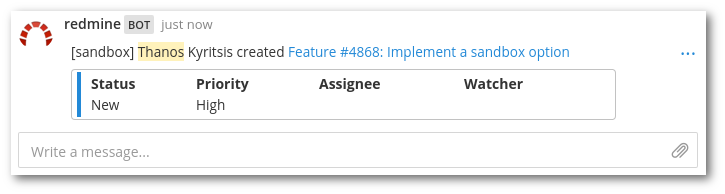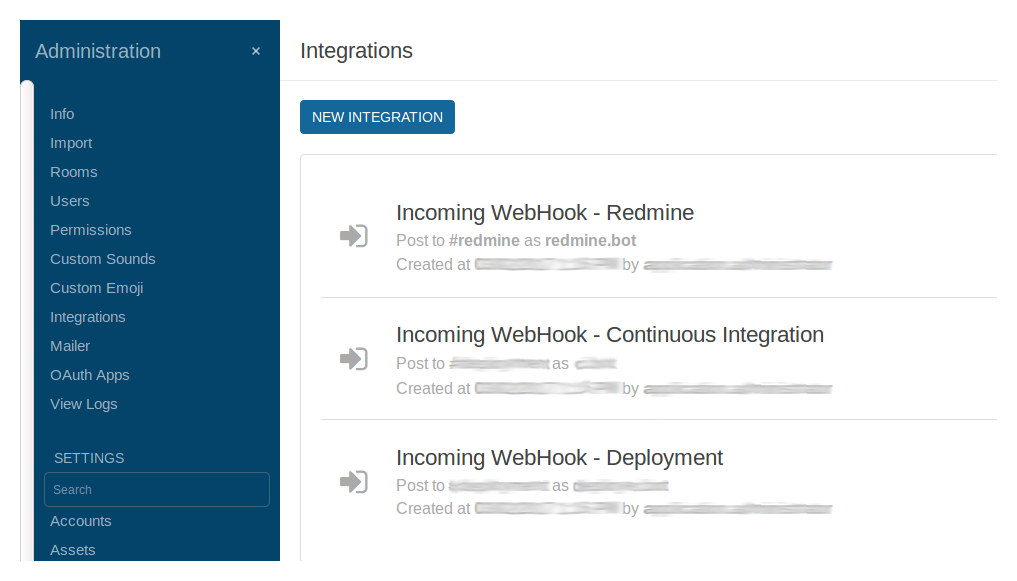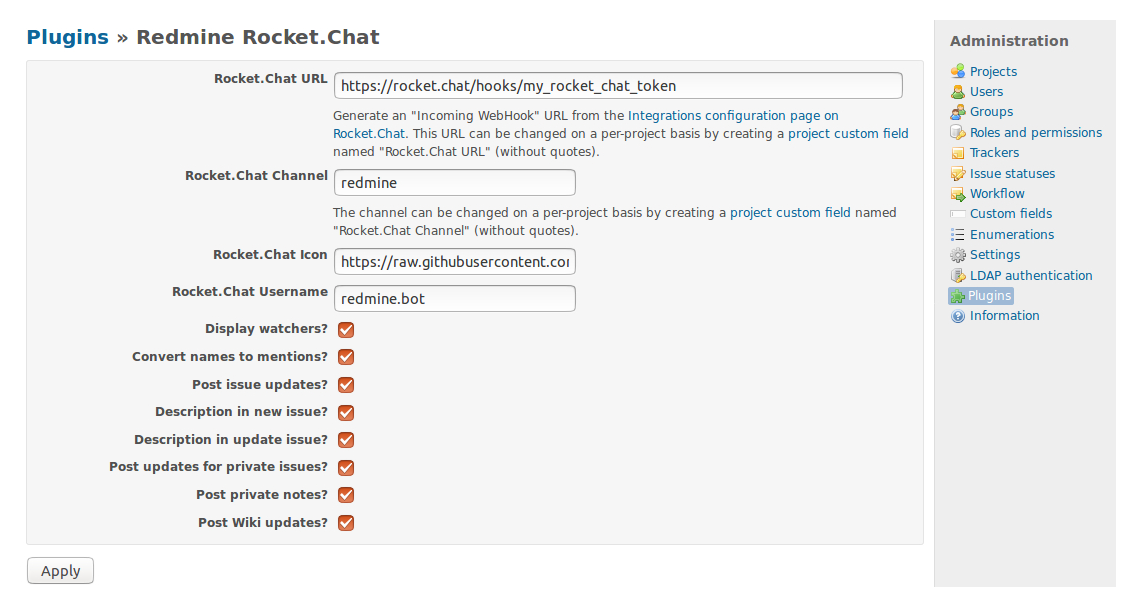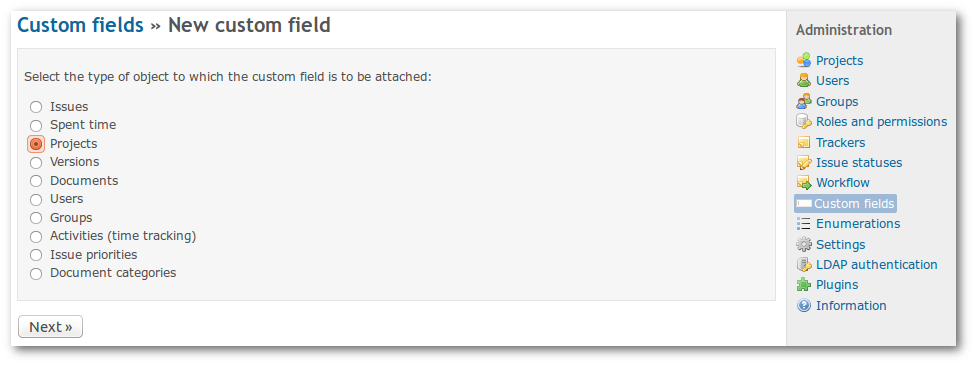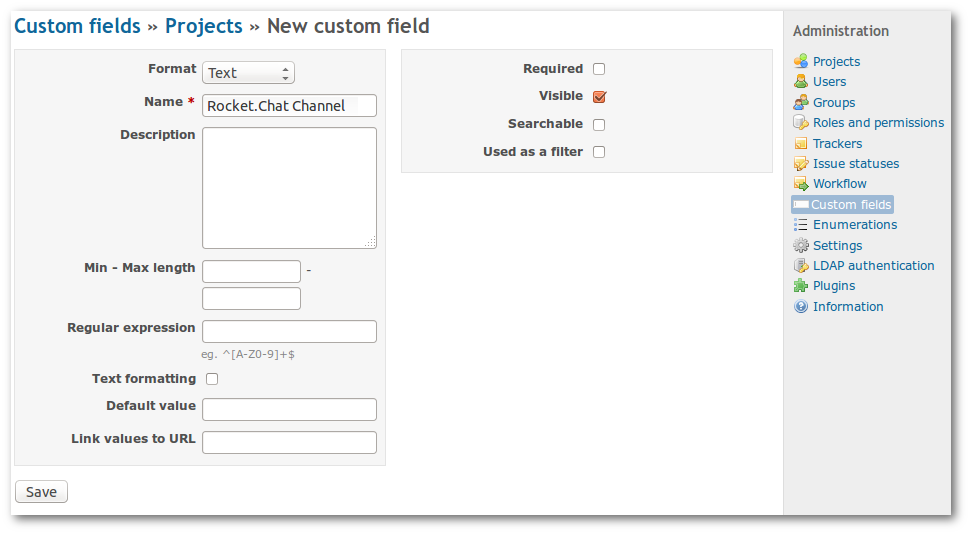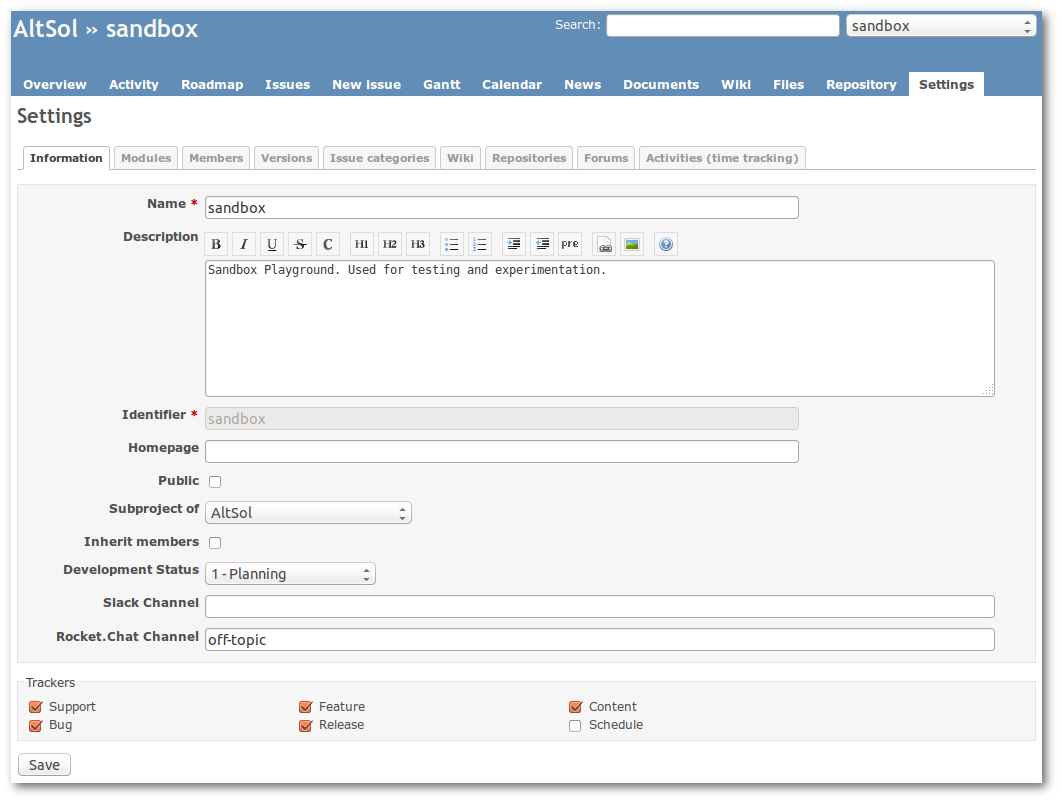This plugin posts updates to issues in your Redmine installation to a Rocket.Chat channel.
Redmine Supported versions: 2.0.x - 3.3.x.
From your Redmine plugins directory, clone this repository as redmine_rocketchat (note
the underscore!):
git clone https://github.com/phlegx/redmine_rocketchat.git redmine_rocketchat
You will also need the httpclient dependency, which can be installed by running
bundle install
from the plugin directory.
Restart Redmine, and you should see the plugin show up in the Plugins page. Under the configuration options, set the Rocket.Chat API URL to the URL for an Incoming WebHook integration in your Rocket.Chat account and also set the Rocket.Chat Channel to the channel's handle (be careful, this is not the channel's display name visible to users, you can find each channel's handle by navigating inside the channel and clicking the down-arrow and selecting view info). See also the next two sections for advanced and custom routing options.
You can also route messages to different channels on a per-project basis. To
do this, create a project custom field (Administration > Custom fields > Project)
named Rocket.Chat Channel. If no custom channel is defined for a project, the parent
project will be checked (or the default will be used). To prevent all notifications
from being sent for a project, set the custom channel to -.
For more information, see http://www.redmine.org/projects/redmine/wiki/Plugins (see also next section for an easy configuration demonstration).
Step 1: Create an Incoming Webhook in Rocket.Chat (Administration > Integrations > Incoming WebHook).
Step 2: Install this Redmine plugin for Rocket.Chat.
Step 3: Configure this Redmine plugin for Rocket.Chat. For per-project customized routing, leave the Rocket.Chat Channel field empty and follow the next steps, otherwise all Redmine projects will post to the same Rocket.Chat channel. Be careful when filling the channel field, you need to input the channel's handle, not the display name visible to users. You can find each channel's handle by going inside the channel and click the down-arrow and selecting view info.
Step 4: For per-project customized routing, first create the project custom field (Administration > Custom fields > New custom field > Projects).
Step 5: For per-project customized routing, configure the Rocket.Chat channel handle inside your Redmine project.
The source code is forked from https://github.com/altsol/redmine_mattermost. Special thanks to the original author and contributors for making this awesome hook for Redmine. This fork is just refactored to use Rocket.Chat-namespaced configuration options in order to use all hooks (Rocket.Chat, Mattermost and Slack) in a Redmine installation.