-
Notifications
You must be signed in to change notification settings - Fork 86
Action Menu
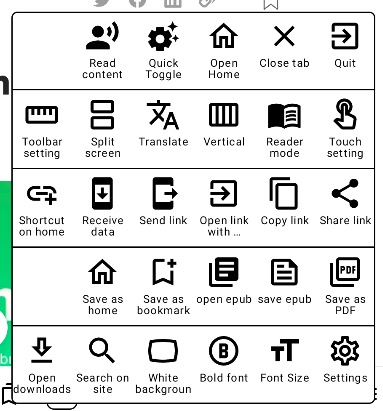
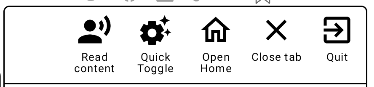
-
Read Content
Read the web content. Sometimes, you don't have time to read all the texts. You could click on this button to ask EinkBro read the content for you.
-
Quick Toggle
A quick popup to allow you toggle following features:
Incognito Mode,AdBlock,Javascript,Cookie,History recording,Location information,Use Volume key as page up/down control,Background Playing media,Desktop mode.
-
Open Home
Open Homepage (Default is Google Search page. You could change it by clicking on
Save as homebutton while you are in other website. Or, you could modify it in Settings too. -
Close Tab
Close current web tab. If it's the last tab, EinkBro app will close itself.
-
Quit
Leave EinkBro App.
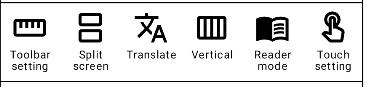
-
Toolbar setting
There are many other actions available. If you find them useful for you, you can add them to toolbar for quicker access. Please see Toolbar for more details.
-
Split screen
If you want to open a new Web content, but don't want to close existing one, you can try
split screenfeature. This feature is particularly useful when you are reading news websites, and want to browse all the articles without leaving the news list. This feature is also available when long clicking on url links too.
In the split screen, there's a new toolbar. From top to bottom,
orientation,dual screen link,scroll sync,font size increase,font size decrease,close split screen.-
orientation: by default, the split mode is in vertical mode. You can click on this button to switch to horizontal mode. Long click on the button could flip two screens. -
dual screen link. When this button is toggled, clicking links on main screen, the content will be displayed in second screen. -
scroll sync: This feature is useful for translation mode. When it's toggled, scrolling on main screen, other screen will be automatically scrolled too.
-
-
Translate
Translate current web page into different languages. Default mechanism is Google Translate. This can be changed if
Translatebutton is added to toolbar. -
Vertical
Show web content in vertical mode. It's useful for Chinese, Japanese, Korean content.
-
Reader mode
Already explained in basic toolbar section: a quick way to focus on reading main web content part.
-
Touch setting

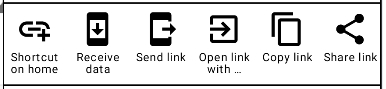
-
Shorcut on home
Add a shortcut of current url to home
-
**Receive data
On another device, if EinkBro is also installed, you could click on
Send link; and on this device, after clicking onReceive data, you could receive the link right away. Integration with Shakira App (content transfer tool): If Shakira app is installed on Mac, or iPhone, you could receive data from these devices too. (ps. should be under the same WiFi network) -
Send link
Send current url to other devices that installed Shakira app or EinkBro app.
-
Open link with..
Useful when you want to open current url in other apps, e.g., Youtube link, Google Map, etc.
-
Copy link
Copy link.
-
Share link
Share link.
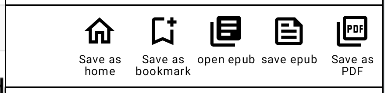
-
Save as home
Save current url as home page.
-
Save as bookmark
Save current url as bookmark.
-
Open epub
If you saved web article as epub before, you could see it listed here. You can open it directly in EinkBro App.
-
Save epub
If the web content could be read as Reader Mode, it could be saved as epub file. Epub is an ebook file format that's very suitable for electronic books. You can save different web content to the same epub. They will be arranged as different chapters.
-
Save as PDF
Save web content as PDF file. This feature may not always work. It depends on whether the phone/tablet manufacturer includes the PDF printing module or not.
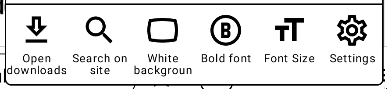
-
Open downloads
Open system Downloads file directory.
-
Search on site
Search content on this web page.
-
White background
Some websites are with black background by default. It's hard to read on this kind of website on Eink devices. You can turn on white background feature, to see if it helps in this scenario.
-
Bold font
Make font thicker. Sometimes this helps readability on some websites.
-
Font Size
Change font size, and change font style. If you have font files on storage, you could also choose
Custom font, and useEdit Custom Fontto choose the font you have.
-
Settings
Display Settings screen. The Settings screen will be explained in other sections.