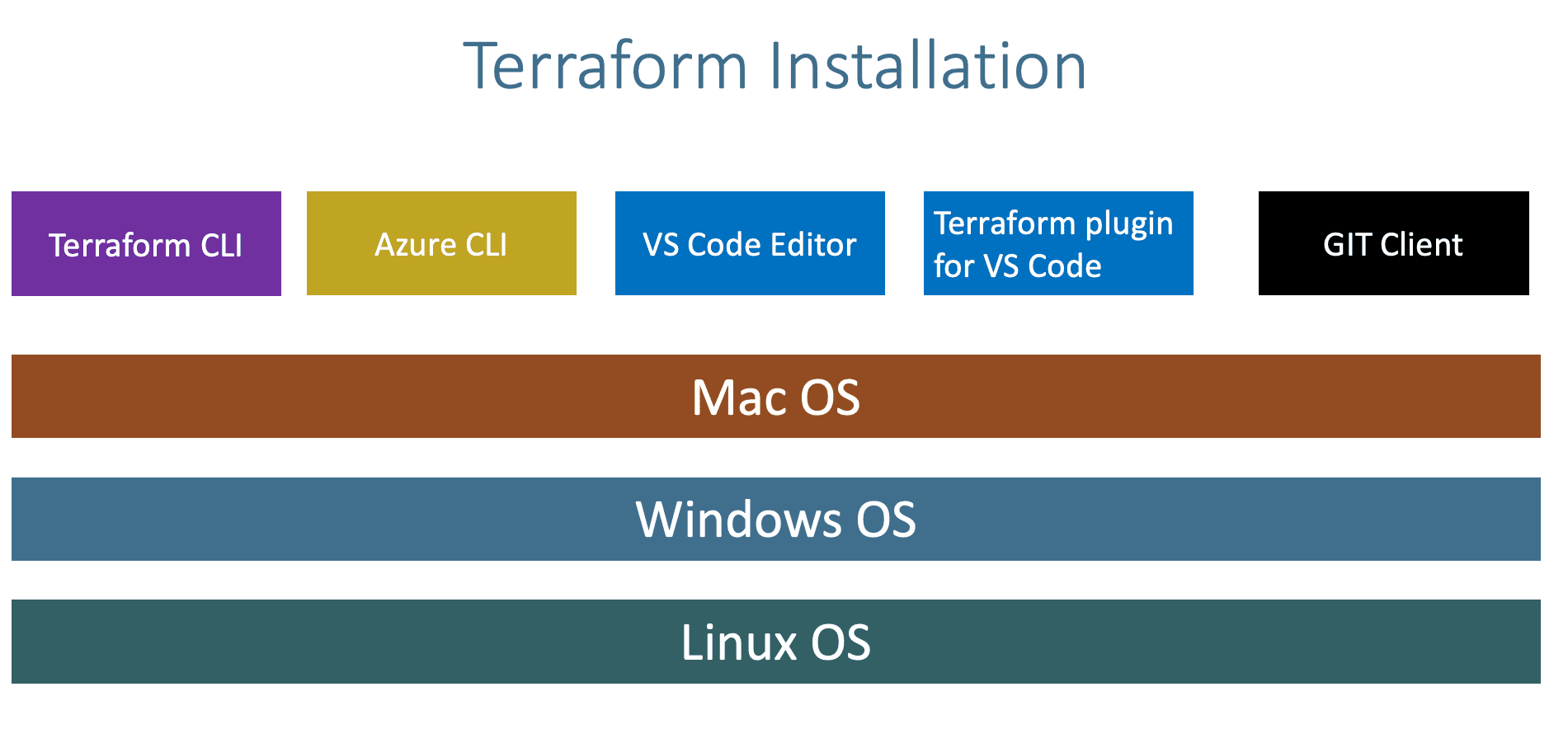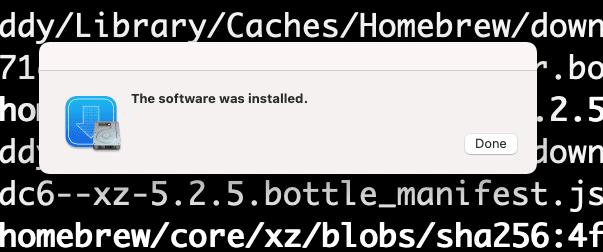| title | description |
|---|---|
Install Terraform, Azure CLI and VSCode Editor |
Install all the tools required for learning Terraform on Azure Cloud |
- Install Terraform CLI
- Install Azure CLI
- Install VS Code Editor
- Install HashiCorp Terraform plugin for VS Code
- Install Git Client
- Download Terraform MAC
- Install CLI
- Unzip the package
# Copy binary zip file to a folder
mkdir /Users/<YOUR-USER>/Documents/terraform-install
COPY Package to "terraform-install" folder
# Unzip
unzip <PACKAGE-NAME>
unzip terraform_0.15.4_darwin_amd64.zip
# Copy terraform binary to /usr/local/bin
echo $PATH
mv terraform /usr/local/bin
# Verify Version
terraform version
# To Uninstall Terraform (NOT REQUIRED)
rm -rf /usr/local/bin/terraform- Microsoft Visual Studio Code Editor
- Hashicorp Terraform Plugin for VS Code
- Configure Course Github Repository using VS Code Editor
# Install XCode
brew update
xcode-select --install
Observation: Verify images for reference in "image-reference" folder
# Sample Error (Without Xcode if we try az cli install it will through this error)
Error: python@3.8: the bottle needs the Apple Command Line Tools to be installed.
You can install them, if desired, with:
xcode-select --install
# AZ CLI Current Version (if installed)
az --version
# Install Azure CLI (if not installed)
brew update
brew install azure-cli
# Upgrade az cli version
az --version
brew upgrade azure-cli
[or]
az upgrade
az --version# Azure CLI Login
az login
# List Subscriptions
az account list
# Set Specific Subscription (if we have multiple subscriptions)
az account set --subscription="SUBSCRIPTION_ID"- Download Git Client
- This is required when we are working with
Terraform Modules
- Download Git Client
- This is required when we are working with
Terraform Modules
- Install Azure CLI
Step-05:Terraform - Authenticating using the Azure CLIis going to be same for WindowsOS too.
# Azure CLI Login
az login
# List Subscriptions
az account list
# Set Specific Subscription (if we have multiple subscriptions)
az account set --subscription="SUBSCRIPTION_ID"- Download Terraform
- Install CLI
- Unzip the package
- Create new folder
terraform-bins - Copy the
terraform.exeto aterraformbins - Set PATH in windows
- Course Git Repo
- Shorten Course folder name to smaller one. Put it in C:\ Drive root path
- Microsoft Visual Studio Code Editor
- Hashicorp Terraform Plugin for VS Code
- Configure Course Github Repository using VS Code Editor
- Windows10 Long File Name or Path
- Microsoft fix
- Our fix is to shorten our git repo names to see if that helps
- Download Terraform
- Linux OS - Terraform Install
- Install Azure CLI
Step-05:Terraform - Authenticating using the Azure CLIis going to be same for LinuxOS too.- Course Git Repo