-
Notifications
You must be signed in to change notification settings - Fork 26
User's Guide
To start working with Cellfie, first, load your working ontology in Protégé and find the plugin in menu selection Tools > Create axioms from Excel workbook...

An Open File window dialog will appear that requests the Excel file input. After you select the file, the Cellfie window will appear showing the Excel worksheet table.

The main window consists of five major components such as:
- The sheet tab: Provides you the same navigation in Excel for browsing your worksheet tables.
- The worksheet view: Shows you the row and column grids where you can view the data.
- Transformation rule edit panel: Provides you the functionality to add, edit, delete rules as well as to save and load your existing rules.
- Transformation browser: Shows you the list of transformation rules.
- Generate axiom: Triggers the creation of new axioms based on the transformation rules that map the Excel data and the ontology.
To start creating transformation rules, select the Add button at the transformation rule edit panel. An editor dialog will pop up where you can type the transformation expression.
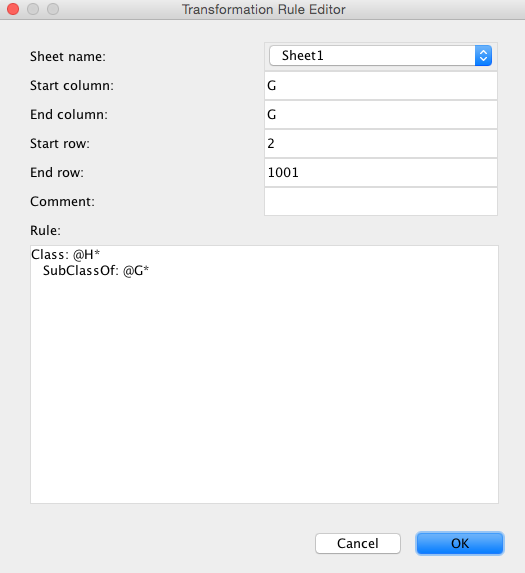
See at the MappingMaster wiki for more details about the transformation expressions.
Once you are satisfied with all your transformation rules, continue by selecting the Generate Axioms button at the bottom window. Cellfie will automatically create the OWL axioms and show you the preview.

You have two import options for these new axioms, which are, import them to a new ontology or import them to the current open ontology.