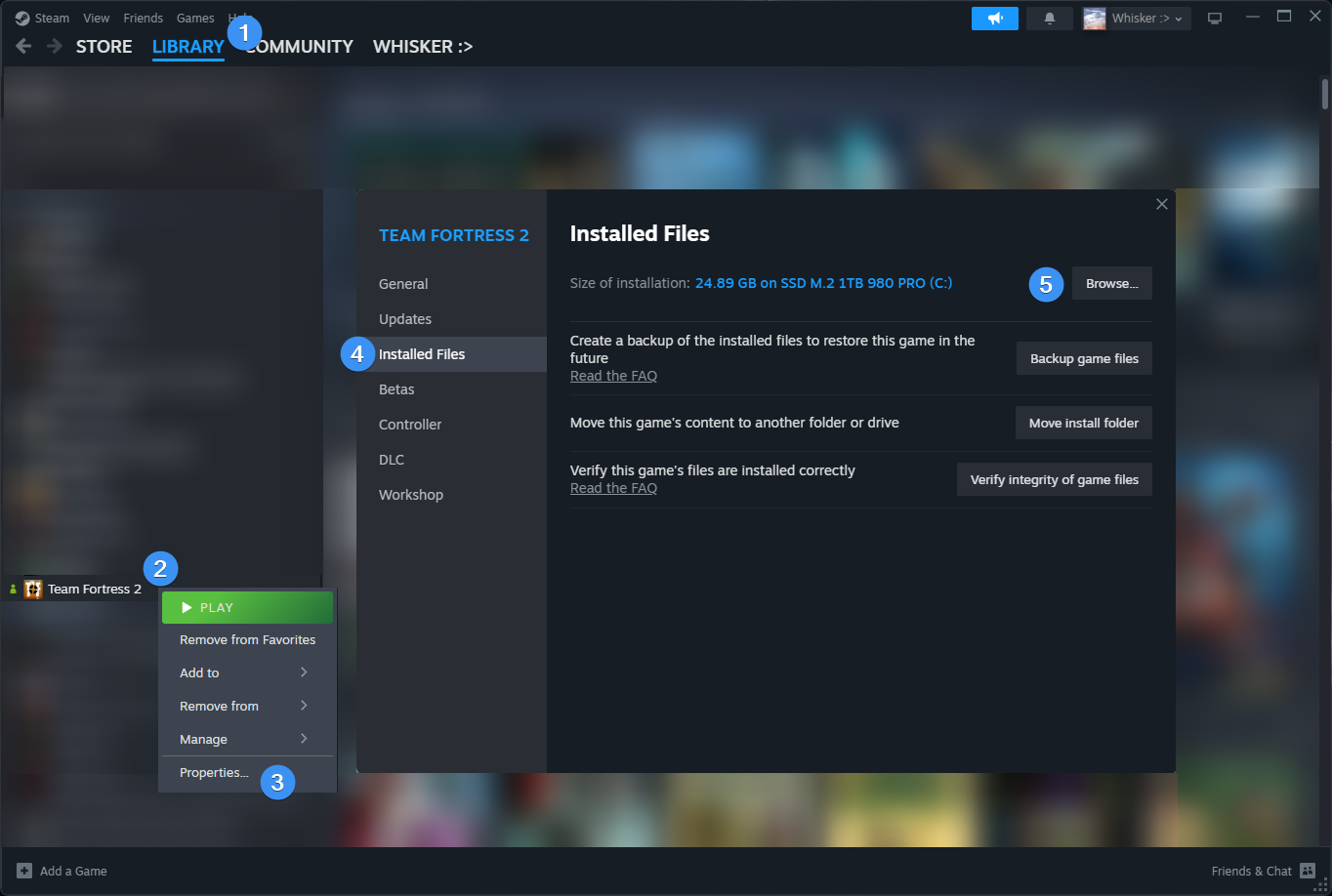-
-
Notifications
You must be signed in to change notification settings - Fork 94
Installation
Installation of the hud remains the same regardless of what you intend on using (stream/players hud, etc). As an FYI, CriticalFlaw and Revan are currently developing TF2HUD.Editor, which will allow you to install and customize budhud (and other huds) quickly and easily.
Click here to see the latest release, and feel free to join CriticalFlaw's Discord here if you'd like to make suggestions!
Note
Here's a video explaining how to install the HUD (Updated November 11th, 2023):
 And here is the old video explanation (January 1st, 2021)
And here is the old video explanation (January 1st, 2021)
Click this link to find the latest release.
GitHub will always be the best place to find the HUD, but you can also download it from comfig huds or TF2Huds.
- Download the hud and then extract
budhud-masterinto your../tf/customfolder- Create the
customfolder if it does not exist - See the picture below on how to find your custom folder quickly
- Create the
Important
Make sure the path to the HUD ends up being ../tf/custom/budhud-master,
not ../tf/custom/budhud-master/budhud-master
- Ensure that you have a
customfolder in your TF2 directory. The default Team Fortress 2 directory is located inC:\Program Files (x86)\Steam\steamapps\common\Team Fortress 2\tf\. If you do not have acustomfolder in this directory, create one.- For linux, this path is located at:
~/.steam/steam/steamapps/common/Team Fortress 2/tf/custom/
- For linux, this path is located at:
The easiest way to find your Team Fortress 2 directory is through Steam.
1. Open up Steam
2. Click on `LIBRARY`
3. Right click `Team Fortress 2` and click on `Properties...`
4. Navigate to the `Installed Files` tab on the left
5. Next to "Size of installation:", click `Browse...`
-
Extract the hud with your preferred extraction program (I personally use 7zip). Once extracted, you should have a folder called
budhud-master. -
Move
budhud-masterinto yourcustomfolder.
Your file directory should now look similar to this picture:

Important
The installation path for any TF2 HUD is ..\tf\custom\<HUD_NAME>\<HUD_FILES>, where <HUD_FILES> are the typical folders/files you would see in a hud:
-
cfg* -
materials* resourcescripts-
sound* info.vdf
*HUDs may not always have all of these folders
Having these files/folders anywhere else (such as ..\tf\custom\budhud-master\budhud-master) will result in the hud not working.
For budhud:
-
Incorrect:
..\tf\custom\budhud-master\budhud-master -
Incorrect:
..\tf\custom\_budhud -
Correct:
..\tf\custom\budhud-master
Check out HUD Troubleshooting.
Here is a breakdown of what files are required and which are not:

- ⭐ Popular topics
- ⚡ Quick customizations
- Home
- Installation
- HUD Troubleshooting
- Downloading Older Versions
- Translating budhud
- FAQs
- Credits
- Known Issues
- Lore Zone
- budhud Dev Reference
- 🔗 Screenshots
- 🔗 Discord
- 🔗 huds.tf
- 🔗 Steam
- ⭐⚡ 3D Player Class Model
- ⭐⚡ Closed Captions
- ⭐⚡ YouTube/Twitch #User HUDs
- ⭐ Crosshairs
- ⭐ Modifying Colors
- ⚡ Speedometer
- ⚡ Chat Location
- ⚡ Streamer HUD
- ⚡ Transparent Viewmodels
- Damage Numbers