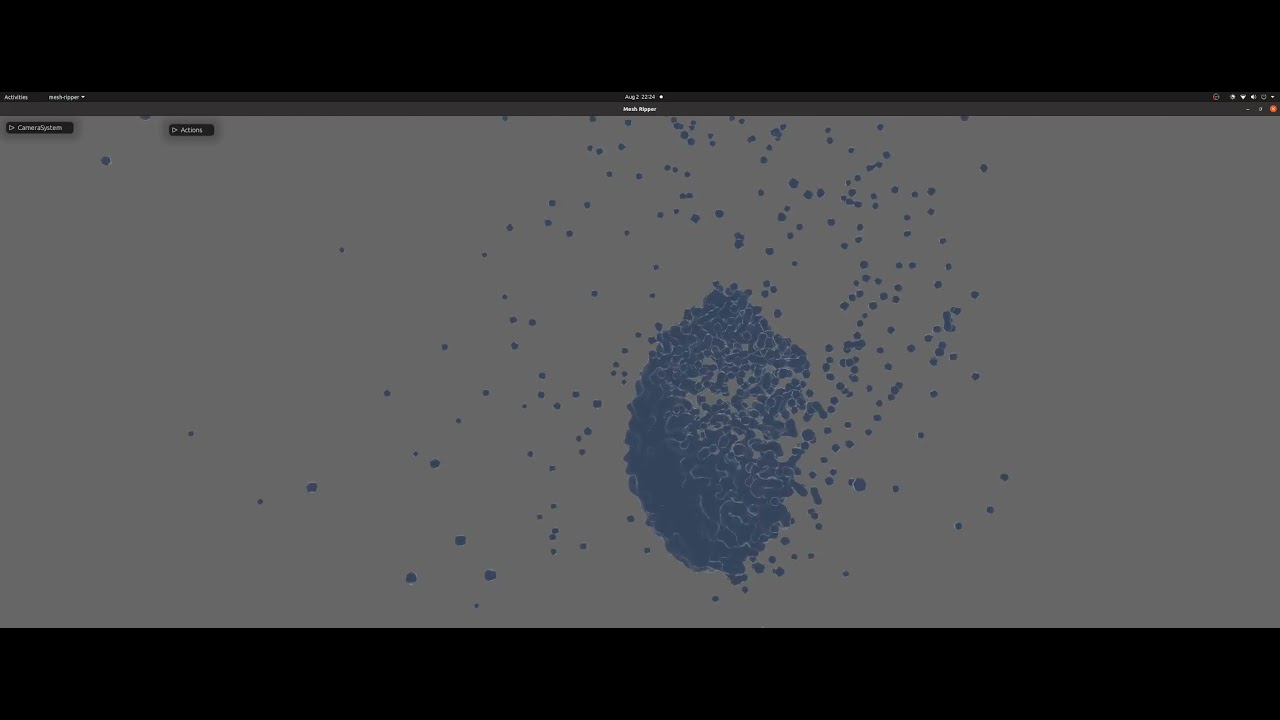Rips Meshes
This is a a mesh series viewer for output from fluids simulations etc.
Windows and MacOSX binaries are built with CI, but currently largely untested. It has been used on windows. Please test and send any information.
At the moment, just clone the repository, and cargo run:
git clone https://github.com/rezural/mesh-ripper.git
cd mesh-ripper
cargo run --features=native --release --bin mesh-ripperI will publish to cargo when it gets more feature complete.
There is a discord channel here, this is probably the best place to get casual help.
Reporting issues et al. are done via github's Issue tracker & PR requests.
Supported formats:
- Ply
- Obj
- Stl
Here are a couple of videos showing the performance, and capabilities of mesh-ripper:
This shows the camera pose recording system.
Particle attractor system being visualized.
Currently, data needs to go within assets/data of where the binary is (or the source directory if running with cargo run).
Mesh Ripper will walk the directories found within assets/data, allowing you to choose one from the Load From Dataset option.
Once you select a dataset that contains ply, obj, or stl files, ordered by number (alphanumeric ordering), Mesh Ripper will load 100 files from this directory, spread evenly across the available files.
fluid_loaded, and fluids_loaded_percent show the number / percentage of files that have been loaded.
Select a higher # of Frames to Load to load more files. See algorithm for the LOD file loading.
The camera is initially unlocked, press the Left mouse button to enter into game/fly mode. Press Esc to unlock the mouse.
Mesh Ripper uses a FPS style, Mouse look system.
W A S D to move around.
Q & E to move up and down.
CTRL-R to reset camera on the current mesh.
Press spacebar to play, or Disable the paused checkbox in actions.
Press T & B to set to play forward, and backwards. Or select the appropriate frame_direction in actions.
Press R to reset to the first frame. Or select the pause checkbox in actions.
Press F & G to increase & decrease the frame rate, or click and drag advance_every in actions
When paused, press <- and -> keys to retreat and advance.
The mesh color can be set from the mesh_color in actions.
Opacity can be set in actions Click-drag to edit this value, or enter it directly.
Enable spot_lighting to setup brighter lights, and set the lighting_intensity appropriately.
Change the material_roughness to make reflections 'fuzzier'.
Click on show_axis in actions to show the xyz axis and origin.
Select record_mode in the CameraSystem pane. Please note that this will force a load of every frame available, which may take a long time, and/or cause Mesh Ripper to become laggy, if it exhausts available RAM on the GPU.
This is a limitation, but will be fixed in the near future.
When playing, or paused, orient the camera to where you want the camera pose to be at that frame, and press C to save it at that point in time.
I tend to pause, move to the right frame using <- and ->, orient correctly, and then repeat.
Select show_camera_visualization option, to show the orientation of each recorded camera pose, and the interpolated camera between these frames.
Select follow_camera to follow the camera at it's interpolated position at each frame. You can also press CTRL-C
You can add any number of camera timelines, and select the current one using current_timeline
You can see the available camera_timelines, where you can remove individual cameras by clicking on the X.
CTRL-S will save a mr-config.ron, and mr-camera-config.ron file to the data directory currently chosen.
- Profiling code, debugging is flakey so profiling code goes a long way as an alternative to println debugging
- Better Mouse/Camera System (FPS & Orbit)
- Move to smooth-bevy-cameras
- Support for points from stl, ply, vtk, obj
- Visualization of points with spheres & arrows where there is velocity & acceleration data
- Look into shader to do same
- Ability to select more than one series
- Ability to load more than one static files (i.e. landscape)
- Moving mouse on advance_every should increase in .01 - .0025 increments
- Publish to cargo
- Show available frames in a horizontal bar. ability to select start and end frames (per camera?). Scrobbing.
- File picking dialog
- Load and cache from urls
- More file format support (3d meshes) like vtk, gltf et al. (Currently stl, ply, obj)
- Ability to load files outside of assets
- CTRL-F to focus on mesh
- CTRL-C to follow/unfollow camera
- Allow to set via actions the initial load LOD
- Release mouse when focus lost
- Camera system is able to record the correct frame, when not all frames are loaded
- Arbitrary nesting of directories to select from
- Look towards some point on the mesh (or center of mesh, expensive though) on startup, a little above, in front
- Save/load from config directory
- Recording Camera locations & Interpolation
- Add lights
- When a lod is chosen that is not directly above the current lod, load the next lod, then the next higher etc, otherwise you get speedup at the start (the files that have been loaded), and jumpy framerate
- Pause/Forward/Back -> Forward/Back & separate Pause
- Esc to get out of mouse mode
- show first frame on startup
- Better Loading of assets
- camera follows mouse on load
- Architecture needs cleanup / rethink
- Document what needs to be done:
- [ ]
Mesh Ripper will automatically load 100 files by default. Pass the -l, or --load-max option to change this.
Mesh Ripper automaticically sorts file alphanumerically. They should load in order, assuming a nice naming & ordering system.
Say you have 100 files like so:
[0.obj, 1.obj, 2.obj, 3.obj, 4.obj, 5.obj, 6.obj, 7.obj, 8.obj, 9.obj, 10.obj, 11.obj, 12.obj, 13.obj, 14.obj, 15.obj, 16.obj, 17.obj, 18.obj, 19.obj, 20.obj, 21.obj, 22.obj, 23.obj, 24.obj, 25.obj, 26.obj, 27.obj, 28.obj, 29.obj, 30.obj, 31.obj, 32.obj, 33.obj, 34.obj, 35.obj, 36.obj, 37.obj, 38.obj, 39.obj, 40.obj, 41.obj, 42.obj, 43.obj, 44.obj, 45.obj, 46.obj, 47.obj, 48.obj, 49.obj, 50.obj, 51.obj, 52.obj, 53.obj, 54.obj, 55.obj, 56.obj, 57.obj, 58.obj, 59.obj, 60.obj, 61.obj, 62.obj, 63.obj, 64.obj, 65.obj, 66.obj, 67.obj, 68.obj, 69.obj, 70.obj, 71.obj, 72.obj, 73.obj, 74.obj, 75.obj, 76.obj, 77.obj, 78.obj, 79.obj, 80.obj, 81.obj, 82.obj, 83.obj, 84.obj, 85.obj, 86.obj, 87.obj, 88.obj, 89.obj, 90.obj, 91.obj, 92.obj, 93.obj, 94.obj, 95.obj, 96.obj, 97.obj, 98.obj, 99.obj, 100]
and you pass -l 20. Mesh Ripper will load 20 files.obj, spread across the input files passed to the executable. Which would be:
[0.obj, 5.obj, 10.obj, 15.obj, 20.obj, ...]
If you select the next level of # of Frames to Load, then it will load each file at the the midpoint from each of the originally loaded files, and load each of those files, resulting in almost the same again loaded. Select the next level again, then it will load approx the same as have been loaded in total again. It tries to load the files so that you can get an overview of your dataset easily, from start to finish.
So for 100 files, starting at 10, the levels available will be:
[10, 19, 37, 69, 100]