-
Notifications
You must be signed in to change notification settings - Fork 81
/
Copy pathdebugging-r.qmd
260 lines (192 loc) · 9.92 KB
/
debugging-r.qmd
1
2
3
4
5
6
7
8
9
10
11
12
13
14
15
16
17
18
19
20
21
22
23
24
25
26
27
28
29
30
31
32
33
34
35
36
37
38
39
40
41
42
43
44
45
46
47
48
49
50
51
52
53
54
55
56
57
58
59
60
61
62
63
64
65
66
67
68
69
70
71
72
73
74
75
76
77
78
79
80
81
82
83
84
85
86
87
88
89
90
91
92
93
94
95
96
97
98
99
100
101
102
103
104
105
106
107
108
109
110
111
112
113
114
115
116
117
118
119
120
121
122
123
124
125
126
127
128
129
130
131
132
133
134
135
136
137
138
139
140
141
142
143
144
145
146
147
148
149
150
151
152
153
154
155
156
157
158
159
160
161
162
163
164
165
166
167
168
169
170
171
172
173
174
175
176
177
178
179
180
181
182
183
184
185
186
187
188
189
190
191
192
193
194
195
196
197
198
199
200
201
202
203
204
205
206
207
208
209
210
211
212
213
214
215
216
217
218
219
220
221
222
223
224
225
226
227
228
229
230
231
232
233
234
235
236
237
238
239
240
241
242
243
244
245
246
247
248
249
250
251
252
253
254
255
256
257
258
259
260
# Debugging R code
R scripts are great things, when they work. What are some strategies you can
use when things go sideways and an error occurs in your script?
## Debugging your own code
The most common case you will run into a bug is when writing new code yourself.
Often the mistake is obvious and easily fixed, but sometimes it only appears
after multiple levels of calls and is harder to diagnose. There are a few
common strategies to use when debugging your own code.
- Use `traceback()` to determine where a given error is occurring.
- Output diagnostic information in code with `print()`, `cat()` or `message()` statements.
- Use `browser()` to open an interactive debugger before the error
- Use `debug()` to automatically open a debugger at the start of a function call.
- Use `trace()` to start a debugger at a location inside a function.
### traceback()
The `traceback()` function can be used to print a summary of how your program
arrived at the error. This is also called a call stack, stack trace or
backtrace.
In R this gives you each call that lead up to the error, which can be very
useful for determining what lead to the error.
You can use `traceback()` in two different ways, either by calling it
immediately after the error has occurred.
<!-- knitr messes with the tracebacks, so we just do this manually :| -->
```{r, eval = FALSE}
f <- function(x) x + 1
g <- function(x) f(x)
g("a")
```
```
#> Error in x + 1 : non-numeric argument to binary operator
```
```r
traceback()
```
```
#> 2: f(x) at #1
#> 1: g("a")
```
Or by using `traceback()` as an error handler, which will call it immediately
on any error. (You could even put this in your [`.Rprofile`](#rprofile))
```{r, eval = FALSE}
options(error = traceback)
g("a")
```
```
#> Error in x + 1 : non-numeric argument to binary operator
#> 2: f(x) at #1
#> 1: g("a")
```
### `print()`
Once you know where an error occurs it is then helpful to know why. Often
errors occur because functions are given inputs their authors did not expect,
so it is useful to print the value of objects during execution.
The most basic way to do this is to sprinkle messages throughout your code,
with `print()` or `str()`. `str()` is often more useful because it gives more detail
into the exact structure of an object, which may not be the structure you
expect it to be.
The main downsides to the print approach is you often have to add them in
multiple places to narrow down the error, and you cannot further investigate
the object.
### `browser()`
A more sophisticated debugging method is to put a call to `browser()` in your
code. This will stop execution at that point and open R's interactive debugger.
In the debugger you can run any R command to look at objects in the current
environment, modify them and continue executing.
Some useful things to do are
1. Use `ls()` to determine what objects are available in the current
environment. This allows you to see exactly what things you can examine.
2. Use `str()`, `print()` etc. to examine the objects
3. Use `n` to evaluate the next statement. Use `s` to evaluate the next
statement, but step into function calls.
4. Use `where` to print a [stack trace](#traceback)
5. Use `c` to leave the debugger and continue execution
6. Use `Q` to exit the debugger and return to the R prompt.
## Debugging in RStudio
### Editor breakpoints
RStudio provides some additional tooling for debugging over using R on the
command line. First you can set an editor breakpoint by clicking to the left of
the line number in the source file, or by pressing `Shift+F9` with your cursor
on the line. A breakpoint is equivalent to a `browser()` call, but you avoid
needing to change your code like `browser()`.
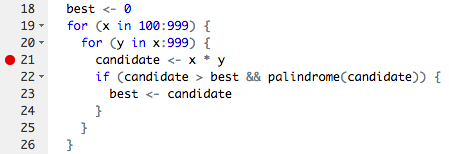
### Stopping on error
If you are trying to hunt down a particular error it is often useful to have
RStudio enter the debugger when it occurs. You can control the error behavior with (`Debug -> On Error -> Error Inspector`).
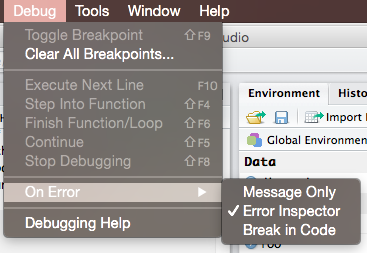
### Debugging console
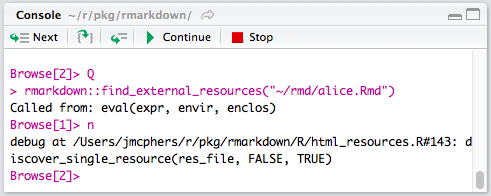
The RStudio debugging console has a few buttons to make debugging a little
nicer, From left to right they are, next (equivalent to `n`), step info (`s`),
continue (`c`) and Stop (`Q`).
## Debugging others' code
When the error is occurring outside of your own code it is also useful to be
able to debug the code. In this case you _could_ download the package code
locally and debug it like you would with your own code above by adding
`print()` and / or `browser()` calls. Because R and most R packages are open
source this is a perfectly viable option and one I often do myself. However
depending on the package this can sometimes be challenging, particularly for
those packages which come with R itself.
The other option is to use additional functions which allow you to start a browser in existing functions,
`recover()`, `debug()`, `trace()` .
### `recover()`
`recover()` is not used directly, instead it is used as an error
handler, by calling `options(error = recover)`. You can also use other
functions, such as `browser()` as an error handler, which will start the
debugger automatically when there is an error.
The benefit to `recover()` over using `options(error = browser)` is that you can
browse on any of the call stack, not just where the error occurred. Often the
issue is most easily diagnosed in calls higher on the stack than immediately
where the error occurred.
When `recover()` is called it prints a list of the current calls, with a prompt to
select which you want to browse in. Then a debugging session is started at that
location.
::: {.callout-note}
[Try activity 1](https://raw.githubusercontent.com/jimhester/wtf-debugging/master/01_debugging_spartan.R) `usethis::use_course("rstd.io/wtf-debugging")`
[Try activity 2](https://raw.githubusercontent.com/jimhester/wtf-debugging/master/02_debugging_spartan.R) `usethis::use_course("rstd.io/wtf-debugging")`
to practice debugging errors using the tools described
:::
### `debug()`
If you have control of the code (because you are the one writing it), using
`browser()` is generally the most convenient way to enter the debugger. However
if the error is occurring in code in a package what options do you have?
This is where the `debug()` function is useful, it will open the R debugger on
any function, including those in packages.
```r
debug(ggplot2::ggplot)
```
Use can use the `::` syntax to find 'exported' functions in a package, but
there is also a way to access _any_ function, including un-exported ones,
`:::`.
```r
debug(ggplot2:::set_last_plot)
```
`undebug()` is used to remove the debugging code.
### `trace()`
`debug()` is very useful, but one drawback is it always executes the first time
a function is called. What can you do if the bug only happens the 100th time a
function is called?
`trace()` is a more flexible version of `debug()` that not only lets you start
a debugger at the start of a function, it lets you insert _any_ code at _any_
location in a function. The downside to this power and flexibility is that
`trace()` is comparatively harder to use than `debug()`.
If called with no additional arguments `trace()` simply prints a
message when the function is entered.
If called with a function as the second argument this inserts the
function at the start of the function. `trace(fun, browser)` is
functionally equivalent to `debug(fun)`. `browser()` or `recover()` are generally the
most useful functions to use, but this could actually be any R
function or even regular R expressions. This is often useful to open the
debugger only when a certain condition is met.
```{r}
trace(print, quote(if (is.numeric(x) && x >= 3) cat("hi\n")), print = FALSE)
print(1)
print(3)
# Use untrace to remove the tracing code
untrace(print)
```
You can also use the `at` argument to `trace()` to insert the tracing
expressions at other points in the function body. To determine the number of
the expression to insert convert the body of the function to a list. e.g.
`as.list(body(fun))`.
::: {.callout-note}
[Try activity 3](https://raw.githubusercontent.com/jimhester/wtf-debugging/master/03_debugging_spartan.R) `usethis::use_course("rstd.io/wtf-debugging")`
to explore using `trace()` with `at`.
:::
## Debugging in R Markdown documents
One special case where it can sometimes be more difficult to debug is an error
that occurs only when knitting an R Markdown document.
The easiest way to debug most of the errors is to simply run the code inside
the chunk as regular R code in the console and use the normal techniques such
as inserting `browser()` calls.
However rarely an error will only occur when the code is being knitted. In this
case you can set an error handler with the following code.
First you will need to modify recover slightly, by adding a `sink()` call to the
beginning, which disables the sink used by knitr internally. We do this by
using `trace()`. This can be run in a setup block or in your R console before
calling `knitr::knit()` / `rmarkdown::render()`
```r
trace(recover, sink)
```
Then add the following knitr chunk options to the chunk which is
failing. `error = FALSE, R.options = list(error = recover)`.
Then knit the file on the R console with `knitr::knit()` or
`rmarkdown::render()`. The traceback will contain all of the knitr calls as
well, so you will need to look near the end to find the calls in your code.
::: {.callout-warning}
Note you _cannot_ use the 'Knit' button in RStudio when trying to debug
R Markdown documents in any case. The 'Knit' button opens a separate R process,
so there is no way to use an interactive debugger in that case.
:::
### Resources
- [Debugging techniques in RStudio - Amanda Gadrow's talk at rstudio::conf 2018](https://resources.rstudio.com/wistia-rstudio-conf-2018-2/debugging-techniques-in-rstudio-amanda-gadrow-4)
- [Debugging in RStudio article](https://support.rstudio.com/hc/en-us/articles/200713843)