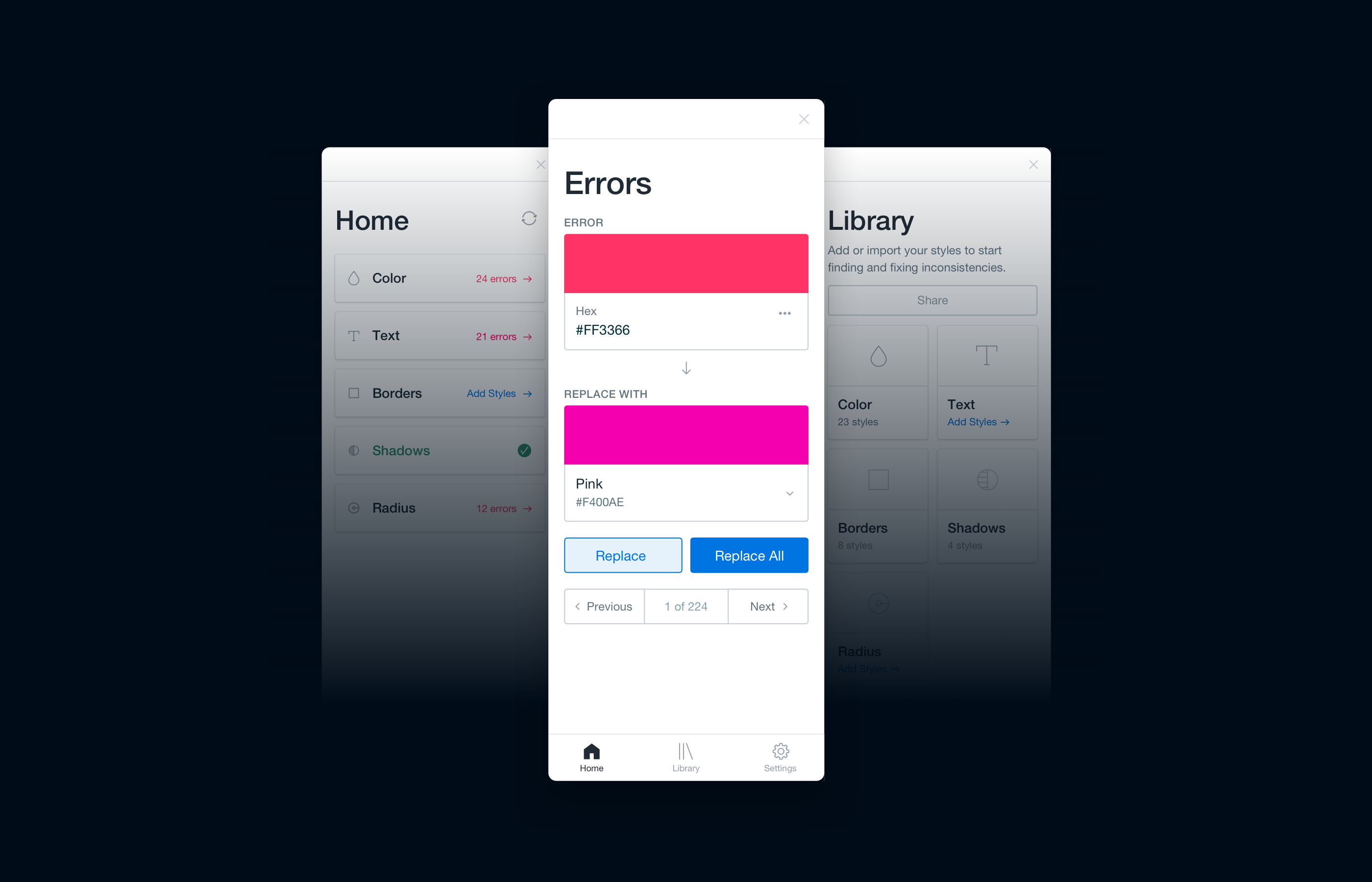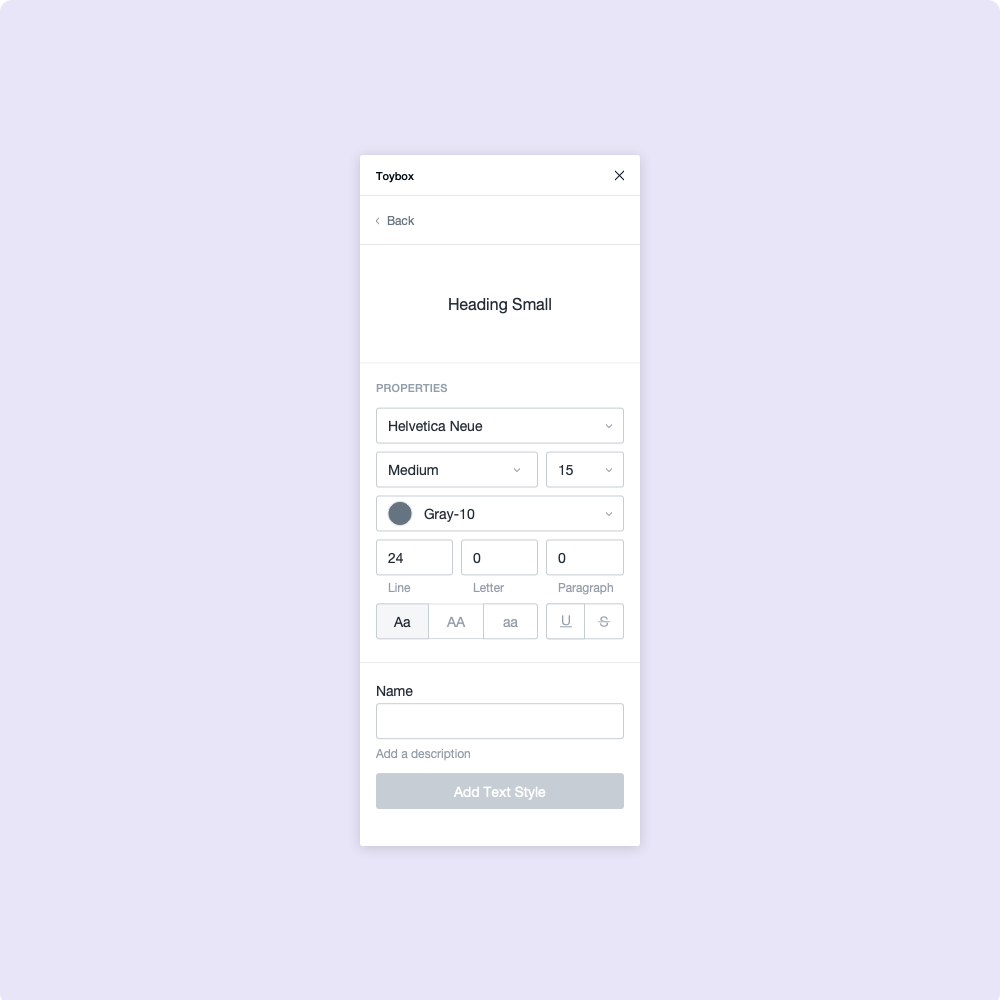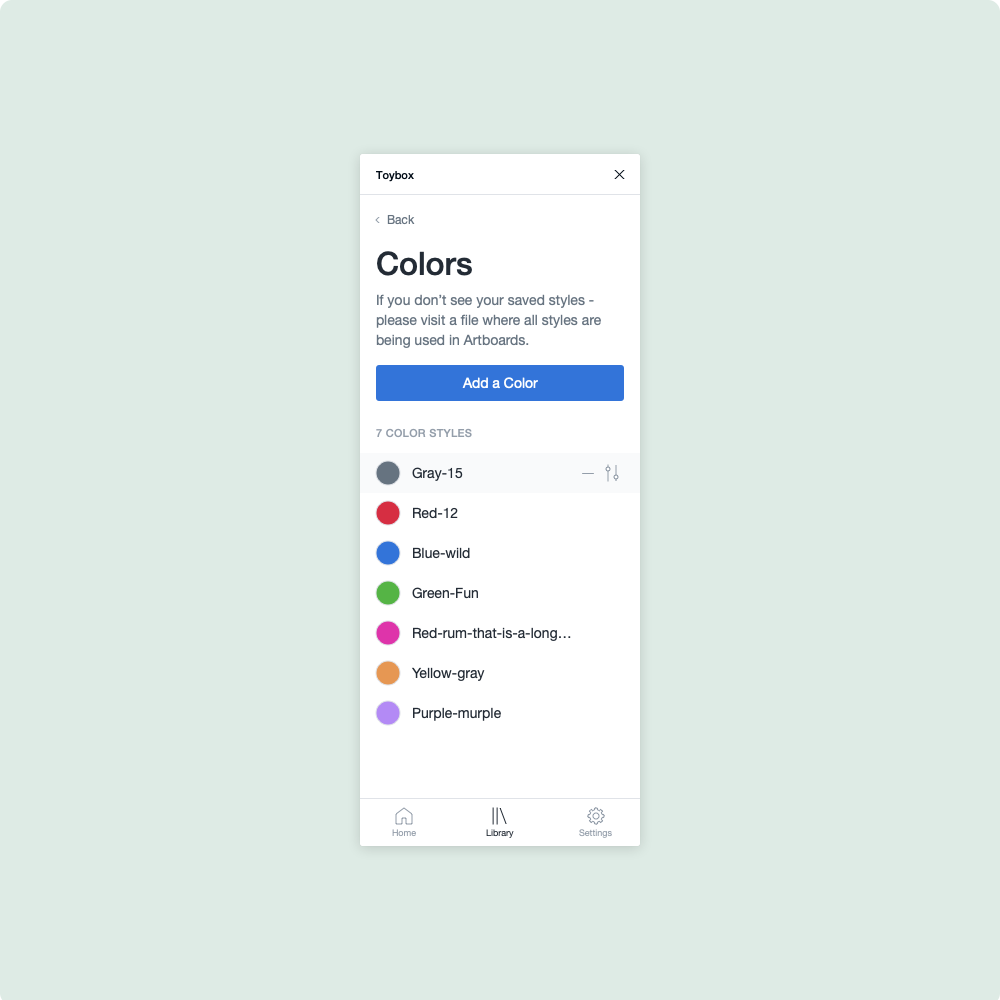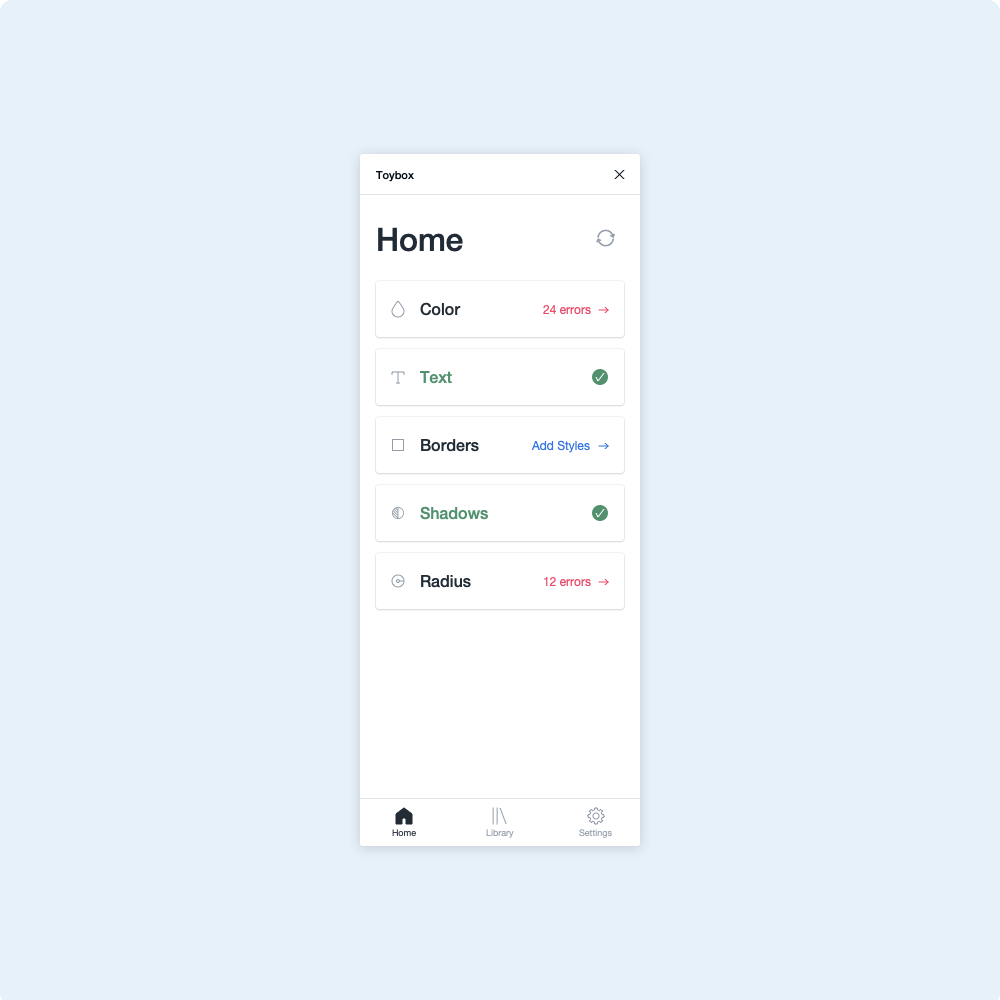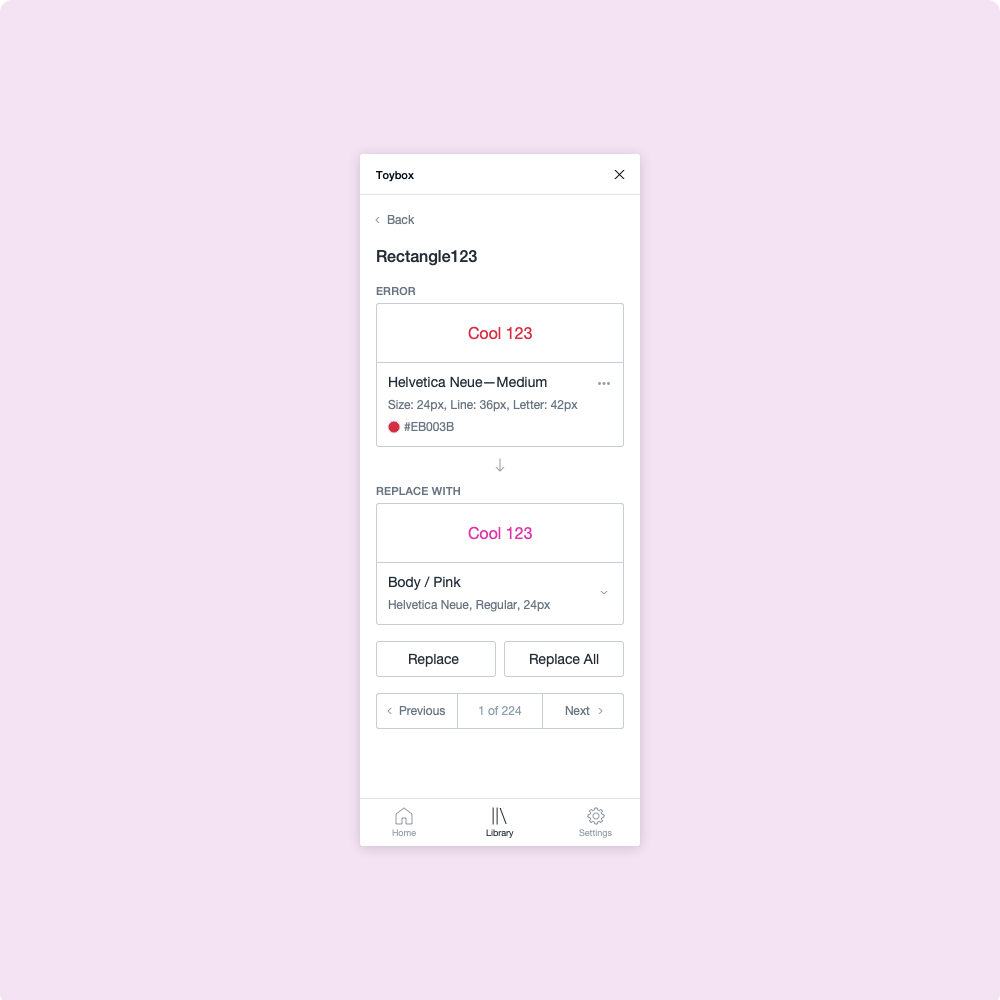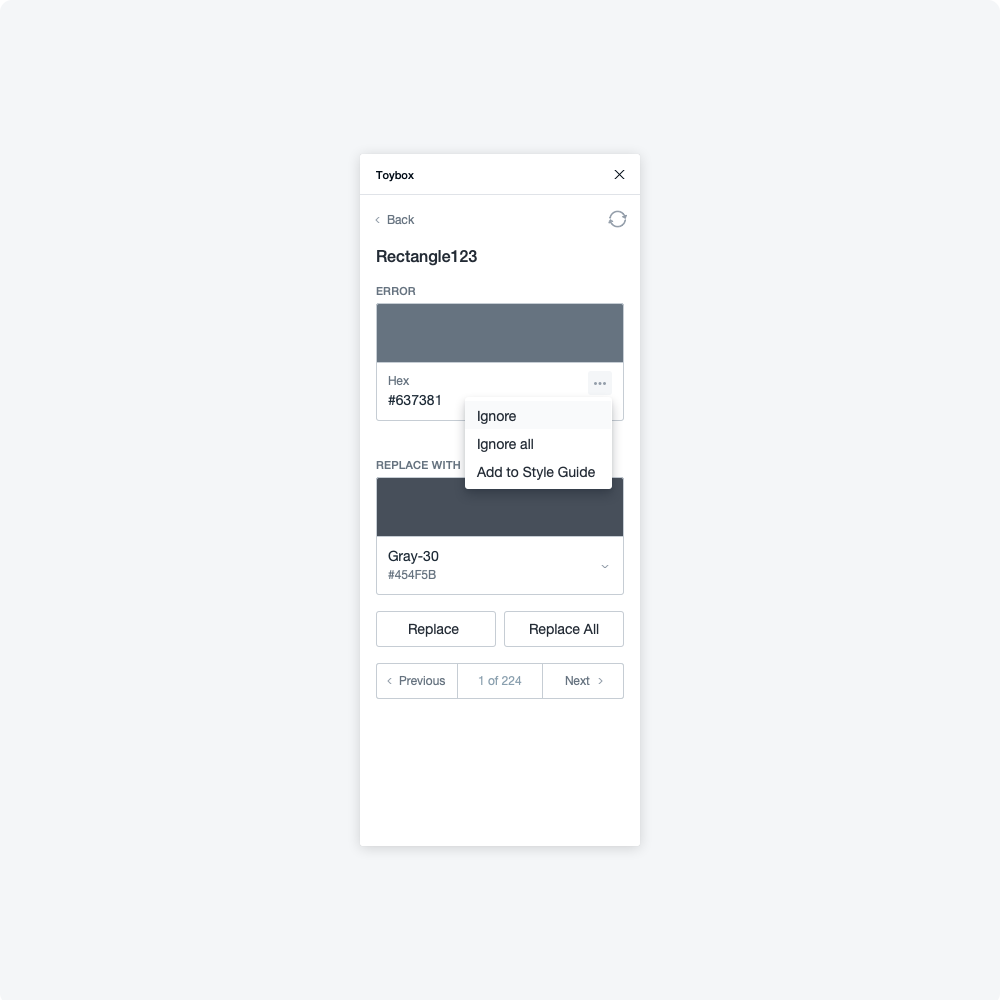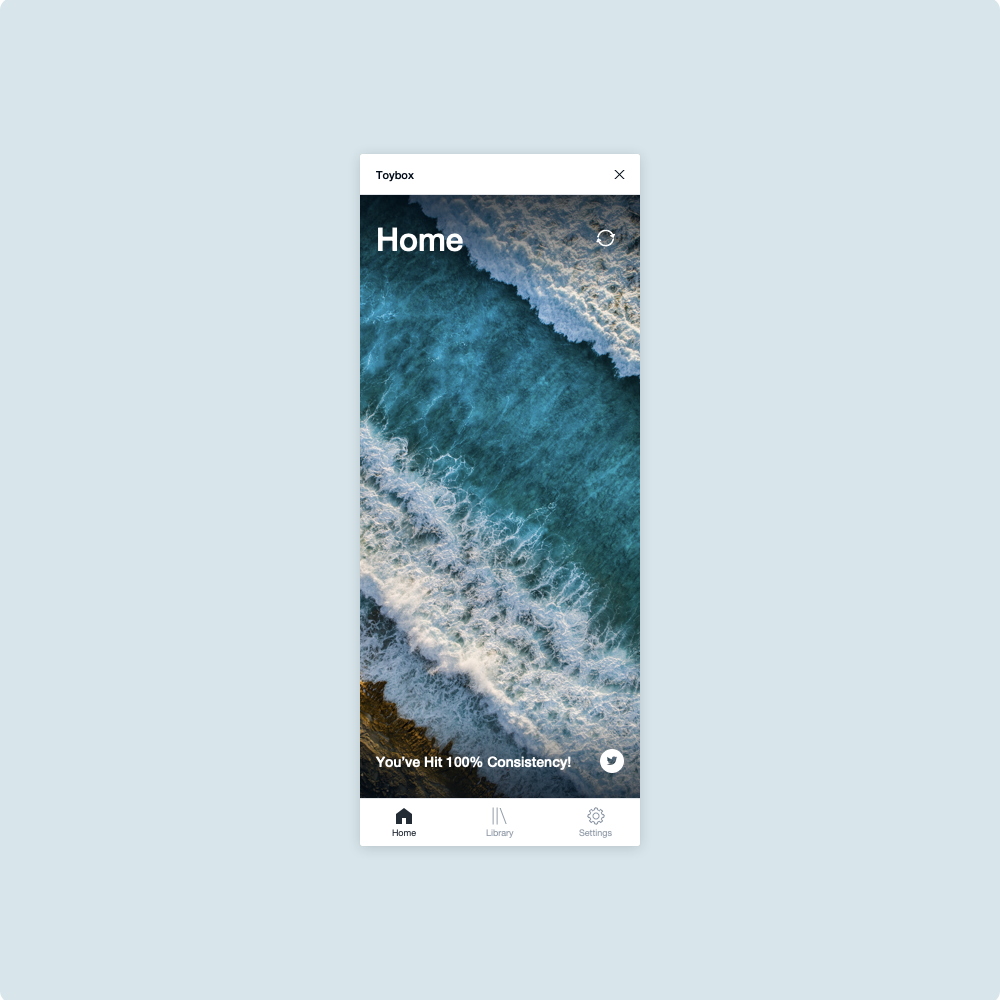Roller is the first ever Design Linter - giving you the power to automatically find and fix style inconsistencies in your files. Be confident every design you hand-off is 100% consistent with your Style Guide or Design System.
There are two easy ways to add styles to your Roller Library before starting to lint…
We’ve made it easy to add your colors, text styles, shadows, borders, and radiuses. With a simple interface and live preview — all you have to do is enter in your values, name it, and press save.
If you have any Global Colors or saved Text Styles in Sketch, Roller can automatically detect and import them for you. You can make edits or changes to imported styles at any time.
Once you’ve added your styles, Roller will automatically “lint” your current Sketch Page — i.e. it will compare the styles in your Library to the styles present on the page. If there are any styles that don’t match, Roller will display those as Errors.
Every time you open Roller, the plugin will scan through the current page and tell you how many errors are present within each category (Colors, text styles, etc.). Click into a category to view the specific error and how many layers it’s affecting.
When you click into an error, Roller will automatically bring you to the first layer that it’s affecting — contextually showing you what’s wrong. From there, you can select what style from your Library you’d like to replace the error with.
Once you’ve made a selection, choose whether you want to replace the error only affecting that specific layer or replace the error for every layer on the page.
If you notice an error for a one-off style that isn’t saved in your Library, you can always ignore it (just like how you do with spell-check). This will remove the error from your list of issues.
Simply click the ellipses and select either Ignore or Ignore all.
If you notice an error that you think should be within your Library, you can always add it directly from that view. Simply click the ellipses and select Add to Style Guide. You can then edit that style, add a name, and save it.
Open Roller on any of your Sketch Files and Pages to reach 100% consistency. Every time you reopen the plugin, Roller will automatically check for any rogue styles and help you get back on-system.
We think Roller will turn you into a superhuman designer — capable of spotting subtle differences in line-heights, shades of gray, and x,y offsets.