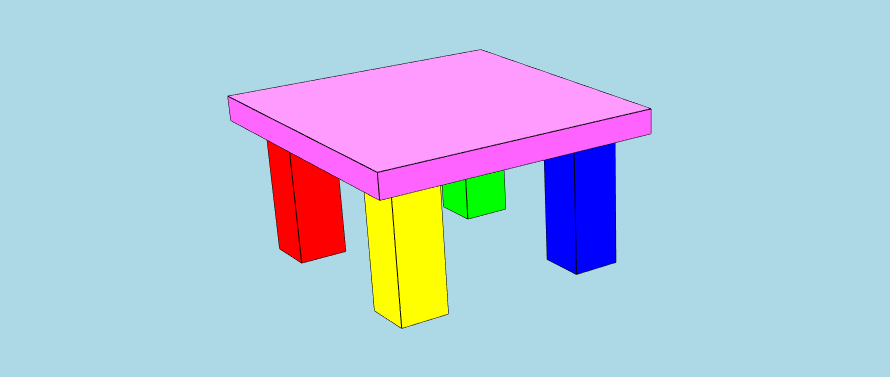This toolkit has been replaced by xeokit-convert
Use xeokit-xkt-utils to:
- Convert BIM and AEC models into XKT files for super fast loading into xeokit
- Generate XKT files with JavaScript
- Introduction
- Acknowledgements
- Resources
- Features
- Installing
- Components
- Using
convert2xkt - Using
XKTModel - Building
xeokit-xkt-utils provides the means to convert 3D BIM and AEC
models into XKT files for super fast loading into xeokit, along with programming tools to generate
XKT files with JavaScript on Node.js.
The XKT format compresses large double-precision models to a compact payload that loads quickly over the Web into a xeokit viewer running in the browser. We can use xeokit-xkt-utils to convert several source formats into XKT, such as IFC, glTF, 3DXML and CityJSON.
Our thanks to the authors of these open source libraries, which we use internally within xeokit-xkt-utils:
- loaders.gl - Copyright (C) 2015 Uber Technologies, Inc. (MIT License)
- Pako - Copyright (C) 2014-2017 by Vitaly Puzrin and Andrei Tuputcyn (MIT License)
- zip.js - Copyright (C) 2021 Gildas Lormeau (BSD 3-Clause License)
- earcut - Copyright (C) 2016, Mapbox (ISC License)
- web-ifc - Copyright (C) 2020-2021 web-ifc contributors (Mozilla Public License Version 2.0)
- A Node-based CLI tool to convert various 3D model formats to XKT files.
- A JavaScript toolkit of components for loading, generating and saving XKT files.
npm i @xeokit/xeokit-xkt-utilsThe table below lists the components provided by xeokit-xkt-utils.
At the center of the toolkit, we've got the converter tool, provided as both a Node.js function and CLI executable.
Bundled with the converter, we've got the XKT document model, a bunch of loaders for different formats, and a function to serialize the document model to a BLOB. We use these components within the converter tool, and also provide them as part of the public API for extensibility.
| Component | Description |
|---|---|
| convert2xkt (function) convert2xkt (Node script) |
A Node-based JavaScript function and CLI tool that converts various AEC model formats into xeokit's native, super-fast-loading XKT format. |
| XKTModel | A JavaScript document model that represents the contents of an XKT file in memory. Using this, we can programmatically build a document model in JavaScript, adding geometries, materials, objects etc, then serialize it to an XKT file. |
| parseIFCIntoXKTModel | Parses IFC data into an XKTModel |
| parseGLTFIntoXKTModel | Parses glTF into an XKTModel |
| parse3DXMLIntoXKTModel | Parses 3DXML into an XKTModel |
| parseCityJSONIntoXKTModel | Parses CityJSON into an XKTModel |
| parseLASIntoXKTModel | Parses LAS and LAZ into an XKTModel |
| parseSTLIntoXKTModel | Parses STL into an XKTModel |
| writeXKTModelToArrayBuffer | Serializes an XKTModel to an XKT file |
The convert2xkt tool converts various model formats into xeokit's native XKT format, which is designed to load
super fast over the Web into a xeokit viewer. We provide this tool as both a CLI script and as
a function to use
within our own Node scripts.
node convert2xkt.js -h
Usage: convert2xkt [options]
Options:
-v, --version output the version number
-s, --source [file] path to source file
-f, --format [string] source file format (optional); supported formats are gltf, ifc, laz, las, pcd, ply, stl and cityjson
-m, --metamodel [file] path to source metamodel JSON file (optional)
-o, --output [file] path to target .xkt file; creates directories on path automatically if not existing
-l, --log enable logging
-h, --help output usage informationLet's use the convert2xkt Node script to convert an IFC file to XKT on the command line.
node convert2xkt.js -s rme_advanced_sample_project.ifc -o rme_advanced_sample_project.ifc.xkt -l
Reading input file: rme_advanced_sample_project.ifc
Input file size: 35309.94 kB
Converting...
Converted objects: 6442
Converted geometries: 3897
Writing XKT file: rme_advanced_sample_project.ifc.xkt
XKT version: 9
XKT size: 1632.98 kB
Compression ratio: 21.62
Conversion time: 54.41 sNow that we've got an XKT file, we can now view it in the browser using a xeokit Viewer configured with an XKTLoaderPlugin .
import {Viewer, XKTLoaderPlugin} from
"https://cdn.jsdelivr.net/npm/@xeokit/xeokit-sdk@1/dist/xeokit-sdk.es.min.js";
const viewer = new Viewer({
canvasId: "myCanvas"
});
const xktLoader = new XKTLoaderPlugin(viewer);
const modelNode = xktLoader.load({
id: "myModel",
src: "./rme_sample_project.ifc.xkt"
});We can use the convert2xkt function from within our Nodejs scripts to programmatically convert files to XKT.
This is awesome for automated model conversion, and our performance test suite.
const convert2xkt = require("@xeokit/xeokit-xkt-utils/dist/convert2xkt.cjs.js");
convert2xkt({
source: "rme_advanced_sample_project.ifc",
output: "rme_advanced_sample_project.ifc.xkt",
log: (msg) => {
console.log(msg)
}
}).then(() => {
console.log("Converted.");
}, (errMsg) => {
console.error("Conversion failed: " + errMsg)
});When using the convert2xkt function in our Node scripts, we can manage all file data in memory.
This is great for when we want more control over where we read and write the files.
const convert2xkt = require("@xeokit/xeokit-xkt-utils/dist/convert2xkt.cjs.js");
const fs = require('fs');
convert2xkt({
sourceData: fs.readFileSync("rme_advanced_sample_project.ifc"),
outputXKT: (xktData) => {
fs.writeFileSync("rme_advanced_sample_project.ifc.xkt")
}
}).then(() => {
console.log("Converted.");
}, (errMsg) => {
console.error("Conversion failed: " + errMsg)
});XKTModel is a JavaScript class that represents the contents of an XKT file in memory.
It's a sort of XKT document model, with methods to build 3D objects within it, functions to import various model formats, and a function to serialize it to an XKT file.
We can use these tools to:
- programmatically XKT files,
- combine multiple models into an XKT file, from different formats,
- develop custom XKT converters, and
- extend
convert2xktto support more formats.
To demonstrate the API, let's
use XKTModel 's
builder methods to programmatically build a model that resembles the screenshot below. Then we'll serialize
the XKTModel to an
ArrayBuffer, which we'll finally load that into a
xeokit Viewer
using XKTLoaderPlugin
.
We'll code this example to run in the browser, using the ES module in xeokit-xkt-utils.es.js. We could also code it to run on node, using the CommonJS module in xeokit-xkt-utils.cjs.js.
const {
XKTModel,
parseGLTFIntoXKTModel,
writeXKTModelToArrayBuffer
} = require("@xeokit/xeokit-xkt-utils/dist/xeokit-xkt-utils.cjs.js");
const fs = require('fs');
const xktModel = new XKTModel();
// Create metamodel - this part is optional
// Create property sets to hold info about the model
xktModel.createPropertySet({
propertySetId: "tableTopPropSet",
propertySetType: "Default",
propertySetName: "Table Top",
properties: [
{
id: "tableTopMaterial",
type: "Default",
name: "Table top material",
value: "Marble"
},
{
id: "tableTopDimensions",
type: "Default",
name: "Table top dimensions",
value: "90x90x3 cm"
}
]
});
xktModel.createPropertySet({
propertySetId: "tableLegPropSet",
propertySetType: "Default",
propertySetName: "Table Leg",
properties: [
{
id: "tableLegMaterial",
type: "Default",
name: "Table leg material",
value: "Pine"
},
{
id: "tableLegDimensions",
type: "Default",
name: "Table leg dimensions",
value: "5x5x50 cm"
}
]
});
// Create a hierarchy of metaobjects to describe the structure of the model
xktModel.createMetaObject({ // Root XKTMetaObject, has no XKTEntity
metaObjectId: "table",
metaObjectName: "The Table",
metaObjectType: "furniture"
});
xktModel.createMetaObject({
metaObjectId: "redLeg",
metaObjectName: "Red Table Leg",
metaObjectType: "furniturePart",
parentMetaObjectId: "table",
propertySetIds: ["tableLegPropSet"]
});
xktModel.createMetaObject({
metaObjectId: "greenLeg",
metaObjectName: "Green Table Leg",
metaObjectType: "furniturePart",
parentMetaObjectId: "table",
propertySetIds: ["tableLegPropSet"]
});
xktModel.createMetaObject({
metaObjectId: "blueLeg",
metaObjectName: "Blue Table Leg",
metaObjectType: "furniturePart",
parentMetaObjectId: "table",
propertySetIds: ["tableLegPropSet"]
});
xktModel.createMetaObject({
metaObjectId: "yellowLeg",
metaObjectName: "Yellow Table Leg",
metaObjectType: "furniturePart",
parentMetaObjectId: "table",
propertySetIds: ["tableLegPropSet"]
});
xktModel.createMetaObject({
metaObjectId: "pinkTop",
metaObjectName: "The Pink Table Top",
metaObjectType: "furniturePart",
parentMetaObjectId: "table",
propertySetIds: ["tableTopPropSet"]
});
// Create an XKTGeometry that defines a box shape, as a triangle mesh
xktModel.createGeometry({
geometryId: "boxGeometry",
primitiveType: "triangles", // Also "lines" and "points"
positions: [
1, 1, 1, -1, 1, 1, -1, -1, 1, 1, -1, 1, 1, 1, 1, 1, -1, 1, 1, -1, -1, 1, 1, -1, 1, 1, 1, 1, 1, -1, -1, 1,
-1, -1, 1, 1, -1, 1, 1, -1, 1, -1, -1, -1, -1, -1, -1, 1, -1, -1, -1, 1, -1, -1, 1, -1, 1, -1, -1, 1, 1, -1,
-1, -1, -1, -1, -1, 1, -1, 1, 1, -1
],
normals: [ // Only for "triangles"
0, 0, 1, 0, 0, 1, 0, 0, 1, 0, 0, 1, 1, 0, 0, 1, 0, 0, 1, 0, 0, 1, 0, 0, 0, 1, 0, 0, 1, 0, 0, 1, 0, 0, 1, 0,
-1, 0, 0, -1, 0, 0, -1, 0, 0, -1, 0, 0, 0, -1, 0, 0, -1, 0, 0, -1, 0, 0, -1, 0, 0, 0, -1, 0, 0, -1, 0, 0,
-1, 0, 0, -1
],
indices: [
0, 1, 2, 0, 2, 3, 4, 5, 6, 4, 6, 7, 8, 9, 10, 8, 10, 11, 12, 13, 14, 12, 14, 15, 16, 17, 18, 16, 18, 19,
20, 21, 22, 20, 22, 23
]
});
// Create five XKTMeshes, which represent the table top and legs.
// Each XKTMesh has its own color, position, orientation and size,
// and uses the XKTGeometry to define its shape.
// An XKTGeometry can be used by multiple XKTMeshes.
xktModel.createMesh({
meshId: "redLegMesh",
geometryId: "boxGeometry",
position: [-4, -6, -4],
scale: [1, 3, 1],
rotation: [0, 0, 0],
color: [1, 0, 0],
opacity: 1
});
xktModel.createMesh({
meshId: "greenLegMesh",
geometryId: "boxGeometry",
position: [4, -6, -4],
scale: [1, 3, 1],
rotation: [0, 0, 0],
color: [0, 1, 0],
opacity: 1
});
xktModel.createMesh({
meshId: "blueLegMesh",
geometryId: "boxGeometry",
position: [4, -6, 4],
scale: [1, 3, 1],
rotation: [0, 0, 0],
color: [0, 0, 1],
opacity: 1
});
xktModel.createMesh({
meshId: "yellowLegMesh",
geometryId: "boxGeometry",
position: [-4, -6, 4],
scale: [1, 3, 1],
rotation: [0, 0, 0],
color: [1, 1, 0],
opacity: 1
});
xktModel.createMesh({
meshId: "pinkTopMesh",
geometryId: "boxGeometry",
position: [0, -3, 0],
scale: [6, 0.5, 6],
rotation: [0, 0, 0],
color: [1, 0, 1],
opacity: 1
});
// Create five XKTEntities, which represent abstract, named objects in the model.
// Each XKTEntity has an XKTMesh.
// An XKTEntity can have multiple XKTMeshes.
// An XKTMesh can only belong to one XKTEntity.
xktModel.createEntity({
entityId: "redLeg",
meshIds: ["redLegMesh"]
});
xktModel.createEntity({
entityId: "greenLeg",
meshIds: ["greenLegMesh"]
});
xktModel.createEntity({
entityId: "blueLeg",
meshIds: ["blueLegMesh"]
});
xktModel.createEntity({
entityId: "yellowLeg",
meshIds: ["yellowLegMesh"]
});
xktModel.createEntity({
entityId: "pinkTop",
meshIds: ["pinkTopMesh"]
});Once we've built
our XKTModel we
need to finalize it. Then it's ready to use.
xktModel.finalize();Next, we'll
use writeXKTModelToArrayBuffer
to serialize
our XKTModel to
an ArrayBuffer.
const xktArrayBuffer = writeXKTModelToArrayBuffer(xktModel);
fs.writeFileSync("./myModel.xkt", xktArrayBuffer);Let's now create a Viewer,
then load the ArrayBuffer into it using
an XKTLoaderPlugin
.
const viewer = new Viewer({
canvasId: "myCanvas"
});
const xktLoader = new XKTLoaderPlugin(viewer);
const model = xktLoader.load({
id: "myModel",
src: "./myModel.xkt"
});Note that the XKTLoaderPlugin could also load our ArrayBuffer from a URL.
Finally, let's fit the whole model in view.
viewer.cameraFlight.flyTo(model);Let's
use parseIFCIntoXKTModel
to import IFC into
an XKTModel.
As before, we'll also use the classes and functions introduced in the previous examples to serialize
the XKTModel to
an ArrayBuffer, then load it into
a Viewer.
const viewer = new Viewer({
canvasId: "myCanvas"
});
const xktLoader = new XKTLoaderPlugin(viewer);
utils.loadArraybuffer("./models/ifc/rac_advanced_sample_project.ifc", async (data) => {
const xktModel = new XKTModel();
parseIFCIntoXKTModel({data, xktModel, wasmPath: "../dist/"}).then(() => {
xktModel.finalize();
const xktArrayBuffer = writeXKTModelToArrayBuffer(xktModel);
xktLoader.load({
id: "myModel",
xkt: xktArrayBuffer,
edges: true
});
viewer.cameraFlight.flyTo(viewer.scene);
});
},
(errMsg) => {
});Let's
use parseGLTFIntoXKTModel
to import glTF into
an XKTModel.
We'll also use the classes and functions introduced in the previous examples to serialize
the XKTModel to
an ArrayBuffer, then validate the ArrayBuffer and load it into
a Viewer.
const viewer = new Viewer({
canvasId: "myCanvas"
});
const xktLoader = new XKTLoaderPlugin(viewer);
utils.loadJSON("./models/gltf/MAP/MAP.gltf", (json) => {
const xktModel = new XKTModel();
parseGLTFIntoXKTModel({gltfData: json, xktModel: xktModel}).then(() => {
xktModel.finalize();
const xktArrayBuffer = writeXKTModelToArrayBuffer(xktModel);
xktLoader.load({
id: "myModel",
xkt: xktArrayBuffer
});
viewer.cameraFlight.flyTo(viewer.scene);
});
},
(errMsg) => {
});Let's
use parseSTLIntoXKTModel
to import STL into
an XKTModel.
As before, we'll also use the classes and functions introduced in the previous examples to serialize
the XKTModel to
an ArrayBuffer, then load it into
a Viewer.
const viewer = new Viewer({
canvasId: "myCanvas"
});
const xktLoader = new XKTLoaderPlugin(viewer);
utils.loadJSON("./models/stl/binary/spurGear.stl", (json) => {
const xktModel = new XKTModel();
parseSTLIntoXKTModel({stlData: json, xktModel: xktModel}).then(() => {
xktModel.finalize();
const xktArrayBuffer = writeXKTModelToArrayBuffer(xktModel);
xktLoader.load({
id: "myModel",
xkt: xktArrayBuffer
});
viewer.cameraFlight.flyTo(viewer.scene);
});
},
(errMsg) => {
});Building the binaries in ./dist:
npm update
npm run buildThis will build:
- ./dist/xeokit-xkt-utils.cjs.js - CommonJS module
- ./dist/xeokit-xkt-utils.es.js - ES module
Building the JavaScript API documentation in ./docs:
npm run docsBuilding the tests in TODO
npm build-tests