We read every piece of feedback, and take your input very seriously.
To see all available qualifiers, see our documentation.
Have a question about this project? Sign up for a free GitHub account to open an issue and contact its maintainers and the community.
By clicking “Sign up for GitHub”, you agree to our terms of service and privacy statement. We’ll occasionally send you account related emails.
Already on GitHub? Sign in to your account
参考:#1 注意:Windows 服务器上 需要安装一个agent 就是 安装一个windows服务,用来处理iis的发布和windows服务的发布,可以点击上面的参考链接进行安装。 注意: 得用管理员权限部署agent 防止会出现部署到Windows 服务上权限不足问题
Program.cs
public static void Main(string[] args) { CreateHostBuilder(args).Build().Run(); } public static IHostBuilder CreateHostBuilder(string[] args) => Host.CreateDefaultBuilder(args) .ConfigureServices((hostContext, services) => { services.AddHostedService<Worker>(); });
Worker.cs
public class Worker : BackgroundService { private readonly ILogger<Worker> _logger; public Worker(ILogger<Worker> logger) { _logger = logger; } protected override async Task ExecuteAsync(CancellationToken stoppingToken) { while (!stoppingToken.IsCancellationRequested) { _logger.LogInformation("Worker running at: {time}", DateTimeOffset.Now); await Task.Delay(1000, stoppingToken); } } }
worker只是一个简单的类,它继承自BackgroundService ,而后者又实现IHostedService接口。 默认的worker演示,没隔1秒,循环打印运行的时间。
注意:Token不是windows服务器的密码!!!是安装agent后,agent的配置文件里面配置的Token(你自己自定义配置的) 注意:Port不是你要发布的项目的端口号!!!是安装agent后,agent的配置文件里面配置的端口号(你自己自定义配置的) 点击【Connect Test】按钮进行确认agent可以成功链接,否则会发布失败 如果【Connect Fail】失败 请查看 #10
Sdk类型选择 netcore ServiceName 请自己填写 不能和现有的有重复就行 我这里就填 testnetcoreservice
点击 【Deploy】按钮进行发布 如下图所示:
因为是第一次创建,agent检测到了 会弹出了让你填:
点击提交:
发布成功:
The text was updated successfully, but these errors were encountered:
No branches or pull requests
前提:由于是演示WindowsService项目所以得部署好agent
参考:#1
注意:Windows 服务器上 需要安装一个agent 就是 安装一个windows服务,用来处理iis的发布和windows服务的发布,可以点击上面的参考链接进行安装。
注意: 得用管理员权限部署agent 防止会出现部署到Windows 服务上权限不足问题
这里演示的是将dotnetcore 3.0 项目
1. 开始创建worker service 项目 创建新项目——》选择辅助角色服务
2. 项目创建成功之后,您会看到创建了两个类:Program和Worker。
Program.cs
Worker.cs
worker只是一个简单的类,它继承自BackgroundService ,而后者又实现IHostedService接口。

默认的worker演示,没隔1秒,循环打印运行的时间。
部署为Windows服务运行
1.在项目中添加nuget包:Microsoft.Extensions.Hosting.WindowsServices
2.然后在program.cs内部,将UseWindowsService()添加到CreateHostBuilder
3.在工程上点击右键 然后选择 AntDeploy
4.配置AntDeploy
4.1添加一个环境 名字叫 测试
4.2在 测试环境里面添加 windows服务器 这里我做测试就添加就是我本机,注意Host里面是填写格式为:ip:端口号
注意:Token不是windows服务器的密码!!!是安装agent后,agent的配置文件里面配置的Token(你自己自定义配置的)
注意:Port不是你要发布的项目的端口号!!!是安装agent后,agent的配置文件里面配置的端口号(你自己自定义配置的)
点击【Connect Test】按钮进行确认agent可以成功链接,否则会发布失败
如果【Connect Fail】失败 请查看 #10
4.3进入 WindowsService Tab界面
Sdk类型选择 netcore
ServiceName 请自己填写 不能和现有的有重复就行 我这里就填 testnetcoreservice
点击 【Deploy】按钮进行发布
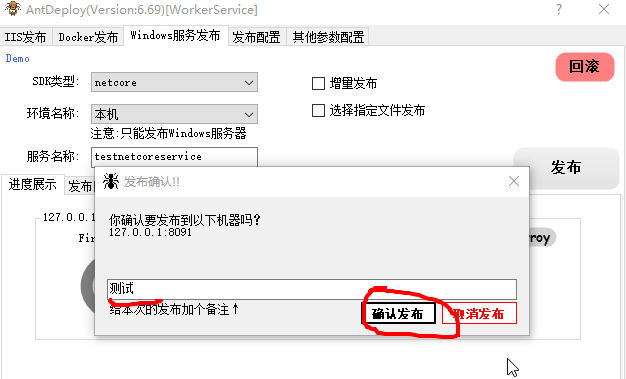
如下图所示:
因为是第一次创建,agent检测到了 会弹出了让你填:
点击提交:
发布成功:
The text was updated successfully, but these errors were encountered: