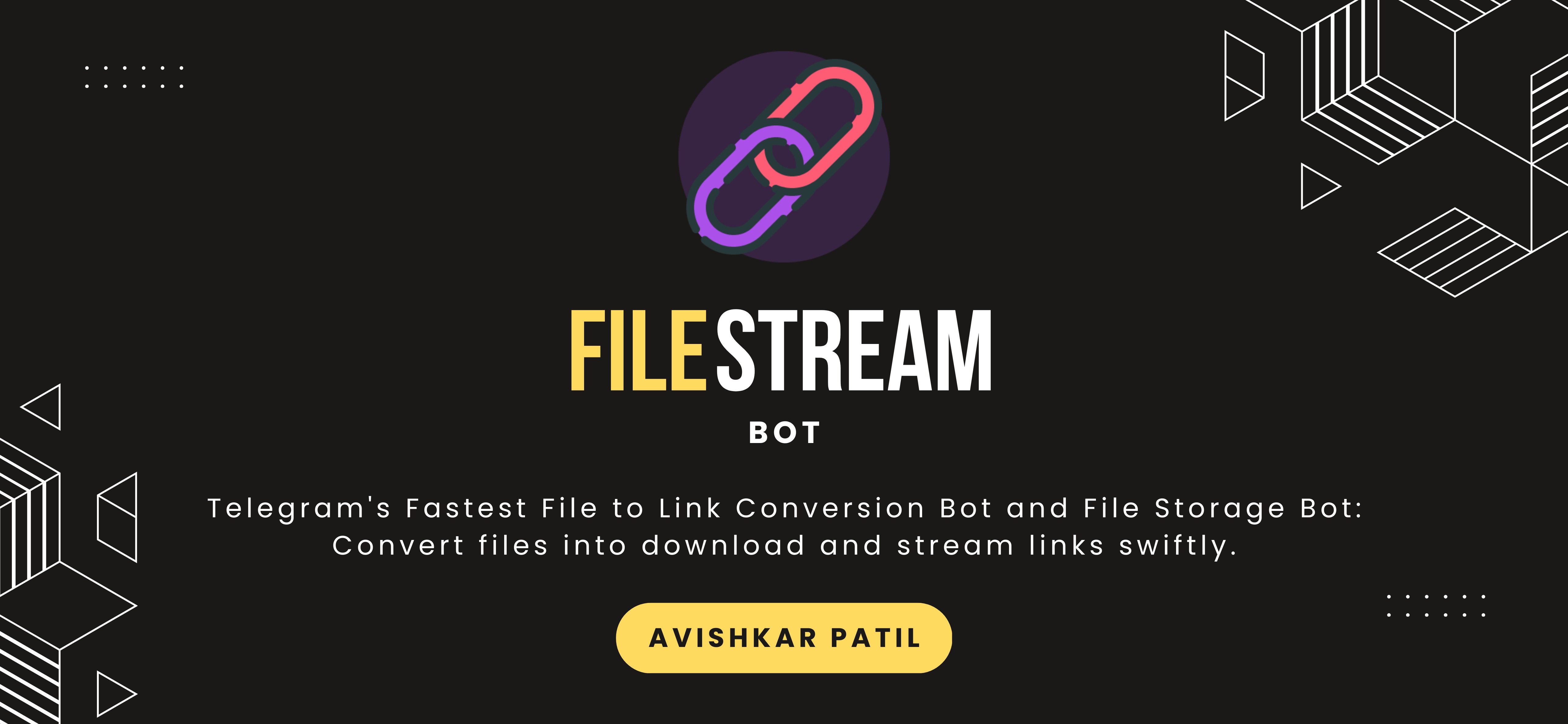Report a Bug
|
Request Feature
This bot provides stream links for Telegram files without the necessity of waiting for the download to complete, offering the ability to store files.
Either you could locally host, VPS, or deploy on Heroku
Deploy on Heroku (Paid) :
-
Fork This Repo
-
Click on Deploy Easily
-
Press the below button to Fast deploy on Heroku
-
Go to variables tab for more info on setting up environmental variables.
Deploy Locally :
git clone https://github.com/avipatilpro/FileStreamBot
cd FileStreamBot
python3 -m venv ./venv
. ./venv/bin/activate
pip install -r requirements.txt
python3 -m FileStream-
To stop the whole bot, do CTRL+C
-
If you want to run this bot 24/7 on the VPS, follow these steps.
sudo apt install tmux -y
tmux
python3 -m FileStream-
now you can close the VPS and the bot will run on it.
Deploy using Docker :
* Clone the repository: ```sh git clone https://github.com/avipatilpro/FileStreamBot cd FileStreamBot ``` * Build own Docker image: ```sh docker build -t file-stream . ```
- Create ENV and Start Container:
docker run -d --restart unless-stopped --name fsb \
-v /PATH/TO/.env:/app/.env \
-p 8000:8000 \
file-stream- if you need to change the variables in .env file after your bot was already started, all you need to do is restart the container for the bot settings to get updated:
docker restart fsbSetting up things :
If you're on Heroku, just add these in the Environmental Variables
or if you're Locally hosting, create a file named .env in the root directory and add all the variables there.
An example of .env file:
API_ID = 789456
API_HASH = ysx275f9638x896g43sfzx65
BOT_TOKEN = 12345678:your_bot_token
ULOG_CHANNEL = -100123456789
FLOG_CHANNEL = -100123456789
DATABASE_URL = mongodb://admin:pass@192.168.27.1
FQDN = 192.168.27.1
HAS_SSL = False
MULTI_TOKEN1 = 12345678:bot_token_multi_client_1
MULTI_TOKEN2 = 12345678:bot_token_multi_client_2
OWNER_ID = 987456321
PORT = 8080Vars and Details :
API_ID: API ID of your Telegram account, can be obtained from My Telegram.intAPI_HASH: API hash of your Telegram account, can be obtained from My Telegram.strOWNER_ID: Your Telegram User ID, Send/idto @missrose_bot to get Your Telegram User IDintBOT_TOKEN: Telegram API token of your bot, can be obtained from @BotFather.strFLOG_CHANNEL: ID of the channel where bot will store all Files from usersint.ULOG_CHANNEL: ID of the channel where bot will send logs of New Usersint.BOT_WORKERS: Number of updates bot should process from Telegram at once, by default to 10 updates.intDATABASE_URL: MongoDB URI for saving User Data and Files List created by user.strFQDN: A Fully Qualified Domain Name if present without http/s. Defaults toBIND_ADDRESS.str
MULTI_TOKEN1: Add your first bot token or session strings here.strMULTI_TOKEN2: Add your second bot token or session strings here.str
UPDATES_CHANNEL: Channel Username without@to set channel as Update ChannelstrFORCE_SUB_ID: Force Sub Channel ID, if you want to use Force Sub. start with-100`intFORCE_SUB: Set to True, so every user have to Join update channel to use the bot.boolAUTH_USERS: Put authorized user IDs to use bot, separated by Space.intSLEEP_THRESHOLD: Set global flood wait threshold, auto-retry requests under 60s.intSESSION_NAME: Name for the Database created on your MongoDB. Defaults toFileStream.strFILE_PIC: To set Image at/filescommand. Defaults to pre-set image.strSTART_PIC: To set Image at/startcommand. Defaults to pre-set image.strVERIFY_PIC: To set Image at Force Sub Verification. Defaults to pre-set image.strWORKERS: Number of maximum concurrent workers for handling incoming updates. Defaults to6.intPORT: The port that you want your webapp to be listened to. Defaults to8080.intBIND_ADDRESS: Your server bind adress. Defauls to0.0.0.0.intMODE: Should be set tosecondaryif you only want to use the server for serving files.strNO_PORT: (True/False) Set PORT to 80 or 443 hide port display; ignore if on Heroku. Defaults toFalse.HAS_SSL: (can be eitherTrueorFalse) If you want the generated links in https format. Defaults toFalse.
How to Use :
LOG_CHANNEL as an Admin
/start : To check the bot is alive or not.
/help : To Get Help Message.
/about : To check About the Bot.
/files : To Get All Files List of User.
/del : To Delete Files from DB with FileID. [ADMIN]
/ban : To Ban Any Channel or User to use bot. [ADMIN]
/unban : To Unban Any Channel or User to use bot. [ADMIN]
/status : To Get Bot Status and Total Users. [ADMIN]
/broadcast : To Broadcast any message to all users of bot. [ADMIN]Bot also Supported with Channels. Just add bot Channel as Admin. If any new file comes in Channel it will edit it with Get Download Link Button.
- Me : Owner of This FileStreamBot
- Deekshith SH : for some modules.
- EverythingSuckz : for his FileStreamBot
- Biisal : for Stream Page UI