-
Notifications
You must be signed in to change notification settings - Fork 27
Setup in Netbeans
This guides was made using Netbeans 8.2 and Java 8.
Wurfel Engine now uses Maven for dependencies. You need to have to have the maven plug-in for Netbeans installed. With NetBeans you can simply use the open project… dialog and then select the core folder to open the WurfelEngine as a maven project. The needed dependencies are then downloaded.
Then in your maven game project you can add the engine project as a dependency.
If you don't want to work with the engine's source code or maven you can import the WurfelEngineWithDependencies.jar file. This file contains the compiled sources. In the project overview right click on Libraries to add the dependencies.
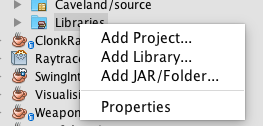
During game development you probably have to modify the engine in some ways. Therefore it is advice to use this setup. For simple setups the other setup may fit better.
- Create New Project -> Java -> Java Application
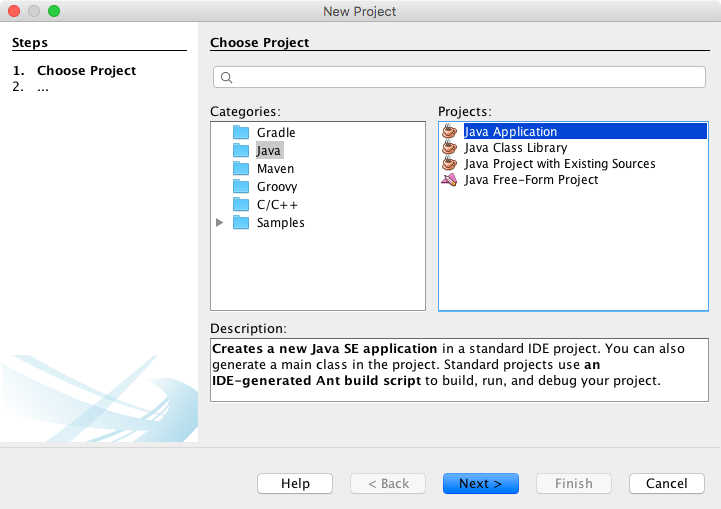
- Choose own name and location
- Right click on the new project -> Properties.
- Remove old source folder.
- "Add Folder…" then choose
<WE SDK directory>/src. You only need the source files so you can use hard links or copy the files wherever you like. - In the project overview: Right click on "Libraries" folder and add the libGDX files.
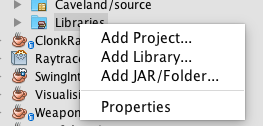
They should include:
- gdx-controllers-desktop-natives.jar
- gdx-controllers-desktop.jar
- gdx-controllers.jar (in official libGDX release located under extensions/)
- gdx-backend-lwjgl-natives.jar
- gdx-backend-lwjgl.jar
- gdx-natives.jar
- gdx.jar
If you just want to make games and do not want to modify the engine for your needs choose this guide. This will not include the source code of Wurfel Engine.
- Create New Project -> Java -> Java Application
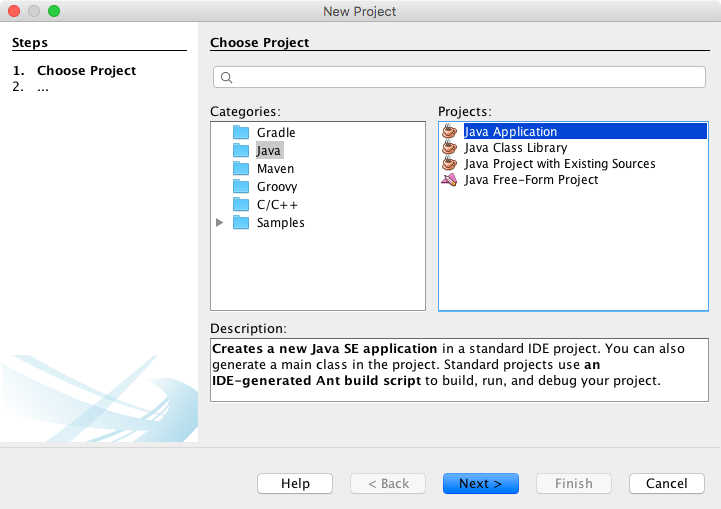
- Choose own name and location
- In the project overview right click on Libraries.
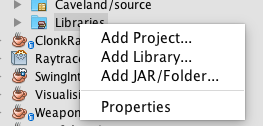
- Add WurfelEngine.jar and the libGDX .jar files. They should be:
- gdx-controllers-desktop-natives.jar
- gdx-controllers-desktop.jar
- gdx-controllers.jar (in official libGDX release located under extensions/)
- gdx-backend-lwjgl-natives.jar
- gdx-backend-lwjgl.jar
- gdx-natives.jar
- gdx.jar