-
-
Notifications
You must be signed in to change notification settings - Fork 238
How to Verify the File Hash
Since release v1.5.5, we have started publishing file hashes for each release. They can be found on release entries on the release page or on release announcements in our Discord server. Make sure to find the file hash that corresponds to the version you have downloaded. Copy and paste the hash into your text editor of choice (e.g. Notepad) to use later.
 A screenshot of the release page for SkyblockAddons v1.5.5 with the file hash highlighted
A screenshot of the release page for SkyblockAddons v1.5.5 with the file hash highlighted
Navigate to this online file hash tool, then make sure the correct hash algorithm (SHA256) is highlighted on the right side. Next, drag and drop the file you downloaded onto the tool. The hash should appear in the bottom box. If it does not appear, press the hash button and it should appear. Select and copy the hash, then paste it on a new line below the hash you pasted earlier.
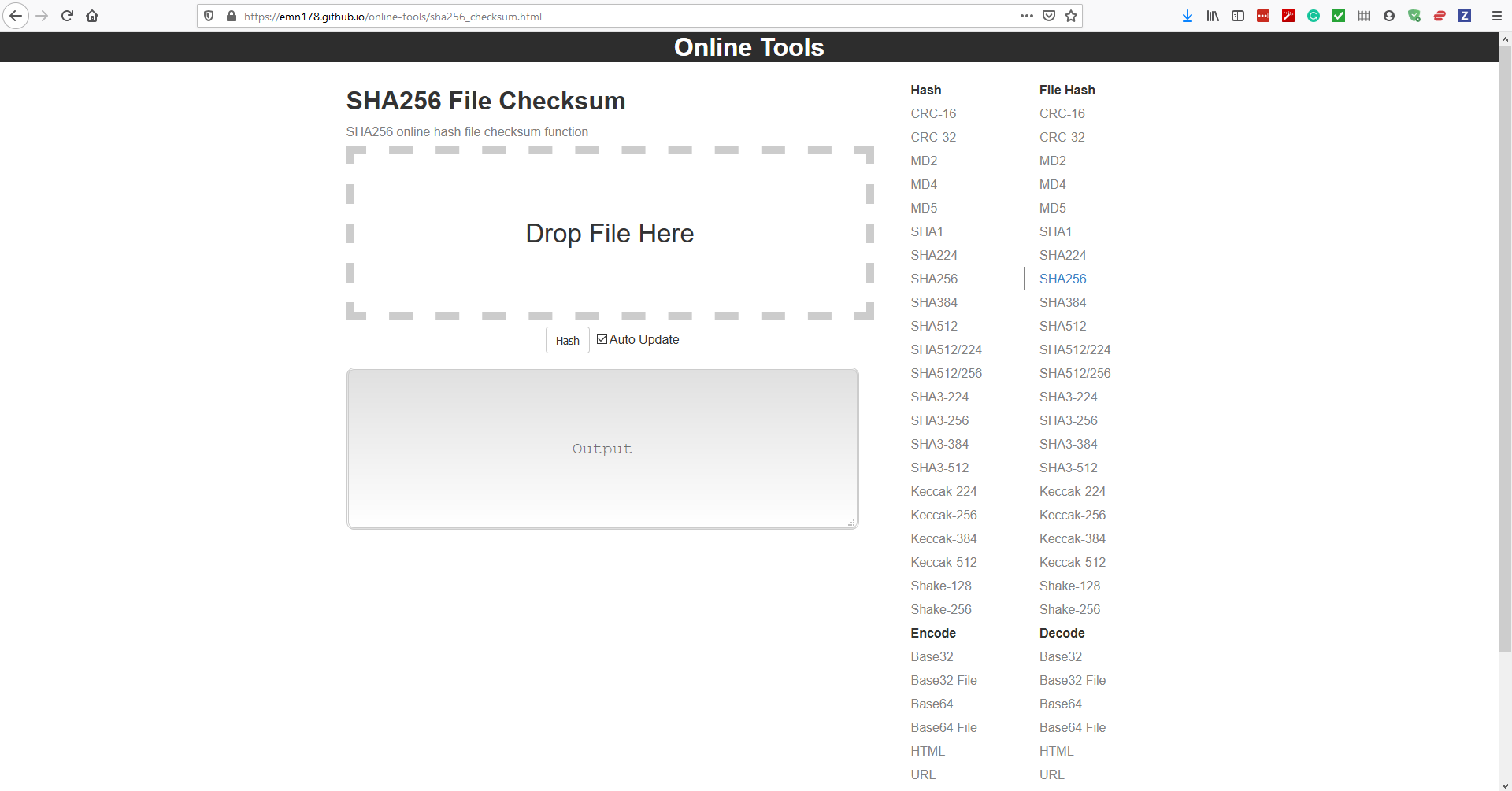 A screenshot of the online hash tool with SHA256 highlighted as the file hash algorithm
A screenshot of the online hash tool with SHA256 highlighted as the file hash algorithm
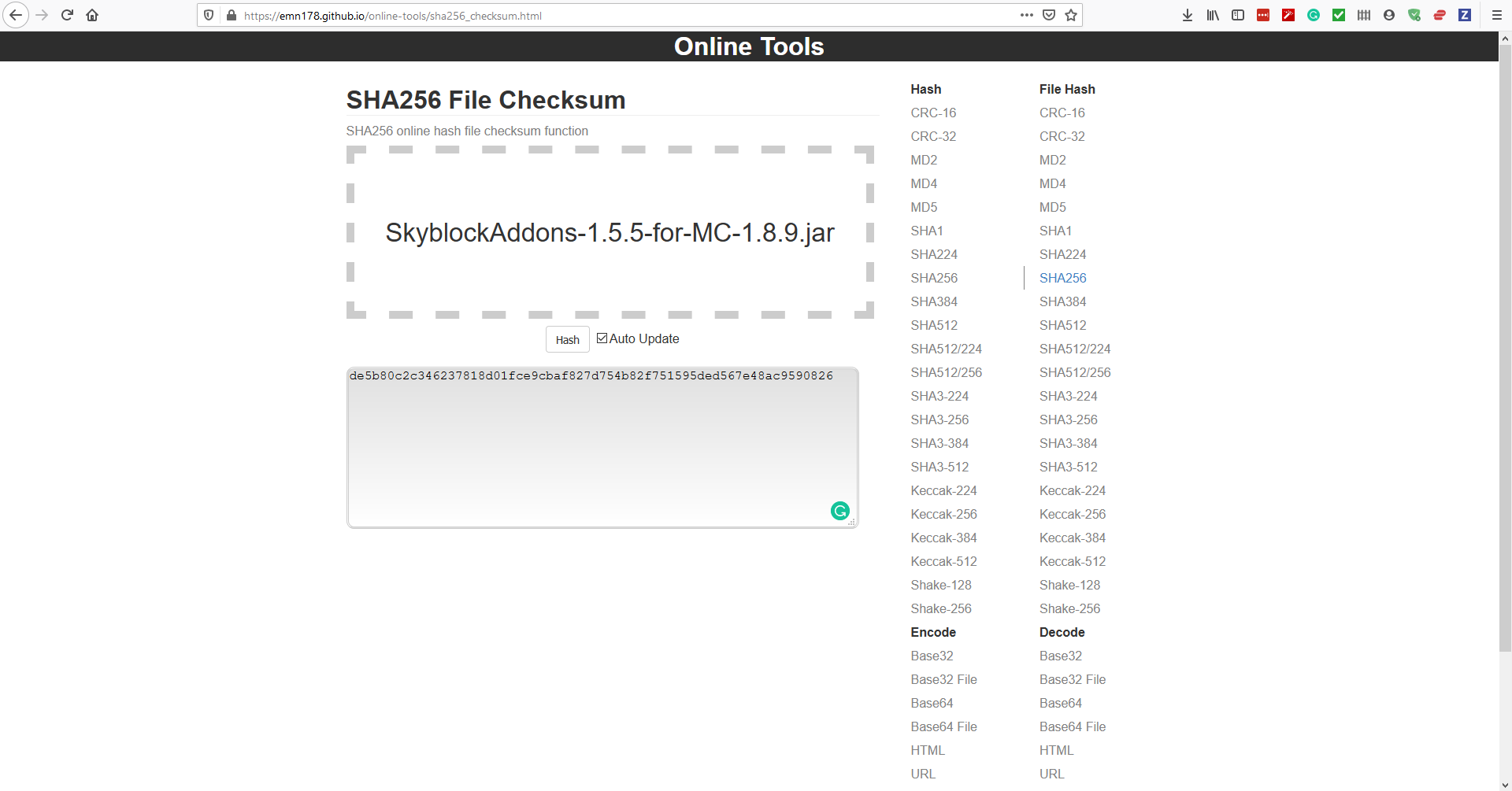 A screenshot of the online hash tool with the calculated hash of SkyblockAddons v1.5.5
A screenshot of the online hash tool with the calculated hash of SkyblockAddons v1.5.5
Make sure your mouse cursor is on the line with the first hash and at the left edge of the window. Then press CTRL + F or ⌘ + F if you are on a Mac. A "find" window will open. Paste the hash you copied into the window. Click "Find Next" and the hash you pasted in step one should be highlighted. Click the button again and the second hash should become highlighted. This means that both hashes match and the file you downloaded is legitimate. If only one hash is highlighted, then the two hashes do not match. If they do not match, re-download the mod from one of the safe sources.

If this article did not answer your questions, please send us a message on our Discord server! We'll be happy to help you out there.