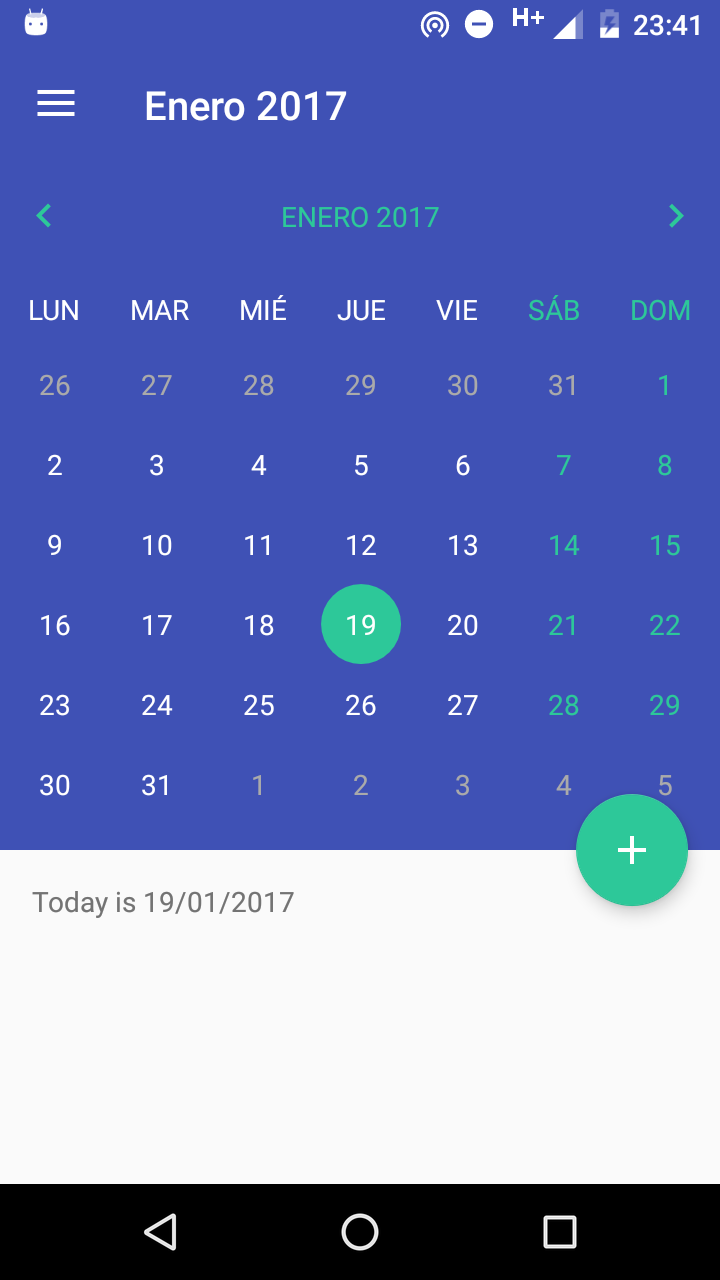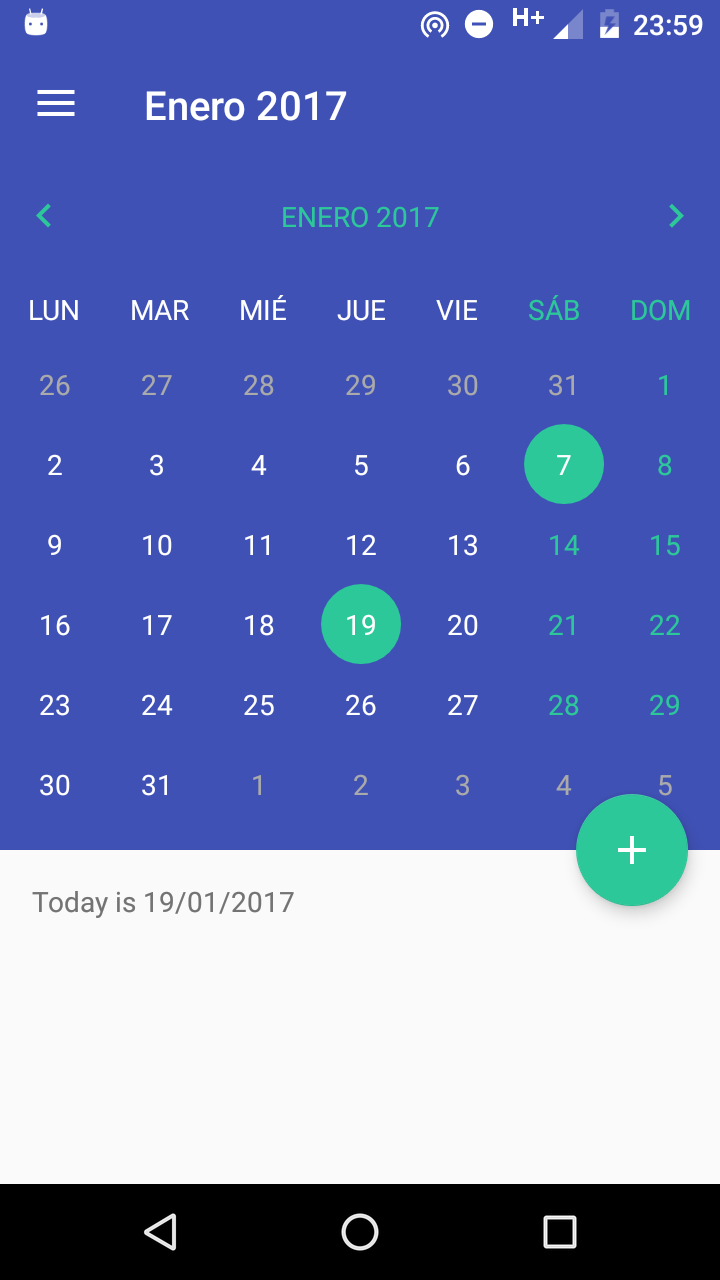MaterialCalendarView is a prettier and simpler, material design calendar that allows full customization and it's backwards compatible with API 11+.
Gradle
- Add it in your root build.gradle at the end of repositories:
repositories {
maven {
url "https://jitpack.io"
}
}- Add the dependency:
dependencies {
compile 'com.github.BlackBoxVision:material-calendar-view:v1.5.8'
}Maven
- Add the JitPack repository to your maven file.
<repository>
<id>jitpack.io</id>
<url>https://jitpack.io</url>
</repository>- Add the dependency in the form
<dependency>
<groupId>com.github.BlackBoxVision</groupId>
<artifactId>material-calendar-view</artifactId>
<version>v1.5.8</version>
</dependency>SBT
- Add it in your build.sbt at the end of resolvers:
resolvers += "jitpack" at "https://jitpack.io"- Add the dependency in the form:
libraryDependencies += "com.github.BlackBoxVision" % "material-calendar-view" % "v1.5.8"In your layout.xml file:
<io.blackbox_vision.materialcalendarview.view.CalendarView
android:id="@+id/calendar_view"
android:layout_width="match_parent"
android:layout_height="wrap_content"
android:background="@color/colorPrimary">
</io.blackbox_vision.materialcalendarview.view.CalendarView>This example shows all the possible customization around Material Calendar View:
<io.blackbox_vision.materialcalendarview.view.CalendarView
android:id="@+id/calendar_view"
android:layout_width="match_parent"
android:layout_height="match_parent"
app:calendarIsMultiSelectDayEnabled="false"
app:calendarIsOverflowDatesVisible="true"
app:calendarBackgroundColor="@color/colorPrimary"
app:calendarTitleTextColor="@color/colorAccent"
app:calendarCurrentDayTextColor="@color/white"
app:calendarDayOfWeekTextColor="@color/grey"
app:calendarDayOfMonthTextColor="@android:color/white"
app:calendarDisabledDayBackgroundColor="@color/colorPrimary"
app:calendarDisabledDayTextColor="@android:color/darker_gray"
app:calendarSelectedDayBackgroundColor="@color/colorAccent"
app:calendarTitleBackgroundColor="@color/colorPrimary"
app:calendarWeekBackgroundColor="@color/colorPrimary"
app:calendarCurrentDayBackgroundColor="@color/teal500"
app:calendarWeekendTextColor="@color/colorAccent"
app:calendarButtonBackgroundColor="@color/colorAccent"
app:calendarWeekendDays="saturday|sunday">
</io.blackbox_vision.materialcalendarview.view.CalendarView>Then, in your Activity.java or Fragment.java initialize the calendar:
calendarView = (CalendarView) findViewById(R.id.calendar_view);
calendarView.shouldAnimateOnEnter(true)
.setFirstDayOfWeek(Calendar.MONDAY)
.setOnDateClickListener(this::onDateClick)
.setOnMonthChangeListener(this::onMonthChange)
.setOnDateLongClickListener(this::onDateLongClick)
.setOnMonthTitleClickListener(this::onMonthTitleClick);
if (calendarView.isMultiSelectDayEnabled()) {
calendarView.setOnMultipleDaySelectedListener(this::onMultipleDaySelected);
}
calendarView.update(Calendar.getInstance(Locale.getDefault()));If you found a bug, or you have an answer, or whatever. Please, open an issue. I will do the best to fix it, or help you.
Of course, if you see something that you want to upgrade from this library, or a bug that needs to be solved, PRs are welcome!
Support us with a monthly donation and help us continue our activities. [Become a backer]
Become a sponsor and get your logo on our README on Github with a link to your site. [Become a sponsor]
Distributed under the MIT license. See LICENSE for more information.