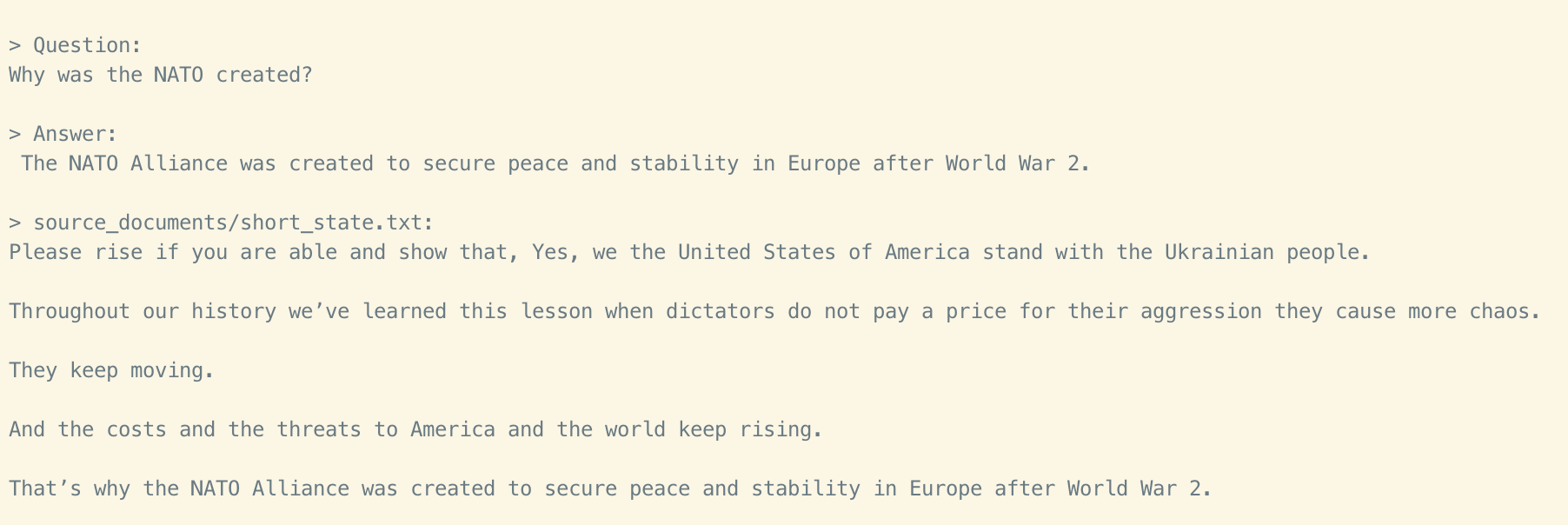Ask questions to your documents without an internet connection, using the power of LLMs. 100% private, no data leaves your execution environment at any point. You can ingest documents and ask questions without an internet connection!
Built with LangChain, GPT4All, LlamaCpp, Chroma and SentenceTransformers.
In order to set your environment up to run the code here, first install all requirements:
- For NVIDIA GPUs (on Linux):
sh ./install_cuda.sh
- For CPU only setup:
pip3 install -r requirements.txt
Then, download the LLM model and place it in a directory of your choice:
- LLM: default to ggml-gpt4all-j-v1.3-groovy.bin. If you prefer a different GPT4All-J compatible model, just download it and reference it in your
.envfile.
Rename example.env to .env and edit the variables appropriately.
MODEL_TYPE: supports LlamaCpp or GPT4All
PERSIST_DIRECTORY: is the folder you want your vectorstore in
MODEL_PATH: Path to your GPT4All or LlamaCpp supported LLM
MODEL_N_CTX: Maximum token limit for the LLM model
EMBEDDINGS_MODEL_NAME: SentenceTransformers embeddings model name (see https://www.sbert.net/docs/pretrained_models.html)
TARGET_SOURCE_CHUNKS: The amount of chunks (sources) that will be used to answer a question
N_BATCH: The number of tokens processed per request, increasing this value leads to an increase in resource utilisation. A lower value, on the other hand, slows down inference.
USE_MLOCK: When this value is 1, the model is loaded entirely in RAM, reduces the read on disk, but uses more RAM
N_GPU_LAYERS: If an Nvidia GPU is detected, this setting allocates part of the model to the video card to speed up processing time. If a value is set too high, and the video card is unable to support it, an error with `out of memory` will be thrown
Note: because of the way langchain loads the SentenceTransformers embeddings, the first time you run the script it will require internet connection to download the embeddings model itself.
Put all the files you want to analyse in the source_documents folder
The supported extensions are:
.csv: CSV,.docx: Word Document,.doc: Word Document,.enex: EverNote,.eml: Email,.epub: EPub,.html: HTML File,.md: Markdown,.msg: Outlook Message,.odt: Open Document Text,.pdf: Portable Document Format (PDF),.pptx: PowerPoint Document,.ppt: PowerPoint Document,.txt: Text file (UTF-8),
Run the following command to ingest all the data.
python ingest.pyOutput should look like this:
Creating new vectorstore
Loading documents from source_documents
Loading new documents: 100%|██████████████████████| 1/1 [00:01<00:00, 1.73s/it]
Loaded 1 new documents from source_documents
Split into 90 chunks of text (max. 500 tokens each)
Creating embeddings. May take some minutes...
Using embedded DuckDB with persistence: data will be stored in: db
Ingestion complete! You can now run privateGPT.py to query your documentsIt will create a db folder containing the local vectorstore. Will take 20-30 seconds per document (much less if you use an Nvidia GPU) , depending on the size of the document.
You can ingest as many documents as you want, and all will be accumulated in the local embeddings database.
If you want to start from an empty database, delete the db folder.
Note: during the ingest process no data leaves your local environment. You could ingest without an internet connection, except for the first time you run the ingest script, when the embeddings model is downloaded.
In order to ask a question, run a command like:
python privateGPT.pyAnd wait for the script to require your input.
> Enter a query:
Hit enter. You'll need to wait 20-30 seconds (depending on your machine) while the LLM model consumes the prompt and prepares the answer. Once done, it will print the answer and the 4 sources it used as context from your documents; you can then ask another question without re-running the script, just wait for the prompt again.
Note: you could turn off your internet connection, and the script inference would still work. No data gets out of your local environment.
Type exit to finish the script.
The script also supports optional command-line arguments to modify its behavior. You can see a full list of these arguments by running the command python privateGPT.py --help in your terminal.
Selecting the right local models and the power of LangChain you can run the entire pipeline locally, without any data leaving your environment, and with reasonable performance.
ingest.pyusesLangChaintools to parse the document and create embeddings locally usingHuggingFaceEmbeddings(SentenceTransformers). It then stores the result in a local vector database usingChromavector store.privateGPT.pyuses a local LLM based onGPT4All-JorLlamaCppto understand questions and create answers. The context for the answers is extracted from the local vector store using a similarity search to locate the right piece of context from the docs.GPT4All-Jwrapper was introduced in LangChain 0.0.162.
To use this software, you must have Python 3.10 or later installed. Earlier versions of Python will not compile.
If you encounter an error while building a wheel during the pip install process, you may need to install a C++ compiler on your computer.
To install a C++ compiler on Windows 10/11, follow these steps:
- Install Visual Studio 2022.
- Make sure the following components are selected:
- Universal Windows Platform development
- C++ CMake tools for Windows
- Download the MinGW installer from the MinGW website.
- Run the installer and select the
gcccomponent.
When running a Mac with Intel hardware (not M1), you may run into clang: error: the clang compiler does not support '-march=native' during pip install.
If so set your archflags during pip install. eg: ARCHFLAGS="-arch x86_64" pip3 install -r requirements.txt
This is a test project to validate the feasibility of a fully private solution for question answering using LLMs and Vector embeddings. It is not production ready, and it is not meant to be used in production. The models selection is not optimized for performance, but for privacy; but it is possible to use different models and vectorstores to improve performance.