-
Notifications
You must be signed in to change notification settings - Fork 100
V0.4 Profiles
Most Octolapse settings are implemented with profiles to make switching to different settings easy. Several profiles are added by default, and you can easily add, edit, delete, import, and export profiles.
You can select a profile within the Octolapse tab by selecting it in the dropdown box:
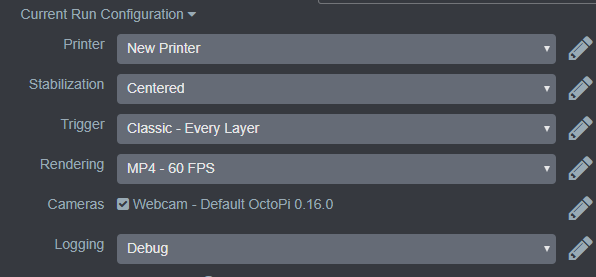
Make sure the Current Run Configuration section is expanded, else you will not see the profile selection boxes.
You will notice that the camera profiles do not have a drop down box. This is because you are allowed to enable as many cameras as you want and to generate a timelapse video from each of them, all at the same time.
You can edit any profile by clicking on the edit pens to the right of the dropdown box. You can also view all of the profiles by clicking the links to the left of the dropdown boxes:
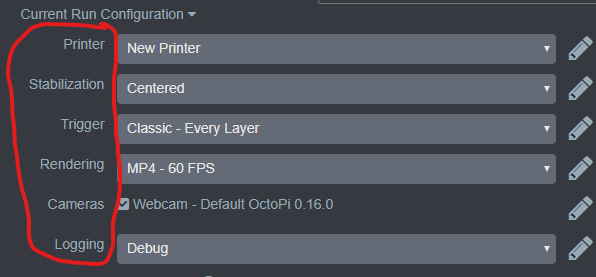
More options will be available here, including the ability to add a new profile, delete or download a profile, and more:
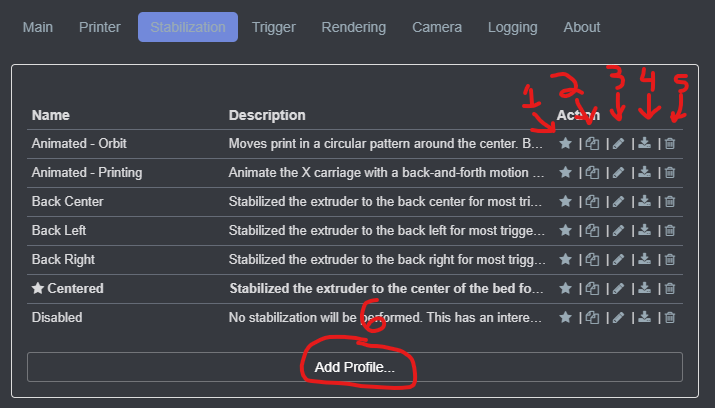
- Set as Default Profile - This profile will be used the next time you start a print with Octolapse enabled. This has the same effect as selecting the profile in the dropdown box within the Octolapse tab.
- Copy Profile - Create a new profile that is an exact copy of the profile you selected. This is useful if you want to make minor tweaks to a profile without altering the original.
- Edit Profile - Open and edit the profile. This is the same as clicking the edit pen to the right of the dropdown boxes on the Octolapse tab.
- Download Profile - This button lets you download the current profile in json format. You can import these profiles later via the Import Settings button:

This is a great way to share or backup Octolapse settings.
- Delete Profile - This will permanently delete the profile. Note that you cannot delete a profile marked as the default (star to the left of the name).
- Add Profile - Create a new profile with the default settings.
There is a Github repository dedicated to storing a library of profiles that you can use to quickly add new pre-configured profiles to Octolapse. To do this, either add a new profile or edit an existing profile, and look for the Import ... Profile section. For example, if you want to import a stabilization profile, look for the Import Stabilization Profile section and select the profile from the drop down box:
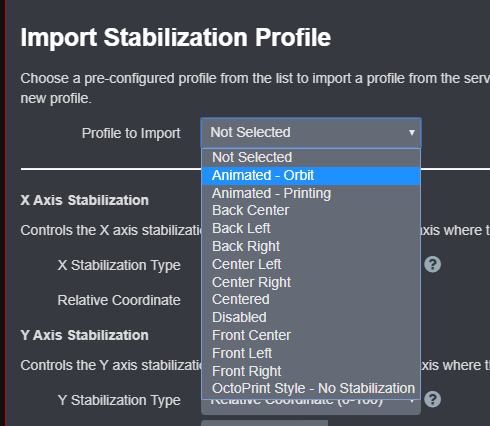
You will be asked to confirm the import since it will overwrite all existing settings.
Once the import is completed, you will notice that most or all of the settings are hidden. You can further customize the profile by marking it as a Custom Profile:

This will allow you to make any changes you want, but it will prevent you from receiving updates from the Octolapse Profile Repository. If you uncheck (disable) the Customize Profile check box, the profile will be re-loaded from the server, and you will lose any and all customizations.
You can export all of the settings in Octolapse in json format by clicking on the gear icon in the Octolapse tab, then by clicking the Export Settings button:

You can later re-import these settings.
You can import settings from any version of Octolapse or profiles from the current version of Octolapse by clicking the gear icon in the Octolapse tab, and then by clicking on the Import Settings button:

This will open the Import Settings popup. You have two options here:
- Import From a File - Here you can select a file to upload and import.
- From Text - Here you can paste in the text of the settings or profile.
Once you have selected your file or pasted in the text, click the Import button to import the settings/profile.
Octolapse will periodically check for newer profile settings from the server. It will ONLY be able to update imported profiles that have NOT been customized by enabling the Customize Profile check box. You can find the Update Profiles button in the Octolapse settings pages (click the Gear icon within the Octolapse tab):

If Octolapse finds new profiles, you will be informed and be given an option to update or cancel. If it does not find any new profiles, it will tell you that all profiles are up to date.
In some cases you just want to start from a clean slate. You can do this by clicking the gear icon in the Octolapse tab, and then clicking the Restore Defaults button:

Octolapse is provided without warranties of any kind. By installing Octolapse you agree to accept all liability for any damage caused directly or indirectly by Octolapse.
Use caution and never leave your printer unattended.
If you have a great new guide, see a typo, or have other suggestions for improving the existing documentation, please let me know! You can either submit a feature request or submit a pull request. I would appreciate it greatly!
Consider supporting Octolapse by becoming a Patron, a Github Sponsor, or by sending some coffee/beer money, I would REALLY appreciate it. Almost all of the donations go towards offsetting the cost of development, which are substantial. Plus it always makes my day!
If you cannot afford to leave a tip or just don't want to, that is fine too! Octolapse is free and open source after all. There are other ways you can help ensure that Octolapse continues to be updated and improved:
- Share your Octolapse videos, and be sure to leave a link and explain that the timelapses were captured with Octolapse and OctoPrint (you will be asked how you made the timelapse, so this will also save you some time answering questions). This is not necessary, but it is greatly appreciated.
- Subscribe to my youtube channel.
- Post any bugs you find to the Issues Page. I would like to eliminate as many bugs as possible!
- Participate in the OctoPrint Community Forums, and help all the noobs get OctoPrint and Octolapse working and help expand the hobby. The more people use OctoPrint and Octolapse, the better the software will become!
- If you've created a working and tested printer profile for any printers that aren't in the make/model list, please send it to me! I want to make it as easy as possible for new users to get their printers configured quickly.
- Help me make this documentation better! Octolapse has a LOT of documentation, guides, tips, etc., both here in the Wiki and integrated with the Octolapse plugin. If you find inaccuracies, typos, gaps, or have ideas for improvement, I'd love to hear about them.
- If you have any special talents that could be applied to Octolapse development, like graphic design, video production (think tutorials), programming, etc., maybe you'd like to participate more directly in Octolapse development/documentation?