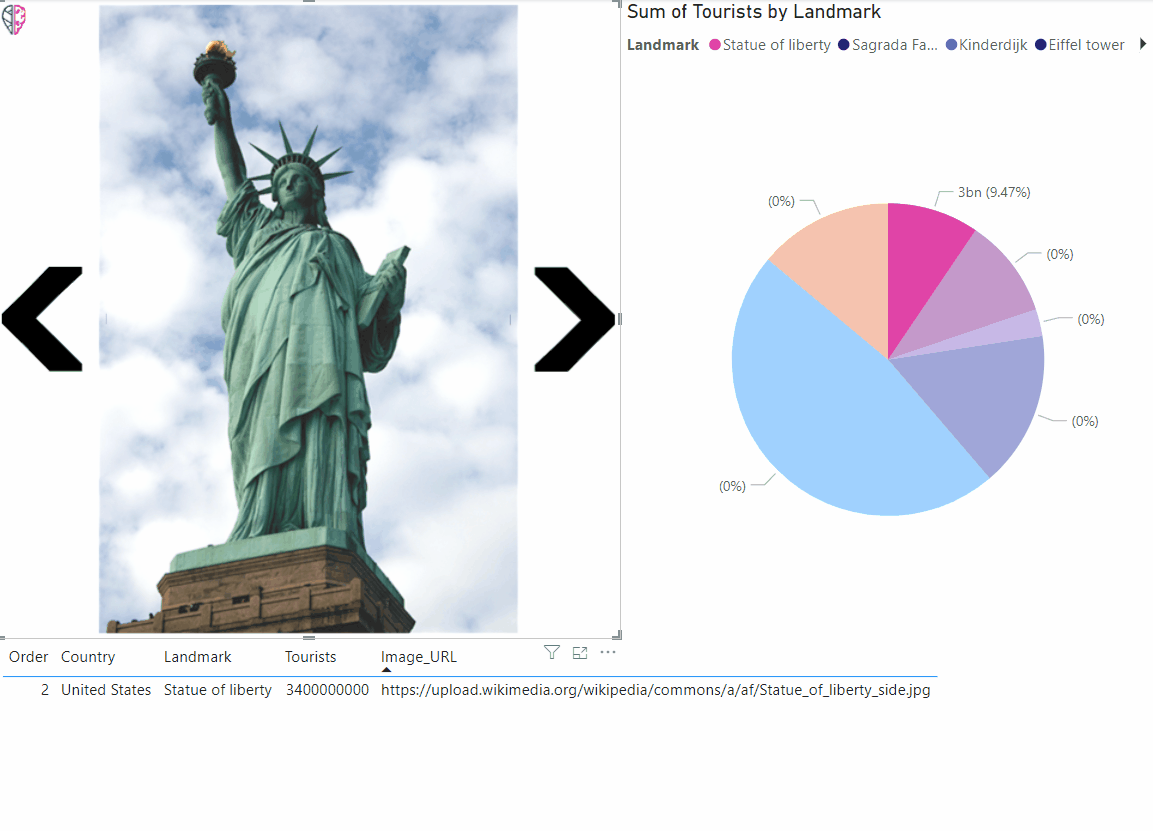The image viewer is a simple-to-use Microsoft PowerBI visual for stepping through images by using the navigation arrows. The user can go fowards and backwards through a dataset creating a single selection in the report. Ordering is determined by a user-defined data field and the image is shown based on a web URL. The image interacts directly via both filtering and selection on related data within other visuals.
Add this versatile image viewer to your report by following these steps:
- Download ImageViewerDemo.csv from the repository.
- Open PowerBi and load the ImageViewerDemo.csv via 'Get data' and 'Text CSV'.
- Get the latest release https://github.com/GeoAi-nl/PowerBI-ImageViewer/releases/latest.
- Download the ImageViewer.pbiviz file from the latest release.
- Open the visualisation panel press 'Get More Visualisations' and then 'Import a visualisation from file'.
- Select ImageViewer.pbiviz and the new visual is ready for you to use.
- Add the ImageViewer visual to the report and select it to begin configuring it.
- Fill the Image_URL and Ordering field and you are ready to step through images.
- The rest of the report will react to your selected image!
For more information take a look at: https://www.geoai.nl/en/analytics