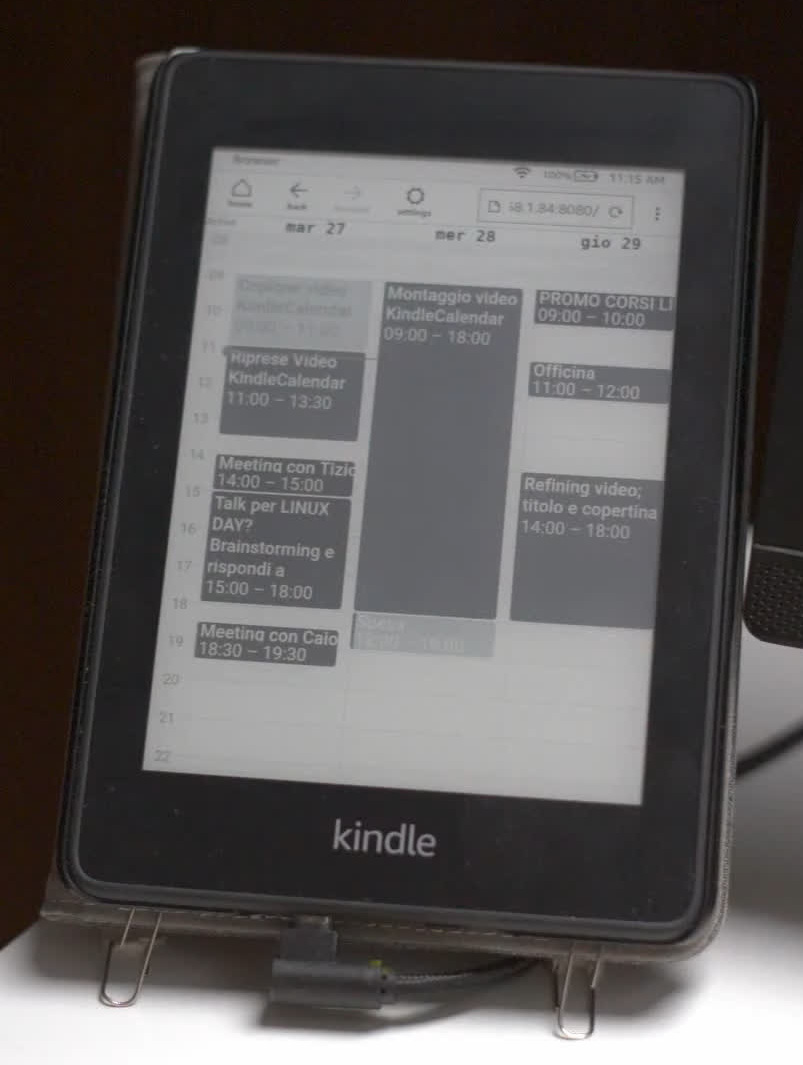Automate screenshots of your calendar and view them on the Kindle browser using Selenium.
- Log in to your Raspberry Pi or desired device.
- Clone this repository:
git clone https://github.com/morrolinux/KindleCalendar.git - Install Python dependencies:
cd KindleCalendar pip install -r requirements.txt cd ..
- Install systemd user services:
cp KindleCalendar/config/systemd/user/* ~/.config/systemd/user/
- Enable systemd services:
systemctl --user daemon-reload systemctl --user enable kindleserver systemctl --user enable screenshot
- Install Firefox and log in with your Google account.
- Visit Google Calendar to ensure it loads correctly.
- Install the Selenium WebDriver for Firefox. Instructions here
- Edit
KindleCalendar/screenshot.pyand set your Firefox profile path underprofile = webdriver.FirefoxProfile(...). - Install Node.js and npm:
sudo apt install nodejs npm
- Install project dependencies with npm:
cd KindleCalendar npm i
If everything went well, you should be able to visit your Pi's IP address on port 8080 with any browser, including Kindle, but ensure JavaScript is enabled in the browser settings.
Enjoy!
Special thanks to noxquest for the awesome project and the hixie bridge node library :)