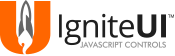Use the declarations available in igniteui-react.js (or igniteui-react.min.js) to use Ignite UI controls as React components. Work with the running samples here.
- jQuery v1.9 and later
- ReactJS 15.3.2 and later
- Ignite UI 16.1 and later
- Babel-Core 5.8.38 and later for optional JSX support
You can install the package with npm.
npm install igniteui-reactThe build will bundle all files available in src/* producing dist/npm/igniteui-react.js and then minify it producing dist/npm/igniteui-react.min.js. Either can be used for obtaining the Ignite UI React components, however, the minified file is preferable for production due to its reduced size. You need Node.js installed on your machine.
To build the project use the following steps:
- Open a console in the folder where the igniteui-react project is located
- run
npm install - run
npm run build
In the page markup include the Ignite UI React components bundle found in dist/npm/igniteui-react.min.js along with the Ignite UI scripts:
<script src="jquery.min.js"></script>
<script src="jquery-ui.min.js"></script>
<script src="react.min.js"></script>
<script src="infragistics.core.js"></script>
<script src="infragistics.lob.js"></script>
<script src="igniteui-react.min.js"></script>
Optionally include browser.js found in the Babel-core package for JSX support.
<script src="browser.js"></script>
This provides all supported Ignite UI components as React classes available in the global namespace.
In general React components can be initialized in two ways:
- In
JavaScriptusing React's API. - With pseudo-markup by utilizing
JSXsyntax.
| Control Name | JavaScript | JSX |
|---|---|---|
| igCombo | React.createElement(IgCombo, null); |
<IgCombo/> |
| igGrid | React.createElement(IgGrid, null); |
<IgGrid/> |
| igTreeGrid | React.createElement(IgTreeGrid, null); |
<IgTreeGrid/> |
| igDataChart | React.createElement(IgDataChart, null); |
<IgDataChart/> |
| igDialog | React.createElement(IgDialog, null); |
<IgDialog/> |
| igDateEditor | React.createElement(IgDateEditor, null); |
<IgDateEditor/> |
| igMaskEditor | React.createElement(IgMaskEditor, null); |
<IgMaskEditor/> |
| igNumericEditor | React.createElement(IgNumericEditor, null); |
<igNumericEditor/> |
| igPercentEditor | React.createElement(IgPercentEditor, null); |
<igPercentEditor/> |
| igTextEditor | React.createElement(IgTextEditor, null); |
<igTextEditor/> |
| igDatePicker | React.createElement(IgDatePicker, null); |
<igDatePicker/> |
| igTree | React.createElement(IgTree, null); |
<igTree/> |
| igMap | React.createElement(IgMap, null); |
<igMap/> |
| igUpload | React.createElement(IgUpload, null); |
<igUpload/> |
| igVideoPlayer | React.createElement(IgVideoPlayer, null); |
<igVideoPlayer/> |
Note: All Ignite UI React class names are in PascalCase so that they are JSX-friendly.
If you are using JavaScript options can be applied by adding them as an object to the createElement call. In JSX they are represented by attributes to the component's pseudo-element.
| Option | JavaScript | JSX |
|---|---|---|
| igGrid.options.autoGenerateColumns | React.createElement(IgGrid, { autoGenerateColumns: false }); |
<IgGrid autoGenerateColumns={false} /> |
| igCombo.options.width | React.createElement(IgCombo, { width: "700px" }); |
<IgCombo width="700px" /> |
Defining complex type control options (arrays & objects) in JSX is done by wrapping their declarations braces {}.
<IgGrid
id="grid1"
columns={[
{ headerText: "Product ID", key: "ProductID", dataType: "number" },
{ headerText: "Stock", key: "UnitsInStock", dataType: "number" },
{ headerText: "Description", key: "ProductDescription", dataType: "string" },
{ headerText: "UnitPrice", key: "UnitPrice", dataType: "number", format: "#.##" },
{ headerText: "DateAdded", key: "DateAdded", dataType: "date", format: "dateTime" }
]}
/>
Note: Some Ignite UI controls require an id attribute for the DOM element they initialize on. It can be passed through the control's React class id property.
Option updates during runtime can be achieved by using React's setState method. Some of Ignite UI widgets options are not settable at runtime. For these, prop changes have no effect.
var App = React.createClass({
getInitialState: function () {
return {
alternateRowStyles: true
}
},
render: function () {
return (
<div>
<IgGrid
id="grid1"
autoGenerateColumns={true}
dataSource={sourceData}
alternateRowStyles={this.state.alternateRowStyles}
/>
<button onClick={this.buttonClick}>Change</button>
</div>
);
},
buttonClick: function (evt) {
this.setState({ alternateRowStyles: !this.state.alternateRowStyles });
}
});
Binding to control events is done by passing the event name as a property and assigning the handling function as its value.
<IgTextEditor
id="editor1"
valueChanged={this.editorValueChanged}
/>
In addition to the events available for each Ignite UI widget the React controls will also invoke the function passed for the initialized property when the widget is ready for use.
<IgTextEditor
id="editor1"
initialized={this.controlInitialized}
/>
Calling widget methods can be done in two ways both utilizing functions available in the $.ig.react.core namespace. You can either obtain the widget's instance using the React component and its name directly.
$.ig.react.core.getWidgetInstance(gridComponent, "igGrid").commit();Or get the DOM element it is initialized on and calling the method through jQuery UI's plugin.
$.ig.react.core.getElement(gridComponent).igGrid("commit");Testing IgniteUI React is done through Unit tests. All of them are written in Jasmine.
npm install
The easiest way to run the unit tests is to use the npm script:
npm test
This will start the Karma test runner and execute the tests. By default the browser is Chrome.
After running the Karma test a coverage file will be created for the src/util/ignite-react.js file containing the bulk of the functionality available for the Ignite UI React components.
The report is available at coverage/karma-tmp/**/lcov-report/.
Ignite UI is an advanced HTML5+ toolset that helps you create stunning, modern Web apps. Building on jQuery and jQuery UI, it primarily consists of feature rich, high-performing UI controls/widgets such as all kinds of charts, data visualization maps, (hierarchical, editable) data grids, pivot grids, enhanced editors (combo box, masked editors, HTML editor, date picker, to name a few), flexible data source connectors, and a whole lot more. Too many to list here - check out the site for more info and to download a trial.
Ignite UI is not just another library created in someone's free time. It is commercial-ready, extremely well-tested, tuned for top performance, designed for good UX, and backed by Infragistics, an experience-focused company with a track record of over 24 years of experience in providing enterprise-ready, high-performance user interface tools for web, windows and mobile environments.