-
-
Notifications
You must be signed in to change notification settings - Fork 578
New issue
Have a question about this project? Sign up for a free GitHub account to open an issue and contact its maintainers and the community.
By clicking “Sign up for GitHub”, you agree to our terms of service and privacy statement. We’ll occasionally send you account related emails.
Already on GitHub? Sign in to your account
Wont run on latest windows insider build (for WSL 2) #1930
Comments
|
Please report this to wslbridge maintainer. ConEmu just run wslbridge to run wsl. Have you tried to run wsltty itself? |
|
Perhaps you have done something with |
|
It seems like wslbridge is broken after this update, related issues here: |
|
The problem is that I'm on slow insider ring and have not received an update yet, so I can't help with fixing |
|
I think I need to force PTY API support and abandon wslbridge |
I don't think it should be a problem so long as you version lock it to >1903. I'm on 18922, so I can help test it if you need. |
|
I had the same problem today after installing WSL2, but I've found a nice (and surprisingly simple) workaround: if I change the it works as intended :) |
I did the same, but arrow keys are not working in vim. |
I have just tested on my computer, they are working for me |
|
To add to @LostInBrittany 's solution, I'd recommend running I had a hell of a time trying to figure out how to pass commands through using the This is my new task definition:
And this is my old one using the WSL bridge:
I originally had the |
|
@LesterCovax nice workaround, thanks. However it's not working too well with Zsh and its magic. |
|
@inossidabile I found out yesterday that it's not working correctly for me either. I was wondering why my color palettes were all screwed up, but it appears if I start the console directly in the account I want, powerline is |
|
@LesterCovax |
|
@Maximus5 it's the same prompt/settings in both scenarios though. The only difference is the entry point...whether I start WSL as root, or directly as my user. |
|
@Maximus5 I have made wslbridge2 project. Those works like in-place replacement of old wslbridge, also works in mintty. But I can't run in ConEmu. May you suggest any steps for that? There are some bugs (static linking) but I shall fix them quickly. |
|
@Biswa96 Maximus would need to recompile his connector against the wslbridge2 project. |
Same for me |
|
In agreement with @LesterCovax, edit the task definition by replacing |
|
It worked, but with certain bugs messing with GNU-screen and others. The whole console was just messed up when using ctrl-A + | or other things alike to split screens, and also things like vim is not functional as expected. |
|
@tomaspaseka did you ever get arrow keys working? I've noticed that they start putting garbage to the console :( |
|
FWIW, the only obvious issue I've discovered in about 10 minutes bashing (literally) around with WSL2 and ConEmu (invoking WSL directly, without a WSL bridge) is thatt less doesn't repaint a screen correctly when backing up a page. |
|
I've just upgraded to Win10 2004, still using WSL1 and see the following error: Arrow keys also don't work in vim when I bypass the wslbridge and directly launch (I'm using Cmder with ConEmu 191012). |
|
With the arrows not working in |
|
Just updated to 2004 build and enabled WSL2. Some of issues as above are same. Neither vim nor less work correctly both adding some random amount of blank lines after exit. But arrow keys work in vim. Colors are somewhat messed up too. |
Worked for getting WSL2 launching, but sadly no backscroll now 😢 |
|
I've fixed the issue by doing this:
I can now access my Ubuntu under W10 just like before the W10 upgrade. Backscroll and arrows in VIM work as expected. |
Was this implemented in conemu? In this microsoft blog about conpty they mentioned your name. Edit: After a bit more researching in relevant projects, it seems like cgywin implemented conpty support, so tools from cgywin, ex mintty can run wsl.exe without the previous issues. Is that true? I need to research a bit more and test to understand how & if these parts connect successfully. But does that mean we can discard wslbridge, and run wsl.exe from cgywin connector and have fully functional wsl terminal in conemu? |
You can try the following two alternatives: or |
Thanks!!! |
FYI, after ConEmu updates you have to reapply this patch. |
Thx!!! |
|
I run zsh with Oh-My-Zsh, etc and can confirm the above works great (including arrow keys, vim functionality, mouse wheel scrolling in I created a new task |
|
When I installed WSL2 and used workaround mentioned above, my WSL1 entry broke. Since there now is some issues with v2, i very much needed v1 running, and without wslbridge i'd get no arrow-keys and other stuff. So I somehow managed to get v1 going by trial_and_error method. Solution to run v1 with v2 installed and wslbridge2 solution applied: |
Just as supplementary, for the case (WSL1) this configuration also works! |
In addition, if showing path error Just add two pairs of quote marks as: |
Thanks a lot. Yes it works. |
@LostInBrittany Thanks for the hint. A question: entering by "wsl.exe" and type "exit", there will be confirmation waiting: How do you solve this? |
Ok, I figured out it myself thanks to #1556 The solution is: |
|
For anyone who is using zsh...these 3 options worked for me. HINT: the
=== OPTION 1 === OR OR |
|
For anyone who hasn't already resolved this for themselves - I found that installing the version 3.3.0 of wslbridge from https://github.com/mintty/wsltty/releases/tag/3.3.0 resolved my issues. NOTE: I did already have a special wsltty task setup (maybe I started using wsltty before official support was there in conemu?) |
|
Worked perfectly for me, thanks @jgarrison-evine! I'm on Ubuntu 20.04, so the command is ever-so-slightly different: %USERPROFILE%\AppData\Local\wsltty\bin\mintty.exe --WSL="Ubuntu-20.04" --configdir="%USERPROFILE%\AppData\Roaming\wsltty" -~ |
So because of these issues I described before around Jun, I moved to wsltty (mintty). Few weeks ago I came back to conemu as wslbridge2 had some updated in the meantime. Seems like most of the issues are fixed, but I managed to capture one issue. This has been happening fairly regularly. Here I pressed Ctrl + R, then I typed Here is another two screenshot from wsltty. Here everything rendered properly. Edit: The two number in |
|
@Biswa96 This doesn't happen in wsltty / mintty. You would not be able to reproduce it in mintty. This happens only in conemu. This is the conemu task wslbridge2.exe is downloaded from https://github.com/Biswa96/wslbridge2/releases/tag/v0.7. Contents of that zip was unzipped into Conemu uses a cgywin bridge -> |
Can someone please help me with this solution? I get and the running shell is |
|
@earshinov This looks like badly formed |
|
I am not sure what it was, but:
|
|
I see in @Maximus5's recent commits, conemu is creating wsl distro tasks with |
|
I personally never switched to the alternative solutions. The workarounds
myself and others posted worked fine. Depends on your specific use-case I'd
imagine.
Just test it out...
…On Thu, Jan 28, 2021, 10:03 AM Sarim Khan ***@***.***> wrote:
I see in @Maximus5 <https://github.com/Maximus5>'s recent commits, conemu
is creating wsl distro tasks with wsl.exe. Is it stable than wslbridge2?
Is microsoft's ConPTY (and its integration in conemu) good enough that we
don't need cygwin/wslbridge bridges anymore?
—
You are receiving this because you were mentioned.
Reply to this email directly, view it on GitHub
<#1930 (comment)>,
or unsubscribe
<https://github.com/notifications/unsubscribe-auth/AIJ4OMRUYLDDC3FP4G7YJZ3S4F4CZANCNFSM4HYPBZTA>
.
|
This is like magic. Forget WSLbridge(2), this solves all issues for me including vim wiping out my buffer, scrolling, arrow keys, vim colors flashing depending on cursor position and more. The number of hours I've spent futzing with wslbridge1/2... ugh. Thank you!!! |
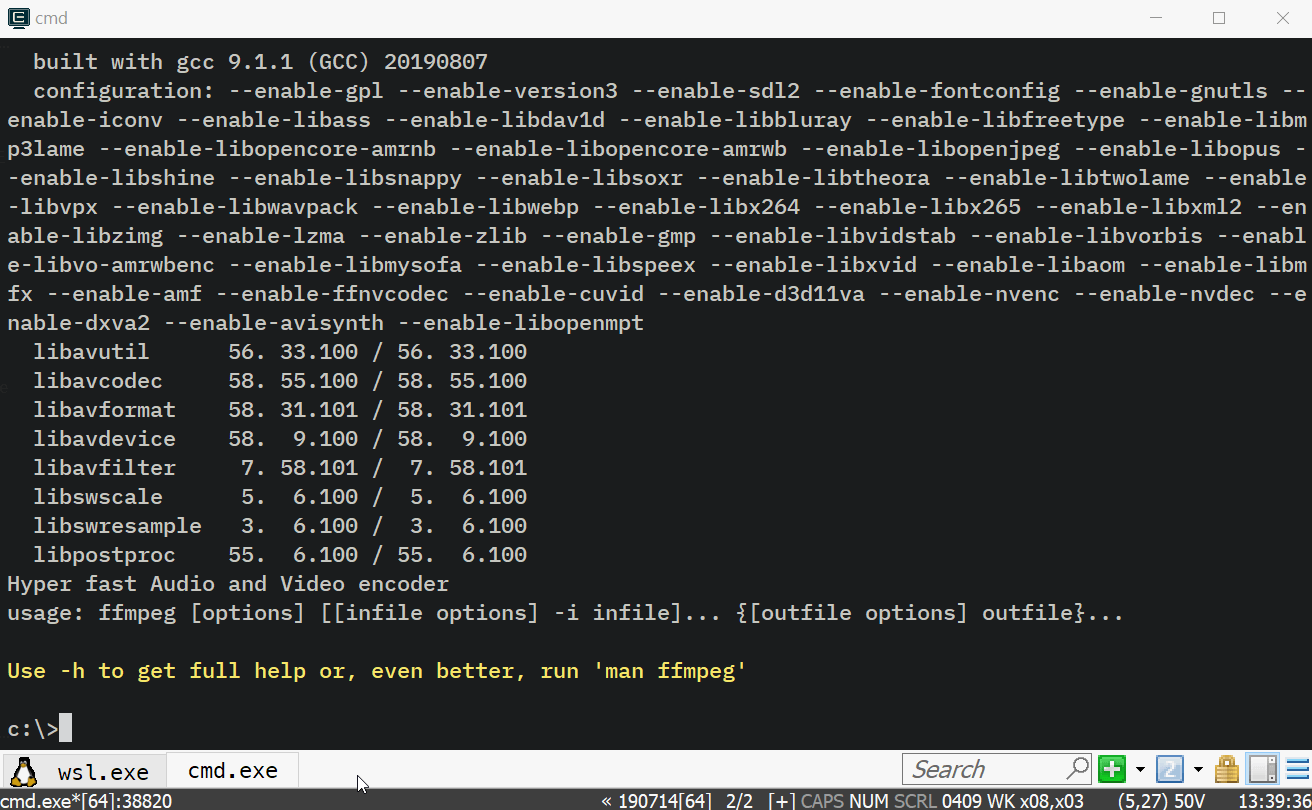






I've upgraded to WSL 2 and ConEmu can't be started
https://devblogs.microsoft.com/commandline/wsl-2-is-now-available-in-windows-insiders/
Versions
ConEmu build: 190331 x64
OS version: Windows 10 Pro Build 18917
The text was updated successfully, but these errors were encountered: