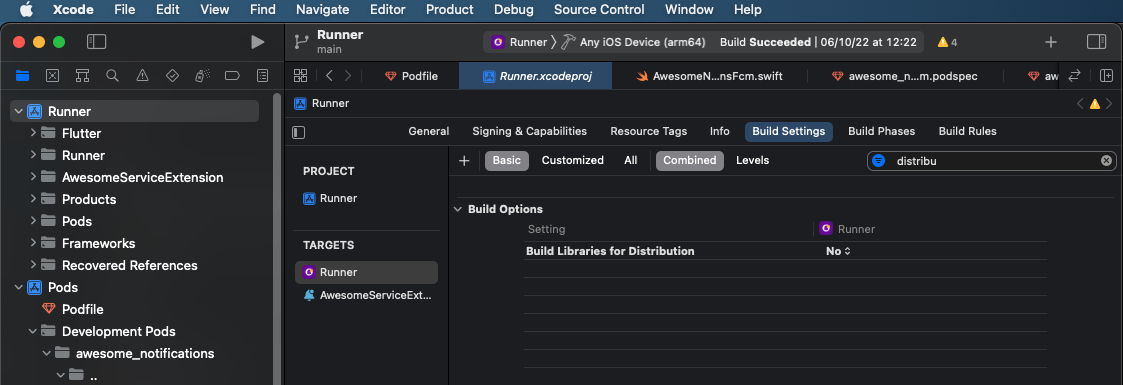- Create Local Notifications on Android, iOS and Web using Flutter.
- Send Push Notifications using add-on plugins, as awesome_notifications_fcm
- Add images, sounds, emoticons, buttons and different layouts on your notifications.
- Easy to use and highly customizable.
- Notifications could be created at any moment (on Foreground, Background or even when the application is terminated/killed).
- High trustworthy on receive notifications in any Application lifecycle.
- Notifications events are received on Flutter level code when they are created, displayed, dismissed or even tapped by the user.
- Notifications could be scheduled repeatedly or not, with second precision.
Some android notification examples:
Some iOS notification examples (work in progress):
- Basic notification
- Big picture notification
- Media notification
- Big Text notification
- Inbox notification
- Messaging notification
- Messaging Group notification
- Notifications with action buttons
- Grouped notifications
- Progress bar notifications (only for Android)
All notifications could be created locally or via Firebase services, with all the features.
Working progress percentages of awesome notifications plugin
awesome_notifications plugin is incompatible with flutter_local_notifications, as both plugins will compete each other to accquire global notification resources to send notifications and to receive notification actions.
So, you MUST not use flutter_local_notifications with awesome_notifications. Awesome Notifications contains all features available in flutter_local_notifications plugin and more, so you can replace totally flutter_local_notifications in your project.
The support for firebase_messaging plugin is now deprecated, but all other firebase plugins are still being supported. And this happened by the same reason as flutter_local_notifications, as both plugins will compete each other to accquire global notification resources.
To use FCM services with Awesome Notifications, you need use the Awesome Notifications FCM add-on plugin.
Only using awesome_notifications_fcm you will be capable to achieve all Firebase Cloud Messaging features + all Awesome Notifications features. To keep using firebase_messaging, you gonna need to do workarounds with silent push notifications, and this is disrecommended to display visual notifications and will result in several background penalities to your application.
So, you MUST not use firebase_messaging with awesome_notifications. Use awesome_notifications with awesome_notifications_fcm instead.
- Include Web support
- Finish the add-on plugin to enable Firebase Cloud Message with all the awesome features available. (accomplished)
- Add an option to choose if a notification action should bring the app to foreground or not. (accomplished)
- Include support for another push notification services (Wonderpush, One Signal, IBM, AWS, Azure, etc)
- Replicate all Android layouts for iOS (almost accomplished)
- Custom layouts for notifications
Help us to improve and maintain our work with donations of any amount, via Paypal. Your donation will be mainly used to purchase new devices and equipments, which we will use to test and ensure that our plugins works correctly on all platforms and their respective versions.
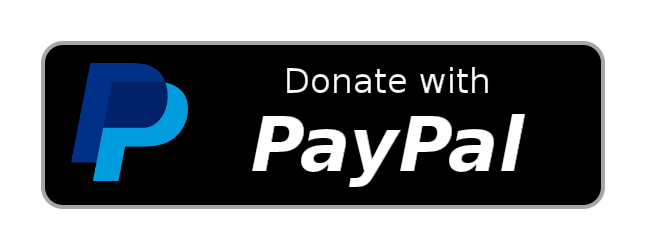
To stay tuned with new updates and get our community support, please subscribe into our Discord Chat Server:
- Awesome Notifications for Flutter
- 🛑 ATTENTION - PLUGIN UNDER DEVELOPMENT
- 🛑 ATTENTION
Users fromflutter_local_notificationsplugin - 🛑 ATTENTION
Users fromfirebase_messagingplugin - ✅ Next steps
- 💰 Donate via PayPal or BuyMeACoffee
- 💬 Discord Chat Server
- 📙 Table of Contents
- 🔶 Main Philosophy
- 🚚 Migrating from version 0.6.X to 0.7.X
Breaking changes - 🛠 Getting Started
- 📨 How to show Local Notifications
- 🍎⁺ Extra iOS Setup for Background Actions
- 📱 Example Apps
- 🔷 Awesome Notification's Flowchart
- ⚡️ Notification Events
- 👊 Notification Action Types
- 🟦 Notification's Category
- 👮♀️ Requesting Permissions
- 📅 Scheduling a Notification
- ⌛️ Progress Bar Notifications (Only for Android)
- 😃 Emojis (Emoticons)
- 🔆 Wake Up Screen Notifications
- 🖥 Full Screen Notifications (only for Android)
- 📡 Notification channels
- 🏗 Notification Structures
- Android Foreground Services (Optional)
Considering all the many different devices available, with different hardware and software resources, this plugin ALWAYS shows the notification, trying to use all features available. If the feature is not available, the notification ignores that specific feature, but shows the rest of notification anyway.
Example: If the device has LED colored lights, use it. Otherwise, ignore the lights, but shows the notification with all another features available. In last case, shows at least the most basic notification.
Also, the Notification Channels follows the same rule. If there is no channel segregation of notifications, use the channel configuration as defaults configuration. If the device has channels, use it as expected to be.
And all notifications sent while the app was killed are registered and delivered as soon as possible to the Application, after the plugin initialization, respecting the delivery order.
This way, your Application will receive all notifications events at Flutter level code.
- Now it's possible to receive action events without bring the app to foreground. Check our action type's topic to know more.
- All streams (createdStream, displayedStream, actionStream and dismissedStream) was replaced by
global static methods. You must replace your old stream methods by static and global methods, in other words, they must bestatic Future<void>and useasync/awaitand you MUST use@pragma("vm:entry-point")to preserve dart addressing.
(To use context and redirect the user to another page inside static methods, please use flutter navigatorKey or another third party library, such as GetX. Check our How to show Local Notifications topic to know more). - Now all the notification events are delivered only after the first setListeners being called.
- The ButtonType class was renamed to ActionType.
- The action type
InputFieldis deprecated. Now you just need to set the propertyrequireInputTextto true to achieve the same, but now it works combined with all another action types. - The support for
firebase_messagingplugin is now deprecated, but all other firebase plugins still being supported. You need use the Awesome's FCM add-on plugin to achieve all firebase messaging features, without violate the platform rules. This is the only way to fully integrated with awesome notifications, running all in native level.
Bellow are the obligatory configurations that your app must meet to use awesome_notifications:
1 - Is required the minimum android SDK to 21 (Android 5.0 Lollipop) and Java compiled SDK Version to 33 (Android 13). You can change the minSdkVersion to 21 and the compileSdkVersion and targetSdkVersion to 33, inside the file build.gradle, located inside "android/app/" folder.
android {
compileSdkVersion 33
defaultConfig {
minSdkVersion 21
targetSdkVersion 33
...
}
...
}Also, to turn your app fully compatible with Android 13 (SDK 33), you need to add the attribute android:exported="true" to any <activity>, <activity-alias>, <service>, or <receiver> components that have <intent-filter> declared inside in the app’s AndroidManifest.xml file, and that's turns required for every other flutter packages that you're using.
<manifest xmlns:android="http://schemas.android.com/apk/res/android"
package="com.example.myapp">
<application>
...
<activity
android:name=".MainActivity"
...
android:exported="true">
...
</activity>
...
</application>
</manifest>To use Awesome Notifications and build your app correctly, you need to ensure to set some build settings options for your app targets. In your project view, click on Runner -> Target Runner -> Build settings...
... and set the following options:
In Runner Target:
- Build libraries for distribution => NO
- Only safe API extensions => NO
- iOS Deployment Target => 11 or greater
In all other Targets:
- Build libraries for distribution => NO
- Only safe API extensions => YES
- Add awesome_notifications as a dependency in your
pubspec.yamlfile.
awesome_notifications: any # Any attribute updates automatically your source to the last version- import the plugin package to your dart code
import 'package:awesome_notifications/awesome_notifications.dart';- Initialize the plugin on main.dart, before MaterialApp widget (preferentially inside main() method), with at least one native icon and one channel
AwesomeNotifications().initialize(
// set the icon to null if you want to use the default app icon
'resource://drawable/res_app_icon',
[
NotificationChannel(
channelGroupKey: 'basic_channel_group',
channelKey: 'basic_channel',
channelName: 'Basic notifications',
channelDescription: 'Notification channel for basic tests',
defaultColor: Color(0xFF9D50DD),
ledColor: Colors.white)
],
// Channel groups are only visual and are not required
channelGroups: [
NotificationChannelGroup(
channelGroupKey: 'basic_channel_group',
channelGroupName: 'Basic group')
],
debug: true
);- Inside the MaterialApp widget, create your named routes and set your global navigator key. Also, inside initState, initialize your static listeners methods to capture notification's actions. OBS 1: With the navigator key, you can redirect pages and get context even inside static classes. OBS 2: Only after setListeners being called, the notification events starts to be delivered.
class MyApp extends StatefulWidget {
static final GlobalKey<NavigatorState> navigatorKey = GlobalKey<NavigatorState>();
static const String name = 'Awesome Notifications - Example App';
static const Color mainColor = Colors.deepPurple;
@override
_MyAppState createState() => _MyAppState();
}
class _MyAppState extends State<MyApp> {
@override
void initState() {
// Only after at least the action method is set, the notification events are delivered
AwesomeNotifications().setListeners(
onActionReceivedMethod: NotificationController.onActionReceivedMethod,
onNotificationCreatedMethod: NotificationController.onNotificationCreatedMethod,
onNotificationDisplayedMethod: NotificationController.onNotificationDisplayedMethod,
onDismissActionReceivedMethod: NotificationController.onDismissActionReceivedMethod
);
super.initState();
}
// This widget is the root of your application.
@override
Widget build(BuildContext context) {
return MaterialApp(
// The navigator key is necessary to allow to navigate through static methods
navigatorKey: MyApp.navigatorKey,
title: MyApp.name,
color: MyApp.mainColor,
initialRoute: '/',
onGenerateRoute: (settings) {
switch (settings.name) {
case '/':
return MaterialPageRoute(builder: (context) =>
MyHomePage(title: MyApp.name)
);
case '/notification-page':
return MaterialPageRoute(builder: (context) {
final ReceivedAction receivedAction = settings
.arguments as ReceivedAction;
return MyNotificationPage(receivedAction: receivedAction);
});
default:
assert(false, 'Page ${settings.name} not found');
return null;
}
},
theme: ThemeData(
primarySwatch: Colors.deepPurple
),
);
}
}OBS: Note that the example below is not a valid static or global method. You can retrieve the current context from the NavigatorKey instance, declared on MaterialApp widget, at any time.
AwesomeNotifications().setListeners(
onActionReceivedMethod: (ReceivedAction receivedAction){
NotificationController.onActionReceivedMethod(context, receivedAction);
},
onNotificationCreatedMethod: (ReceivedNotification receivedNotification){
NotificationController.onNotificationCreatedMethod(context, receivedNotification);
},
onNotificationDisplayedMethod: (ReceivedNotification receivedNotification){
NotificationController.onNotificationDisplayedMethod(context, receivedNotification);
},
onDismissActionReceivedMethod: (ReceivedAction receivedAction){
NotificationController.onDismissActionReceivedMethod(context, receivedAction);
},
);- Create in any place or class, the static methods to capture the respective notification events.
OBS: You need to use
@pragma("vm:entry-point")in each static method to identify to the Flutter engine that the dart address will be called from native and should be preserved.
class NotificationController {
/// Use this method to detect when a new notification or a schedule is created
@pragma("vm:entry-point")
static Future <void> onNotificationCreatedMethod(ReceivedNotification receivedNotification) async {
// Your code goes here
}
/// Use this method to detect every time that a new notification is displayed
@pragma("vm:entry-point")
static Future <void> onNotificationDisplayedMethod(ReceivedNotification receivedNotification) async {
// Your code goes here
}
/// Use this method to detect if the user dismissed a notification
@pragma("vm:entry-point")
static Future <void> onDismissActionReceivedMethod(ReceivedAction receivedAction) async {
// Your code goes here
}
/// Use this method to detect when the user taps on a notification or action button
@pragma("vm:entry-point")
static Future <void> onActionReceivedMethod(ReceivedAction receivedAction) async {
// Your code goes here
// Navigate into pages, avoiding to open the notification details page over another details page already opened
MyApp.navigatorKey.currentState?.pushNamedAndRemoveUntil('/notification-page',
(route) => (route.settings.name != '/notification-page') || route.isFirst,
arguments: receivedAction);
}
}- Request the user authorization to send local and push notifications (Remember to show a dialog alert to the user before call this request)
AwesomeNotifications().isNotificationAllowed().then((isAllowed) {
if (!isAllowed) {
// This is just a basic example. For real apps, you must show some
// friendly dialog box before call the request method.
// This is very important to not harm the user experience
AwesomeNotifications().requestPermissionToSendNotifications();
}
});- In any place of your app, create a new notification
AwesomeNotifications().createNotification(
content: NotificationContent(
id: 10,
channelKey: 'basic_channel',
title: 'Simple Notification',
body: 'Simple body',
actionType: ActionType.Default
)
);🎉🎉🎉 THATS IT! CONGRATZ MY FRIEND!!! 🎉🎉🎉
1 . You must initialize all Awesome Notifications plugins, even if your app does not have permissions to send notifications.
2 . In case you need to capture the user notification action before calling the method setListeners, you can call the method getInitialNotificationAction at any moment.
In case your app was started by an user notification action, getInitialNotificationAction will return the respective ActionReceived object. Otherwise will return null.
OBS: getInitialNotificationAction method does not affect the results from onActionReceivedMethod, except if you set removeFromActionEvents to true.
void main() async {
ReceivedAction? receivedAction = await AwesomeNotifications().getInitialNotificationAction(
removeFromActionEvents: false
);
if(receivedAction?.channelKey == 'call_channel') setInitialPageToCallPage();
else setInitialPageToHomePage();
}3 . In case you need to redirect the user after a silentAction or silentBackgroundAction event, you may face the situation where you are running inside an dart Isolate with no valid Context to redirect the user.
For these cases, you need to use ReceivePort and SendPort to switch execution between the isolates. Just create a ReceivePort inside your initialization process (which only occurs in main isolated), and then, inside your onActionReceivedMethod, use SendPort to send the execution to the listening ReceivePort.
In the initialization of your notification_controller.dart:
ReceivePort port = ReceivePort();
IsolateNameServer.registerPortWithName(
port,
'background_notification_action',
);
port.listen((var received) async {
_handleBackgroundAction(received);
});
_initialized = true;In your backgroundActionMethod:
static Future<void> onSilentActionHandle(ReceivedAction received) async {
print('On new background action received: ${received.toMap()}');
if (!_initialized) {
SendPort? uiSendPort = IsolateNameServer.lookupPortByName('background_notification_action');
if (uiSendPort != null) {
print('Background action running on parallel isolate without valid context. Redirecting execution');
uiSendPort.send(received);
return;
}
}
print('Background action running on main isolate');
await _handleBackgroundAction(received);
}
static Future<void> _handleBackgroundAction(ReceivedAction received) async {
// Your background action handle
}- On Android, if you press the back button until leave the app and then reopen it using the "Recent apps list"
THE LAST APP INITIALIZATION WILL BE REPEATED. So, if your app was started up by a notification, in this exclusive case the notification action will be repeated. As you know the business logic of your app, you need to decide if that notification action can be repeated or if it must be ignored.
On iOS, to use any plugin inside background actions, you will need to manually register each plugin you want. Otherwise, you will face the MissingPluginException exception.
To avoid this, you need to add the following lines to the didFinishLaunchingWithOptions method in your iOS project's AppDelegate.m/AppDelegate.swift file:
import Flutter
import awesome_notifications
import shared_preferences_ios
//import all_other_plugins_that_i_need
override func application(
_ application: UIApplication,
didFinishLaunchingWithOptions launchOptions: [UIApplication.LaunchOptionsKey: Any]?
) -> Bool {
GeneratedPluginRegistrant.register(with: self)
// This function registers the desired plugins to be used within a notification background action
SwiftAwesomeNotificationsPlugin.setPluginRegistrantCallback { registry in
SwiftAwesomeNotificationsPlugin.register(
with: registry.registrar(forPlugin: "io.flutter.plugins.awesomenotifications.AwesomeNotificationsPlugin")!)
FLTSharedPreferencesPlugin.register(
with: registry.registrar(forPlugin: "io.flutter.plugins.sharedpreferences.SharedPreferencesPlugin")!)
}
return super.application(application, didFinishLaunchingWithOptions: launchOptions)
}And you can check how to correctly call each plugin opening the file GeneratedPluginRegistrant.m
With the examples bellow, you can check all the features and how to use the Awesome Notifications in pratice. The Simple Example app contains the basic structure to use Awesome Notifications, and the Complete Example App contains all Awesome Notification features to test.
To run and debug the Simple Example App, follow the steps bellow:
- Create a new Flutter project with at least Android and iOS
- Copy the example content at https://pub.dev/packages/awesome_notifications/example
- Paste the content inside the
main.dartfile - Debug the application with a real device or emulator
To run and debug the Complete Example App, follow the steps bellow:
- Install GitHub software in your local machine. I strongly recommend to use GitHub Desktop.
- Go to one of our GitHub repositories
- Clone the project to your local machine
- Open the project with Android Studio or any other IDE
- Sync the project dependencies running
flutter pub get - On iOS, run
pod installinside the folder example/ios/ to sync the native dependencies - Debug the application with a real device or emulator
Notifications are received by local code or Push service using native code, so the messages will appears immediately or at schedule time, independent of your application is running or not.
The notification events are only delivered after setListeners method being called, and they are not always delivered at same time as they happen.
The awesome notifications event methods available to track your notifications are:
- onNotificationCreatedMethod (optional): Fires when a notification is created
- onNotificationDisplayedMethod (optional): Fires when a notification is displayed on system status bar
- onActionReceivedMethod (required): Fires when a notification is tapped by the user
- onDismissedActionReceivedMethod (optional): Fires when a notification is dismissed by the user (sometimes the OS denies the deliver)
... and these are the delivery conditions:
| Platform | App in Foreground | App in Background | App Terminated (Killed) |
|---|---|---|---|
| Android | Fires all events immediately after occurs | Fires all events immediately after occurs | Store events to be fired when app is on Foreground or Background |
| iOS | Fires all events immediately after occurs | Store events to be fired when app is on Foreground | Store events to be fired when app is on Foreground |
Exception: onActionReceivedMethod fires all events immediately after occurs in any application life cycle, for all Platforms.
The notification action type defines how awesome notifications should handle the user actions. OBS: For silent types, its necessary to hold the execution with await keyword, to prevent the isolates to shutdown itself before all work is done.
- Default: Is the default action type, forcing the app to goes foreground.
- SilentAction: Do not forces the app to go foreground, but runs on main thread, accept visual elements and can be interrupt if main app gets terminated.
- SilentBackgroundAction: Do not forces the app to go foreground and runs on background, not accepting any visual element. The execution is done on an exclusive dart isolate.
- KeepOnTop: Fires the respective action without close the notification status bar and don't bring the app to foreground.
- DisabledAction: When pressed, the notification just close itself on the tray, without fires any action event.
- DismissAction: Behaves as the same way as a user dismissing action, but dismissing the respective notification and firing the onDismissActionReceivedMethod. Ignores autoDismissible property.
- InputField: (Deprecated) When the button is pressed, it opens a dialog shortcut to send an text response. Use the property
requireInputTextinstead.
The notification category is a group of predefined categories that best describe the nature of the notification and may be used by some systems for ranking, delay or filter the notifications. Its highly recommended to correctly categorize your notifications.
- Alarm: Alarm or timer.
- Call: incoming call (voice or video) or similar synchronous communication request
- Email: asynchronous bulk message (email).
- Error: error in background operation or authentication status.
- Event: calendar event.
- LocalSharing: temporarily sharing location.
- Message: incoming direct message (SMS, instant message, etc.).
- MissedCall: incoming call (voice or video) or similar synchronous communication request
- Navigation: map turn-by-turn navigation.
- Progress: progress of a long-running background operation.
- Promo: promotion or advertisement.
- Recommendation: a specific, timely recommendation for a single thing. For example, a news app might want to recommend a news story it believes the user will want to read next.
- Reminder: user-scheduled reminder.
- Service: indication of running background service.
- Social: social network or sharing update.
- Status: ongoing information about device or contextual status.
- StopWatch: running stopwatch.
- Transport: media transport control for playback.
- Workout: tracking a user's workout.
Permissions give transparency to the user of what you pretend to do with your app while its in use. To show any notification on device, you must obtain the user consent and keep in mind that this consent can be revoke at any time, in any platform. On Android, the basic permissions are always conceived to any new installed app, but for iOS, even the basic permission must be requested to the user.
The permissions can be defined in 3 types:
- Normal permissions: Are permissions not considered dangerous and do not require the explicit user consent to be enabled.
- Execution permissions: Are permissions considered more sensible to the user and you must obtain his explicit consent to use.
- Special/Dangerous permissions: Are permissions that can harm the user experience or his privacy and you must obtain his explicit consent and, depending of what platform are you running, you must obtain permission from the manufacture itself to use it.
As a good pratice, consider always to check if the permissions that you're desiring are conceived before create any new notification, independent of platform. To check if the permissions needs the explicity user consent, call the method shouldShowRationaleToRequest. The list of permissions that needs a rationale to the user can be different between platforms and O.S. versions. And if you app does not require extremely the permission to execute what you need, consider to not request the user permission and respect his will.
-
Alert: Alerts are notifications with high priority that pops up on the user screen. Notifications with normal priority only shows the icon on status bar.
-
Sound: Sound allows the ability to play sounds for new displayed notifications. The notification sounds are limited to a few seconds and if you pretend to play a sound for more time, you must consider to play a background sound to do it simultaneously with the notification.
-
Badge: Badge is the ability to display a badge alert over the app icon to alert the user about updates. The badges can be displayed on numbers or small dots, depending of platform or what the user defined in the device settings. Both Android and iOS can show numbers on badge, depending of its version and distribution.
-
Light: The ability to display colorful small lights, blanking on the device while the screen is off to alert the user about updates. Only a few Android devices have this feature.
-
Vibration: The ability to vibrate the device to alert the user about updates.
-
FullScreenIntent: The ability to show the notifications on pop up even if the user is using another app.
-
PreciseAlarms: Precise alarms allows the scheduled notifications to be displayed at the expected time. This permission can be revoke by special device modes, such as battery save mode, etc. Some manufactures can disable this feature if they decide that your app is consumpting many computational resources and decressing the baterry life (and without changing the permission status for your app). So, you must take in consideration that some schedules can be delayed or even not being displayed, depending of what platform are you running. You can increase the chances to display the notification at correct time, enable this permission and setting the correct notification category, but you never gonna have 100% sure about it.
-
CriticalAlert: Critical alerts is a special permission that allows to play sounds and vibrate for new notifications displayed, even if the device is in Do Not Disturb / Silent mode. For iOS, you must request Apple a authorization to your app use it.
-
OverrideDnD: Override DnD allows the notification to decrease the Do Not Disturb / Silent mode level enable to display critical alerts for Alarm and Call notifications. For Android, you must require the user consent to use it. For iOS, this permission is always enabled with CriticalAlert.
-
Provisional: (Only has effect on iOS) The ability to display notifications temporarily without the user consent.
-
Car: The ability to display notifications while the device is in car mode.
OBS: If none permission is requested through requestPermissionToSendNotifications method, the standard permissions requested are Alert, Badge, Sound, Vibrate and Light.
A permission can be segregated in 3 different levels:
- Device level: The permissions set at the global device configuration are applicable at any app installed on device, such as disable/enable all notifications, battery save mode / low power mode and silent / do not disturb mode.
- Application level: The permissions set at the global app configurations are applicable to any notification in any channel.
- Channel level: The permissions set on the channel has effect only for notifications displayed through that specific channel.
Below is a complete example of how to check if the desired permission is enabled and how to request it by showing a dialog with a rationale if necessary (this example is taken from our sample app):
static Future<List<NotificationPermission>> requestUserPermissions(
BuildContext context,{
// if you only intends to request the permissions until app level, set the channelKey value to null
required String? channelKey,
required List<NotificationPermission> permissionList}
) async {
// Check if the basic permission was conceived by the user
if(!await requestBasicPermissionToSendNotifications(context))
return [];
// Check which of the permissions you need are allowed at this time
List<NotificationPermission> permissionsAllowed = await AwesomeNotifications().checkPermissionList(
channelKey: channelKey,
permissions: permissionList
);
// If all permissions are allowed, there is nothing to do
if(permissionsAllowed.length == permissionList.length)
return permissionsAllowed;
// Refresh the permission list with only the disallowed permissions
List<NotificationPermission> permissionsNeeded =
permissionList.toSet().difference(permissionsAllowed.toSet()).toList();
// Check if some of the permissions needed request user's intervention to be enabled
List<NotificationPermission> lockedPermissions = await AwesomeNotifications().shouldShowRationaleToRequest(
channelKey: channelKey,
permissions: permissionsNeeded
);
// If there is no permissions depending on user's intervention, so request it directly
if(lockedPermissions.isEmpty){
// Request the permission through native resources.
await AwesomeNotifications().requestPermissionToSendNotifications(
channelKey: channelKey,
permissions: permissionsNeeded
);
// After the user come back, check if the permissions has successfully enabled
permissionsAllowed = await AwesomeNotifications().checkPermissionList(
channelKey: channelKey,
permissions: permissionsNeeded
);
}
else {
// If you need to show a rationale to educate the user to conceived the permission, show it
await showDialog(
context: context,
builder: (context) => AlertDialog(
backgroundColor: Color(0xfffbfbfb),
title: Text('Awesome Notifications needs your permission',
textAlign: TextAlign.center,
maxLines: 2,
style: TextStyle(fontSize: 22, fontWeight: FontWeight.w600),
),
content: Column(
mainAxisSize: MainAxisSize.min,
children: [
Image.asset(
'assets/images/animated-clock.gif',
height: MediaQuery.of(context).size.height * 0.3,
fit: BoxFit.fitWidth,
),
Text(
'To proceed, you need to enable the permissions above'+
(channelKey?.isEmpty ?? true ? '' : ' on channel $channelKey')+':',
maxLines: 2,
textAlign: TextAlign.center,
),
SizedBox(height: 5),
Text(
lockedPermissions.join(', ').replaceAll('NotificationPermission.', ''),
maxLines: 2,
textAlign: TextAlign.center,
style: TextStyle(fontSize: 14, fontWeight: FontWeight.w600),
),
],
),
actions: [
TextButton(
onPressed: (){ Navigator.pop(context); },
child: Text(
'Deny',
style: TextStyle(color: Colors.red, fontSize: 18),
)
),
TextButton(
onPressed: () async {
// Request the permission through native resources. Only one page redirection is done at this point.
await AwesomeNotifications().requestPermissionToSendNotifications(
channelKey: channelKey,
permissions: lockedPermissions
);
// After the user come back, check if the permissions has successfully enabled
permissionsAllowed = await AwesomeNotifications().checkPermissionList(
channelKey: channelKey,
permissions: lockedPermissions
);
Navigator.pop(context);
},
child: Text(
'Allow',
style: TextStyle(color: Colors.deepPurple, fontSize: 18, fontWeight: FontWeight.bold),
),
),
],
)
);
}
// Return the updated list of allowed permissions
return permissionsAllowed;
}Schedules could be created from a UTC or local time zone, and specifying a time interval or setting a calendar filter. Notifications could be scheduled even remotely.
Attention: for iOS, is not possible to define the correct displayedDate, because is not possible to run exactly at same time with the notification schedules when it arrives in the user status bar.
To send notifications schedules, you need to instantiate one of the classes bellow in the notification property 'schedule':
- NotificationCalendar: Creates a notification scheduled to be displayed when the set date components matches the current date. If a time component is set to null, so any value is considered valid to produce the next valid date. Only one value is allowed by each component.
- NotificationInterval: Creates a notification scheduled to be displayed at each interval time, starting from the next valid interval.
- NotificationAndroidCrontab: Creates a notification scheduled to be displayed based on a list of precise dates or a crontab rule, with seconds precision. To know more about how to create a valid crontab rule, take a look at this article.
Also, all of then could be configured using:
- timeZone: describe which time zone that schedule is based (valid examples: America/Sao_Paulo, America/Los_Angeles, GMT+01:00, Europe/London, UTC)
- allowWhileIdle: Determines if notification will send, even when the device is in critical situation, such as low battery.
- repeats: Determines if the schedule should be repeat after be displayed. If there is no more valid date compatible with the schedule rules, the notification is automatically canceled.
For time zones, please note that:
- Dates with UTC time zones are triggered at the same time in all parts of the planet and are not affected by daylight rules.
- Dates with local time zones, defined such "GMT-07: 00", are not affected by daylight rules.
- Dates with local time zones, defined such "Europe / Lisbon", are affected by daylight rules, especially when scheduled based on a calendar filter.
Here are some practical examples of how to create a notification scheduled:
String localTimeZone = await AwesomeNotifications().getLocalTimeZoneIdentifier();
String utcTimeZone = await AwesomeNotifications().getLocalTimeZoneIdentifier();
await AwesomeNotifications().createNotification(
content: NotificationContent(
id: id,
channelKey: 'scheduled',
title: 'Notification at every single minute',
body:
'This notification was schedule to repeat at every single minute.',
notificationLayout: NotificationLayout.BigPicture,
bigPicture: 'asset://assets/images/melted-clock.png'),
schedule: NotificationInterval(interval: 60, timeZone: localTimeZone, repeats: true));await AwesomeNotifications().createNotification(
content: NotificationContent(
id: id,
channelKey: 'scheduled',
title: 'wait 5 seconds to show',
body: 'now is 5 seconds later',
wakeUpScreen: true,
category: NotificationCategory.Alarm,
),
schedule: NotificationInterval(
interval: 5,
timeZone: localTimeZone,
preciseAlarm: true,
timezone: await AwesomeNotifications().getLocalTimeZoneIdentifier()
); await AwesomeNotifications().createNotification(
content: NotificationContent(
id: id,
channelKey: 'scheduled',
title: 'Notification at exactly every single minute',
body: 'This notification was schedule to repeat at every single minute at clock.',
notificationLayout: NotificationLayout.BigPicture,
bigPicture: 'asset://assets/images/melted-clock.png'),
schedule: NotificationCalendar(second: 0, timeZone: localTimeZone, repeats: true)); await AwesomeNotifications().createNotification(
content: NotificationContent(
id: id,
channelKey: 'scheduled',
title: 'Just in time!',
body: 'This notification was schedule to shows at ' +
(Utils.DateUtils.parseDateToString(scheduleTime.toLocal()) ?? '?') +
' $timeZoneIdentifier (' +
(Utils.DateUtils.parseDateToString(scheduleTime.toUtc()) ?? '?') +
' utc)',
wakeUpScreen: true,
category: NotificationCategory.Reminder,
notificationLayout: NotificationLayout.BigPicture,
bigPicture: 'asset://assets/images/delivery.jpeg',
payload: {'uuid': 'uuid-test'},
autoDismissible: false,
),
schedule: NotificationCalendar.fromDate(date: scheduleTime));It's important to keep in mind that some Android distributions could ignore or delay the schedule execution, if their algorithms judge it necessary to save the battery life, etc, and this intervention is even more common for repeating schedules. Im most cases this behavior is recommended, since as a battery-hungry app can denigrate the app and the manufacturer's image. Therefore, you need to consider this fact in your business logic.
But, for some cases where the schedules precision is a MUST requirement, you can use some features to ensure the execution in the correct time:
- Set the notification's category to a critical category, such as Alarm, Reminder or Call.
- Set the
preciseAlarmproperty to true. For Android versions greater or equal than 12, you need to explicitly request the user consent to enable this feature. You can request the permission withrequestPermissionToSendNotificationsor take the user to the permission page callingshowAlarmPage. - Set
criticalAlertschannel property and notification content property to true. This feature allows you to show notification and play sounds even when the device is on silent / Do not Disturb mode. Because of it, this feature is considered highly sensitive and you must request Apple a special authorization to use it. On Android, for versions greater or equal than 11, you need to explicitly request the user consent to enable this feature. You can request the permission withrequestPermissionToSendNotifications.
To enable precise alarms, you need to add the SCHEDULE_EXACT_ALARM permission into your AndroidManifest.xml file, inside the Android/app/src/main/ folder
<manifest xmlns:android="http://schemas.android.com/apk/res/android"
package="com.example">
<uses-permission android:name="android.permission.SCHEDULE_EXACT_ALARM"/>
<application>
...
</application>
</manifest>To enable critical alerts, you need to add the ACCESS_NOTIFICATION_POLICY permission into your AndroidManifest.xml file, inside the Android/app/src/main/ folder
<manifest xmlns:android="http://schemas.android.com/apk/res/android"
package="com.example">
<uses-permission android:name="android.permission.ACCESS_NOTIFICATION_POLICY"/>
<application>
...
</application>
</manifest>For iOS, you must submit a request authorization to Apple to enable it, as described in this post.
- Schedules may be severaly delayed or denied if the device/application is in battery saver mode or locked to perform background tasks. Teach your users with a good rationale to not set these modes and tell them the consequences of doing so. Some battery saving modes may differ between manufacturers, for example Samsung and Xiaomi (the last one sets the battery saving mode automatically for each new app installed).
- If you're running your app in debug mode, right after close it all schedules may be erased by Android OS. Thats happen to ensure the same execution in debug mode for each debug startup. To make schedule tests on Android while terminated, remember to open your app without debug it.
- If your app doesn't need to be as accurate to display schedule notifications, don't request for exact notifications. Be reasonable.
- Remember to categorize your notifications correctly to avoid scheduling delays.
- Critical alerts are still under development and should not be used in production mode.
Due to the way that background task and notification schedules works on iOS, wasn't possible yet to enable officially all the old Cron features on iOS while the app is in Background and even when the app is terminated (Killed).
Thanks to this, the complex schedules based on cron tab rules are only available on Android by the class NotificationAndroidCrontab.
A support ticket was opened for Apple in order to resolve this issue, but they don't even care about. You can follow the progress of the process here.
To show progress bar using local notifications, you need to create a notification with Layout ProgressBar and set a progress ammount between 0 and 100, or set it's progress as indeterminated.
To update your notificaiton progress you need to create a new notification with same id and you MUST not exceed 1 second between each update, otherwise your notifications will be randomly blocked by O.S.
Below is an example of how to update your progress notification:
int currentStep = 0;
Timer? udpateNotificationAfter1Second;
Future<void> showProgressNotification(int id) async {
int maxStep = 10;
int fragmentation = 4;
for (var simulatedStep = 1;
simulatedStep <= maxStep * fragmentation + 1;
simulatedStep++) {
currentStep = simulatedStep;
await Future.delayed(Duration(milliseconds: 1000 ~/ fragmentation));
if(udpateNotificationAfter1Second != null) continue;
udpateNotificationAfter1Second = Timer(
const Duration(seconds: 1),
(){
_updateCurrentProgressBar(
id: id,
simulatedStep: currentStep,
maxStep: maxStep * fragmentation));
udpateNotificationAfter1Second?.cancel();
udpateNotificationAfter1Second = null;
}
}
}
void _updateCurrentProgressBar({
required int id,
required int simulatedStep,
required int maxStep,
}) {
if (simulatedStep < maxStep) {
AwesomeNotifications().createNotification(
content: NotificationContent(
id: id,
channelKey: 'progress_bar',
title: 'Download finished',
body: 'filename.txt',
category: NotificationCategory.Progress,
payload: {
'file': 'filename.txt',
'path': '-rmdir c://ruwindows/system32/huehuehue'
},
locked: false));
} else {
int progress = min((simulatedStep / maxStep * 100).round(), 100);
AwesomeNotifications().createNotification(
content: NotificationContent(
id: id,
channelKey: 'progress_bar',
title: 'Downloading fake file in progress ($progress%)',
body: 'filename.txt',
category: NotificationCategory.Progress,
payload: {
'file': 'filename.txt',
'path': '-rmdir c://ruwindows/system32/huehuehue'
},
notificationLayout: NotificationLayout.ProgressBar,
progress: progress,
locked: true));
}
}To send emojis in your local notifications, concatenate the class Emoji with your text.
For push notifications, copy the emoji (unicode text) from http://www.unicode.org/emoji/charts/full-emoji-list.html and send it or use the format \u{1f6f8}.
OBS: not all emojis work with all platforms. Please, test the specific emoji before using it in production.
await AwesomeNotifications().createNotification(
content: NotificationContent(
id: id,
channelKey: 'basic_channel',
title: 'Emojis are awesome too! '+ Emojis.smille_face_with_tongue + Emojis.smille_rolling_on_the_floor_laughing + Emojis.emotion_red_heart,
body: 'Simple body with a bunch of Emojis! ${Emojis.transport_police_car} ${Emojis.animals_dog} ${Emojis.flag_UnitedStates} ${Emojis.person_baby}',
bigPicture: 'https://tecnoblog.net/wp-content/uploads/2019/09/emoji.jpg',
notificationLayout: NotificationLayout.BigPicture,
));To send notifications that wake up the device screen even when it is locked, you can set the wakeUpScreen property to true.
To enable this property on Android, you need to add the WAKE_LOCK permission and the property android:turnScreenOn into your AndroidManifest.xml file, inside the Android/app/src/main/ folder.
<manifest xmlns:android="http://schemas.android.com/apk/res/android"
package="com.example">
<uses-permission android:name="android.permission.WAKE_LOCK" />
<application
android:name="io.flutter.app.FlutterApplication"
android:icon="@mipmap/ic_launcher"
android:label="Awesome Notifications for Flutter">
<activity
android:name=".MainActivity"
android:configChanges="orientation|keyboardHidden|keyboard|screenSize|smallestScreenSize|locale|layoutDirection|fontScale|screenLayout|density|uiMode"
android:hardwareAccelerated="true"
android:launchMode="singleTop"
android:theme="@style/LaunchTheme"
android:turnScreenOn="true"
android:windowSoftInputMode="adjustResize">
...
</activity>
...
</application>
</manifest>To send notifications in full screen mode, even when it is locked, you can set the fullScreenIntent property to true.
Sometimes when your notification is displayed, your app is automatically triggered by the Android system, similar to when the user taps on it. That way, you can display your page in full screen and customize it as you like. There is no way to control when your full screen will be called.
To enable this property, you need to add the property android:showOnLockScreen="true" and the USE_FULL_SCREEN_INTENT permission to your AndroidManifest.xml file, inside the Android/app/src/main/ folder
<manifest xmlns:android="http://schemas.android.com/apk/res/android"
package="com.example">
<uses-permission android:name="android.permission.USE_FULL_SCREEN_INTENT" />
<application>
...
<activity
android:name=".MainActivity"
android:showOnLockScreen="true">
...
</activity>
...
</application>
</manifest>On Android, for versions greater or equal than 11, you need to explicitly request the user consent to enable this feature. You can request the permission with requestPermissionToSendNotifications.
Notification channels are means by which notifications are send, defining the characteristics that will be common among all notifications on that same channel.
A notification channel can be created and deleted at any time in the application, however it is required that at least one exists during the initialization of this plugin. If a notification is created using a invalid channel key, the notification is discarded.
For Android greater than 8 (SDK 26) its not possible to update notification channels after being created, except for name and description attributes.
On iOS there is no native channels, but awesome will handle your notification channels by the same way than Android. This way your app doesn't need to do workarounds to get the closest possible results in both platforms. You gonna write once and run anywhere.
Also, its possible to organize visualy the channel's in you Android's app channel page using NotificationChannelGroup in the AwesomeNotifications().initialize method and the property channelGroupKey in the respective channels. The channel group name can be updated at any time, but an channel only can be defined into a group when is created.
The main methods to manipulate notification channels are:
- AwesomeNotifications().setChannel: Create or update a notification channel.
- AwesomeNotifications().removeChannel: Remove a notification channel, closing all current notifications on that same channel.
| Attribute | Required | Description | Type | Updatable without force mode | Value Limits | Default value |
|---|---|---|---|---|---|---|
| channelKey | YES | String key that identifies a channel where not | String | NOT AT ALL | channel must be enabled | basic_channel |
| channelName | YES | The title of the channel (is visible for the user on Android) | String | YES | unlimited | |
| channelDescription | YES | The channel description (is visible for the user on Android) | String | YES | unlimited | |
| channelShowBadge | NO | The notification should automatically increment the badge counter | bool | YES | true or false | false |
| importance | NO | The notification should automatically increment the badge counter | NotificationImportance | NO | Enumerator | Normal |
| playSound | NO | Determines if the notification should play sound | bool | NO | true or false | true |
| soundSource | NO | Specify a custom sound to be played (must be a native resource file) | String | NO | unlimited | |
| defaultRingtoneType | NO | Determines what default sound type should be played (only for Android) | DefaultRingtoneType | YES | Enumerator | Notification |
| enableVibration | NO | Activate / deactivate the vibration functionality | bool | NO | true or false | true |
| enableLights | NO | Determines that the LED lights should be on in notifications | bool | NO | true or false | true |
| ledColor | NO | Determines the LED lights color to be played on notifications | Color | NO | unlimited | Colors.white |
| ledOnMs | NO | Determines the time, in milliseconds, that the LED lights must be on | int | NO | 1 - 2.147.483.647 | |
| ledOffMs | NO | Determines the time, in milliseconds, that the LED lights must be off | int | NO | 1 - 2.147.483.647 | |
| groupKey | NO | Determines the common key used to group notifications in a compact form | String | NO | unlimited | |
| groupSort | NO | Determines the notifications sort order inside the grouping | GroupSort | NO | Enumerator | Desc |
| groupAlertBehavior | NO | Determines the alert type for notifications in same grouping | GroupAlertBehavior | NO | Enumerator | All |
| defaultPrivacy | NO | Determines the privacy level to be applied when the device is locked | NotificationPrivacy | NO | Enumerator | Private |
| icon | NO | Determines the notification small top icon on status bar | String | NO | unlimited | |
| defaultColor | NO | Determines the notification global color (only for Android) | Color | NO | unlimited | Color.black |
| locked | NO | Determines if the user cannot manually dismiss the notification | bool | NO | true or false | false |
| onlyAlertOnce | NO | Determines if the notification should alert once, when created | bool | NO | true or false | false |
Notification channels after Android 8 (SDK 26) cannot be changed after creation, unless the app is reinstalled or installed for the first time after the changes.
For exceptional cases, where you definitely need to change your channels, you can set the forceUpdate property to true in the setChannel method. This option will delete the original channel and recreate it with a different native channel key. But only use it in cases of extreme need, as this method deviates from the standard defined by the Android team.
Also, this operation has the negative effect of automatically closing all active notifications on that channel.
| Attribute | Required | Description | Type | Value Limits | Default value |
|---|---|---|---|---|---|
| id | YES | Number that identifies a unique notification | int | 1 - 2.147.483.647 | |
| channelKey | YES | String key that identifies a channel where not. will be displayed | String | channel must be enabled | basic_channel |
| title | NO | The title of notification | String | unlimited | |
| body | NO | The body content of notification | String | unlimited | |
| summary | NO | A summary to be displayed when the content is protected by privacy | String | unlimited | |
| category | NO | The notification category that best describes the nature of the notification for O.S. | Enumerator | NotificationCategory | |
| badge | NO | Set a badge value over app icon | int | 0 - 999.999 | |
| showWhen | NO | Hide/show the time elapsed since notification was displayed | bool | true or false | true |
| displayOnForeground | NO | Hide/show the notification if the app is in the Foreground (streams are preserved ) | bool | true or false | true |
| displayOnBackground | NO | Hide/show the notification if the app is in the Background (streams are preserved ). OBS: Only available for iOS with background special permissions | bool | true or false | true |
| icon | NO | Small icon to be displayed on the top of notification (Android only) | String | must be a resource image | |
| largeIcon | NO | Large icon displayed at right middle of compact notification | String | unlimited | |
| bigPicture | NO | Big image displayed on expanded notification | String | unlimited | |
| autoDismissible | NO | Notification should auto dismiss when gets tapped by the user (has no effect for reply actions on Android) | bool | true or false | true |
| color | NO | Notification text color | Color | 0x000000 to 0xFFFFFF | 0x000000 (Colors.black) |
| backgroundColor | NO | Notification background color | Color | 0x000000 to 0xFFFFFF | 0xFFFFFF (Colors.white) |
| payload | NO | Hidden payload content | Map<String, String> | Only String for values | null |
| notificationLayout | NO | Layout type of notification | Enumerator | NotificationLayout | Default |
| hideLargeIconOnExpand | NO | Hide/show the large icon when notification gets expanded | bool | true or false | false |
| locked | NO | Blocks the user to dismiss the notification | bool | true or false | false |
| progress | NO | Current value of progress bar (percentage). Null for indeterminate. | int | 0 - 100 | null |
| ticker | NO | Text to be displayed on top of the screen when a notification arrives | String | unlimited | |
| actionType (Only for Android) | NO | Notification action response type | Enumerator | ActionType | Default |
- Is necessary at least one *required attribute
| Attribute | Required | Description | Type | Value Limits | Default value |
|---|---|---|---|---|---|
| key | YES | Text key to identifies what action the user took when tapped the notification | String | unlimited | |
| label | *YES | Text to be displayed over the action button | String | unlimited | |
| icon | *YES | Icon to be displayed inside the button | String | must be a resource image | |
| color | NO | Label text color (only for Android) | Color | 0x000000 to 0xFFFFFF | |
| enabled | NO | On Android, deactivates the button. On iOS, the button disappear | bool | true or false | true |
| autoDismissible | NO | Notification should auto cancel when gets tapped by the user | bool | true or false | true |
| showInCompactView | NO | For MediaPlayer notifications on Android, sets the button as visible in compact view | bool | true or false | true |
| isDangerousOption | NO | Mark the button as a dangerous option, displaying the text in red | bool | true or false | false |
| actionType | NO | Notification action response type | Enumerator | ActionType | Default |
| Attribute | Required | Description | Type | Value Limits / Format | Default value |
|---|---|---|---|---|---|
| interval | YES | Time interval between each notification (minimum of 60 sec case repeating) | Int (seconds) | Positive unlimited | |
| allowWhileIdle | NO | Displays the notification, even when the device is low battery | bool | true or false | false |
| repeats | NO | Defines if the notification should play only once or keeps repeating | bool | true or false | false |
| timeZone | NO | Time zone identifier (ISO 8601) | String | "America/Sao_Paulo", "GMT-08:00" or "UTC" | "UTC" |
- Is necessary at least one *required attribute
- If the calendar time condition is not defined, then any value is considered valid in the filtering process for the respective time component
| Attribute | Required | Description | Type | Value Limits / Format | Default value |
|---|---|---|---|---|---|
| era, | *YES | Schedule era condition | Integer | 0 - 99999 | |
| year, | *YES | Schedule year condition | Integer | 0 - 99999 | |
| month, | *YES | Schedule month condition | Integer | 1 - 12 | |
| day, | *YES | Schedule day condition | Integer | 1 - 31 | |
| hour, | *YES | Schedule hour condition | Integer | 0 - 23 | |
| minute, | *YES | Schedule minute condition | Integer | 0 - 59 | |
| second, | *YES | Schedule second condition | Integer | 0 - 59 | |
| weekday, | *YES | Schedule weekday condition | Integer | 1 - 7 | |
| weekOfMonth, | *YES | Schedule weekOfMonth condition | Integer | 1 - 6 | |
| weekOfYear, | *YES | Schedule weekOfYear condition | Integer | 1 - 53 | |
| allowWhileIdle | NO | Displays the notification, even when the device is low battery | bool | true or false | false |
| repeats | NO | Defines if the notification should play only once or keeps repeating | bool | true or false | false |
| timeZone | NO | Time zone identifier (ISO 8601) | String | "America/Sao_Paulo", "GMT-08:00" or "UTC" | "UTC" |
- Is necessary at least one *required attribute
- Cron expression must respect the format (with seconds precision) as described in this article
| Attribute | Required | Description | Type | Value Limits / Format | Default value |
|---|---|---|---|---|---|
| initialDateTime | NO | Initial limit date of valid dates (does not fire any notification) | String | YYYY-MM-DD hh:mm:ss | |
| expirationDateTime | NO | Final limit date of valid dates (does not fire any notification) | String | YYYY-MM-DD hh:mm:ss | |
| crontabExpression | *YES | Crontab rule to generate new valid dates (with seconds precision) | bool | true or false | false |
| preciseSchedules | *YES | List of precise valid dates to fire | bool | true or false | false |
| allowWhileIdle | NO | Displays the notification, even when the device is low battery | bool | true or false | false |
| repeats | NO | Defines if the notification should play only once or keeps repeating | bool | true or false | false |
| timeZone | NO | Time zone identifier (ISO 8601) | String | "America/Sao_Paulo", "GMT-08:00" or "UTC" | "UTC" |
To show any images on notification, at any place, you need to include the respective source prefix before the path.
Layouts can be defined using 4 prefix types:
- Default: The default notification layout. Also, is the layout chosen in case of any failure found on other layouts
- BigPicture: Shows a big picture and/or a small image attached to the notification.
- BigText: Shows more than 2 lines of text.
- Inbox: Lists messages or items separated by lines
- ProgressBar: Shows an progress bar, such as download progress bar
- Messaging: Shows each notification as an chat conversation with one person
- Messaging Group: Shows each notification as an chat conversation with more than one person (Groups)
- MediaPlayer: Shows an media controller with action buttons, that allows the user to send commands without brings the application to foreground.
To show any images on notification, at any place, you need to include the respective source prefix before the path.
Images can be defined using 4 prefix types:
- Asset: images access through Flutter asset method. Example: asset://path/to/image-asset.png
- Network: images access through internet connection. Example: http(s)://url.com/to/image-asset.png
- File: images access through files stored on device. Example: file://path/to/image-asset.png
- Resource: images access through drawable native resources. On Android, those files are stored inside [project]/android/app/src/main/drawable folder. Example: resource://drawable/res_image-asset.png
OBS: Unfortunately, icons and sounds can be only resource media types.
OBS 2: To protect your native resources on Android against minification, please include the prefix "res_" in your resource file names. The use of the tag shrinkResources false inside build.gradle or the command flutter build apk --no-shrink is not recommended.
To know more about it, please visit Shrink, obfuscate, and optimize your app
Defines the notification's importance level and how it should be displayed to the user. The possible importance levels are the following:
- Max: Makes a sound and appears as a heads-up notification.
- Higher: shows everywhere, makes noise and peeks. May use full screen intents.
- Default: shows everywhere, makes noise, but does not visually intrude.
- Low: Shows in the shade, and potentially in the status bar (see shouldHideSilentStatusBarIcons()), but is not audibly intrusive.
- Min: only shows in the shade, below the fold.
- None: disable the respective channel.
OBS: Unfortunately, the channel's importance can only be defined on first time. After that, it cannot be changed.
Issue: Targeting S+ (version 31 and above) requires that an explicit value for android:exported be defined when intent filters are present
Fix: You need to add the attribute android:exported="true" to any <activity>, <activity-alias>, <service>, or <receiver> components that have <intent-filter> declared inside in the app’s AndroidManifest.xml file, and thats turns valid for every other flutter packages that youre using.
<manifest xmlns:android="http://schemas.android.com/apk/res/android"
package="com.example.myapp">
<application
android:label="myapp"
android:icon="@mipmap/ic_launcher">
...
<activity
android:name=".MainActivity"
...
android:exported="true">
...
</activity>
...
</application>
</manifest>But you need to remember that your plugin local files can be modified or even erased by some flutter commands, such as "Pub clear cache". So, do not add the attribute exported manually. Instead, request this changes to your plugin repository instead and upgrate it in your pubspec.yaml to the last version.
To know more about it, please visit Android 12 - Safer component exporting
Issue: awesome_notifications is not displaying images, playing custom sounds or showing icons on release mode
Fix: You need to protect your Android resource files from being minimized and obfuscated. You can achieve this in two ways:
1 - Please include the prefix "res_" in your native resource file names. The use of the tag shrinkResources false inside build.gradle or the command flutter build apk --no-shrink is not recommended. To know more about it, please visit Shrink, obfuscate, and optimize your app
2 - Create a keep.xml file and add the following content:
<?xml version="1.0" encoding="utf-8"?>
<resources xmlns:tools="http://schemas.android.com/tools"
tools:keep="@drawable/*,@raw/slow_spring_board" />
To know more about it, please visit Customize which resources to keep
Issue: My schedules are only displayed immediately after I open my app
Fix: Your app or device is under battery saving mode restrictions. This may be different on some platforms, for example Xiaomi already sets this feature for every new app installed. You should educate your users about the need to disable battery saving modes and allow you to run background tasks.
Issue: DecoderBufferCallback not found / Uint8List not found
Fix: You need to update your Flutter version running flutter upgrade. These methods was added/deprecated sice version 2.12.
Issue: Using bridging headers with module interfaces is unsupported
Fix: You need to set build settings options below in your Runner target:
- Build libraries for distribution => NO
- Only safe API extensions => NO
.. and in your Notification Extension target:
- Build libraries for distribution => NO
- Only safe API extensions => YES
Issue: Invalid notification content
Fix: The notification sent via FCM services MUST respect the types of the respective Notification elements. Otherwise, your notification will be discarded as invalid one. Also, all the payload elements MUST be a String, as the same way as you do in Local Notifications using dart code.
To see more information about each type, please go to https://github.com/rafaelsetragni/awesome_notifications#notification-types-values-and-defaults
Issue: Undefined symbol: OBJC_CLASS$_FlutterStandardTypedData / OBJC_CLASS$_FlutterError / OBJC_CLASS$_FlutterMethodChannel
Fix: Please, remove the old target extensions and update your awesome_notification plugin to the last version available
This feature is necessary to use all features available to some notification's category, as call notifications, alarms, full screen intent, and to display background task progress to the user.
Since it is optional it was moved to a second library you can import as follows:
import 'package:awesome_notifications/android_foreground_service.dart';The foreground service permission is NOT automatically added by this plugin, and you only need to add it if you want to use Android foreground services.
In your AndroidManifest.xml inside the <manifest> tag add:
<uses-permission android:name="android.permission.FOREGROUND_SERVICE" />Next, you have to add the <service> tag to your AndroidManifest.xml. Inside your <application> tag add
<service android:name="me.carda.awesome_notifications.core.services.ForegroundService"
android:enabled="true"
android:exported="false"
android:stopWithTask="true"
android:foregroundServiceType=AllServiceTypesThatYouChosen
></service>And finally, to create the notification as foreground service, use the method startForeground and set the notification category to Service:
AndroidForegroundService.startAndroidForegroundService(
foregroundStartMode: ForegroundStartMode.stick,
foregroundServiceType: ForegroundServiceType.phoneCall,
content: NotificationContent(
id: 2341234,
body: 'Service is running!',
title: 'Android Foreground Service',
channelKey: 'basic_channel',
bigPicture: 'asset://assets/images/android-bg-worker.jpg',
notificationLayout: NotificationLayout.BigPicture,
category: NotificationCategory.Service
),
actionButtons: [
NotificationActionButton(
key: 'SHOW_SERVICE_DETAILS',
label: 'Show details'
)
]
);While the android:name must exactly match this value, you can configure the other parameters as you like, although it is recommended to copy the values for android:enabled, android:exported and android:stopWithTask. Suitable values for foregroundServiceType can be found here.
If the icon of the notification is not set or not valid, the notification will appear as a circle. Make sure to always specify an valid transparent icon. If you need help with this, take a look at the examples.
On any platform other then Android, all foreground service methods are no-ops (they do nothing when called), so you don't need to do a platform check before calling them.