< English | 中文 >
ollama/ollama is popular framework designed to build and run language models on a local machine; you can now use the C++ interface of ipex-llm as an accelerated backend for ollama running on Intel GPU (e.g., local PC with iGPU, discrete GPU such as Arc, Flex and Max).
See the demo of running LLaMA2-7B on Intel Arc GPU below.
 |
| You could also click here to watch the demo video. |
Note
ipex-llm[cpp]==2.2.0b20240826 is consistent with v0.1.39 of ollama.
Our current version is consistent with v0.3.6 of ollama.
Note
Starting from ipex-llm[cpp]==2.2.0b20240912, oneAPI dependency of ipex-llm[cpp] on Windows will switch from 2024.0.0 to 2024.2.1 .
For this update, it's necessary to create a new conda environment to install the latest version on Windows. If you directly upgrade to ipex-llm[cpp]>=2.2.0b20240912 in the previous cpp conda environment, you may encounter the error Can't find sycl7.dll.
IPEX-LLM's support for ollama now is available for Linux system and Windows system.
Visit Run llama.cpp with IPEX-LLM on Intel GPU Guide, and follow the instructions in section Prerequisites to setup and section Install IPEX-LLM cpp to install the IPEX-LLM with Ollama binaries.
After the installation, you should have created a conda environment, named llm-cpp for instance, for running ollama commands with IPEX-LLM.
Activate the llm-cpp conda environment and initialize Ollama by executing the commands below. A symbolic link to ollama will appear in your current directory.
-
For Linux users:
conda activate llm-cpp init-ollama
-
For Windows users:
Please run the following command with administrator privilege in Miniforge Prompt.
conda activate llm-cpp init-ollama.bat
Note
If you have installed higher version ipex-llm[cpp] and want to upgrade your ollama binary file, don't forget to remove old binary files first and initialize again with init-ollama or init-ollama.bat.
Now you can use this executable file by standard ollama's usage.
You may launch the Ollama service as below:
-
For Linux users:
export OLLAMA_NUM_GPU=999 export no_proxy=localhost,127.0.0.1 export ZES_ENABLE_SYSMAN=1 source /opt/intel/oneapi/setvars.sh export SYCL_CACHE_PERSISTENT=1 # [optional] under most circumstances, the following environment variable may improve performance, but sometimes this may also cause performance degradation export SYCL_PI_LEVEL_ZERO_USE_IMMEDIATE_COMMANDLISTS=1 # [optional] if you want to run on single GPU, use below command to limit GPU may improve performance export ONEAPI_DEVICE_SELECTOR=level_zero:0 ./ollama serve
-
For Windows users:
Please run the following command in Miniforge Prompt.
set OLLAMA_NUM_GPU=999 set no_proxy=localhost,127.0.0.1 set ZES_ENABLE_SYSMAN=1 set SYCL_CACHE_PERSISTENT=1 rem under most circumstances, the following environment variable may improve performance, but sometimes this may also cause performance degradation set SYCL_PI_LEVEL_ZERO_USE_IMMEDIATE_COMMANDLISTS=1 ollama serve
Note
Please set environment variable OLLAMA_NUM_GPU to 999 to make sure all layers of your model are running on Intel GPU, otherwise, some layers may run on CPU.
Note
To allow the service to accept connections from all IP addresses, use OLLAMA_HOST=0.0.0.0 ./ollama serve instead of just ./ollama serve.
Tip
When your machine has multi GPUs and you want to run on one of them, you need to set ONEAPI_DEVICE_SELECTOR=level_zero:[gpu_id], here [gpu_id] varies based on your requirement. For more details, you can refer to this section.
Note
The environment variable SYCL_PI_LEVEL_ZERO_USE_IMMEDIATE_COMMANDLISTS determines the usage of immediate command lists for task submission to the GPU. While this mode typically enhances performance, exceptions may occur. Please consider experimenting with and without this environment variable for best performance. For more details, you can refer to this article.
The console will display messages similar to the following:

Keep the Ollama service on and open another terminal and run ./ollama pull <model_name> in Linux (ollama.exe pull <model_name> in Windows) to automatically pull a model. e.g. dolphin-phi:latest:

Using curl is the easiest way to verify the API service and model. Execute the following commands in a terminal. Replace the <model_name> with your pulled
model, e.g. dolphin-phi.
-
For Linux users:
curl http://localhost:11434/api/generate -d ' { "model": "<model_name>", "prompt": "Why is the sky blue?", "stream": false }'
-
For Windows users:
Please run the following command in Miniforge Prompt.
curl http://localhost:11434/api/generate -d " { \"model\": \"<model_name>\", \"prompt\": \"Why is the sky blue?\", \"stream\": false }"
Ollama supports importing GGUF models in the Modelfile, for example, suppose you have downloaded a mistral-7b-instruct-v0.1.Q4_K_M.gguf from Mistral-7B-Instruct-v0.1-GGUF, then you can create a file named Modelfile:
FROM ./mistral-7b-instruct-v0.1.Q4_K_M.gguf
TEMPLATE [INST] {{ .Prompt }} [/INST]
PARAMETER num_predict 64Then you can create the model in Ollama by ollama create example -f Modelfile and use ollama run to run the model directly on console.
-
For Linux users:
export no_proxy=localhost,127.0.0.1 ./ollama create example -f Modelfile ./ollama run example -
For Windows users:
Please run the following command in Miniforge Prompt.
set no_proxy=localhost,127.0.0.1 ollama create example -f Modelfile ollama run example
An example process of interacting with model with ollama run example looks like the following:
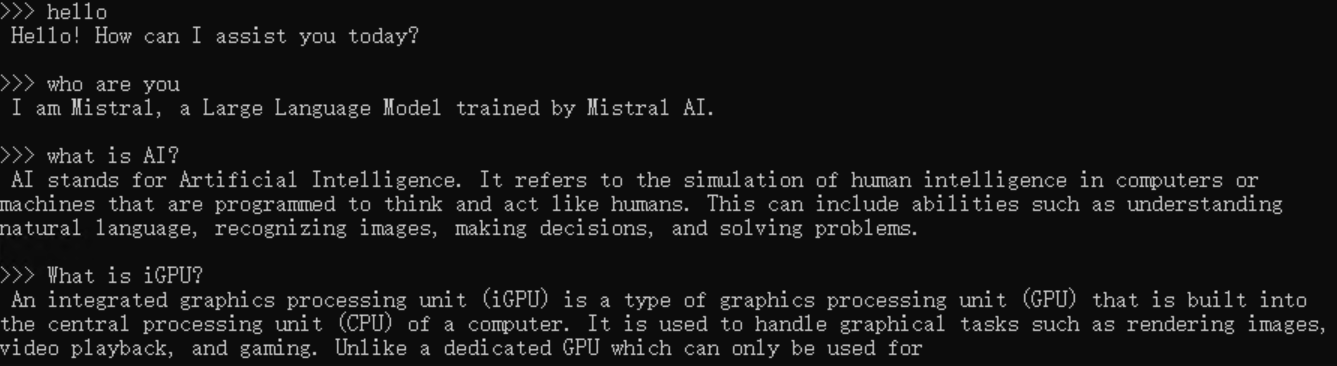
If you are unable to run init-ollama.bat, please make sure you have installed ipex-llm[cpp] in your conda environment. If you have installed it, please check if you have activated the correct conda environment. Also, if you are using Windows, please make sure you have run the script with administrator privilege in prompt terminal.
Ollama will unload model from gpu memory in every 5 minutes as default. For latest version of ollama, you could set OLLAMA_KEEP_ALIVE=-1 to keep the model loaded in memory. Reference issue: intel-analytics#11608
When executing ollama serve, if you meet llama runner process has terminated: exit status 0xc0000135 on Windows or you meet ollama_llama_server: error while loading shared libraries: libmkl_core.so.2: cannot open shared object file on Linux, this is most likely caused by the lack of sycl dependency. Please check:
- if you have installed conda and if you are in the right conda environment which has pip installed oneapi dependencies on Windows
- if you have executed
source /opt/intel/oneapi/setvars.shon Linux
When launching ollama serve for the first time on Windows, it may get stuck during the model loading phase. If you notice that the program is hanging for a long time during the first run, you can manually input a space or other characters on the server side to ensure the program is running.
In the server log of community version of Ollama, you may see source=payload_common.go:139 msg="Dynamic LLM libraries [rocm_v60000 cpu_avx2 cuda_v11 cpu cpu_avx]".
But in the server log of ipex-llm version of Ollama, you should only see source=payload.go:44 msg="Dynamic LLM libraries [cpu cpu_avx cpu_avx2]".
If you find ollama hang when multiple different questions is asked or context is long, and you see update_slots : failed to free spaces in the KV cache in the server log, this could be because that sometimes the LLM context is larger than the default n_ctx value, you may increase the n_ctx and try it again.
If you meet this error, please check your Linux kernel version first. You may encounter this issue on higher kernel versions (like kernel 6.15). You can also refer to this issue to see if it helps.
If you have a limited GPU memory, use set OLLAMA_NUM_PARALLEL=1 on Windows or export OLLAMA_NUM_PARALLEL=1 on Linux before ollama serve to reduce GPU usage. The default OLLAMA_NUM_PARALLEL in ollama upstream is set to 4.