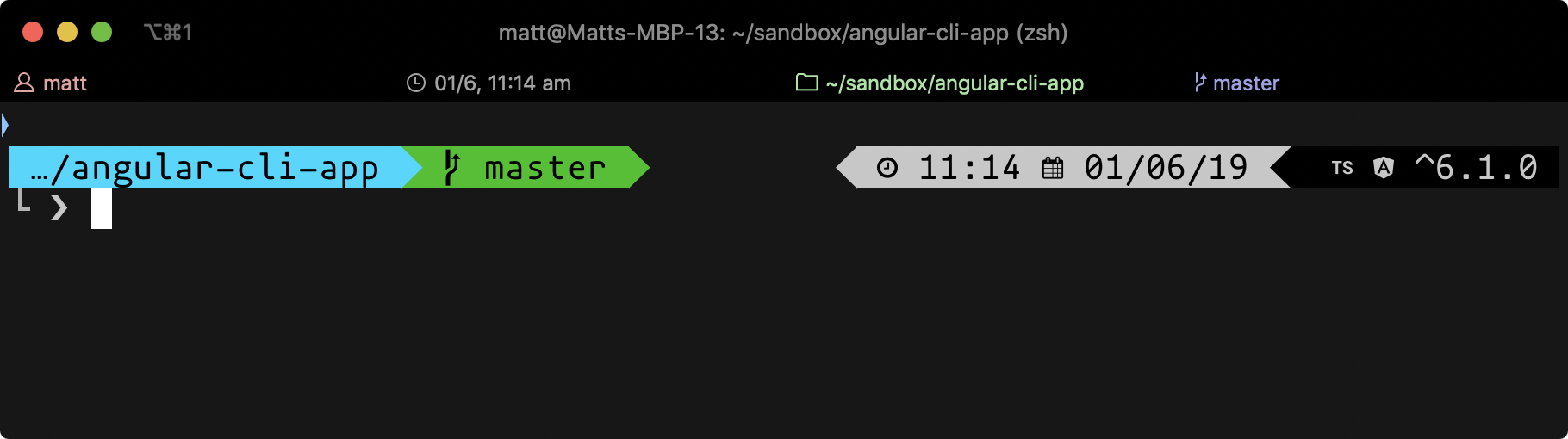-
Notifications
You must be signed in to change notification settings - Fork 947
User Segments
Did you come up with a cool segment that isn't yet ready to contribute to the powerlevel9k codebase, but that you still want to share? Put them here!
I felt that the built-in battery status in powerlevel9k was a bit too large and had too much extra info, so I created my own.
Keep in mind, this requires a font patched with Font Awesome (for one of the versions) or Material Icons (for the other).
To install, paste the one that is compatible with your icon set into your zshrc.
Then, add POWERLEVEL9K_CUSTOM_BATTERY_STATUS="prompt_zsh_battery_level" to your zshrc. After that, simply add custom_battery_status to one of your prompts.
prompt_zsh_battery_level() {
local percentage1=`pmset -g ps | sed -n 's/.*[[:blank:]]+*\(.*%\).*/\1/p'`
local percentage=`echo "${percentage1//\%}"`
local color='%F{red}'
local symbol="\uf00d"
pmset -g ps | grep "discharging" > /dev/null
if [ $? -eq 0 ]; then
charging="false";
else
charging="true";
fi
if [ $percentage -le 20 ]
then symbol='\uf579' ; color='%F{red}' ;
#10%
elif [ $percentage -gt 19 ] && [ $percentage -le 30 ]
then symbol="\uf57a" ; color='%F{red}' ;
#20%
elif [ $percentage -gt 29 ] && [ $percentage -le 40 ]
then symbol="\uf57b" ; color='%F{yellow}' ;
#35%
elif [ $percentage -gt 39 ] && [ $percentage -le 50 ]
then symbol="\uf57c" ; color='%F{yellow}' ;
#45%
elif [ $percentage -gt 49 ] && [ $percentage -le 60 ]
then symbol="\uf57d" ; color='%F{blue}' ;
#55%
elif [ $percentage -gt 59 ] && [ $percentage -le 70 ]
then symbol="\uf57e" ; color='%F{blue}' ;
#65%
elif [ $percentage -gt 69 ] && [ $percentage -le 80 ]
then symbol="\uf57f" ; color='%F{blue}' ;
#75%
elif [ $percentage -gt 79 ] && [ $percentage -le 90 ]
then symbol="\uf580" ; color='%F{blue}' ;
#85%
elif [ $percentage -gt 89 ] && [ $percentage -le 100 ]
then symbol="\uf581" ; color='%F{blue}' ;
#85%
elif [ $percentage = 100 ]
then symbol="\uf578" ; color='%F{green}' ;
#100%
fi
if [ $charging = "true" ];
then color='%F{green}'; if [ $percentage = 100 ]; then symbol='\uf584'; fi
fi
echo -n "%{$color%}$symbol" ;
}prompt_zsh_battery_level() {
local percentage=`pmset -g ps | sed -n 's/.*[[:blank:]]+*\(.*%\).*/\1/p'`
local percentage=`echo "${percentage//\%}"`
local color='%F{red}'
local symbol="\uf00d"
if [ $(bc <<< "scale=2 ; $percentage<25") = '1' ]
then symbol="\uf244" ; color='%F{red}' ;
#Less than 25
fi
if [ $(bc <<< "scale=2 ; $percentage>=25") = '1' ] && [ $(bc <<< "scale=2 ; $percentage<50") = '1' ]
then symbol='\uf243' ; color='%F{red}' ;
#25%
fi
if [ $(bc <<< "scale=2 ; $percentage>=50") = '1' ] && [ $(bc <<< "scale=2 ; $percentage<75") = '1' ]
then symbol="\uf242" ; color='%F{yellow}' ;
#50%
fi
if [ $(bc <<< "scale=2 ; $percentage>=75") = '1' ] && [ $(bc <<< "scale=2 ; $percentage<100") = '1' ]
then symbol="\uf241" ; color='%F{blue}' ;
#75%
fi
if [ $(bc <<< "scale=2 ; $percentage>99") = '1' ]
then symbol="\uf240" ; color='%F{green}' ;
#100%
fi
pmset -g ps | grep "discharging" >& /dev/null
if [ $? -eq 0 ]; then
true;
else ;
color='%F{green}' ;
fi
echo -n "%{$color%}$symbol" ;
}This segment came from #455, and has the neat functionality of updating a multi-line segment based on the TaskWarrior status.
TaskWarrior Download/Build/Install Docs
link to pltask github gist (Star it if you end up using it! 😄)
#pltask functions
## pltask is a lightweight facade to taskwarrior for use with Powerlevel9k's Last Prompt Prefix (by dmidlo @querentCode)
## Be sure to set search.case.sensitive=no within .taskrc
POWERLEVEL9K_PROMPT_ON_NEWLINE=true
POWERLEVEL9K_PROMPT_ADD_NEWLINE=true
POWERLEVEL9K_MULTILINE_FIRST_PROMPT_PREFIX="\n"
pltask () {
setNewlinePrompt () {
POWERLEVEL9K_MULTILINE_LAST_PROMPT_PREFIX="%K{white}%F{black}\n $1 %f%k%F{white}%f $ "
}
if [ -n "$3" ]; then
echo "pltask only supports two args. did\nyou remember to use quotes when\ncreating a task?"
return 1
elif [ -z "$1" ]; then
export PLTASK=`task _get 1.description`
if [ -z "$PLTASK" ]; then
echo "no tasks in queue, go do something else"
echo "Setting pltask to '.' "
setNewlinePrompt "."
else
echo "Setting pltask to first task from taskwarrior:" $PLTASK
setNewlinePrompt $PLTASK
fi
elif [[ $1 = "_print" || $1 = "_p" ]]; then
echo $PLTASK
elif [[ $1 = "help" || $1 = "h" ]]; then
echo "\n pltask is a lightweight facade to taskwarrior for use with Powerlevel9k's Last Prompt Prefix\n"
echo Options:
echo -----------------------------------------------------------------------------
echo " No args --- Calls first available task from taskwarrior."
echo " help --- h - This help dialog."
echo " list --- ls - A Wrapper for \'task next\'."
echo " set <taskID> --- s - Sets the pltask prompt to description of specified task id."
echo " done --- d - Completes the current task and sets pltask to next task."
echo " \"string\" --- \"string\" with no additional arguments, sets the pltask prompt but no new task."
echo " \"string\" add --- a - \"string\" followed by 'add' will set the pltask and add a new task to taskwarrior.\n\n"
echo Examples:
echo "-----------------------------------------------------------------------------\n"
echo " Create a task:"
echo " $ pltask \"Edit Super Cool Project\" add"
echo " $ pltask \"Write Blog Post\" a"
elif [[ $1 = "list" || $1 = "ls" ]]; then
task next
elif [[ $1 = "set" || $1 = "s" ]]; then
export PLTASK=`task _get $2.description`
if [ -z "$PLTASK" ]; then
export PLTASK=`task _get 1.description`
if [ -z "$PLTASK" ]; then
pltask
else
echo "no task with id $2 in queue"
echo "Setting pltask to first available task: " $PLTASK
setNewlinePrompt $PLTASK
fi
else
echo "Setting pltask to task id $2:" $PLTASK
setNewlinePrompt $PLTASK
fi
elif [[ $1 = "done" || $1 = "d" ]]; then
task /$PLTASK/ done
task
export PLTASK=`task _get 1.description`
if [ -z "$PLTASK" ]; then
pltask
else
echo "Setting pltask to next task: "$PLTASK
setNewlinePrompt $PLTASK
fi
elif [ -z "$2" ]; then
setNewlinePrompt $1
echo "terminal pltask set to " $1 "But no task has been created"
elif [[ $2 = "add" || $2 = "a" ]]; then
export PLTASK="$1"
task "$1" add
task
setNewlinePrompt $1
fi
}
# Initial state
pltask "."
POWERLEVEL9K_CUSTOM_WIFI_SIGNAL="zsh_wifi_signal"
POWERLEVEL9K_CUSTOM_WIFI_SIGNAL_BACKGROUND="blue"
POWERLEVEL9K_CUSTOM_WIFI_SIGNAL_FOREGROUND="yellow"
zsh_wifi_signal(){
local output=$(/System/Library/PrivateFrameworks/Apple80211.framework/Versions/A/Resources/airport -I)
local airport=$(echo $output | grep 'AirPort' | awk -F': ' '{print $2}')
if [ "$airport" = "Off" ]; then
local color='%F{yellow}'
echo -n "%{$color%}Wifi Off"
else
local ssid=$(echo $output | grep ' SSID' | awk -F': ' '{print $2}')
local speed=$(echo $output | grep 'lastTxRate' | awk -F': ' '{print $2}')
local color='%F{yellow}'
[[ $speed -gt 100 ]] && color='%F{green}'
[[ $speed -lt 50 ]] && color='%F{red}'
echo -n "%{$color%}$ssid $speed Mb/s%{%f%}" # removed char not in my PowerLine font
fi
}This segment reads the current Artist and Track from iTunes via osascript or fetches the data from Spotify using sp, a command line client by Wandernauta for Spotify on dbus
Create a .nowplaying file in your $HOME folder and make it executable with chmod +x
-
Ubuntu/Debian:
If you are using Spotify on Ubuntu/Debian (or probably any other Linux distribution using dbus) download the
spscript and make it executable
wget -O $HOME/sp https://gist.githubusercontent.com/wandernauta/6800547/raw/2c2ad0f3849b1b1cd1116b80718d986f1c1e7966/sp
chmod +x $HOME/sp-
OSX: Create a new file (
~/current-itunes-trackin this example) and add this applescript
if application "iTunes" is running then
tell application "iTunes"
if player state is playing then
return artist of current track & " - " & name of current track
end if
end tell
end if
-
Both:
Add the following code to the
.nowplayingfile
#!/bin/bash
if [ `uname` = "Darwin" ]; then
track="$(osascript ~/current-itunes-track)"
if [ "$track" ]; then
echo "\uF001 $track"
fi
else
track="$(~/.dotfiles/bin/sp current | sed '3q;d' | awk '{$1=""; print $0}' | sed 's/^ *//g' | sed 's/ *$//g') - $(~/.dotfiles/bin/sp current | sed '4q;d' | awk '{$1=""; print $0}' | sed 's/^ *//g' | sed 's/ *$//g')"
if [ "$track" ]; then
echo "\uF001 $track"
fi
fiIn your .zshrc add the following code
POWERLEVEL9K_CUSTOM_NOW_PLAYING='~/.nowplaying'
POWERLEVEL9K_CUSTOM_NOW_PLAYING_BACKGROUND='blue'
POWERLEVEL9K_CUSTOM_NOW_PLAYING_FOREGROUND='black'
Now you can add this segment as custom_now_playing to your prompt
This segment will fetch open issues from your upstream repository on Github if:
- A
.gitfolder is present in your current directory - Upsteam/Origin is a legit Github Repository
-
autoenvfrom Tarrasch/zsh-autoenv (with antigen:antigen bundle Tarrasch/zsh-autoenv) -
jqa json parser for your shell: https://stedolan.github.io/jq/
Create an executable file (~/gh-issues.zsh for this example) and paste the following code into it:
#!/usr/bin/env zsh
git_url=$(git remote get-url origin)
repo=$(echo $( echo "$git_url" | perl -pne 's/^.*.com(?:\/|:)(.*)$/$1/g') | sed 's/.git//')
if [[ -d .git ]] && [[ "$git_url" = *'github.com'* ]]; then
curl -s "https://api.github.com/repos/$repo/issues" | jq '. | length'
fiIn your Project, add the following .autoenv.zsh and .autoenv_leave.zsh (these two must be executable as well)
# .autoenv.zsh
if [[ -e ~/.dotfiles/bin/github_issues ]]; then
git_url=$(git remote get-url origin)
if [[ -d .git ]] && [[ "$git_url" = *'github.com'* ]]; then
echo "Fetching Github Issues..."
issues=$(~/gh_issues.zsh)
if (( issues > 0 )); then
echo "$(~/.dotfiles/bin/github_issues)" > .issues
fi
fi
fi# .autoenv_leave.zsh
if [[ -e $OLDPWD/.issues ]]; then
rm $OLDPWD/.issues
fiIf you enter or leave the directory for the first time you will be prompted if you want to execute the scripts, after that you do not have to confirm this again.
Add the following snippet to your .zshrc
# Custom segment "github issues"
POWERLEVEL9K_CUSTOM_GITHUB_ISSUES='if [ -e ./.issues ]; then echo "\uF41B $(/bin/cat ./.issues)"; fi'
POWERLEVEL9K_CUSTOM_GITHUB_ISSUES_BACKGROUND='$POWERLEVEL9K_VCS_CLEAN_BACKGROUND'
POWERLEVEL9K_CUSTOM_GITHUB_ISSUES_FOREGROUND='$POWERLEVEL9K_VCS_CLEAN_FOREGROUND'
Now you can add this segment to your prompt with custom_github_issues
- This will run every time you enter a git-controlled directory with github remote
- You will have a new file in your directory
.issueswhich saves the result from the last github-api call - You probably might want to add
/.autoenv*and/.issuesto your.gitignoreto avoid committing those files - You can setup a simple function to symlink the
.autoenvfiles into your current directory. With a symlink you do not need to confirm every new .autoenv file once you initialised your project:
function autoenv_init()
{
ln -s ~/path/to/your/.autoenv.zsh .autoenv.zsh
ln -s ~/path/to/your/.autoenv_leave.zsh .autoenv_leave.zsh
}For some tasks I found it useful to know whether the current directory was a symlink. I added a simple prompt flag that indicated the status with a single character icon.
POWERLEVEL9K_DIR_LINK_ICON="\uf838" #
POWERLEVEL9K_DIR_LINK_FOREGROUND=$POWERLEVEL9K_DIR_FOREGROUND
POWERLEVEL9K_DIR_LINK_BACKGROUND=$POWERLEVEL9K_DIR_BACKGROUND
prompt_dir_link() {
if [ -h `pwd` ] ; then
echo -n "$POWERLEVEL9K_DIR_LINK_ICON "
else
echo -n "";
fi
}powerlevel9k-built-with-segment shows icons and optionally version numbers for framework/language/library/build-tool your project is built with.
It's easily configurable via a json file so you can add your own rules, icons and whether to show a version number or not.
More info in the README