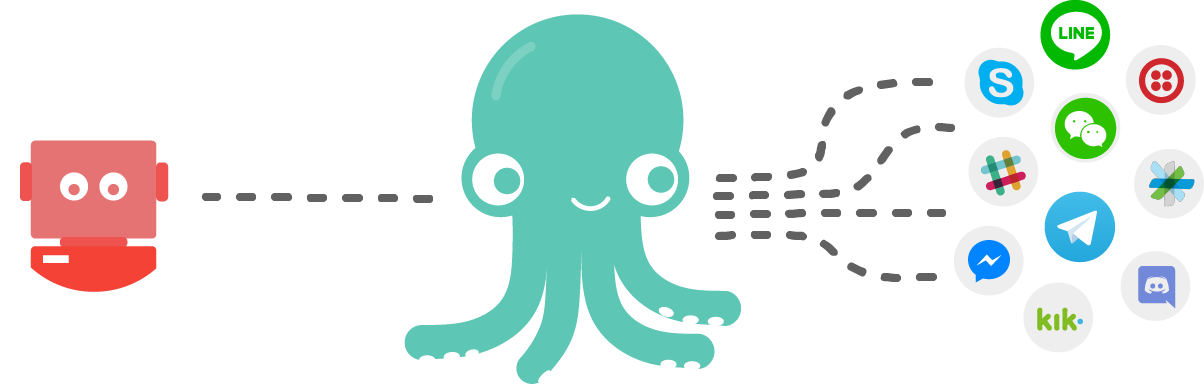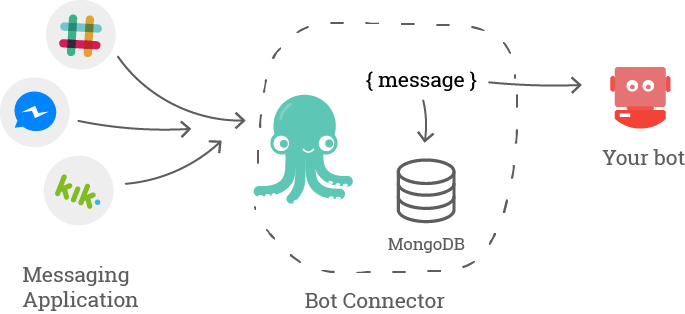As communicated earlier in August 2019, this repository has been archived and the source code is not maintained by the SAP Conversational AI team.
All Bot Connector capabilities are integrated in our bot building platform.
If you are running a standard / customised version of open source bot connector on your platform, please migrate to the bot connector available on our bot building platform (hosted in on SAP Cloud Platform), which offers integration with a wide number of channels which that we plan to make more robust.
If you have any questions, please contact our team.
| Supported Channels | Getting Started | How it works | Messages Formats | Getting Started with SAP Conversational AI |
|---|
💬 Questions / Comments? Join the discussion on our community Slack channel!
Bot Connector allows you to connect your bot to multiple messaging channels.
It provides a higher level API to manage several messaging platforms at once, and lets you focus on your bot by using a simple and unique format to talk to the entire world.
You can see the API documentation here
Or generate the documentation with the following command:
yarn docs && open docs/index.htmlBot Connector supports the following channels:
- Kik
- Slack
- Facebook Messenger
- Callr
- Telegram
- Twilio
- Cisco Webex
- Microsoft Bot Framework (Skype, Teams, Cortana,...)
- Line
You can find more information on each channel in the wiki
More will be added, and you can contribute if you want to, and add a thumbs up for the channel you want to see implemented first ;) (To do so, fork this repo, add a thumbs up and make a PR!)
- Discord 👍👍👍
- Ryver 👍
- Viber
- Wechat 👍👍
- Zinc.it 👍
- Salesforce 👍
The following examples use yarn package manager but you can use your favorite one like npm, or pnpm.
In order to run the connector you need MongoDB and Redis installed and running. The configuration files for both are stored in config directory.
Clone the repository and install the dependencies
git clone https://github.com/SAPConversationalAI/bot-connector.git
cd bot-connector
yarn installyarn start- Start application in production modeyarn start:dev- Start application in development modeyarn start:dev:debug- Start application in development mode with debuggeryarn test- Run unit & integration testsyarn test:debug- Run unit & integration tests with debuggeryarn test:coverage- Run unit & integration tests with coverage reportyarn lint- Run ESLintyarn build- Build artifacts for productionyarn docs- Generate apidoc documentation
You need to create a configuration file based on the following schema:
config/{env}.js (e.g. config/development.js for NODE_ENV=development)
module.exports = {
db: {
host: 'localhost',
port: 27017,
dbName: 'botconnector',
},
server: {
port: 8080,
},
redis: {
port: 6379,
host: 'localhost',
auth: '',
db: 7,
options: {}, // see https://github.com/mranney/node_redis#rediscreateclient
},
mail: {}, // valid object to be passed to nodemail.createTransport()
base_url: '', // base url of the connector
facebook_app_id: '',
facebook_app_secret: '',
facebook_app_webhook_token: '',
amazon_client_id: '', // Client ID for use with Login with Amazon (Amazon Alexa channel)
amazon_client_secret: '', // Client Id for use with Login with Amazon (Amazon Alexa channel)
}
yarn start:devFirst of all, you need to create a connector with the Bot Connector's API.
curl -X POST 'http://localhost:8080/connectors' --data 'url=YOUR_BOT_ENDPOINT_URL'Then you need some code so the Bot Connector, via the connector you've just created, can send you the messages it receives. You can use the code from the example as a starter.
cd example
yarn install
yarn startNow that your bot (well, your code) and the Bot Connector are running, you have to create channels. A channel is the actual link between your bot (the connector) and a specific service like Messenger, Slack or Kik. One connector can have multiple channels.
There are two distinct flows:
- your bot receives a message from a channel
- your bot sends a message to a channel
This pipeline allows us to have an abstraction of messages independent of the platform and implement only a few functions for each messaging platform (input and output parsing).
The Bot Connector posts on the endpoint stored with the connector each time a new message arrives from a channel.
- a new message is received by Bot Connector
- the message is parsed by the corresponding service
- the message is saved in MongoDB
- the message is post to the bot endpoint
To send a new message, you have to post it to Bot Connector's API
- the messages are saved in MongoDB
- the messages are formatted by the corresponding service to match the channel's format
- the messages are sent by Bot Connector to the corresponding channel
All messages coming from the bot are parsed and modified to match the destination channel specifications. Bot Connector supports several message formats:
- Text
{
type: 'text',
content: 'MY_TEXT',
}- Picture
{
type: 'picture',
content: 'IMAGE_URL',
}- Video
{
type: 'video',
content: 'VIDEO_URL',
}- Quick Replies
{
type: 'quickReplies',
content: {
title: 'TITLE',
buttons: [
{
title: 'BUTTON_1_TITLE',
value: 'BUTTON_1_VALUE',
}, {
title: 'BUTTON_2_TITLE',
value: 'BUTTON_2_VALUE',
}
]
}
}- List
{
type: 'list',
content: {
elements: [
{
title: 'ELEM_1_TITLE',
imageUrl: 'IMAGE_URL',
subtitle: 'ELEM_1_SUBTITLE',
buttons: [
{
title: 'BUTTON_1_TITLE',
value: 'BUTTON_1_VALUE',
type: 'BUTTON_TYPE',
}
]
}
],
buttons: [
{
title: 'BUTTON_1_TITLE',
value: 'BUTTON_1_VALUE',
type: 'BUTTON_TYPE',
}
]
}
}- Card
{
type: 'card',
content: {
title: 'CARD_TITLE',
subtitle: 'CARD_SUBTITLE',
imageUrl: 'IMAGE_URL',
buttons: [
{
title: 'BUTTON_TITLE',
type: 'BUTTON_TYPE', // See Facebook Messenger button formats
value: 'BUTTON_VALUE',
}
],
},
}- Carousel
{
type: 'carousel',
content: [
{
title: 'CARD_1_TITLE',
imageUrl: 'IMAGE_URL',
buttons: [
{
title: 'BUTTON_1_TITLE',
value: 'BUTTON_1_VALUE',
type: 'BUTTON_1_TYPE',
}
]
}
],
}We build products to help enterprises and developers have a better understanding of user inputs.
- NLP API: a unique API for text processing, and augmented training.
- Bot Building Tools: all you need to create smart bots powered by SAP Conversational AI's NLP API. Design even the most complex conversation flow, use all rich messaging formats and connect to external APIs and services.
- Bot Connector API: standardizes the messaging format across all channels, letting you connect your bots to any channel in minutes.
Learn more about:
| API Documentation | Discover the platform | First bot tutorial | Advanced NodeJS tutorial | Advanced Python tutorial |
|---|