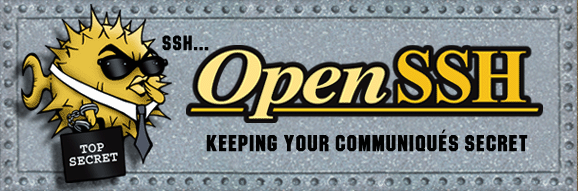#Supported tags and respective Dockerfile links#
#What is OpenSSH?#
OpenSSH (OpenBSD Secure Shell) is a set of computer programs that provides encrypted communication sessions over a computer network using the SSH protocol. It was created as an open source alternative to the proprietary Secure Shell software suite offered by SSH Communications Security.
#How to use this image#
##Deploying a simple sftp instance##
docker run --name some-sftp -P -d shortsharpcode/sftp
The port will be randomly chosen by the docker daemon. You may of course specify any port you wish.
docker run --name some-sftp -p xxxx:22 -d shortsharpcode/sftp
By default your data is shared as standard Docker volumes. If you are unsure of what this means or simply have other needs I recommend you read the next section: "Storing your data".
##Storing your data## ###Storing data in SFTP container###
docker run --name some-sftp -e SFTP_TEST=true -P -d shortsharpcode/sftp
This will create a directory inside the container in which all files will be stored. You should not try to mount external volumes when using this option.
###Storing data in a data volume container###
docker run --name sftp-data -v /data/sftp tianon/true
docker run --name some-sftp --volumes-from sftp-data -P -d shortsharpcode/sftp
This will pull down the tiny tianon/true container (unless you have it already) and set it to share /data/sftp. The second command does the deployment as normal, with the addition of mounting the shared volume at /data/sftp.
At runtime the included entrypoint script will check for the presence of $SFTP_DATA_DIR. If found, it will automatically transfer all important data to this location. This will keep it safe between upgrades & could simplify backups.
If you change $SFTP_DATA_DIR, do not forget to change the first command as well.
See Configuration Options bellow, regarding $SFTP_DATA_DIR details (defaults to /data/sftp)
###Storing data in a host directory###
docker run --name some-sftp -v /path/container-data/sftp:/data/sftp -P -d shortsharpcode/sftp
This is using the same principle as above. But instead of mounting the volume of another container you will mount a host directory.
This is useful in the sense that it could minimize filesystem overhead and would allow you to safekeep your data in a more traditional way. Another thing to note is, if you wish to use zfs, or another filesystem with no Docker backend, this enables a good compromise.
A possible downside to this approach might be lesser portability of your data.
##Exposing files & directories to the instance##
docker run --name some-sftp -v /path/dir:$SFTP_DATA_DIR/chroot/share/dir -P -d shortsharpcode/sftp
Preferably you would do this when you first deploy the container. However, you could certainly do the deployment as instructed under "Deploying a simple sftp instance", commit and then re-deploy.
##Complex configuration##
For information on the syntax of the openssh configuration files, see the official documentation.
If you wish to adapt the default configuration, use something like the following to copy it from a running container:
docker cp some-sftp:/etc/ssh/sshd_config /some/path
You can use the modified configuration with:
docker run --name some-sftp -v /some/path:/etc/ssh:ro -P -d shortsharpcode/sftp
#Configuration Options#
This is a full list of environment variables that will be used in the configuration of your instance.
- -e
SFTP_USER=...(defaults to sftp1) - -e
SFTP_UID=...(defaults to 2001) - -e
SFTP_PASS=...(defaults to randomly generated password) - -e
SFTP_LOG_LEVEL=...(defaults to INFO) The possible values are: QUIET, FATAL, ERROR, INFO, VERBOSE, DEBUG, DEBUG1, DEBUG2, and DEBUG3. - -e
SFTP_DATA_DIR=...(defaults to /data/sftp) This will set the location of a data volume. It is used by the runtime script, to enable the transfer of application data to an empty location. This location could be a data volume container, such as tianon/true, or a location on your host. - -e
SFTP_TEST=...(defaults to false) If set to true this option will configure container to run in standalone mode and store files inside the container itself.