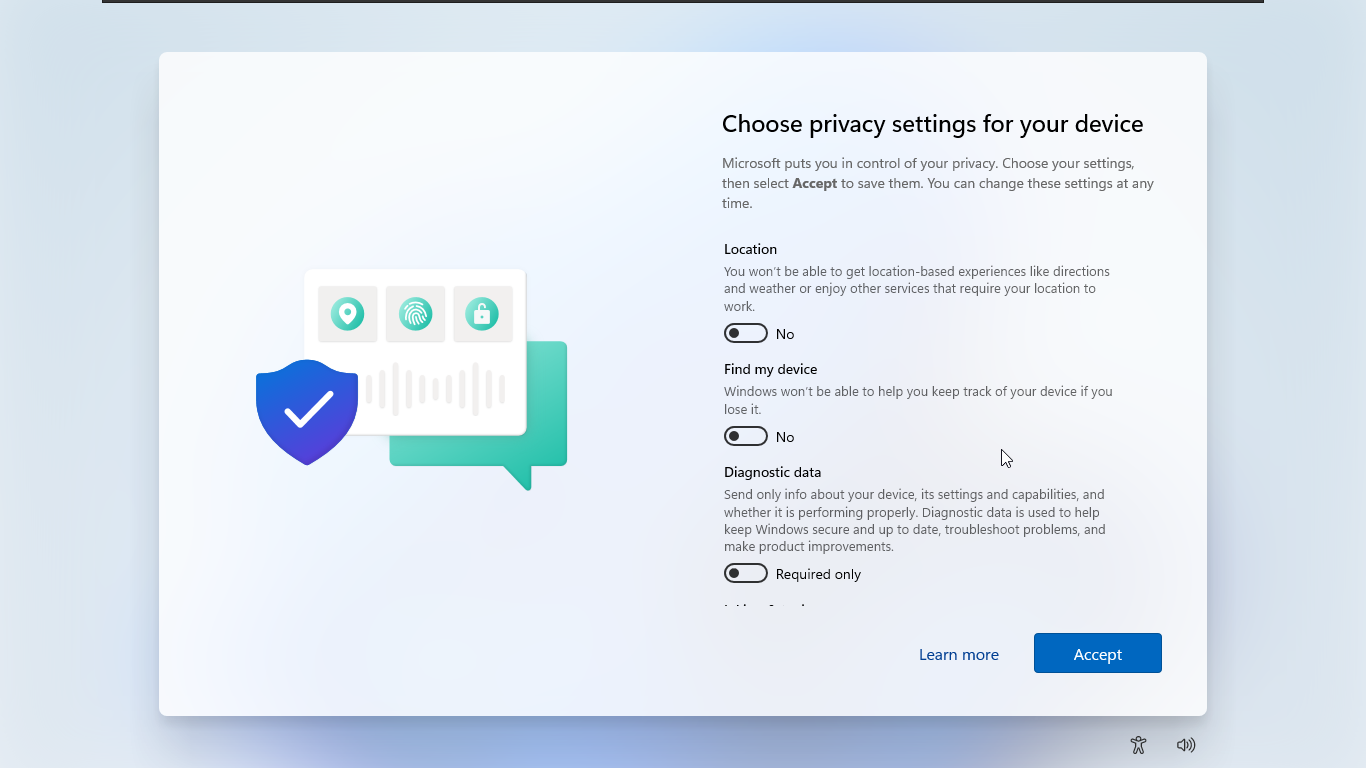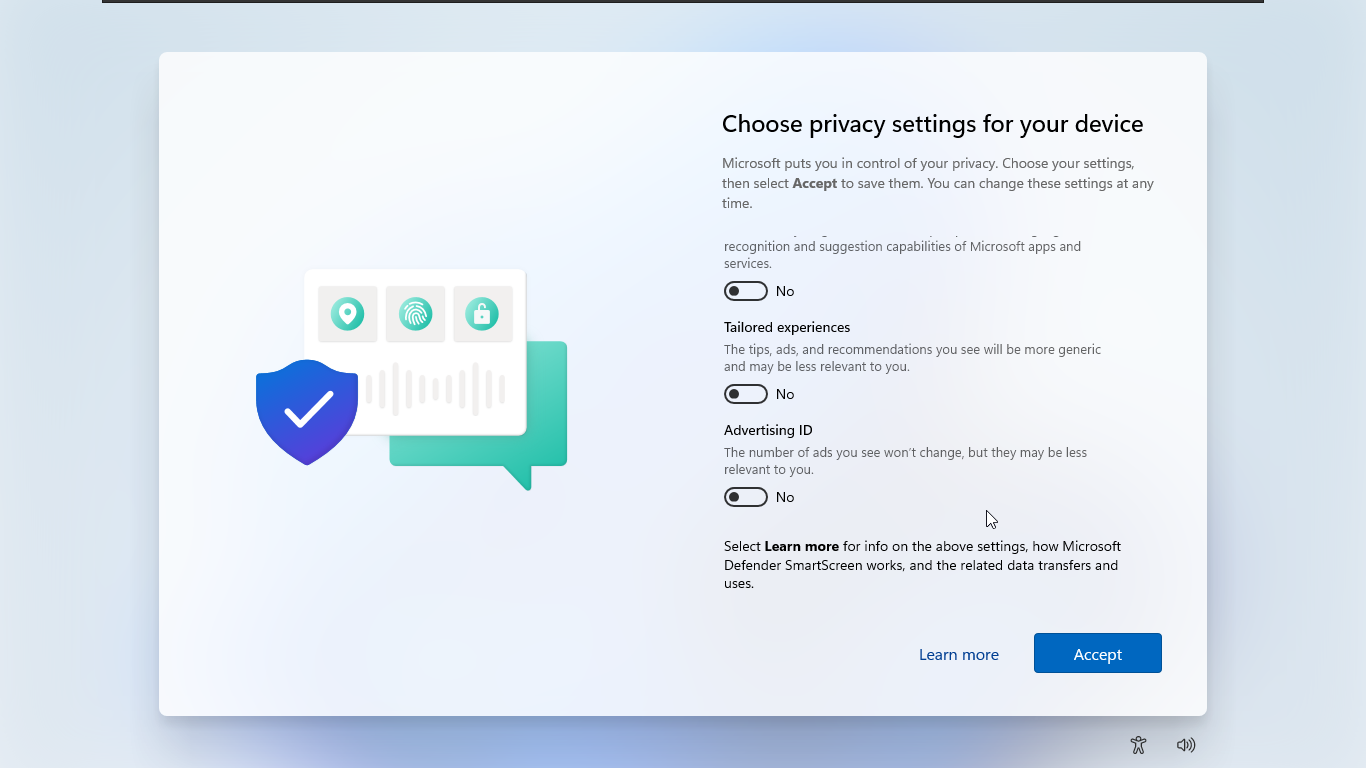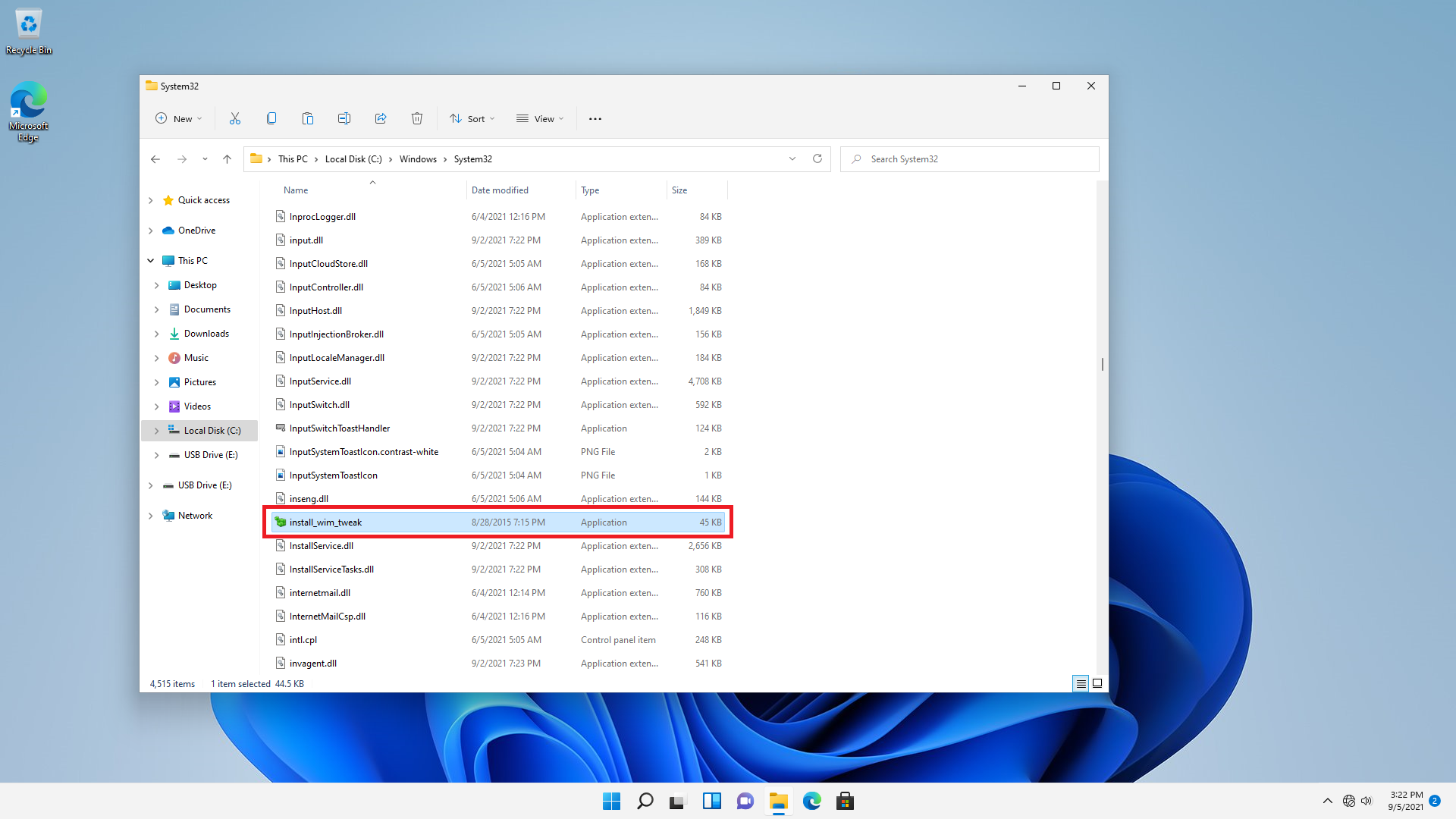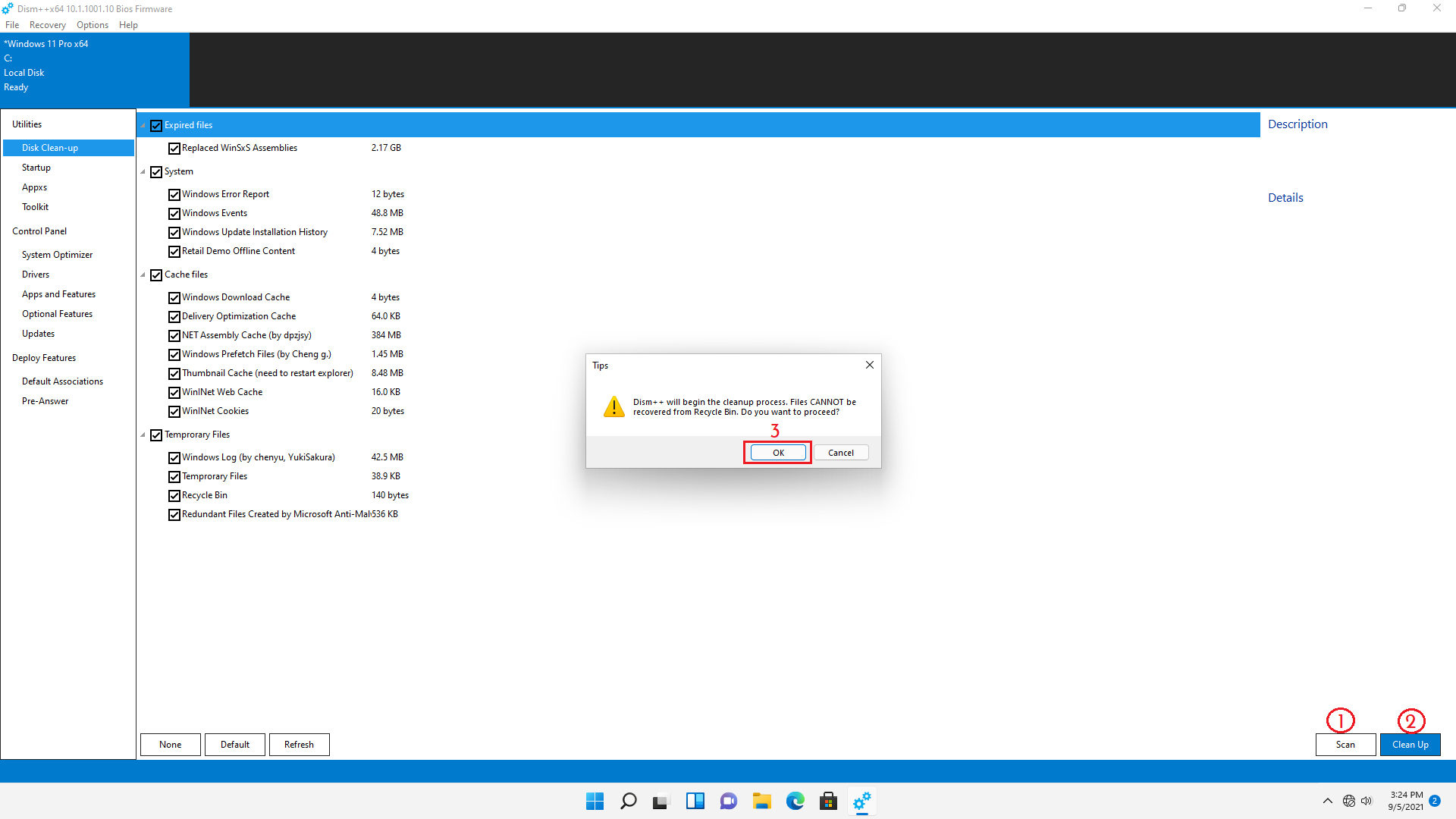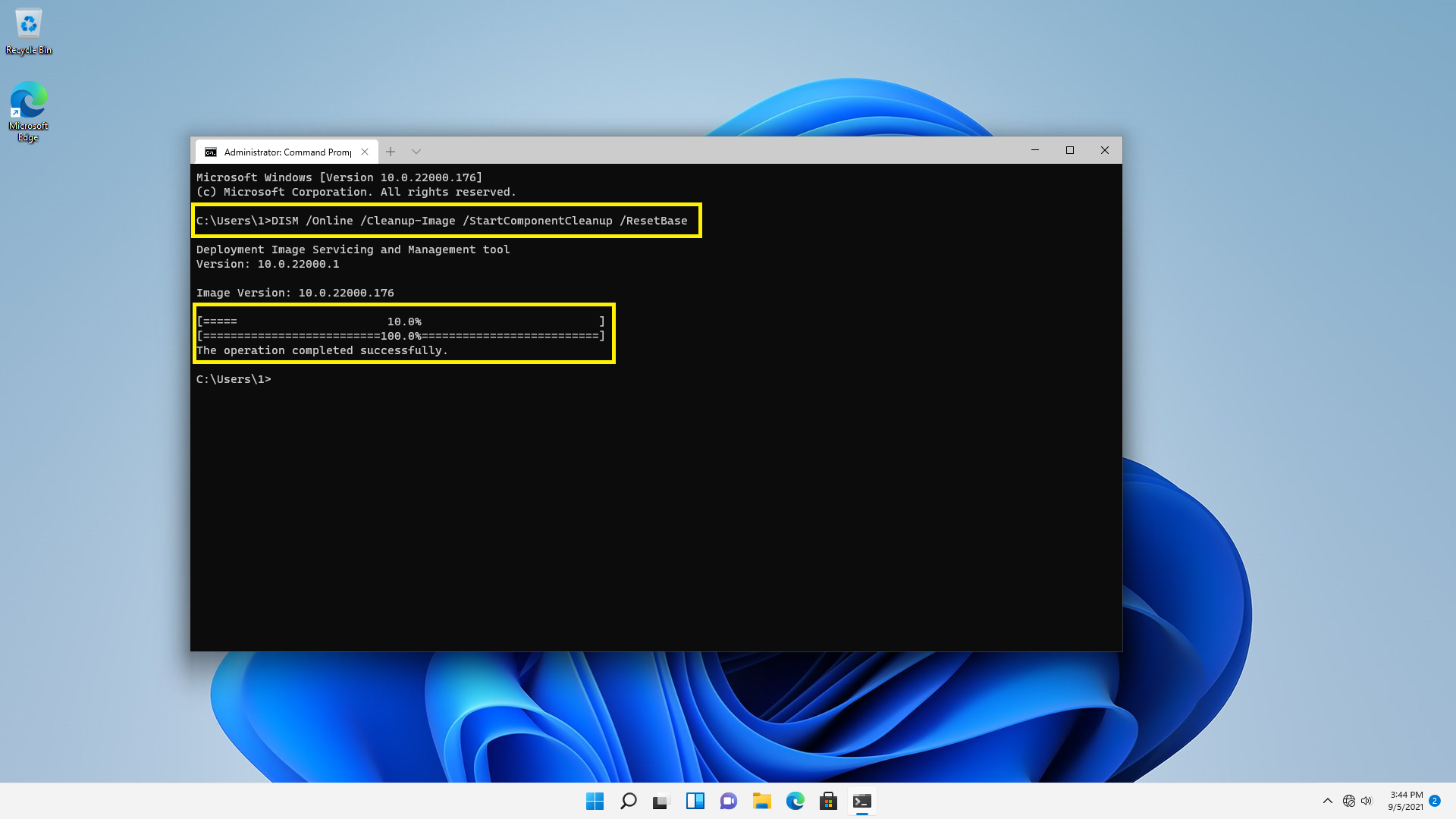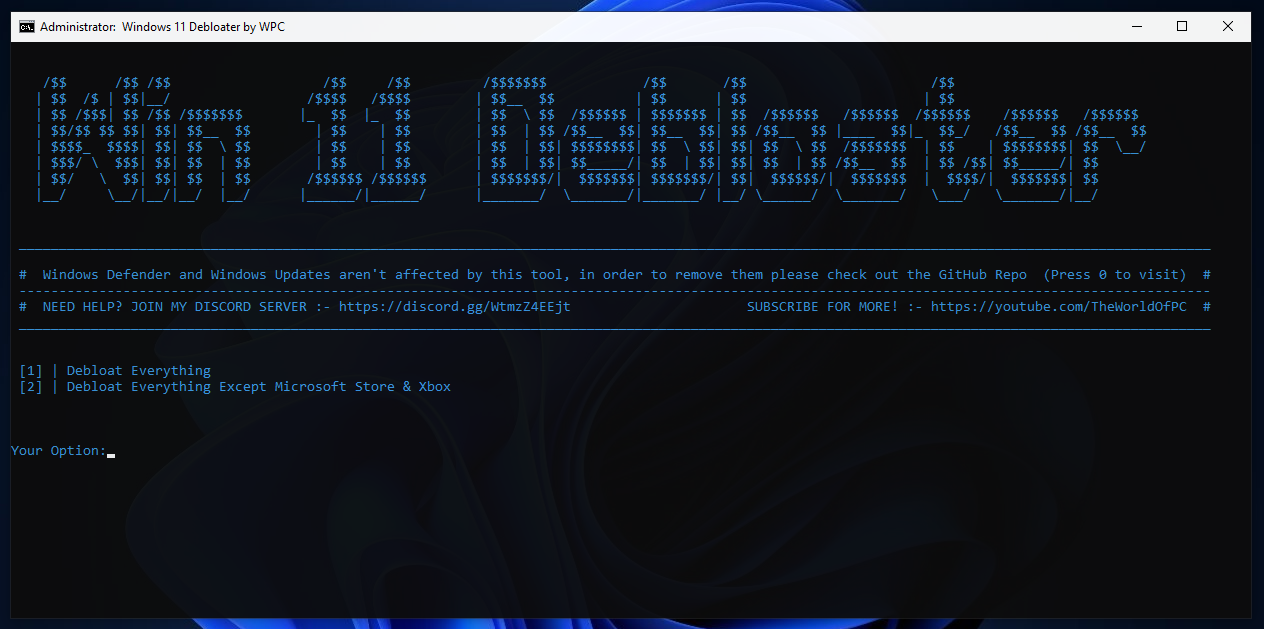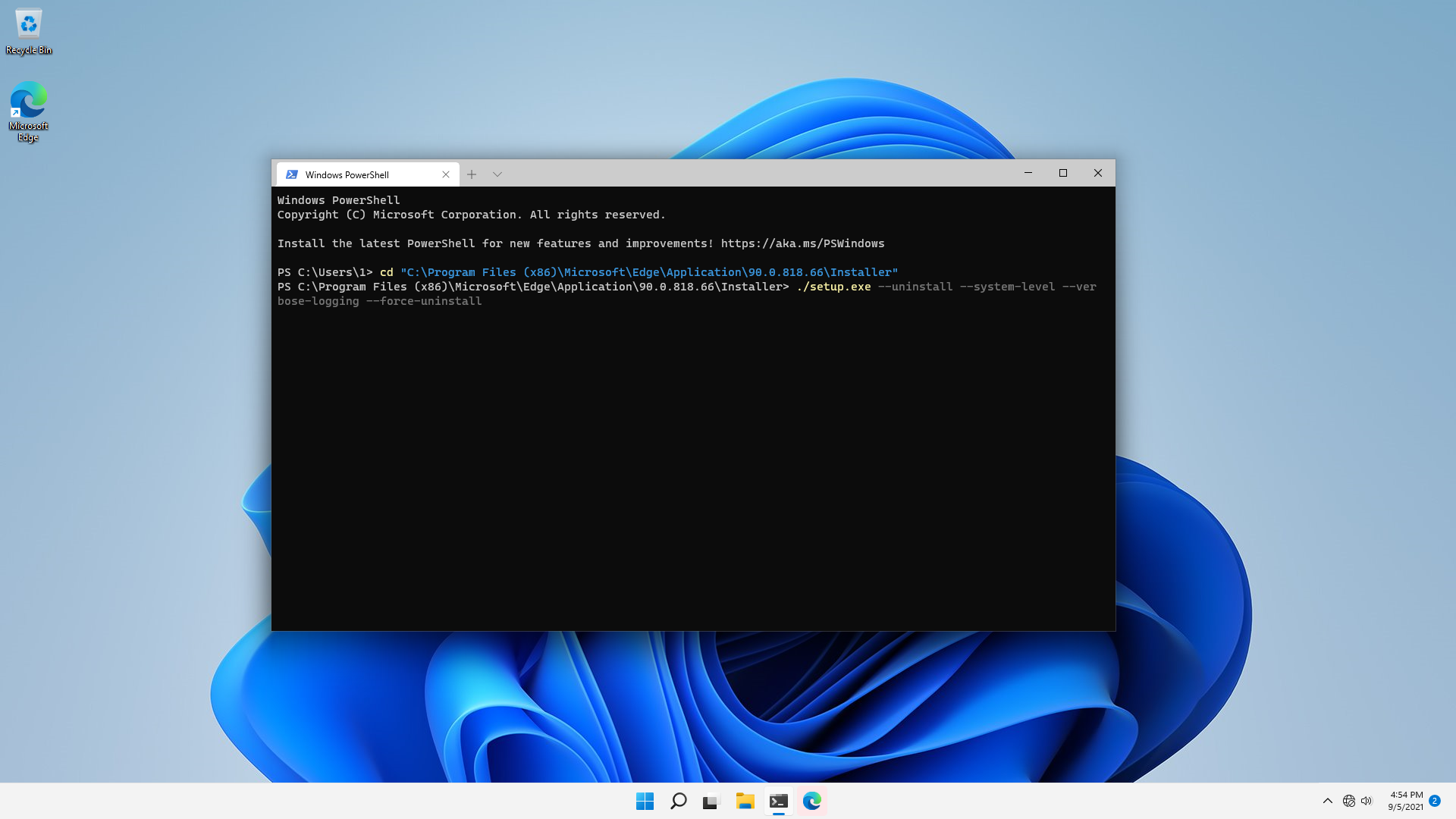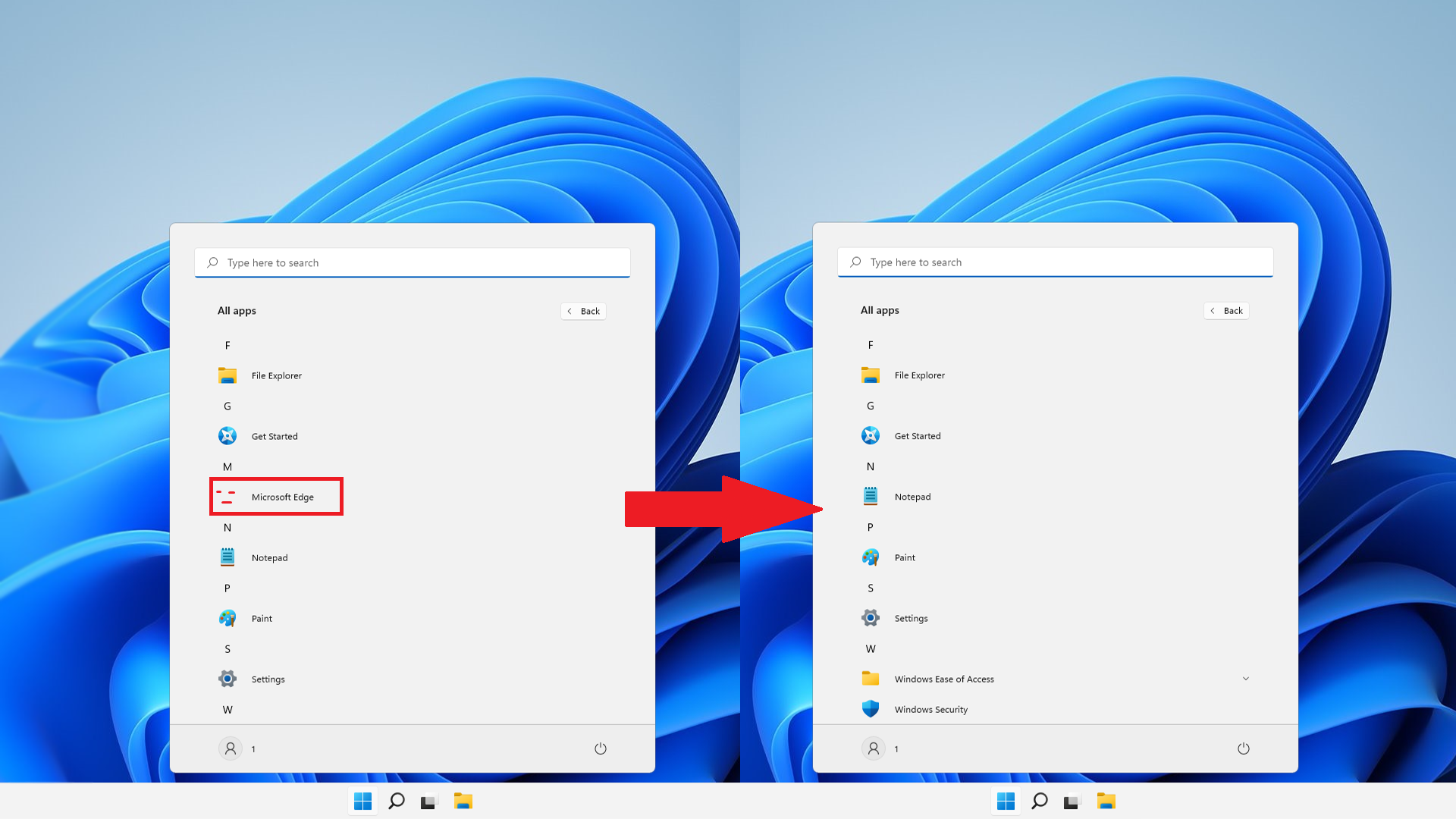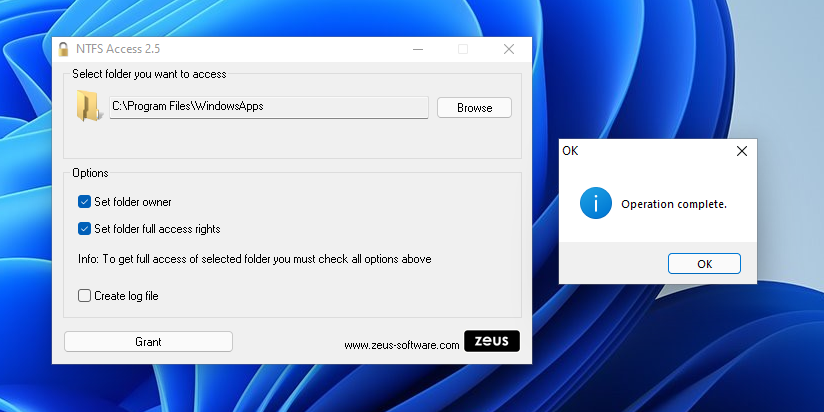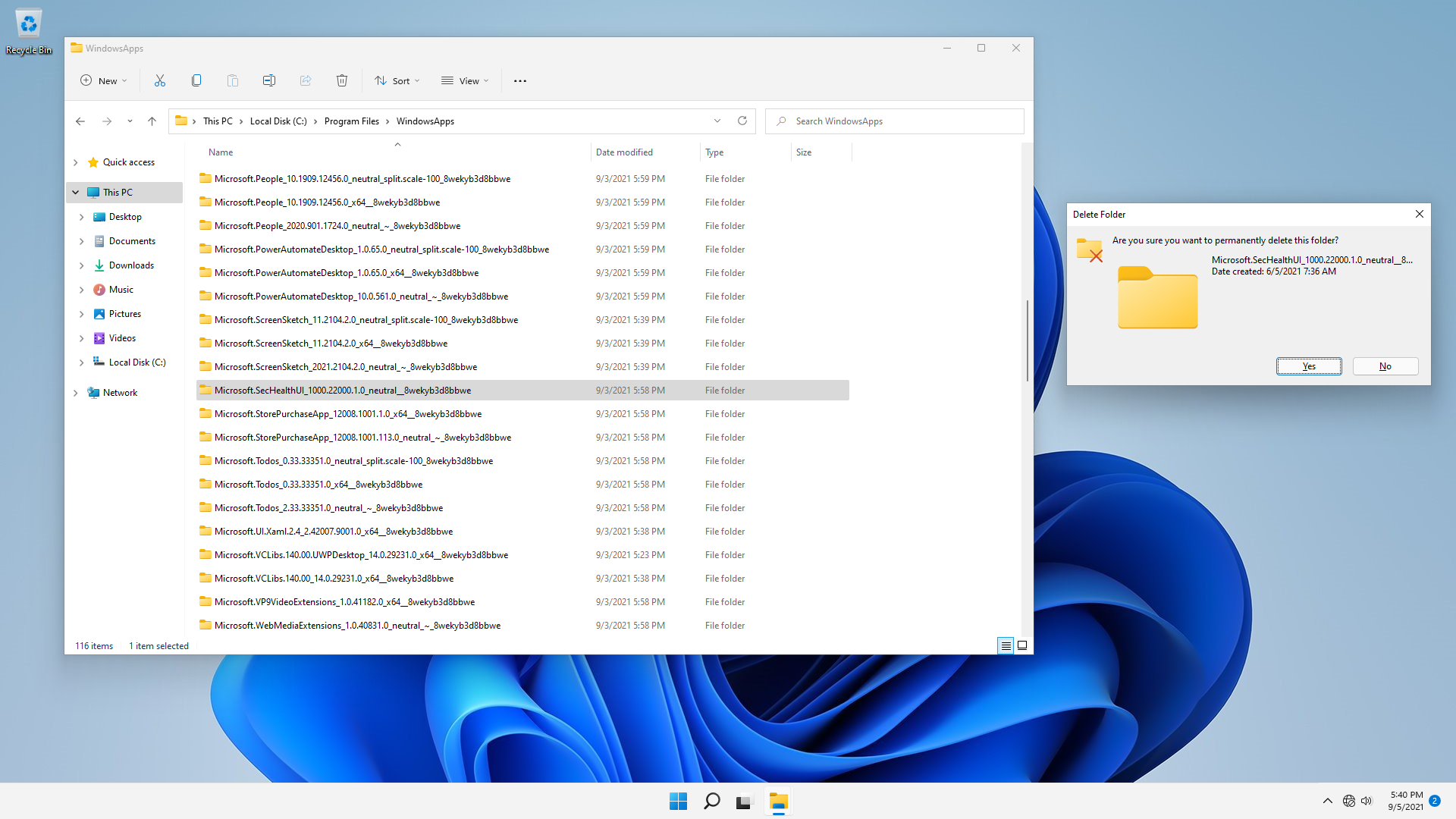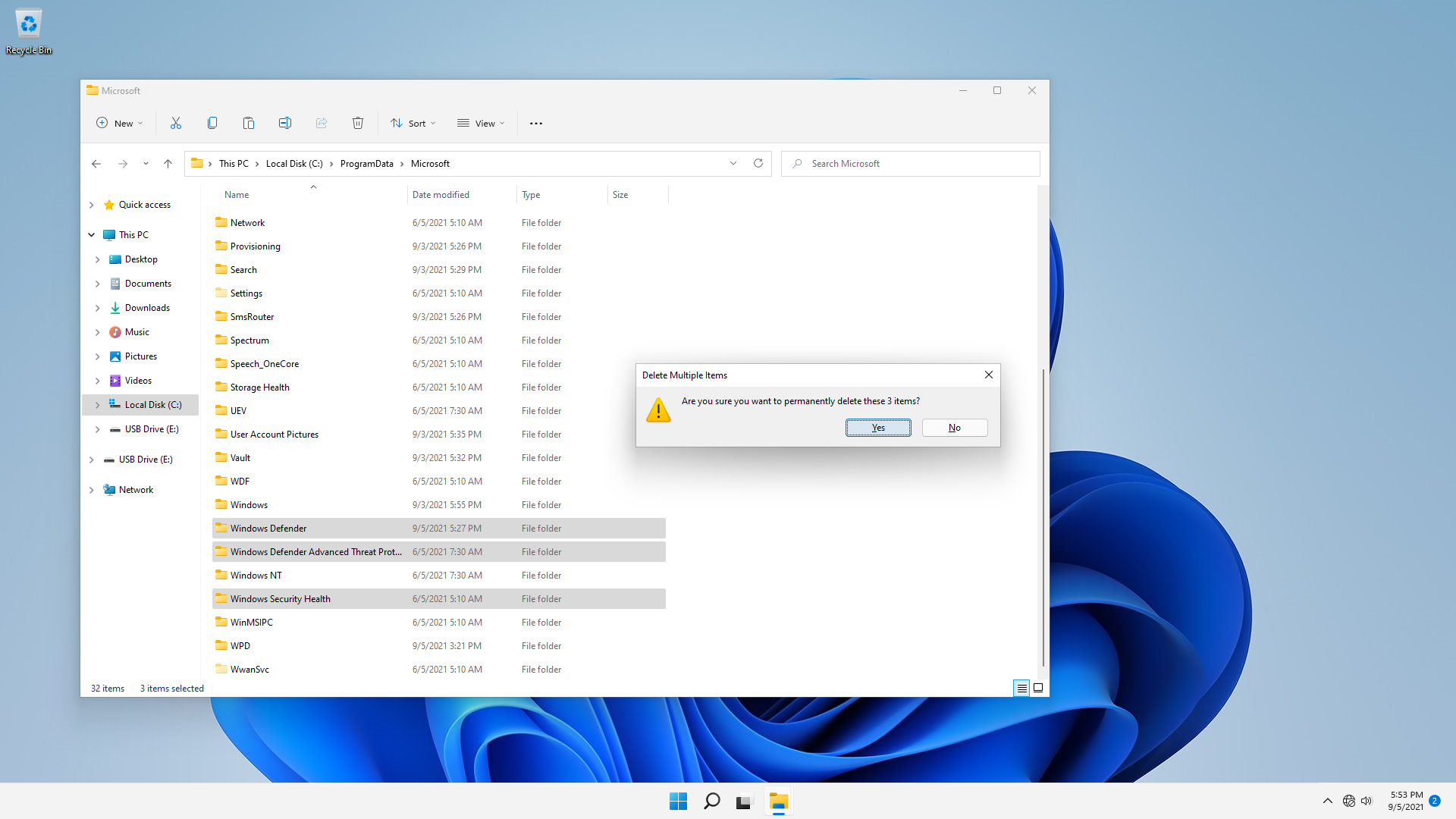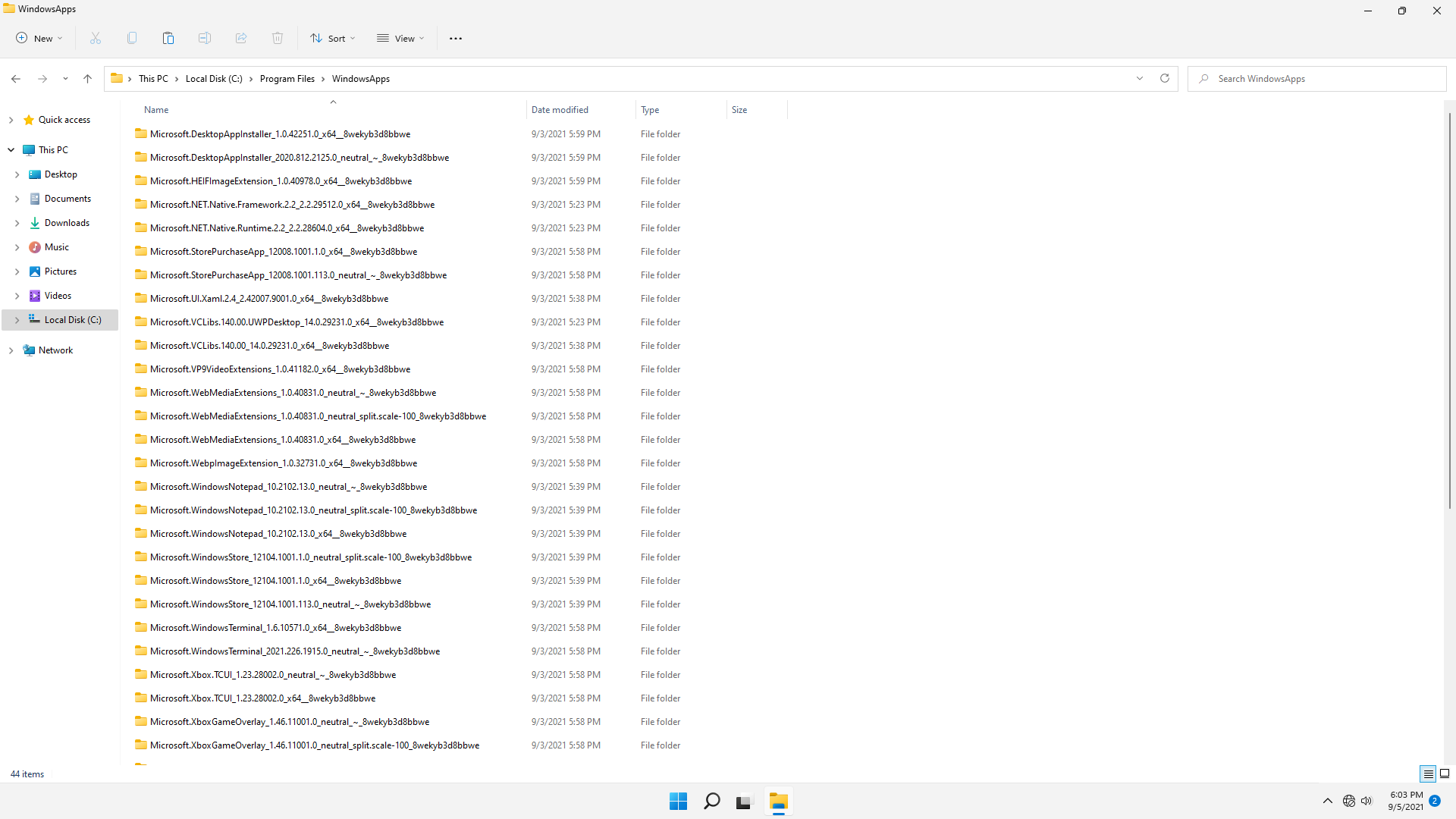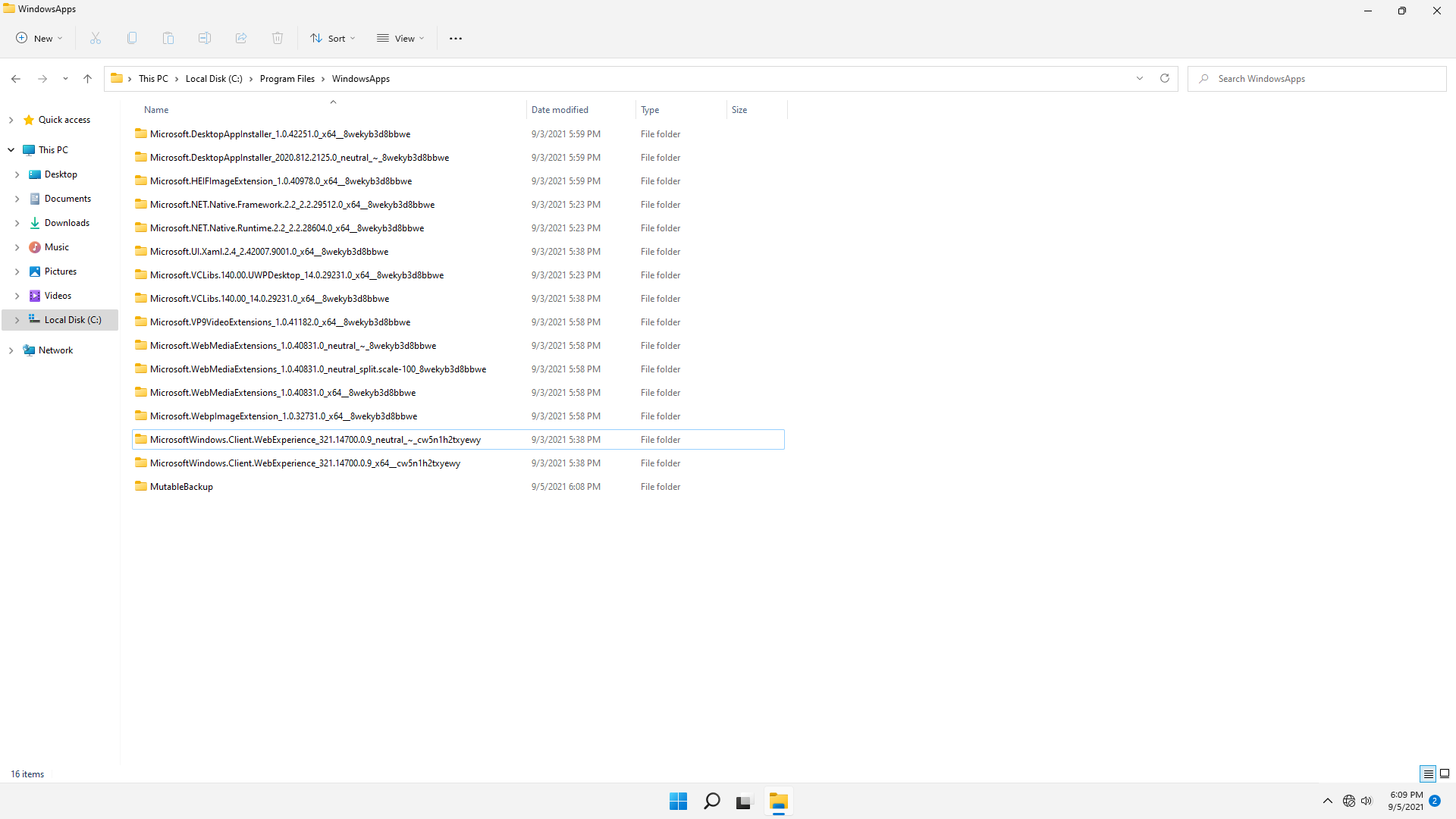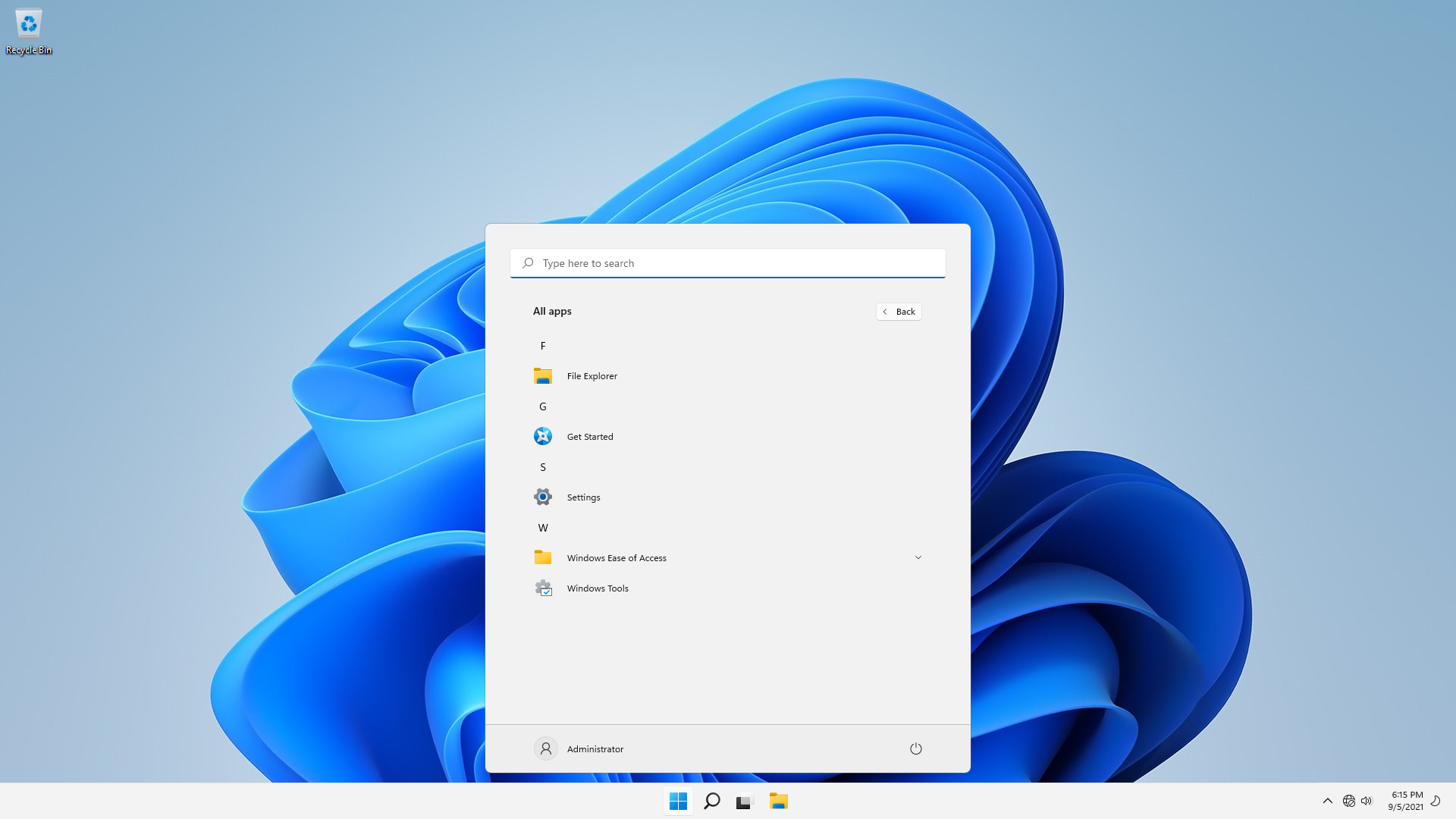This guide is meant for advanced users who wants to get rid off Windows 11's bloatware and telemetry, if you have no experience of such thing then you can consider this guide for ease.
Note : You're doing this at your own risk, I am not responsible for any data loss or damage that may occur.
Last tested on Windows 11 22000.376
➕ Get rid of bloatware
➕ Disable most of the telemetry
➕ Gain performance
➕ Optimize Windows 11 for gaming as well as productivity
➕ Strip Windows 11 to barebones (In Advanced removal below)
➖ Breaks Sysprep
➖ Don't use sfc/scannow command
• NTFS Access
• Install_Wim_Tweak.exe
• DISM++ (Optional but recommended)
• WinAeroTweaker
• Linux Live or any other OS on duablboot (if you want to strip to barebone)
At the end of the setup process, create a local account, don't use Cortana and turn off everything in the privacy settings.
Make sure you are doing this on a temporary user account because you'll be deleting this later on
Copy and paste the "install_wim_tweak.exe" to C:\Windows\System32
Before debloating if you have recently updated your copy of Windows 11 or just fresh installed it, I would recommend you to cleanup the component store with /resetbase command or use DISM++ for ease, it clears the temp files with update leftovers in WinSxS.
Note : If DISM++ gives error while cleaning up the component store use this command (Command Prompt as Admin Obviously)
DISM /Online /Cleanup-Image /StartComponentCleanup /ResetBase
After the cleanup is done you can start debloating Windows 11.
You can debloat using my debloat tool and then continue further optimization from Finalizing
Or you can start from here
Get-AppxPackage -AllUsers *alarms* | Remove-AppxPackage
Get-AppxPackage -AllUsers *people* | Remove-AppxPackage
You can ignore any error that pops up.
In the PowerShell, type:
Get-AppxPackage -AllUsers *calc* | Remove-AppxPackage
Download Classic Calulator from Here
In the PowerShell, type:
Get-AppxPackage -AllUsers *comm* | Remove-AppxPackage
Get-AppxPackage -AllUsers *mess* | Remove-AppxPackage
In the PowerShell, type:
Get-AppxPackage -AllUsers *camera* | Remove-AppxPackage
Ignore any error that pops up
In the command prompt, type:
install_wim_tweak /o /c Microsoft-PPIProjection-Package /r
In the command prompt, type:
install_wim_tweak /o /c Microsoft-Windows-ContactSupport /r
In the powershell, type:
Get-AppxPackage -allusers Microsoft.549981C3F5F10 | Remove-AppxPackage
In the PowerShell, type:
Get-AppxPackage -AllUsers *zune* | Remove-AppxPackage
Get-WindowsPackage -Online | Where PackageName -like *MediaPlayer* | Remove-WindowsPackage -Online -NoRestart
In the PowerShell, type:
Get-AppxPackage -AllUsers *zune* | Remove-AppxPackage
In the PowerShell, type:
Get-AppxPackage *Microsoft.MicrosoftSolitaireCollection* | Remove-AppxPackage
In the PowerShell, type:
Get-AppxPackage *Microsoft.MicrosoftOfficeHub* | Remove-AppxPackage
Get-AppxPackage *Microsoft.Office.Sway* | Remove-AppxPackage
Get-AppxPackage *Microsoft.Office.Desktop* | Remove-AppxPackage
In the PowerShell, type:
Get-AppxPackage -AllUsers *GetHelp* | Remove-AppxPackage
In the PowerShell, type:
Get-AppxPackage *Microsoft.WindowsFeedbackHub* | Remove-AppxPackage
In the PowerShell, type:
Get-AppxPackage -AllUsers *sticky* | Remove-AppxPackage
In the PowerShell, type:
Get-AppxPackage -AllUsers *maps* | Remove-AppxPackage
In Command Prompt, type:
sc delete MapsBroker
sc delete lfsvc
schtasks /Change /TN "\Microsoft\Windows\Maps\MapsUpdateTask" /disable
schtasks /Change /TN "\Microsoft\Windows\Maps\MapsToastTask" /disable
In the PowerShell, type:
Get-AppxPackage -AllUsers *onenote* | Remove-AppxPackage
In the PowerShell, type:
Get-AppxPackage -AllUsers *photo* | Remove-AppxPackage
Enable Classic Photoviewer using WinAeroTweaker
In the PowerShell, type:
Get-AppxPackage -AllUsers *bing* | Remove-AppxPackage
In the PowerShell, type:
Get-AppxPackage -AllUsers *soundrec* | Remove-AppxPackage
Alternatives Audacity
In the PowerShell, type:
Get-WindowsPackage -Online | Where PackageName -like *QuickAssist* | Remove-WindowsPackage -Online -NoRestart
In the Command Promopt, type:
%SystemRoot%\SysWOW64\OneDriveSetup.exe /uninstall
rd "%UserProfile%\OneDrive" /s /q
rd "%LocalAppData%\Microsoft\OneDrive" /s /q
rd "%ProgramData%\Microsoft OneDrive" /s /q
rd "C:\OneDriveTemp" /s /q
del "%USERPROFILE%\AppData\Roaming\Microsoft\Windows\Start Menu\Programs\OneDrive.lnk" /s /f /q
In the PowerShell, type:
Get-AppxPackage -AllUsers *phone* | Remove-AppxPackage
In the PowerShell, type:
Get-WindowsPackage -Online | Where PackageName -like *Hello-Face* | Remove-WindowsPackage -Online -NoRestart
In the command prompt, type:
schtasks /Change /TN "\Microsoft\Windows\HelloFace\FODCleanupTask" /Disable
In the PowerShell, type:
Get-AppxPackage -AllUsers *store* | Remove-AppxPackage
You can ignore any error that pops up.
In Command Prompt, type:
install_wim_tweak /o /c Microsoft-Windows-ContentDeliveryManager /r
install_wim_tweak /o /c Microsoft-Windows-Store /r
In Command Prompt, type:
reg add "HKLM\Software\Policies\Microsoft\WindowsStore" /v RemoveWindowsStore /t REG_DWORD /d 1 /f
reg add "HKLM\Software\Policies\Microsoft\WindowsStore" /v DisableStoreApps /t REG_DWORD /d 1 /f
reg add "HKCU\Software\Microsoft\Windows\CurrentVersion\AppHost" /v "EnableWebContentEvaluation" /t REG_DWORD /d 0 /f
reg add "HKLM\SOFTWARE\Policies\Microsoft\PushToInstall" /v DisablePushToInstall /t REG_DWORD /d 1 /f
reg add "HKCU\Software\Microsoft\Windows\CurrentVersion\ContentDeliveryManager" /v SilentInstalledAppsEnabled /t REG_DWORD /d 0 /f
sc delete PushToInstall
In the PowerShell, type:
Get-AppxPackage -AllUsers *xbox* | Remove-AppxPackage
In Command Prompt, type:
sc delete XblAuthManager
sc delete XblGameSave
sc delete XboxNetApiSvc
sc delete XboxGipSvc
reg delete "HKLM\SYSTEM\CurrentControlSet\Services\xbgm" /f
schtasks /Change /TN "Microsoft\XblGameSave\XblGameSaveTask" /disable
schtasks /Change /TN "Microsoft\XblGameSave\XblGameSaveTaskLogon" /disable
reg add "HKLM\SOFTWARE\Policies\Microsoft\Windows\GameDVR" /v AllowGameDVR /t REG_DWORD /d 0 /f
Now open powershell as Administrator and type:
cd %PROGRAMFILES(X86)%\Microsoft\Edge\Application\9*\Installer && setup --uninstall --force-uninstall --system-level
Microsoft Edge is now uninstalled but you still can see a broken icon on start menu to get rid off it open command prompt and type:
install_wim_tweak.exe /o /l
install_wim_tweak.exe /o /c "Microsoft-Windows-Internet-Browser-Package" /r
install_wim_tweak.exe /h /o /l
Restart is required after this (you can restart later when you are done debloating everything)
In Powershell, type:
Get-AppxPackage -AllUsers *GetHelp* | Remove-AppxPackage
In the command prompt, type:
reg add "HKLM\SOFTWARE\Microsoft\Windows\CurrentVersion\Explorer" /v SmartScreenEnabled /t REG_SZ /d "Off" /f
reg add "HKCU\Software\Microsoft\Windows\CurrentVersion\AppHost" /v "EnableWebContentEvaluation" /t REG_DWORD /d "0" /f
reg add "HKCU\Software\Classes\Local Settings\Software\Microsoft\Windows\CurrentVersion\AppContainer\Storage\microsoft.microsoftedge_8wekyb3d8bbwe\MicrosoftEdge\PhishingFilter" /v "EnabledV9" /t REG_DWORD /d "0" /f
reg add "HKLM\SOFTWARE\Policies\Microsoft\Windows Defender" /v DisableAntiSpyware /t REG_DWORD /d 1 /f
reg add "HKLM\SOFTWARE\Policies\Microsoft\Windows Defender\Spynet" /v SpyNetReporting /t REG_DWORD /d 0 /f
reg add "HKLM\SOFTWARE\Policies\Microsoft\Windows Defender\Spynet" /v SubmitSamplesConsent /t REG_DWORD /d 2 /f
reg add "HKLM\SOFTWARE\Policies\Microsoft\Windows Defender\Spynet" /v DontReportInfectionInformation /t REG_DWORD /d 1 /f
reg delete "HKLM\SYSTEM\CurrentControlSet\Services\Sense" /f
reg add "HKLM\SOFTWARE\Policies\Microsoft\MRT" /v "DontReportInfectionInformation" /t REG_DWORD /d 1 /f
reg add "HKLM\SOFTWARE\Policies\Microsoft\MRT" /v "DontOfferThroughWUAU" /t REG_DWORD /d 1 /f
reg delete "HKLM\SOFTWARE\Microsoft\Windows\CurrentVersion\Run" /v "SecurityHealth" /f
reg delete "HKLM\SOFTWARE\Microsoft\Windows\CurrentVersion\Explorer\StartupApproved\Run" /v "SecurityHealth" /f
reg add "HKLM\SOFTWARE\Microsoft\Windows NT\CurrentVersion\Image File Execution Options\SecHealthUI.exe" /v Debugger /t REG_SZ /d "%windir%\System32\taskkill.exe" /f
install_wim_tweak /o /c Windows-Defender /r
reg add "HKCU\Software\Microsoft\Windows\CurrentVersion\Notifications\Settings\Windows.SystemToast.SecurityAndMaintenance" /v "Enabled" /t REG_DWORD /d 0 /f
reg delete "HKLM\SYSTEM\CurrentControlSet\Services\SecurityHealthService" /f
Restart your PC after that use NTFS Access and take ownership of C:\Program Files\WindowsApps\ & C:\ProgramData\Microsoft
In WindowsApps delete the SecHealthUI folder
In ProgramData\Microsoft delete every folder related to Windows Defender
Just take the ownership of C:\Program Files\WindowsApps\ and C:\ProgramData\Microsoft
Then delete the SecHealthUI folder insider WindowsApps and every folder related to Windows Defender inside ProgramData
Now disable Windows Defender through WinAeroTweaker
Now since you have removed all the bloatware let's just finally delete the leftovers from C:\Program Files\WindowsApps
Take the ownership as we did above
Now delete folders according to what apps you removed...
For Ex. I've removed everything and kept Store, Xbox, Notepad (UWP) and Windows Terminal
And here I've removed every bloatware
Now create a new user account or enable Windows Administrator Account, log into it and voila!
You Have Successfully Debloated Windows 11!
Unfortunately there is no way to remove "Get Started App" from the start menu without breaking the new startmenu/taskbar (at least for now) so let's just pretend it's not there at all :)
Now since you have removed the bloatware it is recommended to remove the options related to them from the settings apps
Open Regedit and go to HKLM\SOFTWARE\Microsoft\Windows\CurrentVersion\Policies\Explorer
Create new string named 'SettingsPageVisibility'
now type
hide:cortana;crossdevice;easeofaccess-speechrecognition;holographic-audio;mobile-devices;privacy-automaticfiledownloads;privacy-feedback;recovery;remotedesktop;speech;sync;sync;easeofaccess-closedcaptioning;easeofaccess-highcontrast;easeofaccess-keyboard;easeofaccess-magnifier;easeofaccess-mouse;easeofaccess-narrator;easeofaccess-otheroptions;privacy-location;backup;findmydevice;quiethours;tabletmode
TIP : Add ;windowsdefender at the end of the string value if you have removed Windows Defender as well (doesn't matter if u kept updates or not)
It is now possible to remove 3D Paint and 3D Print, but they forgot to remove the option in the context menu when you remove them. To remove it, run this in the command prompt:
for /f "tokens=1* delims=" %I in (' reg query "HKEY_CLASSES_ROOT\SystemFileAssociations" /s /k /f "3D Edit" ^| find /i "3D Edit" ') do (reg delete "%I" /f )
for /f "tokens=1* delims=" %I in (' reg query "HKEY_CLASSES_ROOT\SystemFileAssociations" /s /k /f "3D Print" ^| find /i "3D Print" ') do (reg delete "%I" /f )
Open our command prompt again and use this command:
reg add "HKLM\SOFTWARE\Policies\Microsoft\Windows\Windows Search" /v AllowCortana /t REG_DWORD /d 0 /f
reg add "HKLM\SYSTEM\CurrentControlSet\Services\SharedAccess\Parameters\FirewallPolicy\FirewallRules" /v "{2765E0F4-2918-4A46-B9C9-43CDD8FCBA2B}" /t REG_SZ /d "BlockCortana|Action=Block|Active=TRUE|Dir=Out|App=C:\windows\systemapps\microsoft.windows.cortana_cw5n1h2txyewy\searchui.exe|Name=Search and Cortana application|AppPkgId=S-1-15-2-1861897761-1695161497-2927542615-642690995-327840285-2659745135-2630312742|" /f
reg add "HKLM\SOFTWARE\Microsoft\Windows\CurrentVersion\Search" /v BingSearchEnabled /t REG_DWORD /d 0 /f
In the command prompt, type:
reg add "HKLM\SOFTWARE\Policies\Microsoft\Windows\Windows Error Reporting" /v Disabled /t REG_DWORD /d 1 /f
reg add "HKLM\SOFTWARE\Microsoft\Windows\Windows Error Reporting" /v Disabled /t REG_DWORD /d 1 /f
By doing this you will still be able to use Windows Store (Windows Updates service will run in background) without downloading any update
Open Regedit and go to HKLM\SOFTWARE\Microsoft\Windows\CurrentVersion\Policies\Explorer
Open the string we created earlier and type ;windowsupdate at the end
By doing this you will not be able to use Microsoft Store or any other app which requires Windows Updates to be enabled Open Command Prompt and type:
reg add "HKEY_LOCAL_MACHINE\SYSTEM\CurrentControlSet\Services\wuauserv" /v Start /t REG_DWORD /d 4 /f
reg add "HKEY_LOCAL_MACHINE\SYSTEM\CurrentControlSet\Services\UsoSvc" /v Start /t REG_DWORD /d 4 /f
reg add "HKEY_LOCAL_MACHINE\SYSTEM\CurrentControlSet\Services\DoSvc" /v Start /t REG_DWORD /d 4 /f
reg add "HKLM\SOFTWARE\Policies\Microsoft\Windows\WindowsUpdate\AU" /v NoAutoUpdate /t REG_DWORD /d 0 /f
reg add "HKLM\SOFTWARE\Policies\Microsoft\Windows\WindowsUpdate\AU" /v AUOptions /t REG_DWORD /d 2 /f
reg add "HKLM\SOFTWARE\Policies\Microsoft\Windows\WindowsUpdate\AU" /v ScheduledInstallDay /t REG_DWORD /d 0 /f
reg add "HKLM\SOFTWARE\Policies\Microsoft\Windows\WindowsUpdate\AU" /v ScheduledInstallTime /t REG_DWORD /d 3 /f
It doesn't really affect you if you're not using a Microsoft Account, but it will at least disable the Sync settings from the Settings app. In the command prompt, type:
reg add "HKLM\Software\Policies\Microsoft\Windows\SettingSync" /v DisableSettingSync /t REG_DWORD /d 2 /f
reg add "HKLM\Software\Policies\Microsoft\Windows\SettingSync" /v DisableSettingSyncUserOverride /t REG_DWORD /d 1 /f
In the command prompt type the following commands:
sc delete DiagTrack
sc delete dmwappushservice
sc delete WerSvc
sc delete OneSyncSvc
sc delete MessagingService
sc delete wercplsupport
sc delete PcaSvc
sc config wlidsvc start=demand
sc delete wisvc
sc delete RetailDemo
sc delete diagsvc
sc delete shpamsvc
sc delete TermService
sc delete UmRdpService
sc delete SessionEnv
sc delete TroubleshootingSvc
for /f "tokens=1" %I in ('reg query "HKLM\SYSTEM\CurrentControlSet\Services" /k /f "wscsvc" ^| find /i "wscsvc"') do (reg delete %I /f)
for /f "tokens=1" %I in ('reg query "HKLM\SYSTEM\CurrentControlSet\Services" /k /f "OneSyncSvc" ^| find /i "OneSyncSvc"') do (reg delete %I /f)
for /f "tokens=1" %I in ('reg query "HKLM\SYSTEM\CurrentControlSet\Services" /k /f "MessagingService" ^| find /i "MessagingService"') do (reg delete %I /f)
for /f "tokens=1" %I in ('reg query "HKLM\SYSTEM\CurrentControlSet\Services" /k /f "PimIndexMaintenanceSvc" ^| find /i "PimIndexMaintenanceSvc"') do (reg delete %I /f)
for /f "tokens=1" %I in ('reg query "HKLM\SYSTEM\CurrentControlSet\Services" /k /f "UserDataSvc" ^| find /i "UserDataSvc"') do (reg delete %I /f)
for /f "tokens=1" %I in ('reg query "HKLM\SYSTEM\CurrentControlSet\Services" /k /f "UnistoreSvc" ^| find /i "UnistoreSvc"') do (reg delete %I /f)
for /f "tokens=1" %I in ('reg query "HKLM\SYSTEM\CurrentControlSet\Services" /k /f "BcastDVRUserService" ^| find /i "BcastDVRUserService"') do (reg delete %I /f)
for /f "tokens=1" %I in ('reg query "HKLM\SYSTEM\CurrentControlSet\Services" /k /f "Sgrmbroker" ^| find /i "Sgrmbroker"') do (reg delete %I /f)
sc delete diagnosticshub.standardcollector.service
reg add "HKEY_CURRENT_USER\SOFTWARE\Microsoft\Siuf\Rules" /v "NumberOfSIUFInPeriod" /t REG_DWORD /d 0 /f
reg delete "HKEY_CURRENT_USER\SOFTWARE\Microsoft\Siuf\Rules" /v "PeriodInNanoSeconds" /f
reg add "HKLM\SYSTEM\ControlSet001\Control\WMI\AutoLogger\AutoLogger-Diagtrack-Listener" /v Start /t REG_DWORD /d 0 /f
reg add "HKEY_LOCAL_MACHINE\SOFTWARE\Policies\Microsoft\Windows\AppCompat" /v AITEnable /t REG_DWORD /d 0 /f
reg add "HKEY_LOCAL_MACHINE\SOFTWARE\Policies\Microsoft\Windows\AppCompat" /v DisableInventory /t REG_DWORD /d 1 /f
reg add "HKEY_LOCAL_MACHINE\SOFTWARE\Policies\Microsoft\Windows\AppCompat" /v DisablePCA /t REG_DWORD /d 1 /f
reg add "HKEY_LOCAL_MACHINE\SOFTWARE\Policies\Microsoft\Windows\AppCompat" /v DisableUAR /t REG_DWORD /d 1 /f
reg add "HKLM\SOFTWARE\Policies\Microsoft\MicrosoftEdge\PhishingFilter" /v "EnabledV9" /t REG_DWORD /d 0 /f
reg add "HKLM\SOFTWARE\Policies\Microsoft\Windows\System" /v "EnableSmartScreen" /t REG_DWORD /d 0 /f
reg add "HKCU\Software\Microsoft\Internet Explorer\PhishingFilter" /v "EnabledV9" /t REG_DWORD /d 0 /f
reg add "HKCU\Software\Microsoft\Windows\CurrentVersion\Policies\Explorer" /v "NoRecentDocsHistory" /t REG_DWORD /d 1 /f
reg add "HKLM\SOFTWARE\Microsoft\Windows NT\CurrentVersion\Image File Execution Options\CompatTelRunner.exe" /v Debugger /t REG_SZ /d "%windir%\System32\taskkill.exe" /f
reg add "HKLM\SOFTWARE\Microsoft\Windows NT\CurrentVersion\Image File Execution Options\DeviceCensus.exe" /v Debugger /t REG_SZ /d "%windir%\System32\taskkill.exe" /f
In command prompt type:
schtasks /Change /TN "Microsoft\Windows\AppID\SmartScreenSpecific" /disable
schtasks /Change /TN "Microsoft\Windows\Application Experience\AitAgent" /disable
schtasks /Change /TN "Microsoft\Windows\Application Experience\Microsoft Compatibility Appraiser" /disable
schtasks /Change /TN "Microsoft\Windows\Application Experience\ProgramDataUpdater" /disable
schtasks /Change /TN "Microsoft\Windows\Application Experience\StartupAppTask" /disable
schtasks /Change /TN "Microsoft\Windows\Autochk\Proxy" /disable
schtasks /Change /TN "Microsoft\Windows\CloudExperienceHost\CreateObjectTask" /disable
schtasks /Change /TN "Microsoft\Windows\Customer Experience Improvement Program\BthSQM" /disable
schtasks /Change /TN "Microsoft\Windows\Customer Experience Improvement Program\Consolidator" /disable
schtasks /Change /TN "Microsoft\Windows\Customer Experience Improvement Program\KernelCeipTask" /disable
schtasks /Change /TN "Microsoft\Windows\Customer Experience Improvement Program\Uploader" /disable
schtasks /Change /TN "Microsoft\Windows\Customer Experience Improvement Program\UsbCeip" /disable
schtasks /Change /TN "Microsoft\Windows\DiskDiagnostic\Microsoft-Windows-DiskDiagnosticDataCollector" /disable
schtasks /Change /TN "Microsoft\Windows\DiskFootprint\Diagnostics" /disable
schtasks /Change /TN "Microsoft\Windows\FileHistory\File History (maintenance mode)" /disable
schtasks /Change /TN "Microsoft\Windows\Maintenance\WinSAT" /disable
schtasks /Change /TN "Microsoft\Windows\PI\Sqm-Tasks" /disable
schtasks /Change /TN "Microsoft\Windows\Power Efficiency Diagnostics\AnalyzeSystem" /disable
schtasks /Change /TN "Microsoft\Windows\Shell\FamilySafetyMonitor" /disable
schtasks /Change /TN "Microsoft\Windows\Shell\FamilySafetyRefresh" /disable
schtasks /Change /TN "Microsoft\Windows\Shell\FamilySafetyUpload" /disable
schtasks /Change /TN "Microsoft\Windows\Windows Error Reporting\QueueReporting" /disable
schtasks /Change /TN "Microsoft\Windows\WindowsUpdate\Automatic App Update" /disable
schtasks /Change /TN "Microsoft\Windows\License Manager\TempSignedLicenseExchange" /disable
schtasks /Change /TN "Microsoft\Windows\Clip\License Validation" /disable
schtasks /Change /TN "\Microsoft\Windows\ApplicationData\DsSvcCleanup" /disable
schtasks /Change /TN "\Microsoft\Windows\Power Efficiency Diagnostics\AnalyzeSystem" /disable
schtasks /Change /TN "\Microsoft\Windows\PushToInstall\LoginCheck" /disable
schtasks /Change /TN "\Microsoft\Windows\PushToInstall\Registration" /disable
schtasks /Change /TN "\Microsoft\Windows\Shell\FamilySafetyMonitor" /disable
schtasks /Change /TN "\Microsoft\Windows\Shell\FamilySafetyMonitorToastTask" /disable
schtasks /Change /TN "\Microsoft\Windows\Shell\FamilySafetyRefreshTask" /disable
schtasks /Change /TN "\Microsoft\Windows\Subscription\EnableLicenseAcquisition" /disable
schtasks /Change /TN "\Microsoft\Windows\Subscription\LicenseAcquisition" /disable
schtasks /Change /TN "\Microsoft\Windows\Diagnosis\RecommendedTroubleshootingScanner" /disable
schtasks /Change /TN "\Microsoft\Windows\Diagnosis\Scheduled" /disable
schtasks /Change /TN "\Microsoft\Windows\NetTrace\GatherNetworkInfo" /disable
del /F /Q "C:\Windows\System32\Tasks\Microsoft\Windows\SettingSync\*"
Use the batch script to disable some useless services and the reg file to import some tweaks
Simply install WinAeroTweaker and import the preset made by me (.ini file)
Use the batch script to disable them.
NOTE : The stripping method doesn't work on 22000.184 and above builds, though the registry one does
Open WinAeroTweaker and enable the classic windows 10 start menu
sign out and sign in again to let the changes take place, and there you have the old Windows 10 start menu, after 22000.132 it's broken but before this update you can still use it . Now continue from Making it usable
To remove the new taskbar you need to dualboot to any other OS or use Linux Live (any distro)
Now use NTFS Access and gain ownership of C:\Windows\SystemApps\
Now delete the folder named "MicrosoftWindows.Client.CBS_cw5n1h2txyewy"
Now just boot back to Windows 11, you'll notice a broken taskbar
Press Win Key + R and type "netplwiz" and press enter
Now create a new user account, log out of the current one and log into the new one
and there you have the old Windows 10 start menu, after 22000.132 it's broken but before this update you can still use it
Well since the Win10 start menu is broken we need an alternative to it like StartAllBack.
By removing the new start menu and taskbar files we also remove the new explorer UI and context menu, but as I said if you are not a big fan of the new UI it won't matter.
Things will change in the future, and I'll do what I can to keep this guide updated. As of December 2021, this guide works on Windows 11 22000.376
• This guide is based on Adolf Intel's Windows 10 Privacy Guide with many modifications to make it usable on Windows 11
• Thanks to PPGSource#3112 from my discord server for stripping Windows 11 to barebones
• Guide by The World Of PC#8783
• Discord Server
• Youtube Channel