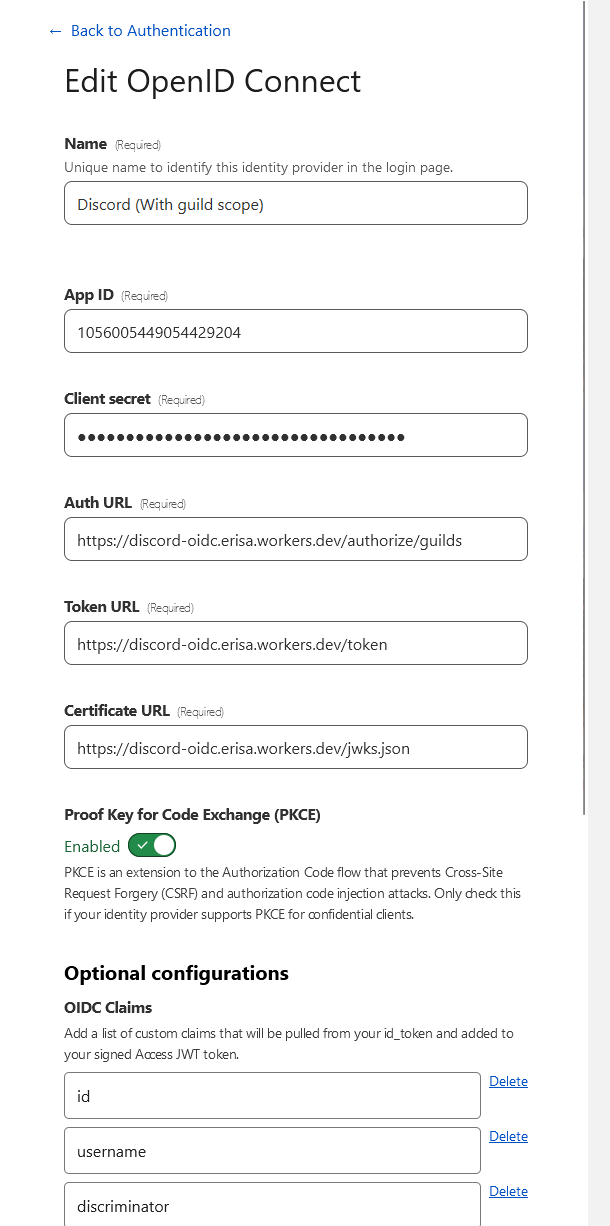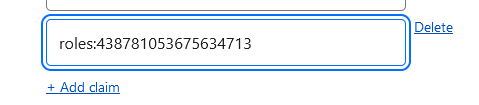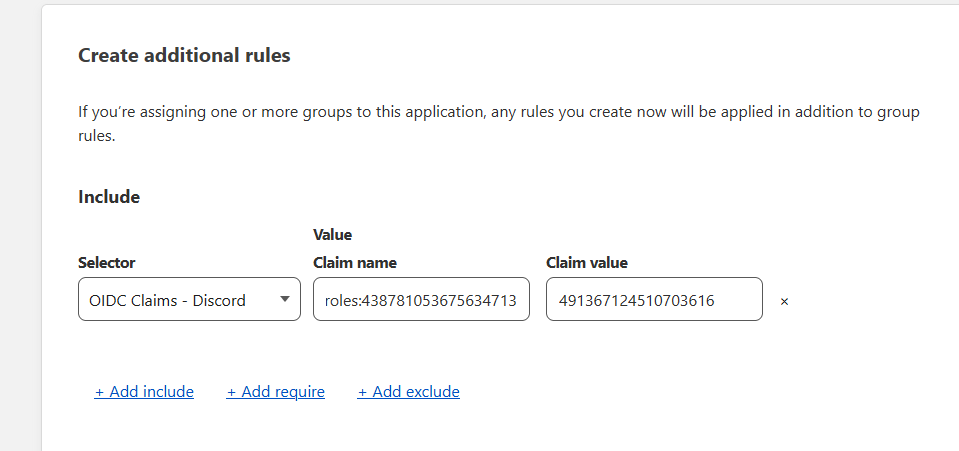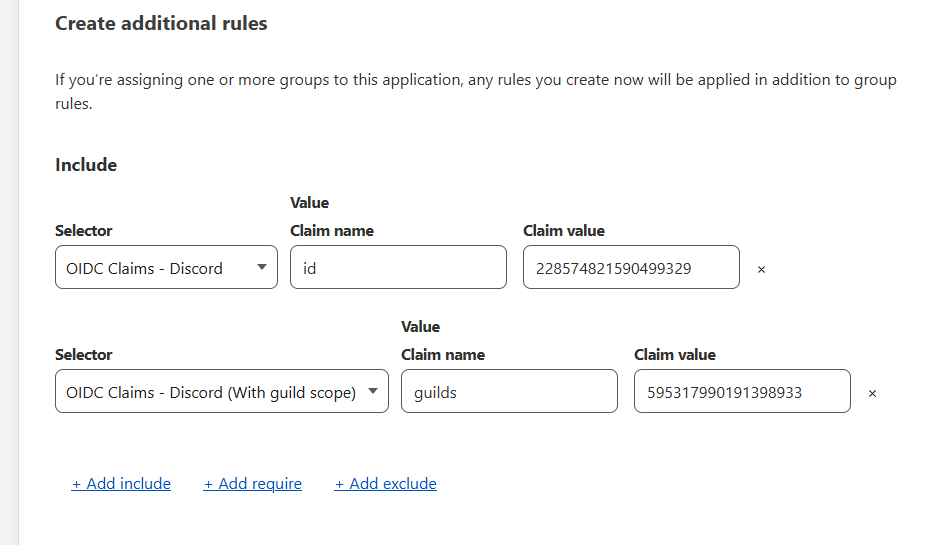Simply put: Allows you to authorise with Cloudflare Access using your Discord account via a Cloudflare Worker. Wraps OIDC around the Discord OAuth2 API to achieve this, storing signing keys in KV.
This is a fork of Erisa/discord-oidc-worker with the following changes:
- Rewritten entirely in TypeScript with h3 for performance improvements.
- More wide range of claims are now supported, as well as the caches Discord API responses to prevent rate limiting.
- Removed config.json and replaced it with environment variables.
Requirements:
- A Cloudflare Access account - make sure you've gone through the onboarding flow and have a
NAME.cloudflareaccess.comsubdomain. - A Discord developer application to use for OAuth2.
- Add a redirect URI
https://YOURNAME.cloudflareaccess.com/cdn-cgi/access/callbackto the Discord application.
- Add a redirect URI
- An installation of Node.js
Steps:
-
Clone the repository and
cdinto it:git clone https://github.com/waktaplay/discord-oidc-worker.git && cd discord-oidc-worker -
Install dependencies:
pnpm install(ornpm installif you don't havepnpminstalled) -
Create a KV namespace on Cloudflare here.
-
Edit
wrangler.tomlto use your new KV namespace ID. -
Add your Discord application ID, redirect URL to your environment variables in wrangler.toml.
- ❗ Please note that the redirect URL should be in the format
https://YOURNAME.cloudflareaccess.com/cdn-cgi/access/callback. ChangeYOURNAMEto your Cloudflare Access subdomain. - ❗ Also, Redirect URL you set on environment variable should be the same URL you added to Discord.
- ❗ Please note that the redirect URL should be in the format
Example:
[vars]
DISCORD_CLIENT_ID="YOUR_CLIENT_ID"
REDIRECT_URL="https://YOURNAME.cloudflareaccess.com/cdn-cgi/access/callback"-
Add your Discord application OAuth2 secret to your environment variables:
wrangler secret put DISCORD_CLIENT_SECRET -
Publish the Worker with
wrangler deploy!
-
Go to the Cloudflare Zero Trust dashboard
-
Navigate to Settings > Authentication, select "Add new" under Login methods, select OpenID Connect.
-
Fill the following fields:
-
Name: Whatever you want, e.g.
Discord -
App ID: Your Discord application ID.
-
Client secret: Your Discord application OAuth2 secret.
-
Auth URL:
https://discord-oidc.YOURNAME.workers.dev/authorize/emailor swap out/emailfor/guildsto include the Guilds scope. -
Token URL:
https://discord-oidc.YOURNAME.workers.dev/token -
Certificate URL:
https://discord-oidc.YOURNAME.workers.dev/jwks.json -
Proof Key for Code Exchange (PKCE): Enabled
-
OIDC Claims:
-
Email is included automatically without being set here.
-
It would be recommended to add
idhere, as the users unique Discord user ID. -
preferred_usernamewill map to the users username and discrim if they have one e.g.Erisa#9999orerisachu -
usernamewill map to the non-unique Display Name of the user, or username if there is none. E.g.Erisa. Basically a safer form ofglobal_name, which might sometimes be null. -
If the Auth URL is
/guildsthen theguildsclaim can be used to provide a list of guild IDs. -
Anything else from here will work: https://discord.com/developers/docs/resources/user#user-object-user-structure
-
-
- See the Examples section below for help with constructing policies.
⚠️ This method can run into ratelimits pretty quickly if used by many users at the same time. It is recommended to use the cached roles method. However, this method allows to check for roles in real-time and is less likely to incur charges for KV namespace reads/writes.
-
Follow the above setup, making sure to use the
/guildsauth URL. -
Create a Discord Bot for the OAuth2 application, generate an OAuth2 URL with the
botscope and use it to invite the bot to your server.- The bot does not need any permissions, it just needs to exist in the server.
-
Generate a bot token and paste it into
wrangler secret put DISCORD_TOKEN. -
Populate
wrangler.tomlwith a list of server IDs that you wish to check user roles for. Make sure the bot is a member of all servers in this list.
Example:
[vars]
DISCORD_CLIENT_ID="YOUR_CLIENT_ID"
REDIRECT_URL="https://YOURNAME.cloudflareaccess.com/cdn-cgi/access/callback"
SERVERS_ROLE_CLAIMS=["YOUR_SERVER_ID", "YOUR_OTHER_SERVER_ID", ...]
CACHE_ROLES=false-
Edit the OIDC provider in Cloudflare Access and add the server IDs as claims prefixed with
roles:, e.g.roles:438781053675634713 -
When creating a policy, reference the
roles:claims as the name, and use the role ID as the claim value. This will match users in that server who have that role.
⚠️ This method relies on bearer tokens and runs into rate limits very quickly. It is not recommended to use this method unless you have a very small number of servers to check roles for. However, this method allows to check for roles in real-time and is less likely to incur charges for KV namespace reads/writes.
-
Follow the above setup, making sure to use the
/rolesauth URL. -
Populate
wrangler.tomlwith a list of server IDs that you wish to check user roles for. You should setCACHE_ROLEStofalsewhen you use this method.
Example:
[vars]
DISCORD_CLIENT_ID="YOUR_CLIENT_ID"
REDIRECT_URL="https://YOURNAME.cloudflareaccess.com/cdn-cgi/access/callback"
SERVERS_ROLE_CLAIMS=["YOUR_SERVER_ID", "YOUR_OTHER_SERVER_ID", ...]
CACHE_ROLES=false-
Edit the OIDC provider in Cloudflare Access and add the server IDs as claims prefixed with
roles:, e.g.roles:438781053675634713 -
When creating a policy, reference the
roles:claims as the name, and use the role ID as the claim value. This will match users in that server who have that role.
⚠️ This method relies heavily on the KV namespace, so you may be charged for KV namespace usage when you reach your limit. If you don't want to worry about KV namespace limits, use the Usage with roles (Bot required) method.
-
Follow the above setup, making sure to use the
/guildsauth URL. -
Create a Discord Bot for the OAuth2 application, generate an OAuth2 URL with the
botscope and use it to invite the bot to your server.- The bot does not need any permissions, it just needs to exist in the server.
-
Generate a bot token and paste it into
wrangler secret put DISCORD_TOKEN. -
Populate
wrangler.tomlwith a list of server IDs that you wish to check user roles for. Make sure the bot is a member of all servers in this list. -
Set
CACHE_ROLEStotrueinwrangler.toml. This will cache the roles every hour, and will not check the API for roles until the cache expires.
Example:
[vars]
DISCORD_CLIENT_ID="YOUR_CLIENT_ID"
REDIRECT_URL="https://YOURNAME.cloudflareaccess.com/cdn-cgi/access/callback"
SERVERS_ROLE_CLAIMS=["YOUR_SERVER_ID", "YOUR_OTHER_SERVER_ID", ...]
CACHE_ROLES=true-
Edit the OIDC provider in Cloudflare Access and add the server IDs as claims prefixed with
roles:, e.g.roles:438781053675634713 -
When creating a policy, reference the
roles:claims as the name, and use the role ID as the claim value. This will match users in that server who have that role.
My setup, as an example:
To use this in a policy, simply enable it as an Identity provider in your Access application and then create a rule using OIDC Claims and the relevant claim above. Make sure the claim has been added to your provider in the steps above.
With roles:
This example would allow me to access the application if I was myself on Discord or if I was a member of a specific server:
If you find a security vulnerability in this repository, do NOT create an Issue or Pull Request. Please contact me through email or message (minsu.kim@lunaiz.com or Discord iam.ayaan).